First check whether HDMI audio is set as the default device. If it is not displayed, proceed to the next step; 2. Enable or reinstall the HDMI audio driver in the Device Manager (such as NVIDIA/AMD/Intel HD Audio); 3. Update the graphics card driver to ensure that the HDMI audio is working properly; 4. Check the HDMI cable connection, interface, and TV/monitor settings to ensure that the audio input source is correct and enable HDMI audio reception; 5. Run the built-in audio playback troubleshooting tool in Windows 10; 6. Disable the audio enhancement function of the HDMI audio device and turn off exclusive control permissions; 7. Enter BIOS/UEFI to confirm that the integrated audio and HDMI audio output is enabled, and confirm that the hardware supports HDMI audio. Most problems are caused by missing drivers, incorrect default settings, or improper audio settings for display devices. Priority checking for default playback devices and updating graphics card drivers can solve most of the situations.

HDMI audio not working in Windows 10 is a common issue, especially when connecting your PC to a TV, monitor, or home theater system. The screen might work fine, but there's no sound — which can be frustrating. Here's how to fix it step by step.
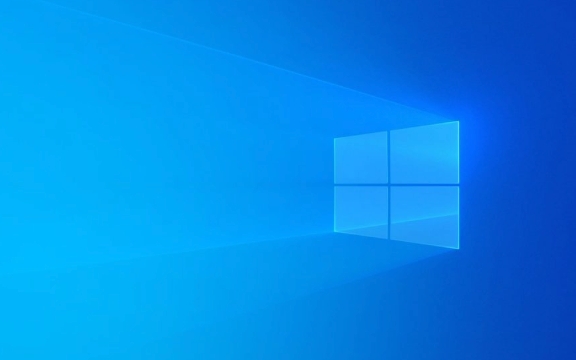
1. Check if HDMI Audio is Set as Default Device
Sometimes Windows doesn't automatically switch audio output to HDMI.
- Right-click the speaker icon in the taskbar and select "Open Sound settings" .
- Under Output , look for your HDMI device (it might say “Digital Output (HDMI)” or the name of your TV/monitor).
- If it's listed, click it to set it as the default.
- If it's not showing up, proceed to the next steps.
? Tip: You can also go to Control Panel > Hardware and Sound > Sound > Playback tab to see all audio devices. Right-click and choose "Set as Default Device" .

2. Enable or Reinstall HDMI Audio Driver
HDMI audio relies on your graphics driver (Intel, NVIDIA, or AMD), not your regular audio card.
- Press Win X and select Device Manager .
- Expand "Sound, video and game controllers" .
- Look for entries like:
- NVIDIA High Definition Audio
- AMD High Definition Audio Device
- Intel(R) Display Audio
- If any of these are missing, grayed out, or have a yellow triangle:
- Right-click and choose Update driver .
- Or uninstall it, then restart your PC — Windows will reinstall it automatically.
? After reinstalling, check if HDMI audio appears in the playback devices.

3. Update Graphics Driver
Since HDMI audio is handled by your GPU, outdated graphics drivers can break audio.
- For NVIDIA : Use GeForce Experience or download from the official site.
- For AMD : Use AMD Radeon Software .
- For Intel : Use Intel Driver & Support Assistant .
After updating, restart your computer and test again.
4. Check Physical Connection and TV/Display Settings
Even if software is fine, hardware issues can block audio.
- Make sure the HDMI cable is securely plugged in .
- Try a different HDMI port or cable .
- On your TV or monitor:
- Go to audio settings.
- Ensure the input source is correct.
- Check if it's set to accept audio from HDMI (some monitors mute external audio by default).
- Try setting audio output to "HDMI ARC" or "External Speakers" if applicable.
? Example: Some Samsung TVs default to "TV Speaker" even on HDMI input — switch it manually.
5. Run Audio Troubleshooter
Windows 10 has a built-in tool that can detect common issues.
- Go to Settings > Update & Security > Troubleshoot .
- Select "Playing Audio" and run the troubleshooter.
- Follow the prompts and apply any recommended fixes.
6. Disable Audio Enhancements (if HDMI shows but no sound)
Sometimes audio effects interfere with HDMI output.
- Go to Control Panel > Sound > Playback tab .
- Right-click your HDMI device and choose Properties .
- Go to the Enhancements tab and check "Disable all enhancements" .
- Also, in the Advanced tab, uncheck "Allow applications to take exclusive control" .
7. Check BIOS/UEFI and Hardware Compatibility
Rarely, HDMI audio can be disabled at the motherboard level.
- Restart and enter BIOS/UEFI (usually by pressing F2, Del, or Esc during boot).
- Look for settings like:
- HD Audio Controller
- Integrated Audio
- HDMI Audio Output
- Make sure they are Enabled .
Also, confirm your GPU and motherboard support HDMI audio — most do, but older integrated graphics sometimes don't.
Basically, HDMI audio issues are usually due to missing drivers, incorrect defaults, or display settings. Start with checking playback devices and updating your graphics driver — that solves most cases.
The above is the detailed content of HDMI audio not working Windows 10. For more information, please follow other related articles on the PHP Chinese website!

Hot AI Tools

Undress AI Tool
Undress images for free

Undresser.AI Undress
AI-powered app for creating realistic nude photos

AI Clothes Remover
Online AI tool for removing clothes from photos.

Clothoff.io
AI clothes remover

Video Face Swap
Swap faces in any video effortlessly with our completely free AI face swap tool!

Hot Article

Hot Tools

Notepad++7.3.1
Easy-to-use and free code editor

SublimeText3 Chinese version
Chinese version, very easy to use

Zend Studio 13.0.1
Powerful PHP integrated development environment

Dreamweaver CS6
Visual web development tools

SublimeText3 Mac version
God-level code editing software (SublimeText3)

Hot Topics
 Windows 11 slow boot time fix
Jul 04, 2025 am 02:04 AM
Windows 11 slow boot time fix
Jul 04, 2025 am 02:04 AM
The problem of slow booting can be solved by the following methods: 1. Check and disable unnecessary booting programs; 2. Turn off the quick boot function; 3. Update the driver and check disk health; 4. Adjust the number of processor cores (only for advanced users). For Windows 11 systems, first, the default self-start software such as QQ and WeChat are disabled through the task manager to improve the startup speed; if you use dual systems or old hardware, you can enter the power option to turn off the quick boot function; second, use the device manager to update the driver and run the chkdsk command to fix disk errors, and it is recommended to replace the mechanical hard disk with SSD; for multi-core CPU users, the kernel parameters can be adjusted through bcdedit and msconfig to optimize the startup efficiency. Most cases can be corrected by basic investigation
 How to Change Font Color on Desktop Icons (Windows 11)
Jul 07, 2025 pm 12:07 PM
How to Change Font Color on Desktop Icons (Windows 11)
Jul 07, 2025 pm 12:07 PM
If you're having trouble reading your desktop icons' text or simply want to personalize your desktop look, you may be looking for a way to change the font color on desktop icons in Windows 11. Unfortunately, Windows 11 doesn't offer an easy built-in
 Fixed Windows 11 Google Chrome not opening
Jul 08, 2025 pm 02:36 PM
Fixed Windows 11 Google Chrome not opening
Jul 08, 2025 pm 02:36 PM
Fixed Windows 11 Google Chrome not opening Google Chrome is the most popular browser right now, but even it sometimes requires help to open on Windows. Then follow the on-screen instructions to complete the process. After completing the above steps, launch Google Chrome again to see if it works properly now. 5. Delete Chrome User Profile If you are still having problems, it may be time to delete Chrome User Profile. This will delete all your personal information, so be sure to back up all relevant data. Typically, you delete the Chrome user profile through the browser itself. But given that you can't open it, here's another way: Turn on Windo
 How to fix second monitor not detected in Windows?
Jul 12, 2025 am 02:27 AM
How to fix second monitor not detected in Windows?
Jul 12, 2025 am 02:27 AM
When Windows cannot detect a second monitor, first check whether the physical connection is normal, including power supply, cable plug-in and interface compatibility, and try to replace the cable or adapter; secondly, update or reinstall the graphics card driver through the Device Manager, and roll back the driver version if necessary; then manually click "Detection" in the display settings to identify the monitor to confirm whether it is correctly identified by the system; finally check whether the monitor input source is switched to the corresponding interface, and confirm whether the graphics card output port connected to the cable is correct. Following the above steps to check in turn, most dual-screen recognition problems can usually be solved.
 Fixed the failure to upload files in Windows Google Chrome
Jul 08, 2025 pm 02:33 PM
Fixed the failure to upload files in Windows Google Chrome
Jul 08, 2025 pm 02:33 PM
Have problems uploading files in Google Chrome? This may be annoying, right? Whether you are attaching documents to emails, sharing images on social media, or submitting important files for work or school, a smooth file upload process is crucial. So, it can be frustrating if your file uploads continue to fail in Chrome on Windows PC. If you're not ready to give up your favorite browser, here are some tips for fixes that can't upload files on Windows Google Chrome 1. Start with Universal Repair Before we learn about any advanced troubleshooting tips, it's best to try some of the basic solutions mentioned below. Troubleshooting Internet connection issues: Internet connection
 Want to Build an Everyday Work Desktop? Get a Mini PC Instead
Jul 08, 2025 am 06:03 AM
Want to Build an Everyday Work Desktop? Get a Mini PC Instead
Jul 08, 2025 am 06:03 AM
Mini PCs have undergone
 Is the latest Windows update safe to install
Jul 02, 2025 am 01:04 AM
Is the latest Windows update safe to install
Jul 02, 2025 am 01:04 AM
Microsoft's latest Windows updates can generally be installed safely, but they need to be judged based on the update type and usage scenario. Ordinary users can update their daily office work, video watching, etc. directly; professional software or game users should be cautious. Regular quality updates (such as the monthly "Tuesday Patch") have low risks, so it is recommended to install them in time; updates to functions (such as large version upgrades) may cause compatibility issues. It is recommended to back up data, confirm software and hardware support, and check community feedback before installing. Overall, quality updates are safe and reliable, and functional updates are suitable for optional installation after observation.









