First check the hard disk connection and boot sequence in the BIOS to ensure that the system can recognize the main hard disk and the boot sequence is correct; 2. Use Windows installation media to enter repair mode, and run the bootrec /fixmbr, bootrec /fixboot, bootrec /scanos and bootrec /rebuildbcd commands in turn to repair the boot record; 3. If the automatic repair fails, you can manually rebuild the BCD. First use diskpart to confirm the partition where Windows is located, then export and rename the old BCD file, and then execute bootrec /rebuildbcd to create a new configuration; 4. Run sfc /scannow and chkdsk C: /f /r to check system file and disk errors; 5. Finally, you can try system restoration, restore from backup or reinstall Windows as the final solution. In most cases, the above steps can successfully fix the BOOTMGR missing problem.

The "BOOTMGR is missing" error in Windows usually appears when your computer can't find or load the Boot Manager, which is responsible for starting the operating system. This error prevents Windows from booting and often shows up with a prompt like "Press Ctrl Alt Del to restart." The good news is that it's usually fixed without replacing hardware. Here's how to fix it step by step.
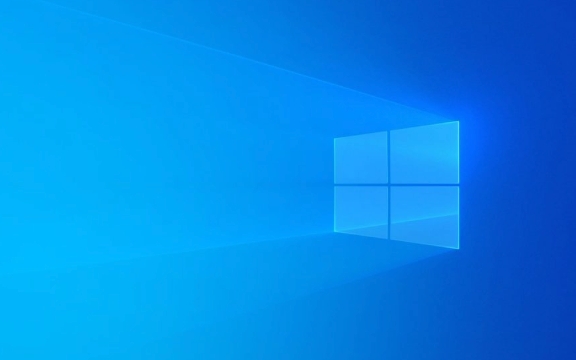
1. Check Boot Order and Hardware Connections
Before diving into software fixes, rule out simple hardware or configuration issues:
- Restart the computer and enter the BIOS/UEFI (usually by pressing F2, F12, Delete, or Esc during startup).
- Make sure the hard drive or SSD with Windows is detected in the BIOS.
- Verify that the boot order is correct — your primary drive should be first.
- If you recently added or removed a drive, double-check that cables (especially SATA and power) are securely connected (for desktops).
- Remove any external USB drives, CDs, or other bootable media that might confuse the boot process.
If the drive isn't showing up in BIOS, it could be a sign of drive failure or connection issue.

2. Use Windows Installation Media to Repair Startup
You'll need a Windows installation USB or DVD to access the repair tools.
Steps:
- Insert the Windows installation media and boot from it (you may need to change boot order in BIOS).
- Choose your language preferences and click Next .
- Click "Repair your computer" (bottom-left corner).
- Go to Troubleshoot > Advanced Options > Command Prompt .
Now, run these commands one by one:

bootrec /fixmbr bootrec /fixboot bootrec /scanos bootrec /rebuildbcd
Note: If you get "Access is denied" on
/fixboot, try:bootsect /nt60 all /forceThen run the
bootreccommands again.
These commands repair the boot sector, rebuild the boot configuration data (BCD), and ensure Windows is detected.
3. Rebuild BCD Manually (If Automatic Repair Fails)
Sometimes bootrec /rebuildbcd doesn't work due to corrupted or missing BCD entries. In that case, manually recreate it:
In the Command Prompt (from installation media):
Identify the drive letter of your Windows installation:
diskpart list volume exit
Look for the volume labeled "Primary" with the Windows folder — it's often C: , but in recovery mode it might be assigned a different letter like D: or E: .
Assuming your Windows drive is C: , run:
bcdedit /export C:\bcdbackup attrib C:\boot\bcd -h -r -s ren C:\boot\bcd bcd.old bootrec /rebuildbcd
This backs up the old BCD, removes system attributes, renames the corrupted file, and creates a new one.
4. Check for Corrupted System Files or Disk Errors
If boot files are damaged, you can attempt to repair them:
In Command Prompt (from recovery environment):
sfc /scannow /offbootdir=C:\ /offwindir=C:\Windows
Replace C: with your actual Windows drive letter if different.
You can also check the disk for errors:
chkdsk C: /f /r
This may take a while, but it can fix bad sectors or file system issues.
5. Restore from System Backup or Reinstall (Last Resort)
If none of the above works:
- Try System Restore from the recovery menu if you have a restore point.
- Use a backup to restore your system.
- As a last option, reinstall Windows — this preserves the option to keep your files (but back them up first if possible).
Important Notes:
- The BOOTMGR file itself is hidden and located in the root of the system partition. Don't try to copy it manually unless you're certain of what you're doing.
- UEFI systems use a different boot process (EFI partition instead of MBR), so if you're on a newer PC, ensure you're not mixing MBR and GPT styles.
Fixing "BOOTMGR is missing" usually comes down to repairing the boot records or correcting boot configuration. Most cases can be resolved with the Windows recovery tools and a few command-line fixes.
The above is the detailed content of How to fix 'BOOTMGR is missing' in Windows. For more information, please follow other related articles on the PHP Chinese website!

Hot AI Tools

Undress AI Tool
Undress images for free

Undresser.AI Undress
AI-powered app for creating realistic nude photos

AI Clothes Remover
Online AI tool for removing clothes from photos.

Clothoff.io
AI clothes remover

Video Face Swap
Swap faces in any video effortlessly with our completely free AI face swap tool!

Hot Article

Hot Tools

Notepad++7.3.1
Easy-to-use and free code editor

SublimeText3 Chinese version
Chinese version, very easy to use

Zend Studio 13.0.1
Powerful PHP integrated development environment

Dreamweaver CS6
Visual web development tools

SublimeText3 Mac version
God-level code editing software (SublimeText3)

Hot Topics
 Windows 11 slow boot time fix
Jul 04, 2025 am 02:04 AM
Windows 11 slow boot time fix
Jul 04, 2025 am 02:04 AM
The problem of slow booting can be solved by the following methods: 1. Check and disable unnecessary booting programs; 2. Turn off the quick boot function; 3. Update the driver and check disk health; 4. Adjust the number of processor cores (only for advanced users). For Windows 11 systems, first, the default self-start software such as QQ and WeChat are disabled through the task manager to improve the startup speed; if you use dual systems or old hardware, you can enter the power option to turn off the quick boot function; second, use the device manager to update the driver and run the chkdsk command to fix disk errors, and it is recommended to replace the mechanical hard disk with SSD; for multi-core CPU users, the kernel parameters can be adjusted through bcdedit and msconfig to optimize the startup efficiency. Most cases can be corrected by basic investigation
 How to Change Font Color on Desktop Icons (Windows 11)
Jul 07, 2025 pm 12:07 PM
How to Change Font Color on Desktop Icons (Windows 11)
Jul 07, 2025 pm 12:07 PM
If you're having trouble reading your desktop icons' text or simply want to personalize your desktop look, you may be looking for a way to change the font color on desktop icons in Windows 11. Unfortunately, Windows 11 doesn't offer an easy built-in
 Fixed Windows 11 Google Chrome not opening
Jul 08, 2025 pm 02:36 PM
Fixed Windows 11 Google Chrome not opening
Jul 08, 2025 pm 02:36 PM
Fixed Windows 11 Google Chrome not opening Google Chrome is the most popular browser right now, but even it sometimes requires help to open on Windows. Then follow the on-screen instructions to complete the process. After completing the above steps, launch Google Chrome again to see if it works properly now. 5. Delete Chrome User Profile If you are still having problems, it may be time to delete Chrome User Profile. This will delete all your personal information, so be sure to back up all relevant data. Typically, you delete the Chrome user profile through the browser itself. But given that you can't open it, here's another way: Turn on Windo
 How to fix second monitor not detected in Windows?
Jul 12, 2025 am 02:27 AM
How to fix second monitor not detected in Windows?
Jul 12, 2025 am 02:27 AM
When Windows cannot detect a second monitor, first check whether the physical connection is normal, including power supply, cable plug-in and interface compatibility, and try to replace the cable or adapter; secondly, update or reinstall the graphics card driver through the Device Manager, and roll back the driver version if necessary; then manually click "Detection" in the display settings to identify the monitor to confirm whether it is correctly identified by the system; finally check whether the monitor input source is switched to the corresponding interface, and confirm whether the graphics card output port connected to the cable is correct. Following the above steps to check in turn, most dual-screen recognition problems can usually be solved.
 Fixed the failure to upload files in Windows Google Chrome
Jul 08, 2025 pm 02:33 PM
Fixed the failure to upload files in Windows Google Chrome
Jul 08, 2025 pm 02:33 PM
Have problems uploading files in Google Chrome? This may be annoying, right? Whether you are attaching documents to emails, sharing images on social media, or submitting important files for work or school, a smooth file upload process is crucial. So, it can be frustrating if your file uploads continue to fail in Chrome on Windows PC. If you're not ready to give up your favorite browser, here are some tips for fixes that can't upload files on Windows Google Chrome 1. Start with Universal Repair Before we learn about any advanced troubleshooting tips, it's best to try some of the basic solutions mentioned below. Troubleshooting Internet connection issues: Internet connection
 Want to Build an Everyday Work Desktop? Get a Mini PC Instead
Jul 08, 2025 am 06:03 AM
Want to Build an Everyday Work Desktop? Get a Mini PC Instead
Jul 08, 2025 am 06:03 AM
Mini PCs have undergone
 Is the latest Windows update safe to install
Jul 02, 2025 am 01:04 AM
Is the latest Windows update safe to install
Jul 02, 2025 am 01:04 AM
Microsoft's latest Windows updates can generally be installed safely, but they need to be judged based on the update type and usage scenario. Ordinary users can update their daily office work, video watching, etc. directly; professional software or game users should be cautious. Regular quality updates (such as the monthly "Tuesday Patch") have low risks, so it is recommended to install them in time; updates to functions (such as large version upgrades) may cause compatibility issues. It is recommended to back up data, confirm software and hardware support, and check community feedback before installing. Overall, quality updates are safe and reliable, and functional updates are suitable for optional installation after observation.







