Windows Defender, now called Microsoft Defender Antivirus, is a built-in security program in Windows 10 and 11 that protects against viruses, malware, spyware, and ransomware. 2. To use it, open Windows Security from the Start menu, where you can access Virus & threat protection, Firewall & network protection, and other security features. 3. Run a manual scan by selecting Scan options and choosing Quick, Full, Custom, or Microsoft Defender Offline scan based on your needs. 4. Ensure real-time protection, cloud-delivered protection, and automatic updates are enabled under Manage settings, and manually check for definition updates when needed. 5. Review quarantined items in Protection history and restore only if certain they are safe. 6. Enable Controlled folder access under Ransomware protection to block unauthorized apps from modifying important files. 7. For most users, Microsoft Defender is sufficient for everyday protection, but consider third-party antivirus for high-risk activities or advanced features. 8. Regularly check Windows Security status, run a full scan monthly, and keep definitions updated for optimal protection.

What is Windows Defender and how to use it
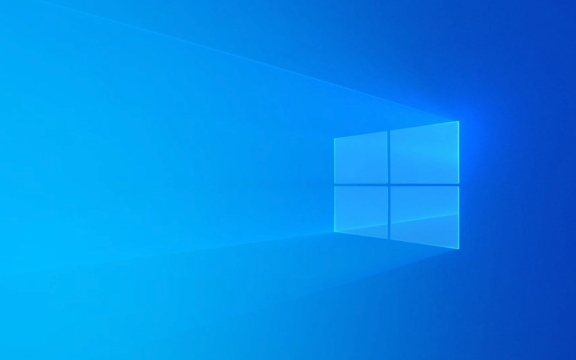
Windows Defender, now known as Microsoft Defender Antivirus, is a built-in security program included with Windows 10 and Windows 11. It’s designed to protect your computer from viruses, malware, spyware, ransomware, and other threats—without needing to install third-party antivirus software right away.
It runs quietly in the background, scanning files in real time, checking downloads, and monitoring system behavior. Microsoft regularly updates its threat definitions, so it stays effective against new and evolving dangers.

How to Access and Use Microsoft Defender
You don’t need to download anything—Defender is already on your PC. Here’s how to use it effectively:
1. Open Windows Security (Where Defender Lives)
- Click the Start menu and type Windows Security.
- Open the app—this is the central hub for Defender and other security features.
Inside, you’ll see sections like:
- Virus & threat protection
- Device performance & health
- Firewall & network protection
- App & browser control
- Device security
2. Run a Manual Scan
Even though Defender runs automatic scans, you can start one anytime:
- In Windows Security, go to Virus & threat protection.
- Click "Scan options" under the "Current threats" section.
- Choose a scan type:
- Quick scan – Fast, checks key areas (recommended for routine checks).
- Full scan – Checks all files and running programs (takes longer).
- Custom scan – Lets you pick specific files or folders.
- Microsoft Defender Offline scan – Runs before Windows starts, good for deep-rooted malware.
- Click "Scan now".
Tip: If you download a suspicious file, right-click it and select Scan with Microsoft Defender.
3. Check Protection Status and Updates
Defender updates automatically through Windows Update, but you can verify:
- Go to Virus & threat protection → Manage settings.
- Ensure:
- Real-time protection is On
- Cloud-delivered protection is On
- Automatic sample submission is On (helps Microsoft improve detection)
- Under Virus & threat protection updates, click "Check for updates" to manually update definitions.
4. Review Quarantined Items
If Defender detects a threat, it quarantines (isolates) the file.
- Go to Protection history in the Virus & threat protection section.
- Look for items with "Quarantined" status.
- You can review and, if you're sure it's safe (rare), restore or allow it. But be cautious—most quarantined items should stay blocked.
5. Use Controlled Folder Access (Ransomware Protection)
This feature blocks unauthorized apps from changing important files (like documents).
- Go to Virus & threat protection → Ransomware protection → Controlled folder access.
- Turn it On.
- Add folders you want to protect (e.g., Documents, Pictures).
- Only trusted apps (like Office) can modify these files.
If a legitimate app gets blocked, you can add it to the allowed list.
Is Windows Defender Enough?
For most average users, yes—Microsoft Defender has improved a lot. Independent tests (like those from AV-Test and AV-Comparatives) show it scores well in protection, performance, and usability.
But consider third-party antivirus if you:
- Frequently download torrents or visit high-risk sites
- Work with sensitive data
- Want extra features like password managers, parental controls, or advanced firewalls
Still, having Defender enabled is much better than having no antivirus at all.
Basically, just keep Windows Security open occasionally to check your status, run a full scan once a month, and make sure updates are current. It’s simple, free, and does the job for everyday protection.
The above is the detailed content of What is Windows Defender and how to use it. For more information, please follow other related articles on the PHP Chinese website!

Hot AI Tools

Undress AI Tool
Undress images for free

Undresser.AI Undress
AI-powered app for creating realistic nude photos

AI Clothes Remover
Online AI tool for removing clothes from photos.

Clothoff.io
AI clothes remover

Video Face Swap
Swap faces in any video effortlessly with our completely free AI face swap tool!

Hot Article

Hot Tools

Notepad++7.3.1
Easy-to-use and free code editor

SublimeText3 Chinese version
Chinese version, very easy to use

Zend Studio 13.0.1
Powerful PHP integrated development environment

Dreamweaver CS6
Visual web development tools

SublimeText3 Mac version
God-level code editing software (SublimeText3)

Hot Topics
 Windows 11 slow boot time fix
Jul 04, 2025 am 02:04 AM
Windows 11 slow boot time fix
Jul 04, 2025 am 02:04 AM
The problem of slow booting can be solved by the following methods: 1. Check and disable unnecessary booting programs; 2. Turn off the quick boot function; 3. Update the driver and check disk health; 4. Adjust the number of processor cores (only for advanced users). For Windows 11 systems, first, the default self-start software such as QQ and WeChat are disabled through the task manager to improve the startup speed; if you use dual systems or old hardware, you can enter the power option to turn off the quick boot function; second, use the device manager to update the driver and run the chkdsk command to fix disk errors, and it is recommended to replace the mechanical hard disk with SSD; for multi-core CPU users, the kernel parameters can be adjusted through bcdedit and msconfig to optimize the startup efficiency. Most cases can be corrected by basic investigation
 How to Change Font Color on Desktop Icons (Windows 11)
Jul 07, 2025 pm 12:07 PM
How to Change Font Color on Desktop Icons (Windows 11)
Jul 07, 2025 pm 12:07 PM
If you're having trouble reading your desktop icons' text or simply want to personalize your desktop look, you may be looking for a way to change the font color on desktop icons in Windows 11. Unfortunately, Windows 11 doesn't offer an easy built-in
 Fixed Windows 11 Google Chrome not opening
Jul 08, 2025 pm 02:36 PM
Fixed Windows 11 Google Chrome not opening
Jul 08, 2025 pm 02:36 PM
Fixed Windows 11 Google Chrome not opening Google Chrome is the most popular browser right now, but even it sometimes requires help to open on Windows. Then follow the on-screen instructions to complete the process. After completing the above steps, launch Google Chrome again to see if it works properly now. 5. Delete Chrome User Profile If you are still having problems, it may be time to delete Chrome User Profile. This will delete all your personal information, so be sure to back up all relevant data. Typically, you delete the Chrome user profile through the browser itself. But given that you can't open it, here's another way: Turn on Windo
 How to fix second monitor not detected in Windows?
Jul 12, 2025 am 02:27 AM
How to fix second monitor not detected in Windows?
Jul 12, 2025 am 02:27 AM
When Windows cannot detect a second monitor, first check whether the physical connection is normal, including power supply, cable plug-in and interface compatibility, and try to replace the cable or adapter; secondly, update or reinstall the graphics card driver through the Device Manager, and roll back the driver version if necessary; then manually click "Detection" in the display settings to identify the monitor to confirm whether it is correctly identified by the system; finally check whether the monitor input source is switched to the corresponding interface, and confirm whether the graphics card output port connected to the cable is correct. Following the above steps to check in turn, most dual-screen recognition problems can usually be solved.
 Fixed the failure to upload files in Windows Google Chrome
Jul 08, 2025 pm 02:33 PM
Fixed the failure to upload files in Windows Google Chrome
Jul 08, 2025 pm 02:33 PM
Have problems uploading files in Google Chrome? This may be annoying, right? Whether you are attaching documents to emails, sharing images on social media, or submitting important files for work or school, a smooth file upload process is crucial. So, it can be frustrating if your file uploads continue to fail in Chrome on Windows PC. If you're not ready to give up your favorite browser, here are some tips for fixes that can't upload files on Windows Google Chrome 1. Start with Universal Repair Before we learn about any advanced troubleshooting tips, it's best to try some of the basic solutions mentioned below. Troubleshooting Internet connection issues: Internet connection
 Want to Build an Everyday Work Desktop? Get a Mini PC Instead
Jul 08, 2025 am 06:03 AM
Want to Build an Everyday Work Desktop? Get a Mini PC Instead
Jul 08, 2025 am 06:03 AM
Mini PCs have undergone
 Is the latest Windows update safe to install
Jul 02, 2025 am 01:04 AM
Is the latest Windows update safe to install
Jul 02, 2025 am 01:04 AM
Microsoft's latest Windows updates can generally be installed safely, but they need to be judged based on the update type and usage scenario. Ordinary users can update their daily office work, video watching, etc. directly; professional software or game users should be cautious. Regular quality updates (such as the monthly "Tuesday Patch") have low risks, so it is recommended to install them in time; updates to functions (such as large version upgrades) may cause compatibility issues. It is recommended to back up data, confirm software and hardware support, and check community feedback before installing. Overall, quality updates are safe and reliable, and functional updates are suitable for optional installation after observation.








