To change the download folder location in Windows, open File Explorer, right-click Downloads under This PC, select Properties, go to the Location tab, click Move, choose a new folder, click Apply, and confirm to move existing files. 2. Update browser settings separately: in Chrome or Edge, go to Settings and change the download path under Downloads; in Firefox, go to Settings → General and update “Save files to.” 3. Ensure the new folder has full control permissions, is not read-only, and is on an internal drive to avoid access issues. This change redirects system downloads, but apps and browsers require individual updates to reflect the new location.

Changing the download folder location in Windows is useful if you want to save space on your system drive or organize files on a different drive. Here’s how to do it properly.
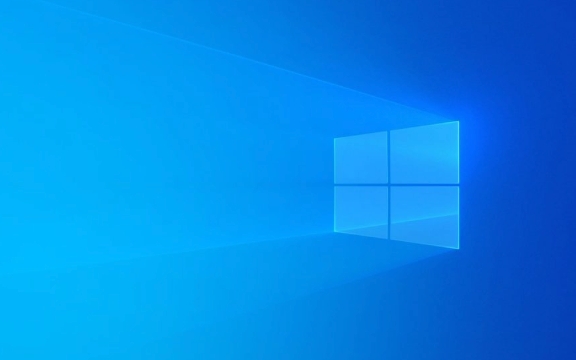
1. Change the Downloads Folder Location via Properties
This method works for most versions of Windows 10 and 11.
- Open File Explorer (press
Win E). - In the left pane, click on This PC.
- Under "Devices and drives," find and right-click on Downloads, then select Properties.
- Go to the Location tab.
- You’ll see the current path (usually
C:\Users\YourName\Downloads). - Click Move, then select a new folder on another drive (e.g.,
D:\Downloads), or click Select Folder to create a new one. - Click Apply.
At this point, Windows will ask:

“Would you like to move all files from the old location to the new location?”
- Choose Yes to transfer existing files.
- Choose No if you want to start fresh.
- Click OK to confirm.
Now, all new downloads from browsers and apps that use the system Downloads folder will go to the new location.

2. Update Browser Download Settings Separately
Even after changing the system folder, your web browser might still use its own default download path. You need to update it manually:
Google Chrome:
- Open Chrome → Click the three dots → Settings.
- Go to Downloads.
- Under “Download files to,” click Change and set it to your new folder.
Microsoft Edge:
- Open Edge → Settings → Downloads.
- Change the download path under “Location.”
Firefox:
- Menu → Settings → General.
- Scroll to “Files and Applications.”
- Click Browse next to “Save files to” and select the new folder.
? Note: Browsers don’t automatically follow the system Downloads folder change, so this step is essential.
3. Handle Permission Issues (If Any)
Sometimes, moving the folder may cause access issues, especially if the new drive doesn’t have proper permissions.
- Make sure the folder you’re moving to:
- Is not read-only.
- Has full control permissions for your user account.
- Is on an internal drive (external drives may cause errors).
To fix permissions:
- Right-click the new folder → Properties → Security tab.
- Click Edit, then ensure your user has Full control.
- Apply changes.
Final Notes
- This change affects the system folder only. Some apps (like Steam, Slack, etc.) have their own download directories and need to be updated separately.
- If you're using OneDrive, it may sync your Downloads folder by default — check OneDrive settings to avoid syncing the new location unless needed.
Basically, just change the folder in Properties and update your browser settings — it’s simple but easy to miss the browser part.
The above is the detailed content of How to change the download folder location in Windows. For more information, please follow other related articles on the PHP Chinese website!

Hot AI Tools

Undress AI Tool
Undress images for free

Undresser.AI Undress
AI-powered app for creating realistic nude photos

AI Clothes Remover
Online AI tool for removing clothes from photos.

Clothoff.io
AI clothes remover

Video Face Swap
Swap faces in any video effortlessly with our completely free AI face swap tool!

Hot Article

Hot Tools

Notepad++7.3.1
Easy-to-use and free code editor

SublimeText3 Chinese version
Chinese version, very easy to use

Zend Studio 13.0.1
Powerful PHP integrated development environment

Dreamweaver CS6
Visual web development tools

SublimeText3 Mac version
God-level code editing software (SublimeText3)

Hot Topics
 Windows 11 slow boot time fix
Jul 04, 2025 am 02:04 AM
Windows 11 slow boot time fix
Jul 04, 2025 am 02:04 AM
The problem of slow booting can be solved by the following methods: 1. Check and disable unnecessary booting programs; 2. Turn off the quick boot function; 3. Update the driver and check disk health; 4. Adjust the number of processor cores (only for advanced users). For Windows 11 systems, first, the default self-start software such as QQ and WeChat are disabled through the task manager to improve the startup speed; if you use dual systems or old hardware, you can enter the power option to turn off the quick boot function; second, use the device manager to update the driver and run the chkdsk command to fix disk errors, and it is recommended to replace the mechanical hard disk with SSD; for multi-core CPU users, the kernel parameters can be adjusted through bcdedit and msconfig to optimize the startup efficiency. Most cases can be corrected by basic investigation
 How to Change Font Color on Desktop Icons (Windows 11)
Jul 07, 2025 pm 12:07 PM
How to Change Font Color on Desktop Icons (Windows 11)
Jul 07, 2025 pm 12:07 PM
If you're having trouble reading your desktop icons' text or simply want to personalize your desktop look, you may be looking for a way to change the font color on desktop icons in Windows 11. Unfortunately, Windows 11 doesn't offer an easy built-in
 Fixed Windows 11 Google Chrome not opening
Jul 08, 2025 pm 02:36 PM
Fixed Windows 11 Google Chrome not opening
Jul 08, 2025 pm 02:36 PM
Fixed Windows 11 Google Chrome not opening Google Chrome is the most popular browser right now, but even it sometimes requires help to open on Windows. Then follow the on-screen instructions to complete the process. After completing the above steps, launch Google Chrome again to see if it works properly now. 5. Delete Chrome User Profile If you are still having problems, it may be time to delete Chrome User Profile. This will delete all your personal information, so be sure to back up all relevant data. Typically, you delete the Chrome user profile through the browser itself. But given that you can't open it, here's another way: Turn on Windo
 How to fix second monitor not detected in Windows?
Jul 12, 2025 am 02:27 AM
How to fix second monitor not detected in Windows?
Jul 12, 2025 am 02:27 AM
When Windows cannot detect a second monitor, first check whether the physical connection is normal, including power supply, cable plug-in and interface compatibility, and try to replace the cable or adapter; secondly, update or reinstall the graphics card driver through the Device Manager, and roll back the driver version if necessary; then manually click "Detection" in the display settings to identify the monitor to confirm whether it is correctly identified by the system; finally check whether the monitor input source is switched to the corresponding interface, and confirm whether the graphics card output port connected to the cable is correct. Following the above steps to check in turn, most dual-screen recognition problems can usually be solved.
 Fixed the failure to upload files in Windows Google Chrome
Jul 08, 2025 pm 02:33 PM
Fixed the failure to upload files in Windows Google Chrome
Jul 08, 2025 pm 02:33 PM
Have problems uploading files in Google Chrome? This may be annoying, right? Whether you are attaching documents to emails, sharing images on social media, or submitting important files for work or school, a smooth file upload process is crucial. So, it can be frustrating if your file uploads continue to fail in Chrome on Windows PC. If you're not ready to give up your favorite browser, here are some tips for fixes that can't upload files on Windows Google Chrome 1. Start with Universal Repair Before we learn about any advanced troubleshooting tips, it's best to try some of the basic solutions mentioned below. Troubleshooting Internet connection issues: Internet connection
 Want to Build an Everyday Work Desktop? Get a Mini PC Instead
Jul 08, 2025 am 06:03 AM
Want to Build an Everyday Work Desktop? Get a Mini PC Instead
Jul 08, 2025 am 06:03 AM
Mini PCs have undergone
 Is the latest Windows update safe to install
Jul 02, 2025 am 01:04 AM
Is the latest Windows update safe to install
Jul 02, 2025 am 01:04 AM
Microsoft's latest Windows updates can generally be installed safely, but they need to be judged based on the update type and usage scenario. Ordinary users can update their daily office work, video watching, etc. directly; professional software or game users should be cautious. Regular quality updates (such as the monthly "Tuesday Patch") have low risks, so it is recommended to install them in time; updates to functions (such as large version upgrades) may cause compatibility issues. It is recommended to back up data, confirm software and hardware support, and check community feedback before installing. Overall, quality updates are safe and reliable, and functional updates are suitable for optional installation after observation.







