When a Windows computer connects to Wi-Fi, it usually shows "Limited or No Connection", it is usually caused by the inability to obtain a valid IP address. You can troubleshoot it through the following steps: 1. Confirm the router to work normally, restart the device and check the signal strength; 2. Run ipconfig /release and ipconfig /renew through the command prompt to refresh the IP address, or set it to automatically obtain the IP; 3. Update, disable/enable or reinstall the wireless network card driver; 4. Use Windows' built-in network troubleshooting tools to detect problems. If the above method is invalid, it may be a hardware failure or router limitation. It is recommended to contact a professional to deal with it further.

A "limited or no connection" prompt appears when connecting to Wi-Fi, which usually means that the device cannot obtain a valid network address from the router, resulting in the inability to access the Internet normally. This problem is common in network configuration errors, IP conflicts, driver problems, etc. Below are some practical troubleshooting and solutions to help you quickly solve this annoying problem.
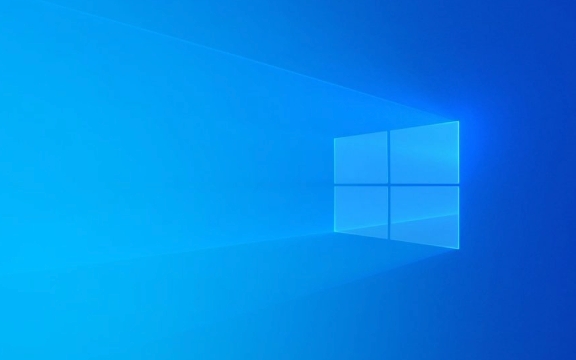
Check whether the basic connection is normal
First make sure your router is working properly. Check whether other devices can connect to the same Wi-Fi and access the Internet normally. If other devices also have problems, it may be that there is a problem with the router itself, such as network disconnection, restarting, setting changes, etc.
If you only have problems with your computer, then continue to check:

- Try reconnecting Wi-Fi once
- Turn off and turn on the wireless function (can be a physical switch or shortcut key)
- Get close to the router to test the signal strength and eliminate distance or obstacle interference
Sometimes it is just a temporary glitch, and it can be solved by restarting the device.
Release and renew IP address
Windows uses dynamically assigned IP addresses by default, and if IP acquisition fails, it will display "Limited or No Connection". You can manually refresh the IP to fix:

- Open a command prompt (run as administrator)
- Enter the following command and press Enter:
ipconfig /release
- Enter again:
ipconfig /renew
If you see the prompt "Cannot contact the DHCP server", it means that the router may not respond. At this time, you can try restarting the router.
In addition, you can also consider setting the IP to automatically obtain (make sure it is not manually fixed):
- Control Panel > Network and Sharing Center > Change Adapter Settings
- Right-click the current Wi-Fi connection > Properties > Double-click Internet Protocol Version 4 (IPv4)
- Select "Automatically obtain IP address" and "Automatically obtain DNS server address"
Update or reset network drivers
Sometimes problems with wireless network card drivers can also lead to abnormal connections. You can try the following:
- Open Device Manager (right-click Start Menu > Device Manager)
- Find "Network Adapter", expand and find your wireless network card
- Right-click it and select "Update Driver"
- If you have the option "disable" and then "enable", you can also try it
If the update is not successful, you can download the latest driver installation on the official website. Some brands of laptops (such as Lenovo and Dell) can directly search for models and download corresponding drivers on the support page.
If it still doesn't work, you can try reinstalling the driver or restoring the default settings.
Use the network troubleshooting tool
Windows's own network troubleshooting can automatically detect some common problems and try to fix them. Although not always working, it's worth a try:
- Settings > Network and Internet > Status
- Scroll to the bottom and click "Network Troubleshooting"
- Follow the prompts to run
If the problem is found but cannot be automatically fixed, the system will give a prompt, and you can further deal with it according to the prompt.
Basically these common solutions. In most cases, a step-by-step investigation can solve the problem. If you try all of them but haven't gotten it, it may be a hardware problem (such as a network card damaged), or the router has set restrictions such as MAC address filtering. It is recommended to find a professional to assist in the inspection at this time.
The above is the detailed content of How to fix 'Limited or no connectivity' on Windows Wi-Fi. For more information, please follow other related articles on the PHP Chinese website!

Hot AI Tools

Undress AI Tool
Undress images for free

Undresser.AI Undress
AI-powered app for creating realistic nude photos

AI Clothes Remover
Online AI tool for removing clothes from photos.

Clothoff.io
AI clothes remover

Video Face Swap
Swap faces in any video effortlessly with our completely free AI face swap tool!

Hot Article

Hot Tools

Notepad++7.3.1
Easy-to-use and free code editor

SublimeText3 Chinese version
Chinese version, very easy to use

Zend Studio 13.0.1
Powerful PHP integrated development environment

Dreamweaver CS6
Visual web development tools

SublimeText3 Mac version
God-level code editing software (SublimeText3)

Hot Topics
 Windows 11 slow boot time fix
Jul 04, 2025 am 02:04 AM
Windows 11 slow boot time fix
Jul 04, 2025 am 02:04 AM
The problem of slow booting can be solved by the following methods: 1. Check and disable unnecessary booting programs; 2. Turn off the quick boot function; 3. Update the driver and check disk health; 4. Adjust the number of processor cores (only for advanced users). For Windows 11 systems, first, the default self-start software such as QQ and WeChat are disabled through the task manager to improve the startup speed; if you use dual systems or old hardware, you can enter the power option to turn off the quick boot function; second, use the device manager to update the driver and run the chkdsk command to fix disk errors, and it is recommended to replace the mechanical hard disk with SSD; for multi-core CPU users, the kernel parameters can be adjusted through bcdedit and msconfig to optimize the startup efficiency. Most cases can be corrected by basic investigation
 How to Change Font Color on Desktop Icons (Windows 11)
Jul 07, 2025 pm 12:07 PM
How to Change Font Color on Desktop Icons (Windows 11)
Jul 07, 2025 pm 12:07 PM
If you're having trouble reading your desktop icons' text or simply want to personalize your desktop look, you may be looking for a way to change the font color on desktop icons in Windows 11. Unfortunately, Windows 11 doesn't offer an easy built-in
 Fixed Windows 11 Google Chrome not opening
Jul 08, 2025 pm 02:36 PM
Fixed Windows 11 Google Chrome not opening
Jul 08, 2025 pm 02:36 PM
Fixed Windows 11 Google Chrome not opening Google Chrome is the most popular browser right now, but even it sometimes requires help to open on Windows. Then follow the on-screen instructions to complete the process. After completing the above steps, launch Google Chrome again to see if it works properly now. 5. Delete Chrome User Profile If you are still having problems, it may be time to delete Chrome User Profile. This will delete all your personal information, so be sure to back up all relevant data. Typically, you delete the Chrome user profile through the browser itself. But given that you can't open it, here's another way: Turn on Windo
 How to fix second monitor not detected in Windows?
Jul 12, 2025 am 02:27 AM
How to fix second monitor not detected in Windows?
Jul 12, 2025 am 02:27 AM
When Windows cannot detect a second monitor, first check whether the physical connection is normal, including power supply, cable plug-in and interface compatibility, and try to replace the cable or adapter; secondly, update or reinstall the graphics card driver through the Device Manager, and roll back the driver version if necessary; then manually click "Detection" in the display settings to identify the monitor to confirm whether it is correctly identified by the system; finally check whether the monitor input source is switched to the corresponding interface, and confirm whether the graphics card output port connected to the cable is correct. Following the above steps to check in turn, most dual-screen recognition problems can usually be solved.
 Fixed the failure to upload files in Windows Google Chrome
Jul 08, 2025 pm 02:33 PM
Fixed the failure to upload files in Windows Google Chrome
Jul 08, 2025 pm 02:33 PM
Have problems uploading files in Google Chrome? This may be annoying, right? Whether you are attaching documents to emails, sharing images on social media, or submitting important files for work or school, a smooth file upload process is crucial. So, it can be frustrating if your file uploads continue to fail in Chrome on Windows PC. If you're not ready to give up your favorite browser, here are some tips for fixes that can't upload files on Windows Google Chrome 1. Start with Universal Repair Before we learn about any advanced troubleshooting tips, it's best to try some of the basic solutions mentioned below. Troubleshooting Internet connection issues: Internet connection
 Want to Build an Everyday Work Desktop? Get a Mini PC Instead
Jul 08, 2025 am 06:03 AM
Want to Build an Everyday Work Desktop? Get a Mini PC Instead
Jul 08, 2025 am 06:03 AM
Mini PCs have undergone
 Is the latest Windows update safe to install
Jul 02, 2025 am 01:04 AM
Is the latest Windows update safe to install
Jul 02, 2025 am 01:04 AM
Microsoft's latest Windows updates can generally be installed safely, but they need to be judged based on the update type and usage scenario. Ordinary users can update their daily office work, video watching, etc. directly; professional software or game users should be cautious. Regular quality updates (such as the monthly "Tuesday Patch") have low risks, so it is recommended to install them in time; updates to functions (such as large version upgrades) may cause compatibility issues. It is recommended to back up data, confirm software and hardware support, and check community feedback before installing. Overall, quality updates are safe and reliable, and functional updates are suitable for optional installation after observation.







