my win laptop battery life is very poor after an update
Aug 01, 2025 am 04:19 AMCheck and adjust power settings by enabling Battery Saver, selecting Power Saver mode, and configuring advanced settings like maximum processor state (80–90%) and display timeout (3–5 minutes). 2. Run the built-in Power troubleshooter via Settings to detect and fix power-related issues. 3. Review battery usage by app and disable unnecessary background apps or startup processes consuming excessive power. 4. Update or roll back drivers, especially for graphics and chipset, and install manufacturer-specific power management drivers. 5. If needed, uninstall the recent problematic Windows update through Update history, preferably in safe mode. 6. Generate a battery report using powercfg /batteryreport to analyze battery health, usage patterns, and drain causes. Most post-update battery issues stem from settings, drivers, or background processes, not hardware failure, and can be resolved with these steps; consider battery replacement only if the report shows significant degradation, especially in older laptops.

If your Windows laptop battery life has gotten noticeably worse after a recent update, you're not alone — this is a fairly common issue. Windows updates can change power settings, introduce background processes, or affect driver behavior, all of which impact battery performance. Here’s how to diagnose and fix it:
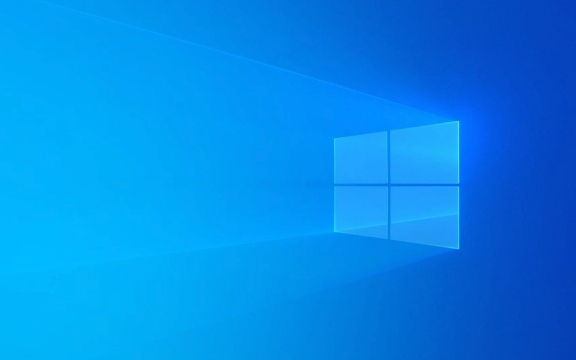
1. Check for Power-Saving Mode and Settings Reset
Windows updates sometimes reset your power plan to "Balanced" or even "High Performance," which drains the battery faster.
What to do:

- Press
Win I→ Go to System → Power & battery. - Under Battery Saver, turn it On manually to test improvement.
- Click Power & sleep → Ensure the settings aren't set to never sleep or high brightness.
- Click Additional power settings → Select Balanced or Power Saver.
- If needed, edit the plan → Change advanced settings → Make sure:
- Processor power management → Maximum processor state → Set to 80–90% on battery.
- Display → Turn off after 3–5 minutes.
2. Run the Battery Troubleshooter
Windows includes a built-in tool that can detect common issues.
Steps:

-
Win I→ System → Troubleshoot → Other troubleshooters. - Run the Power troubleshooter.
- Apply any recommended fixes.
This can detect misconfigured settings, driver issues, or background apps eating power.
3. Look for Background Apps and Update-Related Processes
After an update, some system processes (like Runtime Broker, Windows Update, or Search Indexer) may run longer than usual.
Check battery usage by app:
-
Win I→ System → Power & battery → Battery usage by app. - See if any app (especially Microsoft Store apps or background services) is using excessive power.
- Disable unnecessary startup apps:
- Open Task Manager (
Ctrl Shift Esc) → Startup tab. - Disable apps you don’t need at boot.
- Open Task Manager (
4. Update or Roll Back Drivers (Especially Chipset & Graphics)
Sometimes a Windows update installs a generic or incompatible driver that’s less power-efficient.
Try this:
- Press
Win X→ Device Manager. - Expand:
- Display adapters → Right-click your GPU → Update driver → Search automatically.
- System devices → Look for Intel Management Engine, Chipset, etc. → Update if needed.
- If the issue started right after a specific update, consider rolling back the driver:
- Right-click the device → Properties → Driver → Roll Back Driver (if available).
Also, visit your laptop manufacturer’s website (e.g., Dell, HP, Lenovo) and download the latest power management and chipset drivers.
5. Check for a Faulty Windows Update
If everything else fails, the update itself may have a bug.
Options:
- Wait for a patch: Microsoft often releases fixes within weeks.
-
Uninstall the recent update (temporary fix):
-
Win I→ Windows Update → Update history → Uninstall updates. - Remove the most recent Quality Update (usually listed as KBxxxxxx).
- Note: You may need to do this in safe mode if the system is unstable.
-
?? This is a short-term fix — Windows will likely reinstall the update later.
6. Generate a Battery Report for Clues
Get detailed insight into what’s draining your battery.
Command:
- Open Command Prompt as admin.
- Type:
powercfg /batteryreport
- Open the report (usually saved at
C:\Windows\system32\battery-report.html).
Check:
- Design capacity vs. full charge capacity (sign of battery wear).
- Recent usage patterns.
- Battery drain rate when unplugged.
- List of power-consuming processes.
Final Thoughts
Poor battery life after a Windows update is usually due to reset settings, misbehaving drivers, or background processes — not necessarily a dead battery. Start with power plans and the battery report, then move to drivers and updates.
If the problem persists and the battery report shows a significantly degraded capacity, it might be time to consider a battery replacement — especially if your laptop is over 2 years old.
Basically, don’t panic — most of the time, it’s fixable with a few tweaks.
The above is the detailed content of my win laptop battery life is very poor after an update. For more information, please follow other related articles on the PHP Chinese website!

Hot AI Tools

Undress AI Tool
Undress images for free

Undresser.AI Undress
AI-powered app for creating realistic nude photos

AI Clothes Remover
Online AI tool for removing clothes from photos.

Clothoff.io
AI clothes remover

Video Face Swap
Swap faces in any video effortlessly with our completely free AI face swap tool!

Hot Article

Hot Tools

Notepad++7.3.1
Easy-to-use and free code editor

SublimeText3 Chinese version
Chinese version, very easy to use

Zend Studio 13.0.1
Powerful PHP integrated development environment

Dreamweaver CS6
Visual web development tools

SublimeText3 Mac version
God-level code editing software (SublimeText3)

Hot Topics
 How to fix Blizzard Battle.net update stuck at 45%?
Mar 16, 2024 pm 06:52 PM
How to fix Blizzard Battle.net update stuck at 45%?
Mar 16, 2024 pm 06:52 PM
Blizzard Battle.net update keeps stuck at 45%, how to solve it? Recently, many people have been stuck at the 45% progress bar when updating software. They will still get stuck after restarting multiple times. So how to solve this situation? We can reinstall the client, switch regions, and delete files. To deal with it, this software tutorial will share the operation steps, hoping to help more people. Blizzard Battle.net update keeps stuck at 45%, how to solve it? 1. Client 1. First, you need to confirm that your client is the official version downloaded from the official website. 2. If not, users can enter the Asian server website to download. 3. After entering, click Download in the upper right corner. Note: Be sure not to select Simplified Chinese when installing.
 How to install Angular on Ubuntu 24.04
Mar 23, 2024 pm 12:20 PM
How to install Angular on Ubuntu 24.04
Mar 23, 2024 pm 12:20 PM
Angular.js is a freely accessible JavaScript platform for creating dynamic applications. It allows you to express various aspects of your application quickly and clearly by extending the syntax of HTML as a template language. Angular.js provides a range of tools to help you write, update and test your code. Additionally, it provides many features such as routing and form management. This guide will discuss how to install Angular on Ubuntu24. First, you need to install Node.js. Node.js is a JavaScript running environment based on the ChromeV8 engine that allows you to run JavaScript code on the server side. To be in Ub
 Windows cannot access the specified device, path, or file
Jun 18, 2024 pm 04:49 PM
Windows cannot access the specified device, path, or file
Jun 18, 2024 pm 04:49 PM
A friend's computer has such a fault. When opening "This PC" and the C drive file, it will prompt "Explorer.EXE Windows cannot access the specified device, path or file. You may not have the appropriate permissions to access the project." Including folders, files, This computer, Recycle Bin, etc., double-clicking will pop up such a window, and right-clicking to open it is normal. This is caused by a system update. If you also encounter this situation, the editor below will teach you how to solve it. 1. Open the registry editor Win+R and enter regedit, or right-click the start menu to run and enter regedit; 2. Locate the registry "Computer\HKEY_CLASSES_ROOT\PackagedCom\ClassInd"
 How to charge Xiaomi Mi 14 without damaging the battery?
Mar 18, 2024 am 11:16 AM
How to charge Xiaomi Mi 14 without damaging the battery?
Mar 18, 2024 am 11:16 AM
As mobile phone battery capacity increases and charging time shortens, users begin to worry about the impact of overcharging on battery life. Therefore, Xiaomi 14 users are particularly concerned about how to avoid the negative impact of charging on the battery. In this article, we will explore some charging tips to help Xiaomi 14 users better protect battery health and extend battery life. How to charge Xiaomi Mi 14 without damaging the battery? 1. Avoid excessive charging and discharging: Try to keep the battery charging and discharging within the range of 20% to 80%, and avoid being fully charged or completely discharged for a long time, which can extend the service life of the battery. 2. Use a suitable charger: Use the original Xiaomi charger or a charger that meets the standards. Avoid using inferior chargers to avoid damage to the battery. 3. Avoid overheating: do not charge the
 vivo S19 series new product launch: first launch of 6000mAh new blue ocean battery, industry-leading battery life and usage scenarios
May 31, 2024 pm 06:45 PM
vivo S19 series new product launch: first launch of 6000mAh new blue ocean battery, industry-leading battery life and usage scenarios
May 31, 2024 pm 06:45 PM
On May 30th, vivo will hold a new product launch event online tonight, and the S19 series that everyone has been waiting for has been officially announced. The appearance design is still a major selling point of the S19 series, but thinness, lightness and long battery life are also a major focus of this vivo upgrade. The S19 body is only 7.19mm thick, but vivo is still equipped with a 6000mAh capacity battery, and it is its new generation blue ocean battery. According to the official announcement, this new 6000mAh capacity battery uses second-generation silicon carbon anode material, and is the industry’s first battery with an energy density exceeding 800Wh/L. In terms of battery life, vivo won the Guinness World Record title and successfully challenged the longest marathon relay of playing mobile games. It was actually measured that the S19 can play "Honor of Kings" for 14 hours on a single charge.
 Windows permanently pauses updates, Windows turns off automatic updates
Jun 18, 2024 pm 07:04 PM
Windows permanently pauses updates, Windows turns off automatic updates
Jun 18, 2024 pm 07:04 PM
Windows updates may cause some of the following problems: 1. Compatibility issues: Some applications, drivers, or hardware devices may be incompatible with new Windows updates, causing them to not work properly or crash. 2. Performance issues: Sometimes, Windows updates may cause the system to become slower or experience performance degradation. This may be due to new features or improvements requiring more resources to run. 3. System stability issues: Some users reported that after installing Windows updates, the system may experience unexpected crashes or blue screen errors. 4. Data loss: In rare cases, Windows updates may cause data loss or file corruption. This is why before making any important updates, back up your
 How to update TikTok to the latest version
Mar 27, 2024 am 11:06 AM
How to update TikTok to the latest version
Mar 27, 2024 am 11:06 AM
1. Open the Douyin app, click [Me] in the lower right corner, and click the [Three Stripes] icon in the upper right corner. 2. Select [Settings], click to enter the settings interface, find and click [General Settings]. 3. Pull down on the general settings interface, find and click [Check for Updates]. 4. If the version currently used by the user is not the latest version, an update prompt for the new version will appear. Click [Upgrade]. 5. Wait for the installation package to be downloaded. The system will automatically install it. Click [Continue Installation]. 6. If the current version is already the latest version, a prompt of "No update version available" will appear.
 Outlook stuck updating inbox;
Mar 25, 2024 am 09:46 AM
Outlook stuck updating inbox;
Mar 25, 2024 am 09:46 AM
When Outlook has problems updating your inbox, it can affect productivity. This article will introduce some simple troubleshooting steps to help you solve the problem and get Outlook back to normal. Why is Outlook always stuck updating the inbox? Outlook may be stuck updating the inbox. Common reasons include network problems, excessive mailbox capacity, and the impact of anti-virus software or firewalls. Corrupted external plug-ins or data files can also cause this to happen. Next, we'll explore these possible causes in detail and provide solutions. Fix Outlook Stuck Updating Inbox If Outlook is unable to update your inbox, please refer to the solutions listed below: Restart Outlook Disabled






