Go to YouTube Studio and log in with your linked Google account, switching to the correct channel if needed. 2. Click on "Analytics" in the left-hand menu to access the dashboard showing key metrics over the last 28 days. 3. Review the Overview, Reach, Engagement, and Audience tabs for insights on views, watch time, impressions, CTR, traffic sources, audience geography, average view duration, audience retention, and subscriber activity. 4. Use filters to analyze specific content, compare metrics like views vs. likes, and export data as CSV for deeper analysis. Regularly monitor analytics to identify trends, prioritize CTR and retention to gauge content quality, examine traffic sources to optimize promotion, and compare earned versus owned views to understand growth drivers, ultimately using YouTube Studio’s full suite to determine why certain videos perform better.

To check YouTube analytics, you need to access YouTube Studio, where all the detailed performance data for your channel is available. Here’s how to do it step by step:

1. Go to YouTube Studio
- Open YouTube Studio in your browser.
- Make sure you're logged in with the Google account linked to your YouTube channel.
- If you have multiple channels, switch to the correct one using the profile icon in the top-right corner.
2. Navigate to the Analytics Section
- On the left-hand menu, click on "Analytics" (it looks like a chart icon).
- This will take you to the main dashboard, which shows key metrics over the last 28 days by default.
3. Explore the Key Metrics
The Analytics dashboard is divided into several tabs. Each gives you different insights:
Overview
- Shows a summary of:
- Views
- Watch time
- Subscribers
- Revenue (if monetized)
- You can change the date range (7, 28, 90 days, or custom).
- Click on any metric to dive deeper.
Reach
- Impressions and CTR: How often your videos are shown (impressions) and how often people click to watch (click-through rate).
- Traffic sources: Where your viewers are coming from (e.g., YouTube search, suggested videos, external sites).
- Audience geography: Which countries your viewers are in.
Engagement
- Watch time: Total minutes watched.
- Average view duration: How long people watch your videos on average.
- Audience retention: Shows when viewers tend to drop off in your videos (great for improving content).
Audience
- When your audience is on YouTube: Helps you decide the best time to post.
- Subscriber activity: How many new subscribers you gained and from which videos.
4. Use Filters and Compare Data
- Use the filter options at the top to analyze specific videos, playlists, or content types.
- You can compare two metrics side by side (e.g., views vs. likes).
- Export data as a CSV for further analysis by clicking the “EXPORT” button.
Tips for Getting the Most Out of Analytics
- Check analytics regularly—weekly or monthly—to spot trends.
- Focus on CTR and audience retention—they’re strong indicators of content quality.
- Use the “Traffic source types” report to see what’s driving views and double down on what works.
- Look at “Earned” views (from recommendations and search) vs. “Owned” views (from your subscribers)—this helps you understand your growth channels.
Basically, YouTube Studio gives you everything you need to understand how your content is performing. The key is not just to look at views, but to dig into why certain videos do better than others.
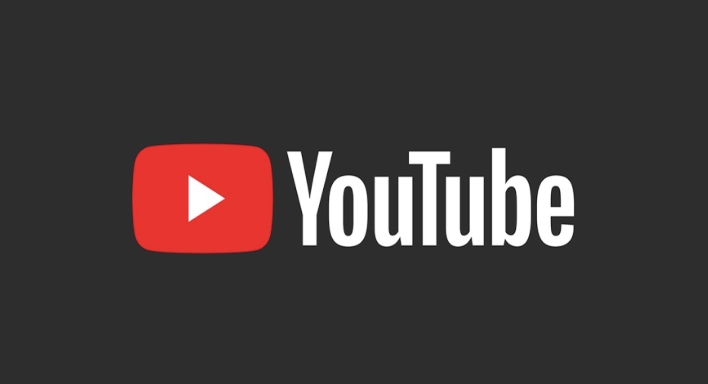
The above is the detailed content of How to check YouTube analytics. For more information, please follow other related articles on the PHP Chinese website!

Hot AI Tools

Undress AI Tool
Undress images for free

Undresser.AI Undress
AI-powered app for creating realistic nude photos

AI Clothes Remover
Online AI tool for removing clothes from photos.

Clothoff.io
AI clothes remover

Video Face Swap
Swap faces in any video effortlessly with our completely free AI face swap tool!

Hot Article

Hot Tools

Notepad++7.3.1
Easy-to-use and free code editor

SublimeText3 Chinese version
Chinese version, very easy to use

Zend Studio 13.0.1
Powerful PHP integrated development environment

Dreamweaver CS6
Visual web development tools

SublimeText3 Mac version
God-level code editing software (SublimeText3)

Hot Topics
 How to change the default comment font in Adobe Acrobat?
Jul 03, 2025 am 12:30 AM
How to change the default comment font in Adobe Acrobat?
Jul 03, 2025 am 12:30 AM
In AdobeAcrobat, the default annotation font is usually Arial or similar sans serif fonts, but can be changed by setting. 1. Create a new text comment and right-click to select "Properties"; 2. Switch to the "Font" tab page and select font, font size and color; 3. Check "Set as Default" to make subsequent comments use the font. If you need global settings, you should go to Preferences > Comments > Multi-appearance > Edit Properties to adjust the font options. Notes include: Settings may only be valid for the current document, non-standard fonts, or protected PDFs may restrict changes, and it is recommended to test common fonts in advance to ensure compatibility.
 How to transfer an Adobe Acrobat license to a new computer?
Jul 04, 2025 am 12:01 AM
How to transfer an Adobe Acrobat license to a new computer?
Jul 04, 2025 am 12:01 AM
To transfer the Adobe Acrobat license to a new computer, you must first log out on the old device and release the activation permission, and then complete the activation with the new computer login account. The specific steps are: 1. Open Acrobat on the old computer and click on the avatar or "Help" > "Log out" to log out; 2. Download and install Acrobat for the new computer and log in with the original account to automatically identify the license; 3. If the activation fails, check the network, clear the cache, unbind the old device through the Adobe account page, or contact customer service to solve the problem. The key point is to ensure that the old device has been logged out, clear the local cache and update the online device list before the migration can be completed smoothly.
 How to create a custom brush in Photoshop
Jul 08, 2025 am 01:01 AM
How to create a custom brush in Photoshop
Jul 08, 2025 am 01:01 AM
The steps to create a custom brush in Photoshop are as follows: 1. Select a pattern with clear edges and suitable for brushes, such as hand-painted textures or photo parts, and adjust it to the appropriate size; 2. Use the "Magic Wand Tool" or "Quick Selection Tool" to remove the background to ensure that the pattern is in an independent selection; 3. Create a basic brush through "Edit > Define Brush Presets"; 4. Adjust the parameters such as "Shape Dynamic", "Scatter", "Text" and "Transfer" in the "Brush" panel to make the strokes more natural; 5. Finally, click "Save As Brush" to save as a .abr file for convenience of subsequent use and sharing.
 How to use the quick selection tool in Photoshop
Jul 06, 2025 am 12:01 AM
How to use the quick selection tool in Photoshop
Jul 06, 2025 am 12:01 AM
Photoshop's quick selection tool is suitable for selecting areas with similar colors and clear boundaries. The usage methods include: 1. Find and activate the tool, right-click or long-press to switch or press the shortcut key W to ensure that the layer is unlocked; 2. Adjust the brush size, combine the Alt or Option key to switch the selection mode, Shift key to add selection, and improve accuracy through the option bar setting sampling method; 3. Use the "Select the Subject" function to assist in selection, and then manually optimize edge details, especially suitable for portraits or product images.
 How to fix remote desktop connection issues
Jul 08, 2025 am 01:03 AM
How to fix remote desktop connection issues
Jul 08, 2025 am 01:03 AM
Remote Desktop connection problems can be checked through the following steps: 1. Check the network and firewall settings to ensure that the TCP3389 port is open; 2. Confirm that the remote desktop function is enabled and supported by non-home version systems; 3. Verify user permissions and belong to the "RemoteDesktopUsers" group or administrator; 4. Handle black screen or lag, adjust the display options or restart the remote computer. Check them one by one in order, and most problems can be solved.
 How to remove password protection from a PDF in Adobe Acrobat?
Jul 05, 2025 am 12:36 AM
How to remove password protection from a PDF in Adobe Acrobat?
Jul 05, 2025 am 12:36 AM
To remove PDF password protection, use Adobe AcrobatPro and have the document owner password. The steps include: 1. Open Adobe AcrobatPro and select a password-protected PDF file; 2. Enter the correct owner password; 3. Go to "Tools" > "Protection" > "Encryption" > "Remove Security"; 4. Click "OK" in the pop-up window to confirm the removal. If AcrobatPro is not available, you can ask others for assistance or use third-party decryption tools, but you need to pay attention to privacy risks. Common problems include invalid password, grayed out security settings, and prompting for passwords after removal. The solution is to check password input, try to convert file formats, or update software versions. If it cannot be resolved, please contact A
 How to recover a corrupted AutoCAD file?
Jul 09, 2025 am 01:16 AM
How to recover a corrupted AutoCAD file?
Jul 09, 2025 am 01:16 AM
When AutoCAD file is corrupted, you can take the following steps to try to restore: 1. Check the automatic backup of the file, check whether there is a .bak or .sv$ file in the folder where the original .dwg file is located, and rename the .bak file to .dwg to open it; 2. Use the RECOVER command to try to repair the file, and if it fails, use the -OPEN command to open the file for partial recovery; 3. Use third-party tools such as DataNumenDWGRepair, RecoveryToolboxforDWG, etc. to deal with seriously damaged files. To prevent future damage, you should save regularly and use "Save As" to refresh the file structure, keep the software updated, avoid saving through network drives, enable automatic save and set up
 How to use the magnetic lasso tool in Photoshop
Jul 04, 2025 am 01:00 AM
How to use the magnetic lasso tool in Photoshop
Jul 04, 2025 am 01:00 AM
The magnetic lasso tool is suitable for images with obvious edge contrast. The key points include: 1. Use the shortcut key L or select the tool from the tool group. After clicking the starting point along the edge of the object, slowly move the mouse, and the tool will automatically absorb and add anchor points; 2. In terms of parameter settings, the width is recommended to be set to 10~30, and the edge contrast is default. The higher the frequency, the more anchor points; 3. In actual application, other tools can be replaced in the blurred edges. Zooming the image will help with accurate selection. If necessary, the anchor points can be adjusted manually. Mastering these skills can effectively improve the efficiency of the selection.






