To fix high CPU usage on Windows, first identify the culprit in Task Manager by sorting processes by CPU usage. Common causes include web browsers, antivirus scans, updates, and resource-heavy apps. Next, end or investigate high-usage processes, especially unfamiliar ones, using online searches or tools. Close unnecessary tabs or programs, and check system processes for deeper issues. Finally, rule out malware with a full system scan, monitor background tasks like indexing or updates, disable unnecessary startup programs, and use advanced tools like Process Explorer if needed. Taking these steps can help resolve performance issues caused by high CPU usage.

If you've ever opened Task Manager on your Windows PC and noticed that your CPU is running at or near 100%, it can be concerning — especially if your system feels sluggish or unresponsive. High CPU usage isn't always a problem, but when it's sustained and causing performance issues, it's worth investigating. The good news is, there are practical steps you can take to identify and resolve the issue.
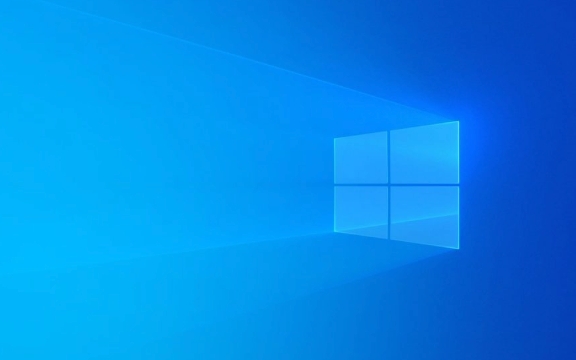
Check Which Process Is Using the Most CPU
The first thing you should do is open Task Manager (Ctrl Shift Esc) and go to the "Processes" tab. Here, you’ll see a list of all running applications and background processes along with their CPU, memory, disk, and network usage.
Click the "CPU" column header to sort processes by CPU usage. This will show you which program or service is currently hogging your processor. Common culprits include:

- Web browsers with many tabs open
- Antivirus scans
- Windows updates running in the background
- Resource-heavy apps like video editors or games
If you see a process using a consistently high percentage (like 70% for an extended period), it’s worth looking into further.
End or Investigate High-Usage Processes
Once you've identified a process that seems to be using too much CPU, right-click it and choose "Search online" to get more info — especially useful if the process name isn't familiar. If it’s something you recognize and aren’t currently using, consider closing it.

For example, if Chrome is using 50% of your CPU and you have 30 tabs open, try closing unused ones or using an extension like The Great Suspender to pause inactive tabs. If it’s a system process like "Windows Explorer" or "System," dig deeper — it might be caused by a faulty driver or a misbehaving app.
If you're unsure whether it's safe to end a process, do a quick search first. Ending the wrong one might crash your system or force-close important background services.
Check for Malware or Background System Tasks
Sometimes high CPU usage isn’t caused by something obvious. Malware or background system tasks can run silently and consume significant resources.
To rule out malware:
- Run a full system scan using Windows Defender or a trusted antivirus
- Check for unusual network activity in the "Performance" tab of Task Manager
- Use tools like Process Explorer from Microsoft to dig deeper into what’s running
Also, check if Windows is doing something in the background:
- Open Task Scheduler and look for scheduled tasks running at peak times
- Check if "Windows Search" or "Windows Update" is indexing or downloading updates
- Disable unnecessary startup programs via Task Manager > Startup tab
Sometimes, even a clean system can have spikes during indexing or updates — but if it's happening frequently, you may want to adjust indexing options or check for disk errors.
That’s basically it. High CPU usage can come from a variety of sources, but by systematically checking each process and background activity, you can usually pinpoint the cause and take action. It’s not always a sign of a serious problem, but it’s definitely worth looking into if your system feels slow or unresponsive.
The above is the detailed content of Resolving high CPU usage in Windows Task Manager. For more information, please follow other related articles on the PHP Chinese website!

Hot AI Tools

Undress AI Tool
Undress images for free

Undresser.AI Undress
AI-powered app for creating realistic nude photos

AI Clothes Remover
Online AI tool for removing clothes from photos.

Clothoff.io
AI clothes remover

Video Face Swap
Swap faces in any video effortlessly with our completely free AI face swap tool!

Hot Article

Hot Tools

Notepad++7.3.1
Easy-to-use and free code editor

SublimeText3 Chinese version
Chinese version, very easy to use

Zend Studio 13.0.1
Powerful PHP integrated development environment

Dreamweaver CS6
Visual web development tools

SublimeText3 Mac version
God-level code editing software (SublimeText3)

Hot Topics
 Windows 11 slow boot time fix
Jul 04, 2025 am 02:04 AM
Windows 11 slow boot time fix
Jul 04, 2025 am 02:04 AM
The problem of slow booting can be solved by the following methods: 1. Check and disable unnecessary booting programs; 2. Turn off the quick boot function; 3. Update the driver and check disk health; 4. Adjust the number of processor cores (only for advanced users). For Windows 11 systems, first, the default self-start software such as QQ and WeChat are disabled through the task manager to improve the startup speed; if you use dual systems or old hardware, you can enter the power option to turn off the quick boot function; second, use the device manager to update the driver and run the chkdsk command to fix disk errors, and it is recommended to replace the mechanical hard disk with SSD; for multi-core CPU users, the kernel parameters can be adjusted through bcdedit and msconfig to optimize the startup efficiency. Most cases can be corrected by basic investigation
 How to Change Font Color on Desktop Icons (Windows 11)
Jul 07, 2025 pm 12:07 PM
How to Change Font Color on Desktop Icons (Windows 11)
Jul 07, 2025 pm 12:07 PM
If you're having trouble reading your desktop icons' text or simply want to personalize your desktop look, you may be looking for a way to change the font color on desktop icons in Windows 11. Unfortunately, Windows 11 doesn't offer an easy built-in
 Fixed Windows 11 Google Chrome not opening
Jul 08, 2025 pm 02:36 PM
Fixed Windows 11 Google Chrome not opening
Jul 08, 2025 pm 02:36 PM
Fixed Windows 11 Google Chrome not opening Google Chrome is the most popular browser right now, but even it sometimes requires help to open on Windows. Then follow the on-screen instructions to complete the process. After completing the above steps, launch Google Chrome again to see if it works properly now. 5. Delete Chrome User Profile If you are still having problems, it may be time to delete Chrome User Profile. This will delete all your personal information, so be sure to back up all relevant data. Typically, you delete the Chrome user profile through the browser itself. But given that you can't open it, here's another way: Turn on Windo
 How to fix second monitor not detected in Windows?
Jul 12, 2025 am 02:27 AM
How to fix second monitor not detected in Windows?
Jul 12, 2025 am 02:27 AM
When Windows cannot detect a second monitor, first check whether the physical connection is normal, including power supply, cable plug-in and interface compatibility, and try to replace the cable or adapter; secondly, update or reinstall the graphics card driver through the Device Manager, and roll back the driver version if necessary; then manually click "Detection" in the display settings to identify the monitor to confirm whether it is correctly identified by the system; finally check whether the monitor input source is switched to the corresponding interface, and confirm whether the graphics card output port connected to the cable is correct. Following the above steps to check in turn, most dual-screen recognition problems can usually be solved.
 Want to Build an Everyday Work Desktop? Get a Mini PC Instead
Jul 08, 2025 am 06:03 AM
Want to Build an Everyday Work Desktop? Get a Mini PC Instead
Jul 08, 2025 am 06:03 AM
Mini PCs have undergone
 Fixed the failure to upload files in Windows Google Chrome
Jul 08, 2025 pm 02:33 PM
Fixed the failure to upload files in Windows Google Chrome
Jul 08, 2025 pm 02:33 PM
Have problems uploading files in Google Chrome? This may be annoying, right? Whether you are attaching documents to emails, sharing images on social media, or submitting important files for work or school, a smooth file upload process is crucial. So, it can be frustrating if your file uploads continue to fail in Chrome on Windows PC. If you're not ready to give up your favorite browser, here are some tips for fixes that can't upload files on Windows Google Chrome 1. Start with Universal Repair Before we learn about any advanced troubleshooting tips, it's best to try some of the basic solutions mentioned below. Troubleshooting Internet connection issues: Internet connection
 How to get a free Windows 11 product key?
Jul 03, 2025 am 12:51 AM
How to get a free Windows 11 product key?
Jul 03, 2025 am 12:51 AM
You can use it temporarily by upgrading genuine Win10, using the education plan or not activating temporary use. Specifically, it includes: 1. Free upgrade from activated Windows 10 to Windows 11; 2. Students or specific organization members obtain authorization through the Microsoft Education Program; 3. Short-term tests can be used directly without activation, but their functions are limited; 4. Beware of free online key traps, and it is recommended to purchase authorization or confirm upgrade conditions through formal channels.







