Why does Safari say 'This webpage is using significant energy'?
Aug 01, 2025 am 02:00 AMSafari shows that "this web page is using a lot of energy" is because it detects that the page is running processes that consume significant system resources (especially CPU or GPU), which can cause the battery to drain quickly and slow down Mac performance. Common reasons include: 1. Automatic video or animation; 2. High load JavaScript run; 3. Unoptimized website design; 4. Multi-tab pages run simultaneously. To check and resolve this issue, you can take the following steps: 1. View the highlighted tags and reload the page; 2. Close unnecessary tags; 3. Use the Activity Monitor to check the Safari process; 4. Try another browser to confirm whether it is a Safari-specific issue. To prevent future problems, it is recommended: 1. Enable content interception plug-in; 2. Disable automatic playback; 3. Keep Safari updated; 4. Turn on low battery mode; In addition, the Mac energy efficiency of the M-series chips is better than that of the older Intel models.

Safari says "This webpage is using significant energy" because it detects that the page is running processes that are consuming a notable amount of system resources, especially CPU or GPU. This can lead to faster battery drain and potentially slow down your Mac. It's Safari's way of letting you know something might be off with that tab — like a video playing in the background or some heavy JavaScript running non-stop.
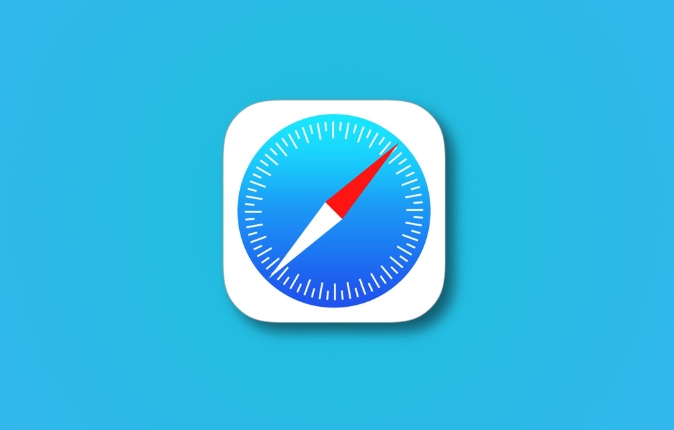
What Causes High Energy Usage?
There are several common reasons why Safari would flag a website for high energy use:
- Autoplaying videos or animations – Some sites automatically play videos or run complex animations.
- Heavy JavaScript usage – Web apps or trackers that constantly run scripts in the background.
- Poorly optimized websites – Especially on mobile, some sites aren't built efficiently and end up overworking the browser.
- Multiple tabs open – Even if they're not active, some tabs may still be doing work behind the scenes.
You'll often notice this when you're on social media platforms, streaming services, or news sites with lots of dynamic content.
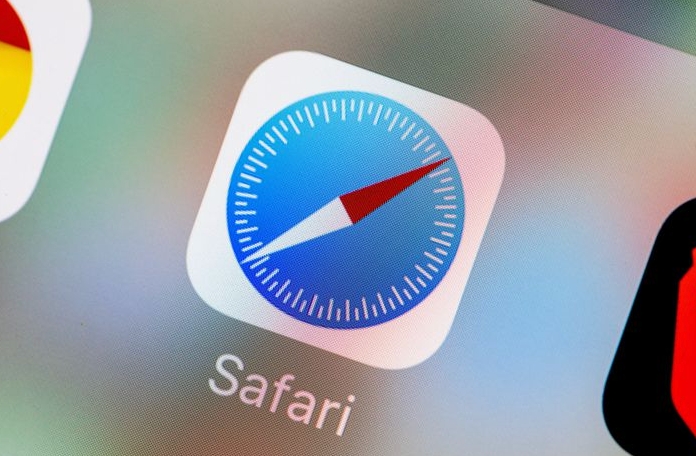
How to Check and Fix It
If you see the message, here's what you can do:
- Look at the tab that's highlighted in Safari's tab bar — it's likely the one causing the issue.
- Reload the page to stop any rogue scripts or media.
- Close unecessary tabs to reduce overall load.
- Open Activity Monitor (on macOS) to check which Safari process is using more energy.
Also, try opening the problematic site in another browser to see if the issue persists — if it doesn't happen elsewhere, it might be something specific to how Safari is handling it.
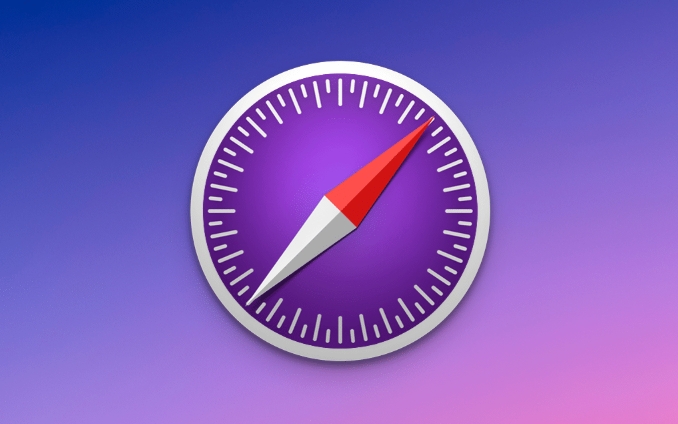
How to Prevent Future Issues
To avoid running into this message again (or at least reduce the chances), consider these steps:
- Use Safari's built-in content blockers or extensions like uBlock Origin to prevent heavy scripts from loading.
- Disable autoplay in Safari settings:
Settings > Websites > Auto-Playand set it to “Never”. - Keep Safari updated — Apple regularly improves resource management in updates.
- Turn on Low Power Mode , which limits background activity and reduces energy use.
It's also worth noting that newer Macs with M-series chips handle energy better than older Intel models, so hardware matters too.
That's basically how Safari decides to warn you about energy-heavy pages — and what you can do about it. Not complicated, but easy to overlook until your laptop fan kicks in.
The above is the detailed content of Why does Safari say 'This webpage is using significant energy'?. For more information, please follow other related articles on the PHP Chinese website!

Hot AI Tools

Undress AI Tool
Undress images for free

Undresser.AI Undress
AI-powered app for creating realistic nude photos

AI Clothes Remover
Online AI tool for removing clothes from photos.

Clothoff.io
AI clothes remover

Video Face Swap
Swap faces in any video effortlessly with our completely free AI face swap tool!

Hot Article

Hot Tools

Notepad++7.3.1
Easy-to-use and free code editor

SublimeText3 Chinese version
Chinese version, very easy to use

Zend Studio 13.0.1
Powerful PHP integrated development environment

Dreamweaver CS6
Visual web development tools

SublimeText3 Mac version
God-level code editing software (SublimeText3)
 Google Chrome Speed ??Browser Official Edition Portal
Jul 08, 2025 pm 02:30 PM
Google Chrome Speed ??Browser Official Edition Portal
Jul 08, 2025 pm 02:30 PM
Google Chrome is a free and fast multi-platform web browser developed by Google. It is known for its speed, stability and reliability. Chrome is based on the open source Chromium project and is widely used on devices such as desktops, laptops, tablets and smartphones. The browser has a clean interface and a wide range of customizable options, allowing users to personalize it according to their preferences. In addition, Chrome has a huge library of extensions that provide additional features such as ad blocking, password management and language translation, further enhancing the browsing experience.
 How to install Chrome extensions on mobile (Kiwi, etc.)
Jul 11, 2025 am 12:50 AM
How to install Chrome extensions on mobile (Kiwi, etc.)
Jul 11, 2025 am 12:50 AM
Android phones can install Chrome extensions through KiwiBrowser. KiwiBrowser is an open source browser based on Chromium on the Android side. It supports the installation of the Chrome Web Store extension. The process is: Open Kiwi and enter the Chrome store, search for extensions, and click "Add to Chrome" to complete the installation; when using it, you need to pay attention to network stability, extension compatibility, permission granting and installation quantity; other alternatives include FirefoxMobile and YandexBrowser, but Kiwi is still the most stable and convenient choice at present.
 How to change the user agent string in Safari without extensions?
Jul 11, 2025 am 12:48 AM
How to change the user agent string in Safari without extensions?
Jul 11, 2025 am 12:48 AM
On macOS, you can modify Safari's UserAgent through developer tools or terminals, but iOS/iPadOS does not support it. The specific methods are: 1. Use the developer tools to modify temporarily: select preset UA after enabling the development menu; 2. Permanent modification through the terminal: enter the command to write a custom UA; 3. iOS/iPadOS cannot be modified directly, and it needs to rely on a third-party application or browser.
 What firewall ports does Chrome Remote Desktop use
Jul 13, 2025 am 12:43 AM
What firewall ports does Chrome Remote Desktop use
Jul 13, 2025 am 12:43 AM
ChromeRemoteDesktopusesport443(HTTPS)astheprimaryportforsecureconnections,andoccasionallyport80(HTTP)asafallback.ItalsoleveragesSTUN,TURN,andICEprotocolstoestablishpeer-to-peerconnections,withTURNactingasarelayifdirectconnectionsfail.Toensuresmoothop
 How to view chrome incognito history?
Jul 09, 2025 am 12:31 AM
How to view chrome incognito history?
Jul 09, 2025 am 12:31 AM
Chrome's incognito browsing history cannot be viewed directly, but it can be obtained indirectly through three methods. 1. Use command line tools to view the DNS cache, which can only obtain some domain name information and is not durable; 2. Check the router or network monitoring log, which requires certain network knowledge and depends on network settings; 3. Install third-party monitoring tools and configure in advance to record invisible browsing behavior. Overall, the invisibility mode is designed to protect privacy. All the above methods have limitations. It is recommended to choose whether to use monitoring methods based on actual needs.
 How to force quit Google Chrome on Mac
Jul 07, 2025 am 12:14 AM
How to force quit Google Chrome on Mac
Jul 07, 2025 am 12:14 AM
There are several ways to force exit from unresponsive Chrome on your Mac. First, use the keyboard shortcut Command Option Esc to open the "Force Exit Application" window, select Google Chrome and click "Force Exit". Second, click on the Apple menu, select "Force Exit", and select Chrome from the list and confirm quit. If Chrome completely freezes or consumes too much memory, you can open ActivityMonitor, find all Chrome-related processes, and click the X button one by one to end them. Finally, as an alternative, you can enter killallGoogle\Chrome in Terminal
 How to simulate different timezones in Chrome
Jul 13, 2025 am 12:19 AM
How to simulate different timezones in Chrome
Jul 13, 2025 am 12:19 AM
To test page behavior in different time zones in Chrome, there are three ways to do it. 1. Use ChromeDevTools to simulate the time zone: Open DevTools → Click on three points → MoreTools → Sensors, check the overlay option in the DateandTime section and select the target time zone. This setting only takes effect in the current session; 2. Specify the time zone through the command line startup parameters: close all Chrome instances and execute chrome.exe--timezone="target time zone" to affect the entire browser instance; 3. Use JavaScript to overwrite the behavior of the Date object, and the fixed time value is used to accurately control the JS time.
 How to stop Microsoft Edge from running in the background
Jul 16, 2025 am 12:34 AM
How to stop Microsoft Edge from running in the background
Jul 16, 2025 am 12:34 AM
There are four ways to turn off Microsoft Edge backend running. 1. Disable background running in Edge settings: Go to "Settings" → "System" and turn off the "Run Microsoft Edge in the background" option. 2. Close Edge in Windows startup item: Through the "Startup" tab of Task Manager, right-click Edge and select "Disable". 3. Modify the group policy or registry: Advanced users can create BackgroundModeEnabled registry key and set it to 0, or use the official group policy template. It is recommended to back up the system before operation. 4. Use Task Manager to manually end the process: temporary emergency plan, press Ctrl Shift Esc to open the Task Manager to end all Es






