Install the DHCP server role: add the DHCP server role through the server manager and complete the installation; 2. Authorize the DHCP server in Active Directory: Right-click the DHCP server in the domain environment and select Authorization to prevent malicious DHCP services; 3. Create a DHCP scope: Define the IP address range, subnet mask, exclusion address, lease term, and configure the default gateway and DNS server; 4. (Optional) Configure other options: Set DNS suffix, WINS or custom options to enhance functions; 5. Verification and monitoring: Restart the client to obtain IP, check the address lease and enable conflict detection to ensure that the service is running normally and regularly backed up, and finally automatically allocate IP and run stably.

Setting up a DHCP server on Windows Server is a straightforward process, but it requires careful planning to avoid IP conflicts and ensure smooth network operations. Here's how to do it step by step.
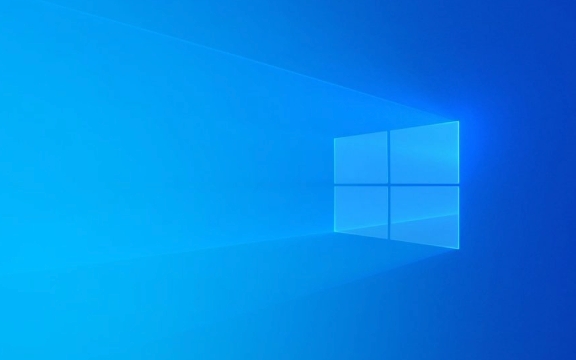
1. Install the DHCP Server Role
Before configuring DHCP, you need to install the DHCP Server role on your Windows Server (eg, Windows Server 2016, 2019, or 2022).
- Open Server Manager .
- Click Add roles and features .
- In the wizard, click Next until you reach the Server Roles section.
- Check the box for DHCP Server .
- A pop-up may appear about required features — click Add Features if prompted.
- Continue through the wizard, then click Install .
- Wait for the installation to complete, then click Close .
? Tip: If you're using Server Core (command-line only), use PowerShell:
Install-WindowsFeature DHCP -IncludeManagementTools
2. Authorize the DHCP Server in Active Directory
If your server is in an Active Directory environment, the DHCP server must be authorized to prevent rogue DHCP servers from issuing IPs.
- Open DHCP Manager (go to Server Manager → Tools → DHCP).
- Right-click IPv4 (or the server name) and select Authorize .
- Wait a few moments for the status to change to "Authorized".
?? Note: This step is required only in AD domains. Standalone servers don't need authorization.

3. Create a DHCP Scope
A scope defines the range of IP addresses the server can assign.
- In DHCP Manager , right-click IPv4 and select New Scope .
- Click Next , then give the scope a name and description (eg, "Corporate LAN").
- Define the IP address range :
- Start IP: eg,
192.168.1.100 - End IP: eg,
192.168.1.200 - Subnet mask: usually
255.255.255.0
- Start IP: eg,
- Optionally exclude IP addresses (eg, for static devices like printers or routers).
- Set the lease duration (default is 8 days — adjust based on your network needs).
- Configure router (default gateway) — enter your network's gateway IP (eg,
192.168.1.1). - Set DNS servers — enter the IP(s) of your DNS servers (eg, your domain controller).
- Choose whether to activate the scope now — select Yes .
- Click Finish .
? Example:
- Scope Name: Office LAN
- IP Range: 192.168.1.100 – 192.168.1.200
- Gateway: 192.168.1.1
- DNS: 192.168.1.10 (your DC)
4. (Optional) Configuration Additional Options
You can enhance DHCP functionality by setting additional options:
- DNS Suffix : Set under Scope Options → 015 DNS Domain Name .
- WINS or NetBIOS : Useful in older environments.
- Time Servers, Print Servers, etc. : Use Advanced tab → Add custom options.
To add:
- Right-click Scope Options → Configure Options .
- Check the desired option and enter the value (eg, your domain name for DNS suffix).
5. Verify and Monitor
After setup:
- Restart a client machine or run
ipconfig /renewto get an IP from the new DHCP server. - In DHCP Manager, check Address Leases under IPv4 to see active clients.
- Monitor for conflicts using the Conflict Detection Attempts setting (recommended: 1–2).
? Tip: Enable conflict detection via PowerShell:
Set-DhcpServerv4OptionValue -ComputerName "YourServer" -ScopeId 192.168.1.0 -DnsDomain "yourdomain.local"
That's it. Your DHCP server should now be issuing IP addresses automatically. Just make sure it's backed up regularly and integrated with your DNS if using dynamic updates. Basically, once it's set up and tested, it runs quietly in the background.
The above is the detailed content of How to set up a DHCP server on Windows Server. For more information, please follow other related articles on the PHP Chinese website!

Hot AI Tools

Undress AI Tool
Undress images for free

Undresser.AI Undress
AI-powered app for creating realistic nude photos

AI Clothes Remover
Online AI tool for removing clothes from photos.

Clothoff.io
AI clothes remover

Video Face Swap
Swap faces in any video effortlessly with our completely free AI face swap tool!

Hot Article

Hot Tools

Notepad++7.3.1
Easy-to-use and free code editor

SublimeText3 Chinese version
Chinese version, very easy to use

Zend Studio 13.0.1
Powerful PHP integrated development environment

Dreamweaver CS6
Visual web development tools

SublimeText3 Mac version
God-level code editing software (SublimeText3)

Hot Topics
 How to run an app as an administrator in Windows?
Jul 01, 2025 am 01:05 AM
How to run an app as an administrator in Windows?
Jul 01, 2025 am 01:05 AM
To run programs as administrator, you can use Windows' own functions: 1. Right-click the menu to select "Run as administrator", which is suitable for temporary privilege hike scenarios; 2. Create a shortcut and check "Run as administrator" to achieve automatic privilege hike start; 3. Use the task scheduler to configure automated tasks, suitable for running programs that require permissions on a scheduled or background basis, pay attention to setting details such as path changes and permission checks.
 Windows 11 slow boot time fix
Jul 04, 2025 am 02:04 AM
Windows 11 slow boot time fix
Jul 04, 2025 am 02:04 AM
The problem of slow booting can be solved by the following methods: 1. Check and disable unnecessary booting programs; 2. Turn off the quick boot function; 3. Update the driver and check disk health; 4. Adjust the number of processor cores (only for advanced users). For Windows 11 systems, first, the default self-start software such as QQ and WeChat are disabled through the task manager to improve the startup speed; if you use dual systems or old hardware, you can enter the power option to turn off the quick boot function; second, use the device manager to update the driver and run the chkdsk command to fix disk errors, and it is recommended to replace the mechanical hard disk with SSD; for multi-core CPU users, the kernel parameters can be adjusted through bcdedit and msconfig to optimize the startup efficiency. Most cases can be corrected by basic investigation
 Why Overclocking Isn't Useful Anymore
Jul 01, 2025 am 03:03 AM
Why Overclocking Isn't Useful Anymore
Jul 01, 2025 am 03:03 AM
RelatedWhat Clock Speed Means and Why It’s Not the Only Factor in Choosing a CPUTick, tock, is that a clock?PostsFor years, people have tried to get better performance from CPUs (and other PC parts) by overclocking them—running the clock speed higher
 How to Change Font Color on Desktop Icons (Windows 11)
Jul 07, 2025 pm 12:07 PM
How to Change Font Color on Desktop Icons (Windows 11)
Jul 07, 2025 pm 12:07 PM
If you're having trouble reading your desktop icons' text or simply want to personalize your desktop look, you may be looking for a way to change the font color on desktop icons in Windows 11. Unfortunately, Windows 11 doesn't offer an easy built-in
 How to uninstall a Windows update that is causing problems?
Jul 01, 2025 am 12:48 AM
How to uninstall a Windows update that is causing problems?
Jul 01, 2025 am 12:48 AM
Uninstalling the problematic Windows update can solve the system instability problem. The specific steps are as follows: 1. Find the list of recently installed updates through "Settings" > "Update and Security" > "Windows Update" > "View Update History" and confirm the problem update; 2. Open the control panel, go to "Programs" > "Uninstall Programs" > "View Installed Updates", select the target update and uninstall, and restart it after the operation; 3. If you cannot enter the system, you can boot with the Windows installation USB drive, enter the "Command Prompt" to execute the wusa/uninstall/kb:XXXXXXX command to uninstall the update. Note that cumulative updates may affect multiple patches, and it is recommended to backup in advance
 Where can I find my Windows 11 product key?
Jul 01, 2025 am 12:53 AM
Where can I find my Windows 11 product key?
Jul 01, 2025 am 12:53 AM
If you need to obtain the Windows 11 product key, the answer depends on how you get the system. 1. If the system is pre-installed (OEM authorization), the key is usually embedded in the firmware and cannot be directly accessed and will be automatically activated during reinstallation; 2. You can use BelarcAdvisor, ProduKey and other tools to extract the key from the system, but you must ensure that the source is trustworthy; 3. If purchased or activated through a Microsoft account, you can log in to account.microsoft.com to view the associated key and digital license; it is necessary to note that the retail key can be transferred, while the OEM key is usually bound to the original hardware.
 Fixed Windows 11 Google Chrome not opening
Jul 08, 2025 pm 02:36 PM
Fixed Windows 11 Google Chrome not opening
Jul 08, 2025 pm 02:36 PM
Fixed Windows 11 Google Chrome not opening Google Chrome is the most popular browser right now, but even it sometimes requires help to open on Windows. Then follow the on-screen instructions to complete the process. After completing the above steps, launch Google Chrome again to see if it works properly now. 5. Delete Chrome User Profile If you are still having problems, it may be time to delete Chrome User Profile. This will delete all your personal information, so be sure to back up all relevant data. Typically, you delete the Chrome user profile through the browser itself. But given that you can't open it, here's another way: Turn on Windo
 How to fix second monitor not detected in Windows?
Jul 12, 2025 am 02:27 AM
How to fix second monitor not detected in Windows?
Jul 12, 2025 am 02:27 AM
When Windows cannot detect a second monitor, first check whether the physical connection is normal, including power supply, cable plug-in and interface compatibility, and try to replace the cable or adapter; secondly, update or reinstall the graphics card driver through the Device Manager, and roll back the driver version if necessary; then manually click "Detection" in the display settings to identify the monitor to confirm whether it is correctly identified by the system; finally check whether the monitor input source is switched to the corresponding interface, and confirm whether the graphics card output port connected to the cable is correct. Following the above steps to check in turn, most dual-screen recognition problems can usually be solved.








