How to uninstall a Windows update that is causing problems?
Jul 01, 2025 am 12:48 AMUninstalling the problematic Windows update can solve the problem of system instability. The specific steps are as follows: 1. Find the list of recently installed updates through "Settings" > "Update and Security" > "Windows Update" > "View Update History" and confirm the problem update; 2. Open the control panel, go to "Programs" > "Uninstall Programs" > "View Installed Updates", select the target update and uninstall, and restart it after the operation; 3. If you cannot enter the system, you can boot with the Windows installation USB drive, enter the "Command Prompt" to execute the wusa /uninstall /kb:XXXXXXX command to uninstall the update. Note that cumulative updates may affect multiple patches. It is recommended to back up the data in advance and confirm the KB number. After accidentally deleting it, you can reinstall the unremoved updates.

If you recently installed a Windows update and the system becomes unstable, such as a blue screen, a program crash or a driver exception, the first step is to uninstall this problematic update. The operation is not complicated, but it is necessary to confirm which update is wrong.
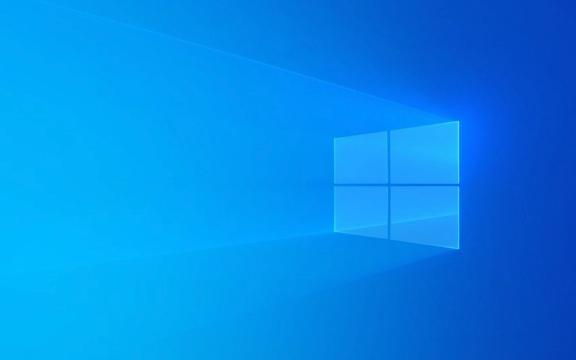
Find the update you want to uninstall
Before starting, you must first figure out which update is causing the problem. You can check which updates have been installed recently through the update history in Settings:

- Open Settings > Update & Security > Windows Update
- Click to view update history
- You can see the list of recent updates in "Installed Updates"
If you are not sure which update caused the failure, you can try to recall the time node before the problem occurs, or search for specific error information you encountered to see if other users have reported that it was caused by a specific update.
Uninstall updates with the control panel (recommended method)
Although updates can be uninstalled in Windows settings, the control panel operation is more intuitive:
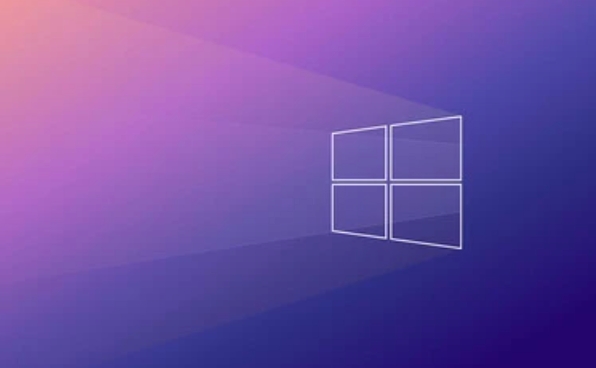
- Open the control panel (can search through the Start menu)
- Go to Programs > Uninstall Programs > View installed updates
- Find the update you want to uninstall in the list
- Click it and select "Uninstall"
This process may require administrator permissions, and the computer is usually restarted after the uninstallation is completed.
Note: Some updates are cumulative and contain multiple patches. Uninstalling the latest one may remove the previous ones together.
What if the system cannot start normally?
If the system cannot enter after the update, it cannot be operated directly under the graphical interface. At this time, you can try the following methods:
- Use the installation USB drive to enter the "Recovery Environment":
- Insert Windows installation media and boot from USB drive
- After selecting the language, click "Repair Computer"
- Go to "Troubleshooting> Advanced Options> Command Prompt"
- Enter the command
wusa /uninstall /kb:XXXXXXX /norestart(replace XXXXXXX with the update number)
Of course, this method is a bit of a threshold for ordinary users. It is recommended to back up important data in advance and make sure you know the updated KB number.
Basically these are the methods. Uninstalling Windows updates is not difficult. The key is to find the source of the problem and don't mistakenly delete patches that shouldn't be deleted. If you accidentally delete it wrong, you can also reinstall the update - as long as Microsoft hasn't removed it yet.
The above is the detailed content of How to uninstall a Windows update that is causing problems?. For more information, please follow other related articles on the PHP Chinese website!

Hot AI Tools

Undress AI Tool
Undress images for free

Undresser.AI Undress
AI-powered app for creating realistic nude photos

AI Clothes Remover
Online AI tool for removing clothes from photos.

Clothoff.io
AI clothes remover

Video Face Swap
Swap faces in any video effortlessly with our completely free AI face swap tool!

Hot Article

Hot Tools

Notepad++7.3.1
Easy-to-use and free code editor

SublimeText3 Chinese version
Chinese version, very easy to use

Zend Studio 13.0.1
Powerful PHP integrated development environment

Dreamweaver CS6
Visual web development tools

SublimeText3 Mac version
God-level code editing software (SublimeText3)

Hot Topics
 How to uninstall Xiaomi Game Center
Feb 05, 2024 pm 04:35 PM
How to uninstall Xiaomi Game Center
Feb 05, 2024 pm 04:35 PM
There are a lot of software available in Xiaomi mobile phones. During the use of mobile phones, many users are curious about how to uninstall Xiaomi Game Center? Let’s take a look at the method of uninstalling Xiaomi Game Center brought by the editor. 1. First open the settings software and go to the homepage and click [Application Settings]; 2. Then click [Application Management] in the application settings page; 3. Then go to the application management page, search for [Game Center] and click to open; 4. , finally click to open and then click [Uninstall];
 What software is bonjour and can it be uninstalled?
Feb 20, 2024 am 09:33 AM
What software is bonjour and can it be uninstalled?
Feb 20, 2024 am 09:33 AM
Title: Explore the Bonjour software and how to uninstall it Abstract: This article will introduce the functions, scope of use and how to uninstall the Bonjour software. At the same time, it will also be explained how to use other tools to replace Bonjour to meet the needs of users. Introduction: Bonjour is a common software in the field of computer and network technology. Although this may be unfamiliar to some users, it can be very useful in some specific situations. If you happen to have Bonjour software installed but now want to uninstall it, then
 How to uninstall wps document
Mar 20, 2024 pm 02:01 PM
How to uninstall wps document
Mar 20, 2024 pm 02:01 PM
How to uninstall WPS documents: Go to the control panel and find wpsoffic to uninstall WPS. WPS has the most favorite office functions of working people. Commonly used documents, forms, presentations and other functions can be used directly, which can provide a lot of work efficiency. But many friends don’t know how to uninstall wps files, so how to uninstall wps files? Let me explain it to you below. Uninstallation is the process of removing program files, folders, and related data from a computer to free up disk space and remove software from the system. In addition, uninstallation involves deleting the device driver and related registry information from the hard disk and then removing the device from the computer's physical device. The following are the steps to uninstall WPS documents, which are suitable for uninstalling any software.
 Complete steps to uninstall 360 Browser
Feb 25, 2024 pm 04:51 PM
Complete steps to uninstall 360 Browser
Feb 25, 2024 pm 04:51 PM
How to uninstall 360 Browser Cleanly With the rapid development and popularity of the Internet, browsers have become one of the indispensable tools in people's daily lives. There are many browsers on the market to choose from, such as Chrome, Firefox, Edge, etc. However, 360 Browser, as a popular browser in China, is also used by many users. However, in some cases, users may need to uninstall 360 Browser, either because they no longer use it or want to try another browser. In this article we will provide a simple and dry
 How to remove graphics card driver in safe mode
Feb 20, 2024 am 11:57 AM
How to remove graphics card driver in safe mode
Feb 20, 2024 am 11:57 AM
How to uninstall the graphics card driver in safe mode With the continuous development of technology, computers have become one of the indispensable tools in people's lives and work. In the process of daily use of computers, netizens often encounter various problems, among which graphics card driver problems are a relatively common one. When there is a problem with the graphics card driver, sometimes we need to uninstall the driver in safe mode. This article will introduce the steps on how to uninstall the graphics card driver in safe mode. What is safe mode? Safe mode is a special mode used to repair and resolve computer problems. When electricity
 How to completely uninstall Valorant from Windows 11
Feb 19, 2024 pm 12:30 PM
How to completely uninstall Valorant from Windows 11
Feb 19, 2024 pm 12:30 PM
If you have problems trying to uninstall Valorant, this article will help. Here, we will guide you on how to completely uninstall this game on Windows 11. Please make sure there are no games or Riot clients running in the background during the uninstall process to ensure Valorant can be completely uninstalled. In addition, after completing the uninstallation, you also need to ensure that all residual files related to Valorant are deleted. How to Completely Uninstall Valorant from Windows 11 Use the following steps to completely remove or uninstall Valorant in Windows 11 from your Windows PC: Completely Close ValorantTheValorant Game Remove Remaining Files Remove
 How to completely uninstall Corsair Icue on Windows 11/10
Mar 04, 2024 am 10:22 AM
How to completely uninstall Corsair Icue on Windows 11/10
Mar 04, 2024 am 10:22 AM
CorsairIcue software provides users with several features such as RGB lighting control, performance monitoring such as fan control, etc. Sometimes, the CorsairIcue software doesn't work properly. In this case we have to completely uninstall it and reinstall it. In this article, we will show you how to completely uninstall CorsairIcue on Windows 11/10. How to Completely Uninstall CorsairIcue on Windows 11/10 The following instructions will guide you on how to uninstall CorsairIcue on Windows 11/10. Uninstall CorsairICue via settings or control panel Remove all related services Remove registry keys Remove remaining files Below,
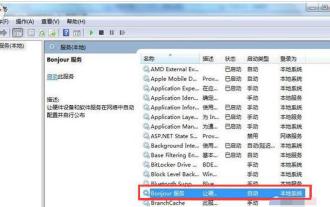 What type of software is Bonjour? Is there any way to uninstall Bonjour?
Jan 12, 2024 pm 05:42 PM
What type of software is Bonjour? Is there any way to uninstall Bonjour?
Jan 12, 2024 pm 05:42 PM
Some users asked what kind of software bonjour is. Bonjour means "hello" in French. It is a service of Apple. Through bonjour, Safari can find any Bonjour web address on your local network. Simply put, Bonjour is a fast and instant network from Apple. Can it be uninstalled? Next, the editor will tell you what software bonjour is and whether it can be uninstalled. Some friends always like to streamline and close some programs when running the computer. Usually this can make the computer run more smoothly. Most of the processes are familiar to everyone, but some friends will find a process called bonjour. software, what software is bonjour?






