How to find the original install date of your Windows OS
Jul 31, 2025 am 08:20 AMUse Command Prompt by typing systeminfo | find "Original Install Date" to quickly display the Windows original install date. 2. Alternatively, in PowerShell, run (Get-CimInstance -ClassName Win32_OperatingSystem).InstallDate and convert it using .ConvertToDateTime() for a readable format. 3. Or check the registry at HKEY_LOCAL_MACHINE\SOFTWARE\Microsoft\Windows\CurrentVersion for the InstallDate Unix timestamp and convert it to a human-readable date. The date reflects the first installation or clean install, not upgrades or feature updates, and remains unchanged after system repairs or version upgrades, providing an accurate record of the initial setup.

Finding the original install date of your Windows operating system can be helpful for troubleshooting, tracking system age, or knowing when you last wiped your drive. Windows doesn’t display this date prominently, but it’s stored in the system and can be retrieved easily. Here’s how:
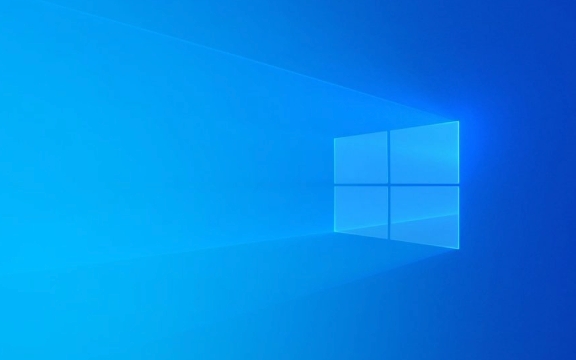
1. Check Using Command Prompt (Fastest Method)
The quickest way to find the original installation date is through the Command Prompt using the systeminfo command.
Steps:

- Press
Win R, typecmd, and press Enter. - In the Command Prompt window, type:
systeminfo | find "Original Install Date"
- Press Enter.
You’ll see output like:
Original Install Date: 3/15/2022, 1:45:22 PM
? Note: The date shown is when Windows was first installed or activated — not when you upgraded from a previous version (e.g., upgrading from Windows 10 to 11 won’t reset this date).
2. Use PowerShell (Alternative Method)
PowerShell offers a cleaner and faster way, especially if you want just the date without extra text.
Steps:
- Press
Win Xand select Windows Terminal (Admin) or PowerShell. - Run this command:
(Get-CimInstance -ClassName Win32_OperatingSystem).InstallDate
This returns a timestamp in UTC format like:
20220315184522.000000 000
To convert it to a readable date:
(Get-CimInstance -ClassName Win32_OperatingSystem).ConvertToDateTime((Get-CimInstance -ClassName Win32_OperatingSystem).InstallDate)
Now you’ll see a clean date and time:
March 15, 2022 1:45:22 PM
3. Check via Registry Editor (Manual Inspection)
The install date is also stored in the Windows Registry. This method is useful if you prefer browsing system settings.
Steps:
- Press
Win R, typeregedit, and press Enter. - Navigate to:
HKEY_LOCAL_MACHINE\SOFTWARE\Microsoft\Windows\CurrentVersion
- Look for the value named InstallDate on the right panel.
- It will show a number — this is a Unix timestamp (seconds since January 1, 1970).
To convert it:
- Use an online Unix timestamp converter.
- Or, in PowerShell, run:
$timestamp = (Get-ItemProperty -Path "HKLM:\SOFTWARE\Microsoft\Windows\CurrentVersion").InstallDate (Get-Date -Date "1/1/1970").AddSeconds($timestamp).ToLocalTime()
Important Notes:
- The install date does not change after feature updates or most system repairs.
- A clean install of Windows resets this date; upgrades do not.
- If you reinstalled Windows and restored from a backup, the date may reflect the original install, not the reinstallation.
Basically, the Command Prompt method is the fastest for most users. If you're comfortable with PowerShell, it gives more flexibility. The registry method is good for deeper inspection but requires extra steps to interpret the date.
Not complicated — just hidden in plain sight.
The above is the detailed content of How to find the original install date of your Windows OS. For more information, please follow other related articles on the PHP Chinese website!

Hot AI Tools

Undress AI Tool
Undress images for free

Undresser.AI Undress
AI-powered app for creating realistic nude photos

AI Clothes Remover
Online AI tool for removing clothes from photos.

Clothoff.io
AI clothes remover

Video Face Swap
Swap faces in any video effortlessly with our completely free AI face swap tool!

Hot Article

Hot Tools

Notepad++7.3.1
Easy-to-use and free code editor

SublimeText3 Chinese version
Chinese version, very easy to use

Zend Studio 13.0.1
Powerful PHP integrated development environment

Dreamweaver CS6
Visual web development tools

SublimeText3 Mac version
God-level code editing software (SublimeText3)

Hot Topics
 Windows 11 slow boot time fix
Jul 04, 2025 am 02:04 AM
Windows 11 slow boot time fix
Jul 04, 2025 am 02:04 AM
The problem of slow booting can be solved by the following methods: 1. Check and disable unnecessary booting programs; 2. Turn off the quick boot function; 3. Update the driver and check disk health; 4. Adjust the number of processor cores (only for advanced users). For Windows 11 systems, first, the default self-start software such as QQ and WeChat are disabled through the task manager to improve the startup speed; if you use dual systems or old hardware, you can enter the power option to turn off the quick boot function; second, use the device manager to update the driver and run the chkdsk command to fix disk errors, and it is recommended to replace the mechanical hard disk with SSD; for multi-core CPU users, the kernel parameters can be adjusted through bcdedit and msconfig to optimize the startup efficiency. Most cases can be corrected by basic investigation
 How to Change Font Color on Desktop Icons (Windows 11)
Jul 07, 2025 pm 12:07 PM
How to Change Font Color on Desktop Icons (Windows 11)
Jul 07, 2025 pm 12:07 PM
If you're having trouble reading your desktop icons' text or simply want to personalize your desktop look, you may be looking for a way to change the font color on desktop icons in Windows 11. Unfortunately, Windows 11 doesn't offer an easy built-in
 Fixed Windows 11 Google Chrome not opening
Jul 08, 2025 pm 02:36 PM
Fixed Windows 11 Google Chrome not opening
Jul 08, 2025 pm 02:36 PM
Fixed Windows 11 Google Chrome not opening Google Chrome is the most popular browser right now, but even it sometimes requires help to open on Windows. Then follow the on-screen instructions to complete the process. After completing the above steps, launch Google Chrome again to see if it works properly now. 5. Delete Chrome User Profile If you are still having problems, it may be time to delete Chrome User Profile. This will delete all your personal information, so be sure to back up all relevant data. Typically, you delete the Chrome user profile through the browser itself. But given that you can't open it, here's another way: Turn on Windo
 How to fix second monitor not detected in Windows?
Jul 12, 2025 am 02:27 AM
How to fix second monitor not detected in Windows?
Jul 12, 2025 am 02:27 AM
When Windows cannot detect a second monitor, first check whether the physical connection is normal, including power supply, cable plug-in and interface compatibility, and try to replace the cable or adapter; secondly, update or reinstall the graphics card driver through the Device Manager, and roll back the driver version if necessary; then manually click "Detection" in the display settings to identify the monitor to confirm whether it is correctly identified by the system; finally check whether the monitor input source is switched to the corresponding interface, and confirm whether the graphics card output port connected to the cable is correct. Following the above steps to check in turn, most dual-screen recognition problems can usually be solved.
 Fixed the failure to upload files in Windows Google Chrome
Jul 08, 2025 pm 02:33 PM
Fixed the failure to upload files in Windows Google Chrome
Jul 08, 2025 pm 02:33 PM
Have problems uploading files in Google Chrome? This may be annoying, right? Whether you are attaching documents to emails, sharing images on social media, or submitting important files for work or school, a smooth file upload process is crucial. So, it can be frustrating if your file uploads continue to fail in Chrome on Windows PC. If you're not ready to give up your favorite browser, here are some tips for fixes that can't upload files on Windows Google Chrome 1. Start with Universal Repair Before we learn about any advanced troubleshooting tips, it's best to try some of the basic solutions mentioned below. Troubleshooting Internet connection issues: Internet connection
 Want to Build an Everyday Work Desktop? Get a Mini PC Instead
Jul 08, 2025 am 06:03 AM
Want to Build an Everyday Work Desktop? Get a Mini PC Instead
Jul 08, 2025 am 06:03 AM
Mini PCs have undergone
 How to get a free Windows 11 product key?
Jul 03, 2025 am 12:51 AM
How to get a free Windows 11 product key?
Jul 03, 2025 am 12:51 AM
You can use it temporarily by upgrading genuine Win10, using the education plan or not activating temporary use. Specifically, it includes: 1. Free upgrade from activated Windows 10 to Windows 11; 2. Students or specific organization members obtain authorization through the Microsoft Education Program; 3. Short-term tests can be used directly without activation, but their functions are limited; 4. Beware of free online key traps, and it is recommended to purchase authorization or confirm upgrade conditions through formal channels.








