To change the DNS server of Windows 11, first open the settings and enter the Network and Internet options, 1. Click Wi-Fi or Ethernet and select the currently connected network; 2. Enter hardware properties or IP settings, click the Edit button next to the DNS server assignment; 3. Change the settings to manual, enable IPv4 or IPv6, enter the preferred and alternate DNS addresses (such as Google DNS: 8.8.8.8 and 8.8.4.4, or Cloudflare DNS: 1.1.1.1 and 1.0.0.1), and save; in addition, you can also use the netsh command to configure through the command prompt for administrator permissions, such as netsh interface ip set dns "Wi-Fi" static 8.8.8.8; Changing DNS can improve Internet speed, enhance privacy protection, improve connection stability and bypass some network restrictions. It will take effect immediately after the settings are completed. It is recommended to test whether it is successful by visiting a new website or using the nslookup command.

Changing the DNS server on Windows 11 is a simple process that can help improve your internet speed, security, and browser experience. Whether you want to switch to a public DNS like Google DNS or Cloudflare, or configure a custom one provided by your network administrator, here's how to do it.
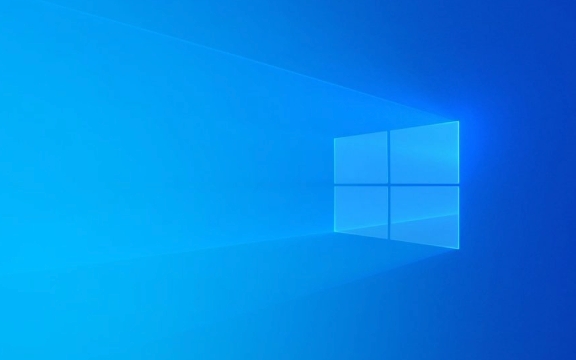
1. Open Network & Internet Settings
- Click on the Start menu or press the Windows key .
- Go to Settings (or press
Windows I). - Select Network & Internet from the left sidebar.
- Depending on your connection:
- If using Wi-Fi : Click on Wi-Fi , then select the network you're connected to.
- If using Ethernet : Click on Ethernet , then select your active connection.
2. Access Network Adapter Properties
- Under the active connection, scroll down and click on Hardware properties (or IP settings in some versions).
- Look for DNS server assignment and click the Edit button next to it.
3. Change DNS Settings Manually
- Set the dropdown to Manual .
- Toggle on IPv4 or IPv6 , depending on which you want to configure (IPv4 is most commonly used).
Example: Use Google DNS
Under IPv4 :
- Preferred DNS :
8.8.8.8 - Alternate DNS :
8.8.4.4
Or: Use Cloudflare DNS
- Preferred DNS :
1.1.1.1 - Alternate DNS :
1.0.0.1
For IPv6 (if enabled):

Google:
2001:4860:4860::8888and2001:4860:4860::8844-
Cloudflare:
2606:4700:4700::1111and2606:4700:4700::1001
Click Save when done.
Optional: Use Command Line (Advanced)
You can also change DNS via Command Prompt (run as Administrator):
netsh interface ip set dns "Wi-Fi" static 8.8.8.8 netsh interface ip add dns "Wi-Fi" 8.8.4.4 index=2
Replace "Wi-Fi" with your connection name (eg, "Ethernet" ).
To find your connection name:
netsh interface show interface
Why Change DNS?
- Faster browser : Some public DNS servers are faster than ISP defaults.
- Better privacy : Avoid ISP tracking of your DNS queries.
- Improved reliability : Public DNS providers often have better uptime.
- Bypass restrictions : Some DNS services offer content filtering or bypass local blocks.
After saving, your PC will use the new DNS servers immediately. You can test by visiting a site you haven't recently browsed or using tools like nslookup in Command Prompt.
Basically, it's a quick tweak with potential benefits—worth trying if you're looking to optimize your connection.
The above is the detailed content of Change DNS server on Windows 11. For more information, please follow other related articles on the PHP Chinese website!

Hot AI Tools

Undress AI Tool
Undress images for free

Undresser.AI Undress
AI-powered app for creating realistic nude photos

AI Clothes Remover
Online AI tool for removing clothes from photos.

Clothoff.io
AI clothes remover

Video Face Swap
Swap faces in any video effortlessly with our completely free AI face swap tool!

Hot Article

Hot Tools

Notepad++7.3.1
Easy-to-use and free code editor

SublimeText3 Chinese version
Chinese version, very easy to use

Zend Studio 13.0.1
Powerful PHP integrated development environment

Dreamweaver CS6
Visual web development tools

SublimeText3 Mac version
God-level code editing software (SublimeText3)

Hot Topics
 How to run an app as an administrator in Windows?
Jul 01, 2025 am 01:05 AM
How to run an app as an administrator in Windows?
Jul 01, 2025 am 01:05 AM
To run programs as administrator, you can use Windows' own functions: 1. Right-click the menu to select "Run as administrator", which is suitable for temporary privilege hike scenarios; 2. Create a shortcut and check "Run as administrator" to achieve automatic privilege hike start; 3. Use the task scheduler to configure automated tasks, suitable for running programs that require permissions on a scheduled or background basis, pay attention to setting details such as path changes and permission checks.
 Windows 11 slow boot time fix
Jul 04, 2025 am 02:04 AM
Windows 11 slow boot time fix
Jul 04, 2025 am 02:04 AM
The problem of slow booting can be solved by the following methods: 1. Check and disable unnecessary booting programs; 2. Turn off the quick boot function; 3. Update the driver and check disk health; 4. Adjust the number of processor cores (only for advanced users). For Windows 11 systems, first, the default self-start software such as QQ and WeChat are disabled through the task manager to improve the startup speed; if you use dual systems or old hardware, you can enter the power option to turn off the quick boot function; second, use the device manager to update the driver and run the chkdsk command to fix disk errors, and it is recommended to replace the mechanical hard disk with SSD; for multi-core CPU users, the kernel parameters can be adjusted through bcdedit and msconfig to optimize the startup efficiency. Most cases can be corrected by basic investigation
 Why Overclocking Isn't Useful Anymore
Jul 01, 2025 am 03:03 AM
Why Overclocking Isn't Useful Anymore
Jul 01, 2025 am 03:03 AM
RelatedWhat Clock Speed Means and Why It’s Not the Only Factor in Choosing a CPUTick, tock, is that a clock?PostsFor years, people have tried to get better performance from CPUs (and other PC parts) by overclocking them—running the clock speed higher
 How to Change Font Color on Desktop Icons (Windows 11)
Jul 07, 2025 pm 12:07 PM
How to Change Font Color on Desktop Icons (Windows 11)
Jul 07, 2025 pm 12:07 PM
If you're having trouble reading your desktop icons' text or simply want to personalize your desktop look, you may be looking for a way to change the font color on desktop icons in Windows 11. Unfortunately, Windows 11 doesn't offer an easy built-in
 How to uninstall a Windows update that is causing problems?
Jul 01, 2025 am 12:48 AM
How to uninstall a Windows update that is causing problems?
Jul 01, 2025 am 12:48 AM
Uninstalling the problematic Windows update can solve the system instability problem. The specific steps are as follows: 1. Find the list of recently installed updates through "Settings" > "Update and Security" > "Windows Update" > "View Update History" and confirm the problem update; 2. Open the control panel, go to "Programs" > "Uninstall Programs" > "View Installed Updates", select the target update and uninstall, and restart it after the operation; 3. If you cannot enter the system, you can boot with the Windows installation USB drive, enter the "Command Prompt" to execute the wusa/uninstall/kb:XXXXXXX command to uninstall the update. Note that cumulative updates may affect multiple patches, and it is recommended to backup in advance
 Where can I find my Windows 11 product key?
Jul 01, 2025 am 12:53 AM
Where can I find my Windows 11 product key?
Jul 01, 2025 am 12:53 AM
If you need to obtain the Windows 11 product key, the answer depends on how you get the system. 1. If the system is pre-installed (OEM authorization), the key is usually embedded in the firmware and cannot be directly accessed and will be automatically activated during reinstallation; 2. You can use BelarcAdvisor, ProduKey and other tools to extract the key from the system, but you must ensure that the source is trustworthy; 3. If purchased or activated through a Microsoft account, you can log in to account.microsoft.com to view the associated key and digital license; it is necessary to note that the retail key can be transferred, while the OEM key is usually bound to the original hardware.
 Fixed Windows 11 Google Chrome not opening
Jul 08, 2025 pm 02:36 PM
Fixed Windows 11 Google Chrome not opening
Jul 08, 2025 pm 02:36 PM
Fixed Windows 11 Google Chrome not opening Google Chrome is the most popular browser right now, but even it sometimes requires help to open on Windows. Then follow the on-screen instructions to complete the process. After completing the above steps, launch Google Chrome again to see if it works properly now. 5. Delete Chrome User Profile If you are still having problems, it may be time to delete Chrome User Profile. This will delete all your personal information, so be sure to back up all relevant data. Typically, you delete the Chrome user profile through the browser itself. But given that you can't open it, here's another way: Turn on Windo
 How to fix second monitor not detected in Windows?
Jul 12, 2025 am 02:27 AM
How to fix second monitor not detected in Windows?
Jul 12, 2025 am 02:27 AM
When Windows cannot detect a second monitor, first check whether the physical connection is normal, including power supply, cable plug-in and interface compatibility, and try to replace the cable or adapter; secondly, update or reinstall the graphics card driver through the Device Manager, and roll back the driver version if necessary; then manually click "Detection" in the display settings to identify the monitor to confirm whether it is correctly identified by the system; finally check whether the monitor input source is switched to the corresponding interface, and confirm whether the graphics card output port connected to the cable is correct. Following the above steps to check in turn, most dual-screen recognition problems can usually be solved.







