 System Tutorial
System Tutorial
 Windows Series
Windows Series
 How to use the Deployment Image Servicing and Management (DISM) tool in Windows
How to use the Deployment Image Servicing and Management (DISM) tool in Windows
How to use the Deployment Image Servicing and Management (DISM) tool in Windows
Jul 31, 2025 am 08:15 AMRun DISM to check and repair the Windows image using DISM /Online /Cleanup-Image /RestoreHealth, which fixes corruption by downloading files from Windows Update; 2. Use a custom source like a mounted ISO or local folder with the /Source option when Windows Update is unavailable; 3. Maintain the WinSxS component store by running StartComponentCleanup and AnalyzeComponentStore to free space and detect issues; 4. Resolve common errors like 0x800f081f by specifying a local source, and always run DISM before SFC for complete system repair, ensuring administrative privileges and a reliable Windows image source are available.

The Deployment Image Servicing and Management (DISM) tool in Windows is a powerful command-line utility used to repair and prepare system images, including the Windows Recovery Environment, Windows PE, and the running operating system. It's especially useful when troubleshooting startup issues or fixing corrupted system files that SFC (System File Checker) can't resolve on its own.
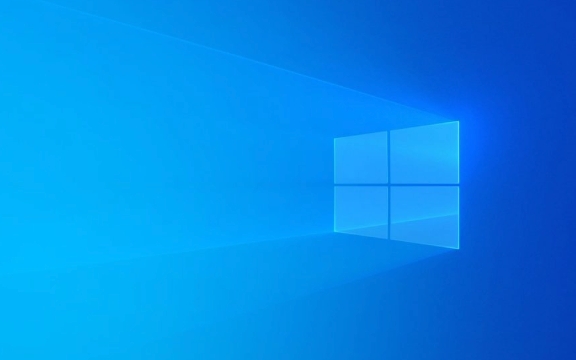
Here’s how to use DISM effectively for common system maintenance tasks.
1. Run DISM to Repair the Windows Image
When system files are damaged or missing, DISM can restore the health of the Windows image by using a known good source. This is often the first step before running sfc /scannow.

Steps:
-
Open Command Prompt as Administrator:
- Press
Win Xand select Command Prompt (Admin) or Windows Terminal (Admin).
- Press
-
Check the current health of the image:

DISM /Online /Cleanup-Image /CheckHealth
- This is a quick check but doesn't fix anything.
Scan for component store corruption:
DISM /Online /Cleanup-Image /ScanHealth
- This takes a few minutes and looks for corruptions in the system image.
Repair the image if issues are found:
DISM /Online /Cleanup-Image /RestoreHealth
- This command downloads replacement files from Windows Update by default to fix corrupted files.
?? Note: This process may take 10–30 minutes depending on system performance and corruption level. Don’t interrupt it.
2. Use a Custom Source with DISM
If Windows Update is unavailable or blocked, you can specify a local source like a Windows installation ISO or a network share.
Example:
DISM /Online /Cleanup-Image /RestoreHealth /Source:wim:E:\sources\install.wim:1 /LimitAccess
Or, if using a mounted Windows image folder:
DISM /Online /Cleanup-Image /RestoreHealth /Source:C:\RepairSource\Windows /LimitAccess
- Replace
E:\with the drive letter of your mounted ISO. - The
:1refers to the edition index in the WIM file (e.g., Home, Pro). You can check this with:DISM /Get-WimInfo /WimFile:E:\sources\install.wim
3. Check and Repair the Component Store (WinSxS)
The WinSxS (Side-by-Side) folder stores system components. Over time, it can become bloated or corrupted.
To analyze its health:
DISM /Online /Cleanup-Image /StartComponentCleanup
To remove unnecessary backup components:
DISM /Online /Cleanup-Image /StartComponentCleanup /ResetBase
- This removes superseded versions of system updates, reducing disk usage permanently.
To scan for unrecoverable corruption:
DISM /Online /Cleanup-Image /AnalyzeComponentStore
- Helps determine if cleanup is recommended.
4. Common DISM Errors and Fixes
Error: 0x800f081f or 0x800f0906
- Meaning: DISM can't find the source files.
- Fix: Manually specify a source using
/Sourceand/LimitAccess.
Error: 0x80073701
- Often indicates missing or corrupted update files.
- Solution: Mount a Windows ISO and point DISM to it.
Slow download from Windows Update
- Use
/Sourceto speed things up with a local Windows image.
- Use
Pro Tips
Always run DISM before SFC. Once DISM repairs the system image, run:
sfc /scannow
to fix any remaining corrupted system files.
Keep a Windows installation ISO handy for emergencies. You can mount it directly in Windows (double-click the ISO), then use the
sources\install.wimorinstall.esdas a repair source.For advanced users: DISM can also be used offline to repair unbootable systems by booting from Windows PE or installation media and targeting a mounted drive.
Basically, DISM is your go-to tool when Windows itself is struggling due to deep system corruption. While it runs in the background during some updates, manually using it gives you control over system integrity. Just remember: run it as admin, be patient, and have a clean Windows source ready.
The above is the detailed content of How to use the Deployment Image Servicing and Management (DISM) tool in Windows. For more information, please follow other related articles on the PHP Chinese website!

Hot AI Tools

Undress AI Tool
Undress images for free

Undresser.AI Undress
AI-powered app for creating realistic nude photos

AI Clothes Remover
Online AI tool for removing clothes from photos.

Clothoff.io
AI clothes remover

Video Face Swap
Swap faces in any video effortlessly with our completely free AI face swap tool!

Hot Article

Hot Tools

Notepad++7.3.1
Easy-to-use and free code editor

SublimeText3 Chinese version
Chinese version, very easy to use

Zend Studio 13.0.1
Powerful PHP integrated development environment

Dreamweaver CS6
Visual web development tools

SublimeText3 Mac version
God-level code editing software (SublimeText3)

Hot Topics
 Windows 11 slow boot time fix
Jul 04, 2025 am 02:04 AM
Windows 11 slow boot time fix
Jul 04, 2025 am 02:04 AM
The problem of slow booting can be solved by the following methods: 1. Check and disable unnecessary booting programs; 2. Turn off the quick boot function; 3. Update the driver and check disk health; 4. Adjust the number of processor cores (only for advanced users). For Windows 11 systems, first, the default self-start software such as QQ and WeChat are disabled through the task manager to improve the startup speed; if you use dual systems or old hardware, you can enter the power option to turn off the quick boot function; second, use the device manager to update the driver and run the chkdsk command to fix disk errors, and it is recommended to replace the mechanical hard disk with SSD; for multi-core CPU users, the kernel parameters can be adjusted through bcdedit and msconfig to optimize the startup efficiency. Most cases can be corrected by basic investigation
 How to Change Font Color on Desktop Icons (Windows 11)
Jul 07, 2025 pm 12:07 PM
How to Change Font Color on Desktop Icons (Windows 11)
Jul 07, 2025 pm 12:07 PM
If you're having trouble reading your desktop icons' text or simply want to personalize your desktop look, you may be looking for a way to change the font color on desktop icons in Windows 11. Unfortunately, Windows 11 doesn't offer an easy built-in
 Fixed Windows 11 Google Chrome not opening
Jul 08, 2025 pm 02:36 PM
Fixed Windows 11 Google Chrome not opening
Jul 08, 2025 pm 02:36 PM
Fixed Windows 11 Google Chrome not opening Google Chrome is the most popular browser right now, but even it sometimes requires help to open on Windows. Then follow the on-screen instructions to complete the process. After completing the above steps, launch Google Chrome again to see if it works properly now. 5. Delete Chrome User Profile If you are still having problems, it may be time to delete Chrome User Profile. This will delete all your personal information, so be sure to back up all relevant data. Typically, you delete the Chrome user profile through the browser itself. But given that you can't open it, here's another way: Turn on Windo
 How to fix second monitor not detected in Windows?
Jul 12, 2025 am 02:27 AM
How to fix second monitor not detected in Windows?
Jul 12, 2025 am 02:27 AM
When Windows cannot detect a second monitor, first check whether the physical connection is normal, including power supply, cable plug-in and interface compatibility, and try to replace the cable or adapter; secondly, update or reinstall the graphics card driver through the Device Manager, and roll back the driver version if necessary; then manually click "Detection" in the display settings to identify the monitor to confirm whether it is correctly identified by the system; finally check whether the monitor input source is switched to the corresponding interface, and confirm whether the graphics card output port connected to the cable is correct. Following the above steps to check in turn, most dual-screen recognition problems can usually be solved.
 Fixed the failure to upload files in Windows Google Chrome
Jul 08, 2025 pm 02:33 PM
Fixed the failure to upload files in Windows Google Chrome
Jul 08, 2025 pm 02:33 PM
Have problems uploading files in Google Chrome? This may be annoying, right? Whether you are attaching documents to emails, sharing images on social media, or submitting important files for work or school, a smooth file upload process is crucial. So, it can be frustrating if your file uploads continue to fail in Chrome on Windows PC. If you're not ready to give up your favorite browser, here are some tips for fixes that can't upload files on Windows Google Chrome 1. Start with Universal Repair Before we learn about any advanced troubleshooting tips, it's best to try some of the basic solutions mentioned below. Troubleshooting Internet connection issues: Internet connection
 Want to Build an Everyday Work Desktop? Get a Mini PC Instead
Jul 08, 2025 am 06:03 AM
Want to Build an Everyday Work Desktop? Get a Mini PC Instead
Jul 08, 2025 am 06:03 AM
Mini PCs have undergone
 Is the latest Windows update safe to install
Jul 02, 2025 am 01:04 AM
Is the latest Windows update safe to install
Jul 02, 2025 am 01:04 AM
Microsoft's latest Windows updates can generally be installed safely, but they need to be judged based on the update type and usage scenario. Ordinary users can update their daily office work, video watching, etc. directly; professional software or game users should be cautious. Regular quality updates (such as the monthly "Tuesday Patch") have low risks, so it is recommended to install them in time; updates to functions (such as large version upgrades) may cause compatibility issues. It is recommended to back up data, confirm software and hardware support, and check community feedback before installing. Overall, quality updates are safe and reliable, and functional updates are suitable for optional installation after observation.







