How to create a custom view in the Windows Event Viewer
Jul 31, 2025 am 08:13 AMOpen Event Viewer by pressing Windows R, typing eventvwr.msc, and pressing Enter; navigate to Custom Views in the left pane. 2. Right-click Custom Views and select Create Custom View to begin setting up a filter. 3. Define filter criteria by specifying the time range, event levels (e.g., Error, Warning), sources (e.g., Application Error), Event IDs (e.g., 4625), and optional keywords or user/computer filters. 4. Under the Filter tab, click Select… to choose relevant logs such as Application, System, or specific service logs under Applications and Services Logs. 5. Name the view (e.g., “Application Errors Only”), add a description if desired, and click OK to save; the view will persist under Custom Views for future use. 6. Optionally, right-click the saved view to refresh, edit properties, or export the query for reuse. This process creates a non-intrusive, reusable filter that simplifies monitoring specific events without affecting system performance.

Creating a custom view in Windows Event Viewer helps you filter and monitor specific events—like errors, warnings, or events from particular sources—without sifting through all logs. It’s useful for troubleshooting or keeping an eye on system or application behavior. Here's how to set one up:
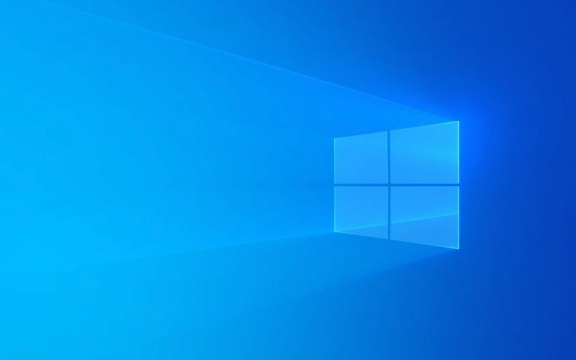
Open Event Viewer and Navigate to Custom Views
- Press Windows R, type
eventvwr.msc, and press Enter to open Event Viewer. - In the left pane, expand "Custom Views".
- Right-click on Custom Views and select "Create Custom View…".
Define Your Filter Criteria
This is where you specify what kind of events you want to see:
- Logged: Choose the time range (e.g., "Any time", "Last 24 hours").
- Event level: Check boxes for Critical, Error, Warning, Information, etc., depending on what you want to monitor.
- Event sources: Click the "By source" tab to pick specific sources (e.g., “Application Error”, “Windows Update”, or a custom application).
- Event IDs: If you know specific IDs (like 4625 for failed logins), enter them here.
- Keywords: Optional. You can include keywords like "Classic" or use hex values if needed (advanced).
- User: Filter by a specific user account if relevant.
- Computers: Usually local, but you can include others in a networked environment.
? Example: To monitor system crashes, you might filter for Error level events from the System log with Event ID 41 (unexpected shutdown) or 1001 (Kernel-Power).

Select Logs to Include
Under the "Filter" tab, click "XML" and check "Edit query manually" only if you're comfortable with XML syntax. Otherwise, use the GUI.
- Click "Select…" under Logs to choose which logs to include (e.g., Application, System, Security, or specific application logs under Applications and Services Logs).
Common choices:

- Windows Logs > Application
- Windows Logs > System
- Applications and Services Logs > Microsoft > Windows >... (for role-specific logs like DNS, DHCP, etc.)
Name and Save the Custom View
Once you’ve set the filters:
- Click OK.
- Give your custom view a meaningful name (e.g., “Application Errors Only” or “Failed Login Monitor”).
- Optionally, add a description so you remember its purpose later.
- Click OK to save.
The view will now appear under Custom Views in Event Viewer and persist across reboots.
Tips for Effective Custom Views
- Test your filter first using the standard logs before saving.
- Use Event ID Source combinations to reduce noise.
- You can right-click a saved custom view to:
- Refresh it manually
- Properties to tweak the filter
- Export the query to reuse on other machines
- For security monitoring, consider filtering Event ID 4625 (failed logon), 4740 (account locked out), or 4670 (permissions change).
Creating a custom view doesn’t impact system performance—it’s just a saved filter. But it makes ongoing monitoring much easier.
Basically, it’s about narrowing down the noise so you see only what matters.
The above is the detailed content of How to create a custom view in the Windows Event Viewer. For more information, please follow other related articles on the PHP Chinese website!

Hot AI Tools

Undress AI Tool
Undress images for free

Undresser.AI Undress
AI-powered app for creating realistic nude photos

AI Clothes Remover
Online AI tool for removing clothes from photos.

Clothoff.io
AI clothes remover

Video Face Swap
Swap faces in any video effortlessly with our completely free AI face swap tool!

Hot Article

Hot Tools

Notepad++7.3.1
Easy-to-use and free code editor

SublimeText3 Chinese version
Chinese version, very easy to use

Zend Studio 13.0.1
Powerful PHP integrated development environment

Dreamweaver CS6
Visual web development tools

SublimeText3 Mac version
God-level code editing software (SublimeText3)

Hot Topics
 How to run an app as an administrator in Windows?
Jul 01, 2025 am 01:05 AM
How to run an app as an administrator in Windows?
Jul 01, 2025 am 01:05 AM
To run programs as administrator, you can use Windows' own functions: 1. Right-click the menu to select "Run as administrator", which is suitable for temporary privilege hike scenarios; 2. Create a shortcut and check "Run as administrator" to achieve automatic privilege hike start; 3. Use the task scheduler to configure automated tasks, suitable for running programs that require permissions on a scheduled or background basis, pay attention to setting details such as path changes and permission checks.
 Windows 11 slow boot time fix
Jul 04, 2025 am 02:04 AM
Windows 11 slow boot time fix
Jul 04, 2025 am 02:04 AM
The problem of slow booting can be solved by the following methods: 1. Check and disable unnecessary booting programs; 2. Turn off the quick boot function; 3. Update the driver and check disk health; 4. Adjust the number of processor cores (only for advanced users). For Windows 11 systems, first, the default self-start software such as QQ and WeChat are disabled through the task manager to improve the startup speed; if you use dual systems or old hardware, you can enter the power option to turn off the quick boot function; second, use the device manager to update the driver and run the chkdsk command to fix disk errors, and it is recommended to replace the mechanical hard disk with SSD; for multi-core CPU users, the kernel parameters can be adjusted through bcdedit and msconfig to optimize the startup efficiency. Most cases can be corrected by basic investigation
 Why Overclocking Isn't Useful Anymore
Jul 01, 2025 am 03:03 AM
Why Overclocking Isn't Useful Anymore
Jul 01, 2025 am 03:03 AM
RelatedWhat Clock Speed Means and Why It’s Not the Only Factor in Choosing a CPUTick, tock, is that a clock?PostsFor years, people have tried to get better performance from CPUs (and other PC parts) by overclocking them—running the clock speed higher
 How to Change Font Color on Desktop Icons (Windows 11)
Jul 07, 2025 pm 12:07 PM
How to Change Font Color on Desktop Icons (Windows 11)
Jul 07, 2025 pm 12:07 PM
If you're having trouble reading your desktop icons' text or simply want to personalize your desktop look, you may be looking for a way to change the font color on desktop icons in Windows 11. Unfortunately, Windows 11 doesn't offer an easy built-in
 How to uninstall a Windows update that is causing problems?
Jul 01, 2025 am 12:48 AM
How to uninstall a Windows update that is causing problems?
Jul 01, 2025 am 12:48 AM
Uninstalling the problematic Windows update can solve the system instability problem. The specific steps are as follows: 1. Find the list of recently installed updates through "Settings" > "Update and Security" > "Windows Update" > "View Update History" and confirm the problem update; 2. Open the control panel, go to "Programs" > "Uninstall Programs" > "View Installed Updates", select the target update and uninstall, and restart it after the operation; 3. If you cannot enter the system, you can boot with the Windows installation USB drive, enter the "Command Prompt" to execute the wusa/uninstall/kb:XXXXXXX command to uninstall the update. Note that cumulative updates may affect multiple patches, and it is recommended to backup in advance
 Where can I find my Windows 11 product key?
Jul 01, 2025 am 12:53 AM
Where can I find my Windows 11 product key?
Jul 01, 2025 am 12:53 AM
If you need to obtain the Windows 11 product key, the answer depends on how you get the system. 1. If the system is pre-installed (OEM authorization), the key is usually embedded in the firmware and cannot be directly accessed and will be automatically activated during reinstallation; 2. You can use BelarcAdvisor, ProduKey and other tools to extract the key from the system, but you must ensure that the source is trustworthy; 3. If purchased or activated through a Microsoft account, you can log in to account.microsoft.com to view the associated key and digital license; it is necessary to note that the retail key can be transferred, while the OEM key is usually bound to the original hardware.
 Fixed Windows 11 Google Chrome not opening
Jul 08, 2025 pm 02:36 PM
Fixed Windows 11 Google Chrome not opening
Jul 08, 2025 pm 02:36 PM
Fixed Windows 11 Google Chrome not opening Google Chrome is the most popular browser right now, but even it sometimes requires help to open on Windows. Then follow the on-screen instructions to complete the process. After completing the above steps, launch Google Chrome again to see if it works properly now. 5. Delete Chrome User Profile If you are still having problems, it may be time to delete Chrome User Profile. This will delete all your personal information, so be sure to back up all relevant data. Typically, you delete the Chrome user profile through the browser itself. But given that you can't open it, here's another way: Turn on Windo
 How to fix second monitor not detected in Windows?
Jul 12, 2025 am 02:27 AM
How to fix second monitor not detected in Windows?
Jul 12, 2025 am 02:27 AM
When Windows cannot detect a second monitor, first check whether the physical connection is normal, including power supply, cable plug-in and interface compatibility, and try to replace the cable or adapter; secondly, update or reinstall the graphics card driver through the Device Manager, and roll back the driver version if necessary; then manually click "Detection" in the display settings to identify the monitor to confirm whether it is correctly identified by the system; finally check whether the monitor input source is switched to the corresponding interface, and confirm whether the graphics card output port connected to the cable is correct. Following the above steps to check in turn, most dual-screen recognition problems can usually be solved.







