Open Command Prompt and type wmic bios get smbiosbiosversion or wmic bios get biosversion to display the BIOS/UEFI version. 2. Use the System Information tool by typing msinfo32 in the Run dialog, then check the BIOS Version/Date entry for complete details including manufacturer and release date. 3. In PowerShell, run Get-WmiObject win32_bios | Select-Object SMBIOSBIOSVersion or Get-CimInstance -ClassName Win32_BIOS to retrieve BIOS version and additional firmware information. 4. Observe the BIOS version during boot by watching the POST screen or entering BIOS setup using keys like F2, Del, F10, or Esc. 5. Optionally, use third-party tools like CPU-Z, Speccy, or HWiNFO, and check the Mainboard tab for BIOS version and date. Always verify the exact model-specific version before updating and distinguish BIOS version from Windows version, ensuring accurate firmware identification through any of these methods.

Checking your BIOS version in Windows is a straightforward process, and there are several methods you can use—depending on whether you prefer the command line, graphical tools, or third-party software. Here are the most reliable ways:
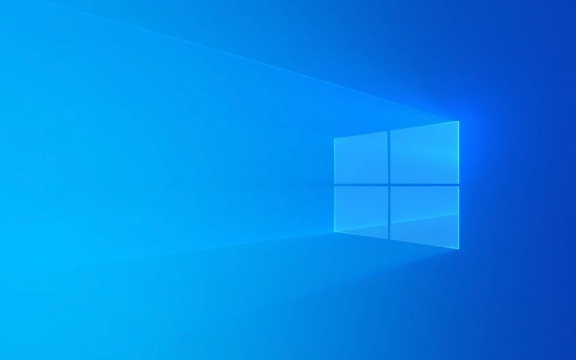
1. Using Command Prompt (Recommended)
This is the quickest and most common method.
-
Press
Win Rto open the Run dialog.
Type
cmdand press Enter.-
In the Command Prompt window, type the following command and press Enter:

wmic bios get smbiosbiosversion
Or, for more detail:
wmic bios get biosversion
You might see one or more version numbers listed—this is your BIOS or UEFI firmware version.
Note: On some systems, especially newer ones with UEFI, the output might show multiple entries or slightly different naming, but it will still reflect the firmware version.
2. Using System Information Tool
This method uses a built-in Windows GUI tool.
- Press
Win R, typemsinfo32, and press Enter. - Wait for the System Information window to load.
- Look for the BIOS Version/Date entry.
- It will show something like:
American Megatrends Inc. 2.10, 6/15/2022
- It will show something like:
This gives you not only the version but also the manufacturer and release date, which helps determine if an update might be available.
3. Using PowerShell
PowerShell offers another quick way:
Press
Win Xand select Windows PowerShell or Terminal.Run this command:
Get-WmiObject win32_bios | Select-Object SMBIOSBIOSVersion
Or for more details:
Get-CimInstance -ClassName Win32_BIOS
This will display the BIOS version, release date, and other related info.
4. Check During Boot (Before Windows Loads)
If Windows isn’t booting or you want to verify independently:
- Restart your computer.
- Watch the screen closely as it starts up.
- The BIOS version is often displayed in the corner (e.g., bottom right) during the POST (power-on self-test).
- You may need to pause the boot by pressing a key like Pause/Break to read it.
Alternatively, enter the BIOS setup (usually by pressing F2, Del, F10, or Esc during startup) — the version is typically shown on the main screen.
5. Using Third-Party Tools (Optional)
Tools like CPU-Z, Speccy, or HWiNFO can also report BIOS version with additional system insights. These are helpful if you're already diagnosing hardware.
- Download and run CPU-Z.
- Go to the Mainboard tab.
- Look for "BIOS" — it will show the version and date.
Quick Tips:
- BIOS versions are often specific to your exact model and motherboard.
- Always double-check the version before attempting a BIOS update.
- Don’t confuse BIOS version with Windows version.
Basically, just open Command Prompt or System Information, run one command or glance at the BIOS line, and you’ll know exactly what firmware your system is running.
The above is the detailed content of How to check the BIOS version in Windows. For more information, please follow other related articles on the PHP Chinese website!

Hot AI Tools

Undress AI Tool
Undress images for free

Undresser.AI Undress
AI-powered app for creating realistic nude photos

AI Clothes Remover
Online AI tool for removing clothes from photos.

Clothoff.io
AI clothes remover

Video Face Swap
Swap faces in any video effortlessly with our completely free AI face swap tool!

Hot Article

Hot Tools

Notepad++7.3.1
Easy-to-use and free code editor

SublimeText3 Chinese version
Chinese version, very easy to use

Zend Studio 13.0.1
Powerful PHP integrated development environment

Dreamweaver CS6
Visual web development tools

SublimeText3 Mac version
God-level code editing software (SublimeText3)

Hot Topics
 Windows 11 slow boot time fix
Jul 04, 2025 am 02:04 AM
Windows 11 slow boot time fix
Jul 04, 2025 am 02:04 AM
The problem of slow booting can be solved by the following methods: 1. Check and disable unnecessary booting programs; 2. Turn off the quick boot function; 3. Update the driver and check disk health; 4. Adjust the number of processor cores (only for advanced users). For Windows 11 systems, first, the default self-start software such as QQ and WeChat are disabled through the task manager to improve the startup speed; if you use dual systems or old hardware, you can enter the power option to turn off the quick boot function; second, use the device manager to update the driver and run the chkdsk command to fix disk errors, and it is recommended to replace the mechanical hard disk with SSD; for multi-core CPU users, the kernel parameters can be adjusted through bcdedit and msconfig to optimize the startup efficiency. Most cases can be corrected by basic investigation
 How to Change Font Color on Desktop Icons (Windows 11)
Jul 07, 2025 pm 12:07 PM
How to Change Font Color on Desktop Icons (Windows 11)
Jul 07, 2025 pm 12:07 PM
If you're having trouble reading your desktop icons' text or simply want to personalize your desktop look, you may be looking for a way to change the font color on desktop icons in Windows 11. Unfortunately, Windows 11 doesn't offer an easy built-in
 Fixed Windows 11 Google Chrome not opening
Jul 08, 2025 pm 02:36 PM
Fixed Windows 11 Google Chrome not opening
Jul 08, 2025 pm 02:36 PM
Fixed Windows 11 Google Chrome not opening Google Chrome is the most popular browser right now, but even it sometimes requires help to open on Windows. Then follow the on-screen instructions to complete the process. After completing the above steps, launch Google Chrome again to see if it works properly now. 5. Delete Chrome User Profile If you are still having problems, it may be time to delete Chrome User Profile. This will delete all your personal information, so be sure to back up all relevant data. Typically, you delete the Chrome user profile through the browser itself. But given that you can't open it, here's another way: Turn on Windo
 How to fix second monitor not detected in Windows?
Jul 12, 2025 am 02:27 AM
How to fix second monitor not detected in Windows?
Jul 12, 2025 am 02:27 AM
When Windows cannot detect a second monitor, first check whether the physical connection is normal, including power supply, cable plug-in and interface compatibility, and try to replace the cable or adapter; secondly, update or reinstall the graphics card driver through the Device Manager, and roll back the driver version if necessary; then manually click "Detection" in the display settings to identify the monitor to confirm whether it is correctly identified by the system; finally check whether the monitor input source is switched to the corresponding interface, and confirm whether the graphics card output port connected to the cable is correct. Following the above steps to check in turn, most dual-screen recognition problems can usually be solved.
 Want to Build an Everyday Work Desktop? Get a Mini PC Instead
Jul 08, 2025 am 06:03 AM
Want to Build an Everyday Work Desktop? Get a Mini PC Instead
Jul 08, 2025 am 06:03 AM
Mini PCs have undergone
 Fixed the failure to upload files in Windows Google Chrome
Jul 08, 2025 pm 02:33 PM
Fixed the failure to upload files in Windows Google Chrome
Jul 08, 2025 pm 02:33 PM
Have problems uploading files in Google Chrome? This may be annoying, right? Whether you are attaching documents to emails, sharing images on social media, or submitting important files for work or school, a smooth file upload process is crucial. So, it can be frustrating if your file uploads continue to fail in Chrome on Windows PC. If you're not ready to give up your favorite browser, here are some tips for fixes that can't upload files on Windows Google Chrome 1. Start with Universal Repair Before we learn about any advanced troubleshooting tips, it's best to try some of the basic solutions mentioned below. Troubleshooting Internet connection issues: Internet connection
 How to get a free Windows 11 product key?
Jul 03, 2025 am 12:51 AM
How to get a free Windows 11 product key?
Jul 03, 2025 am 12:51 AM
You can use it temporarily by upgrading genuine Win10, using the education plan or not activating temporary use. Specifically, it includes: 1. Free upgrade from activated Windows 10 to Windows 11; 2. Students or specific organization members obtain authorization through the Microsoft Education Program; 3. Short-term tests can be used directly without activation, but their functions are limited; 4. Beware of free online key traps, and it is recommended to purchase authorization or confirm upgrade conditions through formal channels.









