To reset the TCP/IP stack in Windows 11, use the Netsh command in Command Prompt (Admin) by running "netsh int ip reset" and optionally "netsh winsock reset", then restart your computer; alternatively, use the GUI method via Settings > Network & internet > Advanced network settings > Network reset > Reset now, which removes and reinstalls network adapters; this process reinstalls the TCP/IP protocol, restores default IP settings, and clears corrupted configurations, helping resolve internet connectivity issues, DNS problems, or connection drops, and is safe with no impact on hardware, though Wi-Fi passwords are lost in the GUI method.

Resetting the TCP/IP stack in Windows 11 can help resolve various network connectivity issues, such as inability to access the internet, intermittent connection drops, or DNS-related problems. The TCP/IP stack is responsible for managing network communications, and resetting it restores the network protocols to their default state.
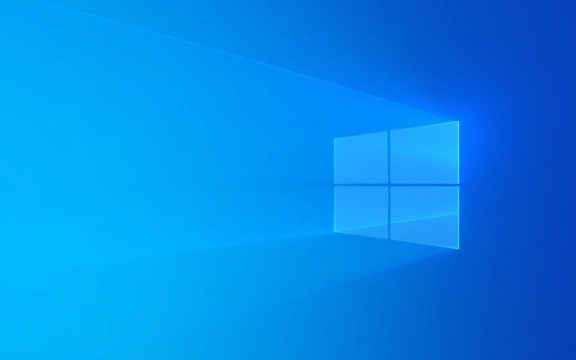
Here’s how to reset the TCP/IP stack in Windows 11:
1. Use the Netsh Command in Command Prompt (Admin)
This is the most common and effective method.

-
Open Command Prompt as Administrator
- Press
Win S, type cmd. - Right-click on Command Prompt and select Run as administrator.
- Click Yes if prompted by User Account Control (UAC).
- Press
-
Run the Reset Command
Type the following command and press Enter:
netsh int ip reset
- This command resets the IPv4 and IPv6 TCP/IP stack to default settings.
Optional: Reset Winsock as well
If you're still having issues, also reset Winsock:netsh winsock reset
Restart Your Computer
After running the commands, restart your PC for the changes to take effect.
? Tip: You can combine both resets in one go:
netsh int ip reset && netsh winsock reset
2. Use Network Reset (GUI Method)
If you prefer using the graphical interface, Windows 11 offers a built-in network reset option that includes resetting the TCP/IP stack.
- Go to Settings (
Win I)- Navigate to Network & internet > Advanced network settings
- Scroll down and click Network reset
- Click Reset now, then confirm
?? Note: This will remove and reinstall all network adapters and reset networking components (including Wi-Fi passwords), so you’ll need to reconnect to networks afterward.
3. What Happens When You Reset TCP/IP?
- Reinstalls the TCP/IP protocol
- Restores default IP addressing settings
- Clears custom or corrupted configurations
- Does not affect your Wi-Fi or Ethernet hardware, but may temporarily disconnect you
It’s safe to run and often fixes issues caused by misconfigurations, malware, or failed updates.
When Should You Reset TCP/IP?
Use this fix if:
- You can’t connect to the internet despite being connected to Wi-Fi or Ethernet
- Websites won’t load, but other devices on the same network work fine
- You’re getting errors like “No internet, secured” on Wi-Fi
- Network troubleshooting tools suggest a stack issue
After resetting, test your connection. If problems persist, consider checking your router, updating network drivers, or scanning for malware.
Basically, resetting the TCP/IP stack is a quick, low-risk step that can resolve many stubborn network issues in Windows 11.
The above is the detailed content of How to reset TCP/IP stack in Windows 11. For more information, please follow other related articles on the PHP Chinese website!

Hot AI Tools

Undress AI Tool
Undress images for free

Undresser.AI Undress
AI-powered app for creating realistic nude photos

AI Clothes Remover
Online AI tool for removing clothes from photos.

Clothoff.io
AI clothes remover

Video Face Swap
Swap faces in any video effortlessly with our completely free AI face swap tool!

Hot Article

Hot Tools

Notepad++7.3.1
Easy-to-use and free code editor

SublimeText3 Chinese version
Chinese version, very easy to use

Zend Studio 13.0.1
Powerful PHP integrated development environment

Dreamweaver CS6
Visual web development tools

SublimeText3 Mac version
God-level code editing software (SublimeText3)

Hot Topics
 How to run an app as an administrator in Windows?
Jul 01, 2025 am 01:05 AM
How to run an app as an administrator in Windows?
Jul 01, 2025 am 01:05 AM
To run programs as administrator, you can use Windows' own functions: 1. Right-click the menu to select "Run as administrator", which is suitable for temporary privilege hike scenarios; 2. Create a shortcut and check "Run as administrator" to achieve automatic privilege hike start; 3. Use the task scheduler to configure automated tasks, suitable for running programs that require permissions on a scheduled or background basis, pay attention to setting details such as path changes and permission checks.
 Windows 11 slow boot time fix
Jul 04, 2025 am 02:04 AM
Windows 11 slow boot time fix
Jul 04, 2025 am 02:04 AM
The problem of slow booting can be solved by the following methods: 1. Check and disable unnecessary booting programs; 2. Turn off the quick boot function; 3. Update the driver and check disk health; 4. Adjust the number of processor cores (only for advanced users). For Windows 11 systems, first, the default self-start software such as QQ and WeChat are disabled through the task manager to improve the startup speed; if you use dual systems or old hardware, you can enter the power option to turn off the quick boot function; second, use the device manager to update the driver and run the chkdsk command to fix disk errors, and it is recommended to replace the mechanical hard disk with SSD; for multi-core CPU users, the kernel parameters can be adjusted through bcdedit and msconfig to optimize the startup efficiency. Most cases can be corrected by basic investigation
 Why Overclocking Isn't Useful Anymore
Jul 01, 2025 am 03:03 AM
Why Overclocking Isn't Useful Anymore
Jul 01, 2025 am 03:03 AM
RelatedWhat Clock Speed Means and Why It’s Not the Only Factor in Choosing a CPUTick, tock, is that a clock?PostsFor years, people have tried to get better performance from CPUs (and other PC parts) by overclocking them—running the clock speed higher
 How to Change Font Color on Desktop Icons (Windows 11)
Jul 07, 2025 pm 12:07 PM
How to Change Font Color on Desktop Icons (Windows 11)
Jul 07, 2025 pm 12:07 PM
If you're having trouble reading your desktop icons' text or simply want to personalize your desktop look, you may be looking for a way to change the font color on desktop icons in Windows 11. Unfortunately, Windows 11 doesn't offer an easy built-in
 How to uninstall a Windows update that is causing problems?
Jul 01, 2025 am 12:48 AM
How to uninstall a Windows update that is causing problems?
Jul 01, 2025 am 12:48 AM
Uninstalling the problematic Windows update can solve the system instability problem. The specific steps are as follows: 1. Find the list of recently installed updates through "Settings" > "Update and Security" > "Windows Update" > "View Update History" and confirm the problem update; 2. Open the control panel, go to "Programs" > "Uninstall Programs" > "View Installed Updates", select the target update and uninstall, and restart it after the operation; 3. If you cannot enter the system, you can boot with the Windows installation USB drive, enter the "Command Prompt" to execute the wusa/uninstall/kb:XXXXXXX command to uninstall the update. Note that cumulative updates may affect multiple patches, and it is recommended to backup in advance
 Where can I find my Windows 11 product key?
Jul 01, 2025 am 12:53 AM
Where can I find my Windows 11 product key?
Jul 01, 2025 am 12:53 AM
If you need to obtain the Windows 11 product key, the answer depends on how you get the system. 1. If the system is pre-installed (OEM authorization), the key is usually embedded in the firmware and cannot be directly accessed and will be automatically activated during reinstallation; 2. You can use BelarcAdvisor, ProduKey and other tools to extract the key from the system, but you must ensure that the source is trustworthy; 3. If purchased or activated through a Microsoft account, you can log in to account.microsoft.com to view the associated key and digital license; it is necessary to note that the retail key can be transferred, while the OEM key is usually bound to the original hardware.
 Fixed Windows 11 Google Chrome not opening
Jul 08, 2025 pm 02:36 PM
Fixed Windows 11 Google Chrome not opening
Jul 08, 2025 pm 02:36 PM
Fixed Windows 11 Google Chrome not opening Google Chrome is the most popular browser right now, but even it sometimes requires help to open on Windows. Then follow the on-screen instructions to complete the process. After completing the above steps, launch Google Chrome again to see if it works properly now. 5. Delete Chrome User Profile If you are still having problems, it may be time to delete Chrome User Profile. This will delete all your personal information, so be sure to back up all relevant data. Typically, you delete the Chrome user profile through the browser itself. But given that you can't open it, here's another way: Turn on Windo
 How to fix second monitor not detected in Windows?
Jul 12, 2025 am 02:27 AM
How to fix second monitor not detected in Windows?
Jul 12, 2025 am 02:27 AM
When Windows cannot detect a second monitor, first check whether the physical connection is normal, including power supply, cable plug-in and interface compatibility, and try to replace the cable or adapter; secondly, update or reinstall the graphics card driver through the Device Manager, and roll back the driver version if necessary; then manually click "Detection" in the display settings to identify the monitor to confirm whether it is correctly identified by the system; finally check whether the monitor input source is switched to the corresponding interface, and confirm whether the graphics card output port connected to the cable is correct. Following the above steps to check in turn, most dual-screen recognition problems can usually be solved.







