The classic Paint can still be accessed in Windows 11 using specific workarounds despite being replaced by a modern version. 2. Launching "ms-paint:" in the Run dialog and then immediately closing it followed by running "C:\Windows\System32\mspaint.exe" may open the classic version. 3. Creating a desktop shortcut with the direct mspaint.exe path offers quick access, though Microsoft may redirect it to the new app. 4. Renaming the Microsoft.Paint folder in WindowsApps or uninstalling it via PowerShell can force the classic version to launch, but this is temporary and update-sensitive. 5. For a reliable long-term solution, use third-party alternatives like Paint.NET, IrfanView, or XnSketch that replicate or improve upon the classic experience. 6. These methods may stop working in future updates, so backups are recommended before system modifications, and switching to a trusted alternative is often the best choice.

Windows 11 replaced the classic Microsoft Paint with a modernized version called Paint (new), which has a refreshed UI and some new features, but many users miss the lightweight, familiar feel of the classic Paint from Windows 7 or earlier. While Microsoft hasn’t removed the classic version entirely, it’s not directly accessible by default. Here’s how you can get the classic Paint experience back.
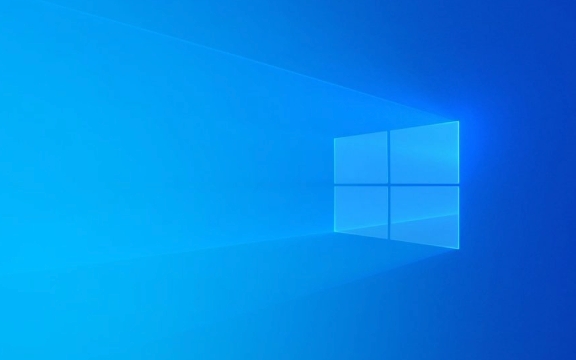
? 1. Launch Classic Paint Directly (Still Included in Windows 11)
Despite the redesign, the classic Paint executable is still present in Windows 11 — it just opens the new version by default when you click "Paint" in the Start menu.
To force open the classic version, do this:

- Press
Win + Rto open the Run dialog. - Type:
ms-paint:
and press Enter.
- This will open the new Paint app.
- Immediately close it.
- Now, press
Win + Ragain and type:C:\Windows\System32\mspaint.exe
- Press Enter — this should now open the classic Paint.
? Note: Microsoft has made this harder in recent updates. If the above doesn’t work, try the next method.
? 2. Use a Batch File or Shortcut to Force Classic Mode
You can create a shortcut that always launches the classic version.
Steps:
- Right-click on your desktop → New → Shortcut.
- In the location field, paste:
C:\Windows\System32\mspaint.exe
- Click Next, name it "Classic Paint", and finish.
- Double-click the shortcut — it should open the classic Paint.
?? If it still opens the new Paint, Microsoft may have redirected
mspaint.exevia an alias. In that case, try renaming the new Paint app to unblock the classic one.
? 3. Rename the New Paint App (Registry Workaround)
This method stops the new Paint from intercepting the classic one.
Steps:
Open File Explorer and go to:
C:\Program Files\WindowsApps
? This folder is restricted. You’ll need administrator permissions to access it.
Look for a folder starting with:
Microsoft.Paint_
(It might be hard to find — you may need to enable "Hidden items" and take ownership of the folder.)
Rename the folder (e.g., add
.oldat the end).
?? This is risky and may break after updates. Also, Windows Update can restore the app.
Alternatively, use PowerShell to uninstall the new Paint:
Get-AppxPackage Microsoft.Paint -AllUsers | Remove-AppxPackage
Then use the shortcut to mspaint.exe — it should now open the classic version.
To reinstall it later:
winget install Microsoft.Paint
? 4. Use Third-Party Alternatives (Best Long-Term Fix)
If the above feels too fragile, consider using a lightweight alternative that mimics classic Paint:
- Paint.NET – Free, powerful, supports layers, and looks clean.
- Classic Paint (from Microsoft Store) – A fan-made wrapper that launches the old UI.
- IrfanView – Great for quick edits and very fast.
- XnSketch – Simple, retro-style image editor.
These are more reliable and often offer better functionality than the original.
Final Notes
- Microsoft is gradually phasing out the classic Paint, so these workarounds may stop working in future updates.
- The classic
mspaint.exeis still used under the hood — the new Paint is just a shell that loads it in some cases. - Back up your system before modifying
WindowsAppsor using PowerShell to remove apps.
Basically, while you can’t “fully restore” classic Paint permanently, you can still access it with a little tweaking — or switch to a better alternative that feels just as simple.
The above is the detailed content of How to get classic Paint back in Windows 11. For more information, please follow other related articles on the PHP Chinese website!

Hot AI Tools

Undress AI Tool
Undress images for free

Undresser.AI Undress
AI-powered app for creating realistic nude photos

AI Clothes Remover
Online AI tool for removing clothes from photos.

Clothoff.io
AI clothes remover

Video Face Swap
Swap faces in any video effortlessly with our completely free AI face swap tool!

Hot Article

Hot Tools

Notepad++7.3.1
Easy-to-use and free code editor

SublimeText3 Chinese version
Chinese version, very easy to use

Zend Studio 13.0.1
Powerful PHP integrated development environment

Dreamweaver CS6
Visual web development tools

SublimeText3 Mac version
God-level code editing software (SublimeText3)

Hot Topics
 Windows 11 slow boot time fix
Jul 04, 2025 am 02:04 AM
Windows 11 slow boot time fix
Jul 04, 2025 am 02:04 AM
The problem of slow booting can be solved by the following methods: 1. Check and disable unnecessary booting programs; 2. Turn off the quick boot function; 3. Update the driver and check disk health; 4. Adjust the number of processor cores (only for advanced users). For Windows 11 systems, first, the default self-start software such as QQ and WeChat are disabled through the task manager to improve the startup speed; if you use dual systems or old hardware, you can enter the power option to turn off the quick boot function; second, use the device manager to update the driver and run the chkdsk command to fix disk errors, and it is recommended to replace the mechanical hard disk with SSD; for multi-core CPU users, the kernel parameters can be adjusted through bcdedit and msconfig to optimize the startup efficiency. Most cases can be corrected by basic investigation
 How to Change Font Color on Desktop Icons (Windows 11)
Jul 07, 2025 pm 12:07 PM
How to Change Font Color on Desktop Icons (Windows 11)
Jul 07, 2025 pm 12:07 PM
If you're having trouble reading your desktop icons' text or simply want to personalize your desktop look, you may be looking for a way to change the font color on desktop icons in Windows 11. Unfortunately, Windows 11 doesn't offer an easy built-in
 Fixed Windows 11 Google Chrome not opening
Jul 08, 2025 pm 02:36 PM
Fixed Windows 11 Google Chrome not opening
Jul 08, 2025 pm 02:36 PM
Fixed Windows 11 Google Chrome not opening Google Chrome is the most popular browser right now, but even it sometimes requires help to open on Windows. Then follow the on-screen instructions to complete the process. After completing the above steps, launch Google Chrome again to see if it works properly now. 5. Delete Chrome User Profile If you are still having problems, it may be time to delete Chrome User Profile. This will delete all your personal information, so be sure to back up all relevant data. Typically, you delete the Chrome user profile through the browser itself. But given that you can't open it, here's another way: Turn on Windo
 How to fix second monitor not detected in Windows?
Jul 12, 2025 am 02:27 AM
How to fix second monitor not detected in Windows?
Jul 12, 2025 am 02:27 AM
When Windows cannot detect a second monitor, first check whether the physical connection is normal, including power supply, cable plug-in and interface compatibility, and try to replace the cable or adapter; secondly, update or reinstall the graphics card driver through the Device Manager, and roll back the driver version if necessary; then manually click "Detection" in the display settings to identify the monitor to confirm whether it is correctly identified by the system; finally check whether the monitor input source is switched to the corresponding interface, and confirm whether the graphics card output port connected to the cable is correct. Following the above steps to check in turn, most dual-screen recognition problems can usually be solved.
 Want to Build an Everyday Work Desktop? Get a Mini PC Instead
Jul 08, 2025 am 06:03 AM
Want to Build an Everyday Work Desktop? Get a Mini PC Instead
Jul 08, 2025 am 06:03 AM
Mini PCs have undergone
 Fixed the failure to upload files in Windows Google Chrome
Jul 08, 2025 pm 02:33 PM
Fixed the failure to upload files in Windows Google Chrome
Jul 08, 2025 pm 02:33 PM
Have problems uploading files in Google Chrome? This may be annoying, right? Whether you are attaching documents to emails, sharing images on social media, or submitting important files for work or school, a smooth file upload process is crucial. So, it can be frustrating if your file uploads continue to fail in Chrome on Windows PC. If you're not ready to give up your favorite browser, here are some tips for fixes that can't upload files on Windows Google Chrome 1. Start with Universal Repair Before we learn about any advanced troubleshooting tips, it's best to try some of the basic solutions mentioned below. Troubleshooting Internet connection issues: Internet connection
 How to get a free Windows 11 product key?
Jul 03, 2025 am 12:51 AM
How to get a free Windows 11 product key?
Jul 03, 2025 am 12:51 AM
You can use it temporarily by upgrading genuine Win10, using the education plan or not activating temporary use. Specifically, it includes: 1. Free upgrade from activated Windows 10 to Windows 11; 2. Students or specific organization members obtain authorization through the Microsoft Education Program; 3. Short-term tests can be used directly without activation, but their functions are limited; 4. Beware of free online key traps, and it is recommended to purchase authorization or confirm upgrade conditions through formal channels.








