When you encounter the "The mounted backup volume is inaccessible" error, it is usually because macOS cannot access the connected and mounted Time Machine backup drive. 1. First check the connection and disk recognition to ensure that the drive is properly connected, try re-plug or connect directly to the Mac, and check whether it is displayed in Disk Utility. If it is not mounted, it will be mounted manually. 2. Use the Disk Tool to verify and repair the disk, select the backup volume to run the "First Aid" function. If it cannot be repaired automatically, you need to back up the data and reformat the drive. 3. Reset Time Machine preferences, go to /Library/Preferences/ to find the com.apple.TimeMachine.plist file and move it to the desktop, restart and then scan the backup disk again. 4. Reformat the drive to APFS or Mac OS extension format, and after backing up your personal files, formatting operations to ensure compatibility. The above steps usually solve this problem.

If you're seeing the error "The mounted backup volume is inaccessible," it usually means macOS can't access a Time Machine backup drive that's connected and mounted. This can happen for various reasons—like permission issues, disk errors, or even how the drive was formatted. Let's go over some practical fixes.
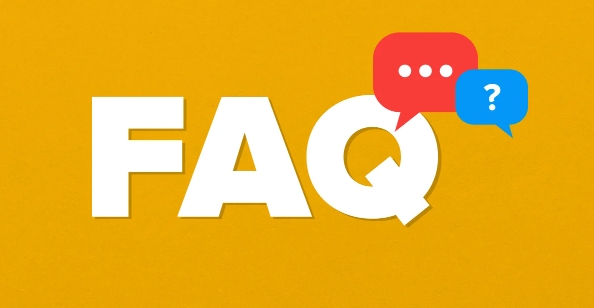
1. Check the Connection and Disk Recognition
Before jumping into complex solutions, make sure your backup drive is properly connected and recognized by your Mac.
- Try unplugging and replugging the drive.
- If it's a USB hub, connect directly to your Mac.
- Open Disk Utility and see if the drive shows up in the left sidebar.
- If it doesn't appear at all, try restarting your Mac with the drive plugged in.
- If it appears but isn't mounted, right-click and choose Mount .
Sometimes the system just needs a nudge to recognize the volume properly.
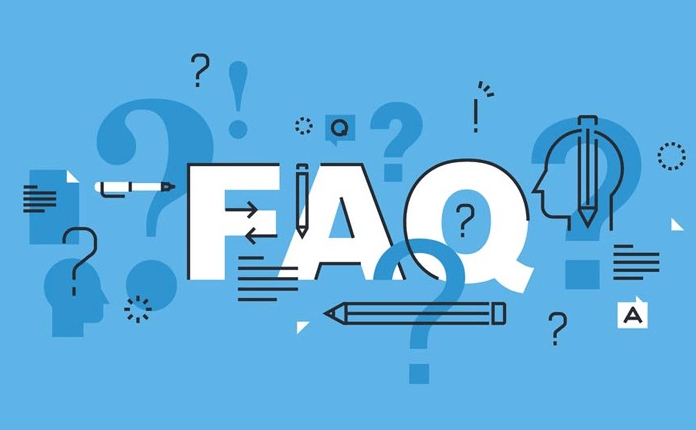
2. Verify and Repair the Disk Using Disk Utility
Even if the drive mounts, there might be file system issues preventing macOS from accessing it as a backup volume.
Here's what to do:
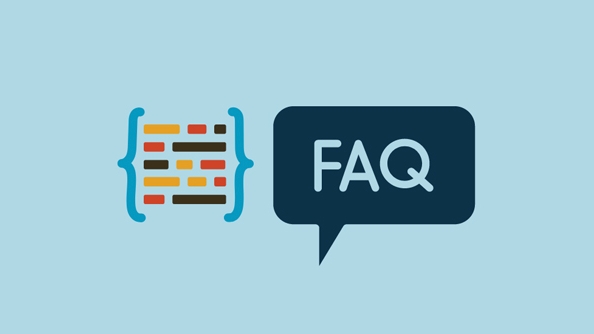
- Open Disk Utility .
- Select the backup volume (not the whole disk).
- Click First Aid , then Run to check and repair disk errors.
If First Aid reports issues that it couldn't fix automatically, you may need to back up any important data (if possible), reformat the drive, and start fresh. Just note: formatting will erase everything on the drive.
3. Reset Time Machine Preferences
Time Machine keeps internal records of drives it trusts. Sometimes those get corrupted or mismatched.
To reset:
- Navigate to
/Library/Preferences/(you can use Finder > Go > Go to Folder). - Look for a file named
com.apple.TimeMachine.plist. - Move it to your desktop (don't delete it yet).
- Restart your Mac.
- Reconnect the drive and open Time Machine preferences to see if the volume now appears.
This basically tells macOS to forget previous settings and re-scan for valid backup disks.
4. Reformat the Drive as APFS or Mac OS Extended
Time Machine works best with certain formats. If the drive was reformatted or used on other systems, that could cause incompatibility.
If you're OK with wiping the drive:
- Back up any personal files first (if you can access them).
- Open Disk Utility .
- Select the drive.
- Click Erase .
- Choose either:
- APFS (Encrypted or not) – good for newer Macs with SSDs.
- Mac OS Extended (Journaled) – more compatible with older macOS versions.
Once formatted, reconnect and let Time Machine set it up again as a backup drive.
Fixing this issue often comes down to checking connections, repairing the disk, resetting preferences, or making sure the format is correct. Most of the time, one of these steps should clear things up.
Basically that's it.
The above is the detailed content of How to fix 'The mounted backup volume is inaccessible'. For more information, please follow other related articles on the PHP Chinese website!

Hot AI Tools

Undress AI Tool
Undress images for free

Undresser.AI Undress
AI-powered app for creating realistic nude photos

AI Clothes Remover
Online AI tool for removing clothes from photos.

Clothoff.io
AI clothes remover

Video Face Swap
Swap faces in any video effortlessly with our completely free AI face swap tool!

Hot Article

Hot Tools

Notepad++7.3.1
Easy-to-use and free code editor

SublimeText3 Chinese version
Chinese version, very easy to use

Zend Studio 13.0.1
Powerful PHP integrated development environment

Dreamweaver CS6
Visual web development tools

SublimeText3 Mac version
God-level code editing software (SublimeText3)
 How to create a system restore point
Jul 07, 2025 am 12:17 AM
How to create a system restore point
Jul 07, 2025 am 12:17 AM
System restore point setting methods include manual creation, dependency automatic creation, and management of storage space. 1. Manual creation requires system protection to enable in "Create Restore Point", allocate 5% disk space and click "Create" to name the restore point; 2. The system will automatically create restore points when installing updates or changing settings, but do not guarantee comprehensiveness; 3. The restore point occupies no more than 5% of the system disk space by default, and the old version will be automatically cleaned, and storage can be managed by adjusting the upper limit.
 How to turn off wifi on my router remotely
Jul 05, 2025 am 12:28 AM
How to turn off wifi on my router remotely
Jul 05, 2025 am 12:28 AM
If you want to remotely turn off the router Wi-Fi, you must first confirm whether the router supports remote management; if it does not support it, it can be achieved through a smart socket power outage; advanced users can also consider flashing in custom firmware. The specific steps are as follows: 1. Check whether the router has remote management functions, such as the manufacturer's supporting app or cloud management functions; 2. If it is not supported, purchase and set up a smart socket and remotely cut off power through its app; 3. For technical users, you can install firmware such as DD-WRT or OpenWRT to obtain remote control permissions. Different methods have their own advantages and disadvantages. Please weigh them according to your own needs when choosing.
 What is a firewall and how does it work
Jul 08, 2025 am 12:11 AM
What is a firewall and how does it work
Jul 08, 2025 am 12:11 AM
A firewall is a network security system that monitors and controls network traffic through predefined rules to protect computers or networks from unauthorized access. Its core functions include: 1. Check the source, destination address, port and protocol of the data packet; 2. Determine whether to allow connections based on trust; 3. Block suspicious or malicious behavior; 4. Support different types such as packet filtering firewalls, status detection firewalls, application layer firewalls and next-generation firewalls; 5. Users can enable built-in firewalls through operating system settings, such as Windows Security Center or macOS system preferences; 6. The firewall should be used in combination with other security measures such as strong passwords and update software to enhance protection.
 How to fix VIDEO_TDR_FAILURE (nvlddmkm.sys)
Jul 16, 2025 am 12:08 AM
How to fix VIDEO_TDR_FAILURE (nvlddmkm.sys)
Jul 16, 2025 am 12:08 AM
When encountering the blue screen error VIDEO_TDR_FAILURE(nvlddmkm.sys), priority should be given to troubleshooting graphics card driver or hardware problems. 1. Update or rollback the graphics card driver: automatically search and update through the device manager, manually install or roll back to the old stable driver using NVIDIA official website tools; 2. Adjust the TDR mechanism: Modify the TdrDelay value in the registry to extend the system waiting time; 3. Check the graphics card hardware status: monitor the temperature, power supply, interface connection and memory module; 4. Check system interference factors: run sfc/scannow to repair system files, uninstall conflicting software, and try safe mode startup to confirm the root cause of the problem. In most cases, the driver problem is first handled. If it occurs repeatedly, it needs to be further deepened.
 How to stop a program from connecting to the internet
Jul 07, 2025 am 12:12 AM
How to stop a program from connecting to the internet
Jul 07, 2025 am 12:12 AM
To prevent specific programs from being connected to the network can be achieved through system firewalls or third-party tools. 1. Windows users can use their own firewall, create new rules in the "outbound rules" to select the program path and set "block connection"; 2. Third-party tools such as GlassWire or NetBalancer provide graphical interfaces that are more convenient to operate, but pay attention to source reliability and performance impact; 3. Mac users can control networking permissions through the command line with pfctl or using LittleSnitch and other tools; 4. A more thorough way is to use the network outage policy. The whitelisting policy prohibits all programs from being connected to the network by default and only allows trusted programs to access. Although the operation modes of different systems are different, the core logic is consistent, and attention should be paid to the details of the path and scope of the rules taking effect.
 Why do I get a User Account Control (UAC) prompt every time
Jul 13, 2025 am 12:12 AM
Why do I get a User Account Control (UAC) prompt every time
Jul 13, 2025 am 12:12 AM
UAC frequently pops up because the running program requires administrator permissions or the system setting level is too high. Common reasons include installation of software, modifying system settings, running third-party tools and other operation triggers. If using an administrator account, UAC only confirms the operation and not blocks. The methods for reducing prompts include: canceling the program to run as an administrator, lowering the UAC notification level, using a standard user account, and starting the program through the task planner. It is not recommended to turn off UAC completely because it can effectively prevent malicious programs from tampering with the system. You can set the UAC to "notify only when the program changes the computer" to balance security and experience.
 How to change your name on Facebook?
Jul 13, 2025 am 12:03 AM
How to change your name on Facebook?
Jul 13, 2025 am 12:03 AM
The Facebook name change process is simple, but you need to pay attention to the rules. First, log in to the application or web version and go to "Settings and Privacy" > "Settings" > "Personal Information" > "Name", enter a new name, and save it; secondly, you must use your real name, it cannot be modified frequently within 60 days, it cannot contain special characters or numbers, and it cannot be impersonated by others, and the review does not pass the auxiliary verification such as uploading ID cards; it usually takes effect within a few minutes to 3 working days after submission; finally, the name change will not notify friends, the homepage name will be updated simultaneously, and the old name will still be displayed in the history record.
 How to update wifi router firmware
Jul 05, 2025 am 12:24 AM
How to update wifi router firmware
Jul 05, 2025 am 12:24 AM
Updating the wireless router firmware is necessary and easy to operate. 1. Updates can fix vulnerabilities, improve performance, and add functions; 2. Check and updates can be manually operated through the management interface; 3. During updates, you need to ensure stable power supply, use wired connections, avoid interruptions, and confirm model matching; 4. Some brands support automatic updates, and update once or twice a year.





