 Computer Tutorials
Computer Tutorials
 Browser
Browser
 How to stop Google Chrome from rounding scrollbars or changing UI elements?
How to stop Google Chrome from rounding scrollbars or changing UI elements?
How to stop Google Chrome from rounding scrollbars or changing UI elements?
Jul 31, 2025 am 02:46 AMDisable the "Chrome Refresh 2023" flag at chrome://flags to revert rounded tabs and soft UI elements. 2. For remaining rounded scrollbars, use the Stylus extension with custom CSS to enforce sharp corners. 3. After updates, recheck chrome://flags to disable any re-enabled Refresh 2023 or Material You flags. 4. Optionally, use browsers like Firefox or Vivaldi for greater UI control. Disabling the flag and using custom styling effectively restores the classic Chrome look, though periodic maintenance may be needed after updates.
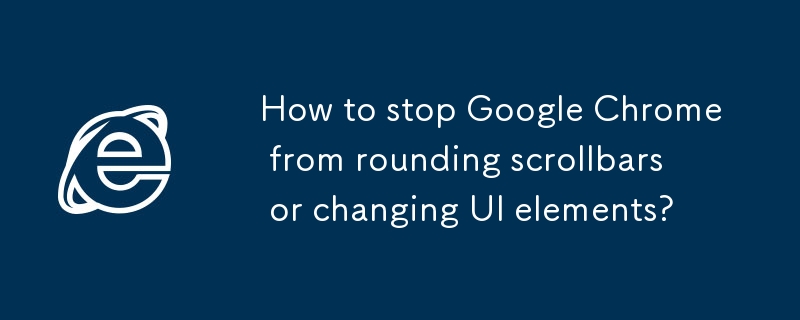
Google Chrome has been gradually rolling out a redesign (especially on Windows) that includes rounded scrollbar corners, new tab shapes, and refreshed UI elements — part of the "Chrome Refresh 2023" (or "Material You") design. If you prefer the older, sharper, more traditional look and want to stop Chrome from rounding scrollbars or changing other interface elements, here’s how you can revert or disable some of these changes.
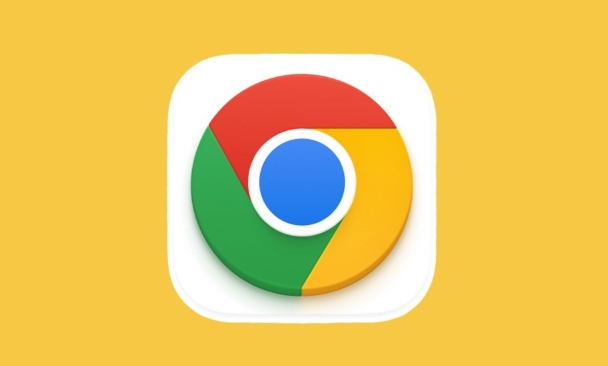
1. Disable Chrome's Refresh 2023 UI via Flags (Most Effective)
Chrome uses experimental features (called "flags") to test new UI changes. You can disable the new design by turning off these flags:
- Open Chrome and go to:
chrome://flags - In the search bar at the top, type:
"Refresh" - Look for the flag:
"Chrome Refresh 2023" (or sometimes labeled "Refresh 2023 UI Update") - Click the dropdown next to it and select:
Disabled - Restart Chrome when prompted.
? This disables rounded tabs, updated menu styles, and softer scrollbar styling introduced in recent versions.

2. Fix Rounded Scrollbars on Windows
Even after disabling the main refresh flag, some users still notice slightly rounded scrollbars. These are influenced by both Chrome and the OS. To make them sharper:
Option A: Use Custom CSS (Advanced)
You can override scrollbar styles using custom CSS via a browser extension like Stylus:
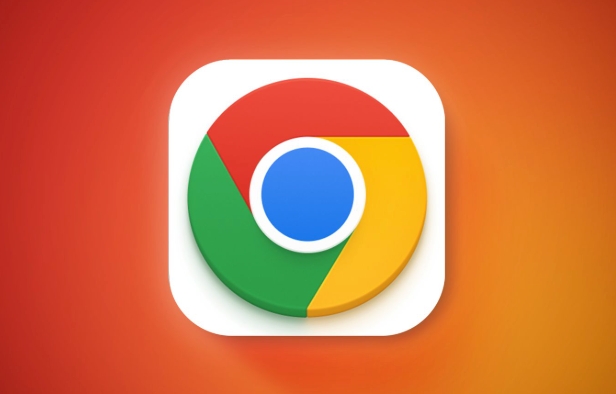
- Install the Stylus extension from the Chrome Web Store.
- Create a new style and apply it globally:
/* Sharpen scrollbars */ ::-webkit-scrollbar-corner { background: transparent; } ::-webkit-scrollbar-thumb { border-radius: 0 !important; background-color: #c1c1c1; } ::-webkit-scrollbar-track { border-radius: 0 !important; background-color: #f1f1f1; } - Save and reload pages.
? This gives you full control over scrollbar appearance, removing all rounding.
Option B: Adjust Windows Scrollbar Settings (Limited Effect)
Windows 10/11 also applies subtle rounding to scrollbars system-wide. While you can't fully disable this without registry tweaks, third-party tools like Winaero Tweaker let you disable rounded corners globally.
3. Prevent Future UI Changes
Chrome automatically enables new UI features with updates. To maintain control:
- Periodically check
chrome://flagsafter updates. - Disable any new flags related to:
- Material Design
- Refresh 2023
- Rounded corners
- Themes
- Use enterprise policies (for advanced users) to lock UI settings via
chrome://policy(requires configuration).
4. Use a Chrome Alternative (Last Resort)
If you consistently dislike Chrome’s direction, consider browsers that preserve a classic look:
- Microsoft Edge (can disable refresh UI similarly)
- Firefox (highly customizable, doesn’t follow Chrome’s design)
- Brave or Vivaldi (offer more UI control out of the box)
Bottom line: The easiest fix is disabling the Chrome Refresh 2023 flag. For persistent scrollbar rounding, use Stylus to force square styling. Chrome’s UI changes are opt-in experiments — you can turn them off, but you may need to repeat the process after major updates.
Basically, it's not permanent — but it's manageable.
The above is the detailed content of How to stop Google Chrome from rounding scrollbars or changing UI elements?. For more information, please follow other related articles on the PHP Chinese website!

Hot AI Tools

Undress AI Tool
Undress images for free

Undresser.AI Undress
AI-powered app for creating realistic nude photos

AI Clothes Remover
Online AI tool for removing clothes from photos.

Clothoff.io
AI clothes remover

Video Face Swap
Swap faces in any video effortlessly with our completely free AI face swap tool!

Hot Article

Hot Tools

Notepad++7.3.1
Easy-to-use and free code editor

SublimeText3 Chinese version
Chinese version, very easy to use

Zend Studio 13.0.1
Powerful PHP integrated development environment

Dreamweaver CS6
Visual web development tools

SublimeText3 Mac version
God-level code editing software (SublimeText3)

Hot Topics
 Google Chrome Speed ??Browser Official Edition Portal
Jul 08, 2025 pm 02:30 PM
Google Chrome Speed ??Browser Official Edition Portal
Jul 08, 2025 pm 02:30 PM
Google Chrome is a free and fast multi-platform web browser developed by Google. It is known for its speed, stability and reliability. Chrome is based on the open source Chromium project and is widely used on devices such as desktops, laptops, tablets and smartphones. The browser has a clean interface and a wide range of customizable options, allowing users to personalize it according to their preferences. In addition, Chrome has a huge library of extensions that provide additional features such as ad blocking, password management and language translation, further enhancing the browsing experience.
 How to install Chrome extensions on mobile (Kiwi, etc.)
Jul 11, 2025 am 12:50 AM
How to install Chrome extensions on mobile (Kiwi, etc.)
Jul 11, 2025 am 12:50 AM
Android phones can install Chrome extensions through KiwiBrowser. KiwiBrowser is an open source browser based on Chromium on the Android side. It supports the installation of the Chrome Web Store extension. The process is: Open Kiwi and enter the Chrome store, search for extensions, and click "Add to Chrome" to complete the installation; when using it, you need to pay attention to network stability, extension compatibility, permission granting and installation quantity; other alternatives include FirefoxMobile and YandexBrowser, but Kiwi is still the most stable and convenient choice at present.
 How to change the user agent string in Safari without extensions?
Jul 11, 2025 am 12:48 AM
How to change the user agent string in Safari without extensions?
Jul 11, 2025 am 12:48 AM
On macOS, you can modify Safari's UserAgent through developer tools or terminals, but iOS/iPadOS does not support it. The specific methods are: 1. Use the developer tools to modify temporarily: select preset UA after enabling the development menu; 2. Permanent modification through the terminal: enter the command to write a custom UA; 3. iOS/iPadOS cannot be modified directly, and it needs to rely on a third-party application or browser.
 What firewall ports does Chrome Remote Desktop use
Jul 13, 2025 am 12:43 AM
What firewall ports does Chrome Remote Desktop use
Jul 13, 2025 am 12:43 AM
ChromeRemoteDesktopusesport443(HTTPS)astheprimaryportforsecureconnections,andoccasionallyport80(HTTP)asafallback.ItalsoleveragesSTUN,TURN,andICEprotocolstoestablishpeer-to-peerconnections,withTURNactingasarelayifdirectconnectionsfail.Toensuresmoothop
 How to view chrome incognito history?
Jul 09, 2025 am 12:31 AM
How to view chrome incognito history?
Jul 09, 2025 am 12:31 AM
Chrome's incognito browsing history cannot be viewed directly, but it can be obtained indirectly through three methods. 1. Use command line tools to view the DNS cache, which can only obtain some domain name information and is not durable; 2. Check the router or network monitoring log, which requires certain network knowledge and depends on network settings; 3. Install third-party monitoring tools and configure in advance to record invisible browsing behavior. Overall, the invisibility mode is designed to protect privacy. All the above methods have limitations. It is recommended to choose whether to use monitoring methods based on actual needs.
 How to force quit Google Chrome on Mac
Jul 07, 2025 am 12:14 AM
How to force quit Google Chrome on Mac
Jul 07, 2025 am 12:14 AM
There are several ways to force exit from unresponsive Chrome on your Mac. First, use the keyboard shortcut Command Option Esc to open the "Force Exit Application" window, select Google Chrome and click "Force Exit". Second, click on the Apple menu, select "Force Exit", and select Chrome from the list and confirm quit. If Chrome completely freezes or consumes too much memory, you can open ActivityMonitor, find all Chrome-related processes, and click the X button one by one to end them. Finally, as an alternative, you can enter killallGoogle\Chrome in Terminal
 How to simulate different timezones in Chrome
Jul 13, 2025 am 12:19 AM
How to simulate different timezones in Chrome
Jul 13, 2025 am 12:19 AM
To test page behavior in different time zones in Chrome, there are three ways to do it. 1. Use ChromeDevTools to simulate the time zone: Open DevTools → Click on three points → MoreTools → Sensors, check the overlay option in the DateandTime section and select the target time zone. This setting only takes effect in the current session; 2. Specify the time zone through the command line startup parameters: close all Chrome instances and execute chrome.exe--timezone="target time zone" to affect the entire browser instance; 3. Use JavaScript to overwrite the behavior of the Date object, and the fixed time value is used to accurately control the JS time.
 How to stop Microsoft Edge from running in the background
Jul 16, 2025 am 12:34 AM
How to stop Microsoft Edge from running in the background
Jul 16, 2025 am 12:34 AM
There are four ways to turn off Microsoft Edge backend running. 1. Disable background running in Edge settings: Go to "Settings" → "System" and turn off the "Run Microsoft Edge in the background" option. 2. Close Edge in Windows startup item: Through the "Startup" tab of Task Manager, right-click Edge and select "Disable". 3. Modify the group policy or registry: Advanced users can create BackgroundModeEnabled registry key and set it to 0, or use the official group policy template. It is recommended to back up the system before operation. 4. Use Task Manager to manually end the process: temporary emergency plan, press Ctrl Shift Esc to open the Task Manager to end all Es






