How to get Chrome Remote Desktop to work outside network
Jul 31, 2025 am 02:24 AMTo get Chrome Remote Desktop working outside your local network, you can either use Google’s built-in relay server or configure port forwarding with a static IP and DDNS. 1) Check if your router allows port forwarding and open necessary ports like 443 or 80, noting that some ISPs block these on residential plans. 2) Use Google’s relay server by ensuring both devices are signed into the same Google account with the extension active, avoiding manual network changes. 3) Set up a static internal IP and pair it with a DDNS service (like DuckDNS or NoIP) for consistent access without re-entering changing public IPs. 4) Ensure the host machine remains powered on, not asleep, with Chrome running and the extension enabled, adjusting power settings as needed on Windows or Mac to prevent sleep mode disruptions.

Getting Chrome Remote Desktop to work outside your local network can be tricky if you don't know where to adjust settings or what limitations you're dealing with. The good news is, it’s definitely possible — though not always straightforward.

Check if Your Network Allows Port Forwarding
Chrome Remote Desktop relies on an internet connection and specific ports being open. If you're trying to connect from outside your home or office network, the first thing to check is whether your router allows port forwarding.
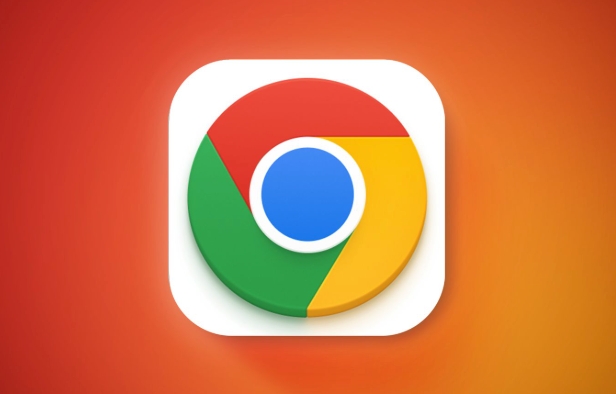
- Most residential ISPs assign dynamic IP addresses, which means your public IP might change over time.
- Some ISPs block certain ports by default (like port 443 or 80), especially for residential plans.
- You’ll need to log into your router’s admin panel and forward these ports to the machine running Chrome Remote Desktop.
If you’re on a restricted network (like in a dorm or apartment complex), your ability to change router settings may be limited or blocked entirely.
Use Google’s Built-in Relay Server (Easier Option)
Chrome Remote Desktop uses Google’s own infrastructure as a relay server when direct connections aren’t possible. This works well even if you’re behind NAT or a firewall.

- As long as both devices have Chrome Remote Desktop installed and are signed into the same Google account, they can connect through Google’s servers.
- No need to mess with port forwarding or static IPs.
- Just make sure the host machine is powered on and the Chrome Remote Desktop extension is active and running.
This method doesn’t require any network setup beyond basic internet access. It’s ideal for most users who just want remote access without technical headaches.
Set Up Static IP and DDNS for Consistent Access
If you’re managing multiple remote machines or want more control, setting up a static internal IP and using Dynamic DNS (DDNS) can help.
- Assign a static IP address to your host machine inside your network so its local address doesn’t change.
- Use a DDNS service (like DuckDNS or NoIP) to map a domain name to your changing public IP. This way, you don’t have to remember or re-enter a new IP every time it changes.
- Combine this with proper port forwarding on your router for a more stable external connection.
This setup takes a bit of time but pays off if you frequently connect remotely and want a consistent experience.
Make Sure the Host Machine Is Always On and Signed In
A common reason Chrome Remote Desktop fails outside the network is because the host machine isn’t ready.
- The host computer must be turned on (not asleep or hibernating).
- Chrome needs to be running in the background with the Remote Desktop extension enabled.
- Make sure you're signed into the same Google account on both ends.
Some systems go to sleep after a while, especially laptops. You can tweak power settings to prevent that:
- On Windows: Go to Power Options > Change Plan Settings > Change Advanced Power Settings > Sleep > set "Sleep after" to "Never."
- On Mac: System Settings > Energy Saver > disable automatic sleep.
That’s basically how you get Chrome Remote Desktop working from anywhere. It’s not overly complicated once everything lines up, but there are enough moving parts that one small oversight can break the whole thing.
The above is the detailed content of How to get Chrome Remote Desktop to work outside network. For more information, please follow other related articles on the PHP Chinese website!

Hot AI Tools

Undress AI Tool
Undress images for free

Undresser.AI Undress
AI-powered app for creating realistic nude photos

AI Clothes Remover
Online AI tool for removing clothes from photos.

Clothoff.io
AI clothes remover

Video Face Swap
Swap faces in any video effortlessly with our completely free AI face swap tool!

Hot Article

Hot Tools

Notepad++7.3.1
Easy-to-use and free code editor

SublimeText3 Chinese version
Chinese version, very easy to use

Zend Studio 13.0.1
Powerful PHP integrated development environment

Dreamweaver CS6
Visual web development tools

SublimeText3 Mac version
God-level code editing software (SublimeText3)
 Google Chrome Speed ??Browser Official Edition Portal
Jul 08, 2025 pm 02:30 PM
Google Chrome Speed ??Browser Official Edition Portal
Jul 08, 2025 pm 02:30 PM
Google Chrome is a free and fast multi-platform web browser developed by Google. It is known for its speed, stability and reliability. Chrome is based on the open source Chromium project and is widely used on devices such as desktops, laptops, tablets and smartphones. The browser has a clean interface and a wide range of customizable options, allowing users to personalize it according to their preferences. In addition, Chrome has a huge library of extensions that provide additional features such as ad blocking, password management and language translation, further enhancing the browsing experience.
 How to install Chrome extensions on mobile (Kiwi, etc.)
Jul 11, 2025 am 12:50 AM
How to install Chrome extensions on mobile (Kiwi, etc.)
Jul 11, 2025 am 12:50 AM
Android phones can install Chrome extensions through KiwiBrowser. KiwiBrowser is an open source browser based on Chromium on the Android side. It supports the installation of the Chrome Web Store extension. The process is: Open Kiwi and enter the Chrome store, search for extensions, and click "Add to Chrome" to complete the installation; when using it, you need to pay attention to network stability, extension compatibility, permission granting and installation quantity; other alternatives include FirefoxMobile and YandexBrowser, but Kiwi is still the most stable and convenient choice at present.
 How to change the user agent string in Safari without extensions?
Jul 11, 2025 am 12:48 AM
How to change the user agent string in Safari without extensions?
Jul 11, 2025 am 12:48 AM
On macOS, you can modify Safari's UserAgent through developer tools or terminals, but iOS/iPadOS does not support it. The specific methods are: 1. Use the developer tools to modify temporarily: select preset UA after enabling the development menu; 2. Permanent modification through the terminal: enter the command to write a custom UA; 3. iOS/iPadOS cannot be modified directly, and it needs to rely on a third-party application or browser.
 What firewall ports does Chrome Remote Desktop use
Jul 13, 2025 am 12:43 AM
What firewall ports does Chrome Remote Desktop use
Jul 13, 2025 am 12:43 AM
ChromeRemoteDesktopusesport443(HTTPS)astheprimaryportforsecureconnections,andoccasionallyport80(HTTP)asafallback.ItalsoleveragesSTUN,TURN,andICEprotocolstoestablishpeer-to-peerconnections,withTURNactingasarelayifdirectconnectionsfail.Toensuresmoothop
 How to view chrome incognito history?
Jul 09, 2025 am 12:31 AM
How to view chrome incognito history?
Jul 09, 2025 am 12:31 AM
Chrome's incognito browsing history cannot be viewed directly, but it can be obtained indirectly through three methods. 1. Use command line tools to view the DNS cache, which can only obtain some domain name information and is not durable; 2. Check the router or network monitoring log, which requires certain network knowledge and depends on network settings; 3. Install third-party monitoring tools and configure in advance to record invisible browsing behavior. Overall, the invisibility mode is designed to protect privacy. All the above methods have limitations. It is recommended to choose whether to use monitoring methods based on actual needs.
 How to simulate different timezones in Chrome
Jul 13, 2025 am 12:19 AM
How to simulate different timezones in Chrome
Jul 13, 2025 am 12:19 AM
To test page behavior in different time zones in Chrome, there are three ways to do it. 1. Use ChromeDevTools to simulate the time zone: Open DevTools → Click on three points → MoreTools → Sensors, check the overlay option in the DateandTime section and select the target time zone. This setting only takes effect in the current session; 2. Specify the time zone through the command line startup parameters: close all Chrome instances and execute chrome.exe--timezone="target time zone" to affect the entire browser instance; 3. Use JavaScript to overwrite the behavior of the Date object, and the fixed time value is used to accurately control the JS time.
 How to force quit Google Chrome on Mac
Jul 07, 2025 am 12:14 AM
How to force quit Google Chrome on Mac
Jul 07, 2025 am 12:14 AM
There are several ways to force exit from unresponsive Chrome on your Mac. First, use the keyboard shortcut Command Option Esc to open the "Force Exit Application" window, select Google Chrome and click "Force Exit". Second, click on the Apple menu, select "Force Exit", and select Chrome from the list and confirm quit. If Chrome completely freezes or consumes too much memory, you can open ActivityMonitor, find all Chrome-related processes, and click the X button one by one to end them. Finally, as an alternative, you can enter killallGoogle\Chrome in Terminal
 How to stop Microsoft Edge from running in the background
Jul 16, 2025 am 12:34 AM
How to stop Microsoft Edge from running in the background
Jul 16, 2025 am 12:34 AM
There are four ways to turn off Microsoft Edge backend running. 1. Disable background running in Edge settings: Go to "Settings" → "System" and turn off the "Run Microsoft Edge in the background" option. 2. Close Edge in Windows startup item: Through the "Startup" tab of Task Manager, right-click Edge and select "Disable". 3. Modify the group policy or registry: Advanced users can create BackgroundModeEnabled registry key and set it to 0, or use the official group policy template. It is recommended to back up the system before operation. 4. Use Task Manager to manually end the process: temporary emergency plan, press Ctrl Shift Esc to open the Task Manager to end all Es






