The "Managed by your organization" prompt appears in the lower right corner of the Chrome browser, usually because the browser is managed by local policies or third-party software configuration. Solutions include: 1. Check and uninstall third-party software that may modify Chrome settings, such as security tools or plug-ins; 2. Mac users can delete trusted configuration files in the system; 3. Manually reset Chrome policy settings, Windows users can delete the registry path, and Mac users can remove the relevant configuration files; 4. If it is invalid, try to completely uninstall and reinstall Chrome, while avoiding the installation of suspicious software again. In most cases, the above steps can be solved.

A prompt "Managed by your organization" appears in the lower right corner of the Chrome browser, which usually means that the browser has been configured by a certain policy management. This setting is commonly found in a company or school network environment and is controlled by an administrator through a registry, mobile profile (macOS), or group policy. If you see this prompt on your PC and want to turn it off, here are a few common solutions.
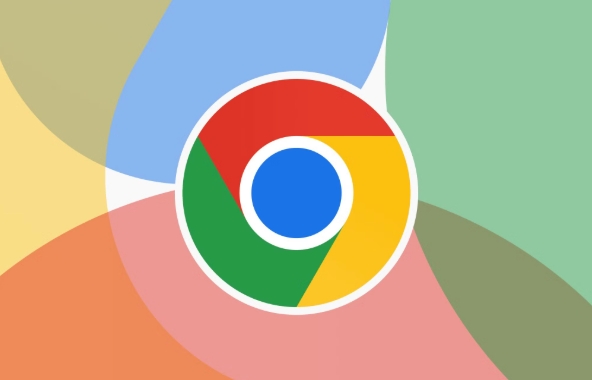
1. Check whether third-party software is installed
Some security software, parental control tools, or enterprise plug-ins will modify Chrome's management settings without your knowledge. For example, some antivirus software, advertising filter plug-ins or remote management tools.
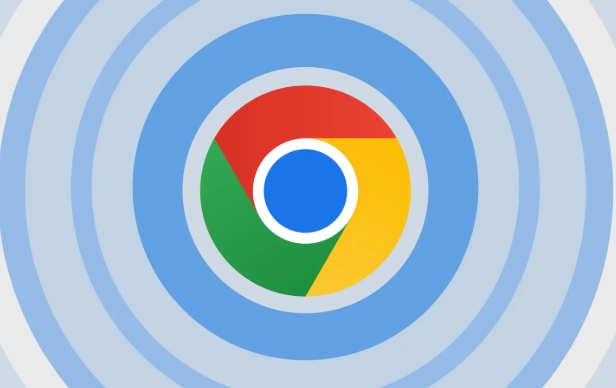
You can do this:
- Open Chrome Settings → Privacy & Security → Security → Manage Devices (Windows) or view the login entries under Users & Groups (Mac)
- Check for unknown configuration files or certificates
- Uninstall suspicious third-party software
Pay special attention to some "optimization tools" and "system assistant" software, which often modify system settings in the background.

2. Delete managed configuration files (for Mac users)
If you are using macOS and your browser says "Managed by the organization", it may be that there is a trusted configuration file in the system.
Operation steps:
- Open System Settings → Users and Groups → Login entries
- Check if there are configuration files of unknown origin
- Or go to the "Description File" section, find the relevant configuration and click "Delete"
After deletion, you may need to restart your computer and then turn on Chrome to see if the prompt is still displayed.
3. Reset Chrome policy settings (applicable for both Windows and Mac)
If the "Managed" state is caused by the local policy being modified, you can try to reset these policies manually.
Specific operations:
- Open Registry Editor (Windows only):
- Press
Win Rto enterregedit - Navigate to
HKEY_LOCAL_MACHINE\SOFTWARE\Policies\Google\Chrome - If the path exists, delete it
- Press
- For Mac users:
- Enter
/Library/Preferences/directory - Find out if the
com.google.Chrome.plistfile exists. If necessary, you can back up and delete it.
- Enter
It is recommended to back up the relevant items before modifying the registry to avoid other problems caused by mistaken deletion.
4. Uninstall and reinstall Chrome
If all the above methods are invalid, the most direct way is to uninstall the current version of Chrome and then download and install it again from the official website.
Operation suggestions:
- Use the system-owned uninstall function or third-party cleaning tools (such as Revo Uninstaller) to completely remove residues
- Clean up cache and user data directory (the path is generally
C:\Users$$用戶名]\AppData\Local\Google\Chrome) - Download the latest version of Chrome and install it
Note: Do not install third-party plug-ins or software that may cause policy changes after reinstalling.
Basically these are the methods. In most cases, the "Managed by your organization" prompt is caused by the local policy being modified or some management software is installed. As long as it is not a forced deployment strategy in the enterprise network environment, it can basically be solved through the above methods.
The above is the detailed content of How to remove 'Managed by your organization' from Chrome. For more information, please follow other related articles on the PHP Chinese website!

Hot AI Tools

Undress AI Tool
Undress images for free

Undresser.AI Undress
AI-powered app for creating realistic nude photos

AI Clothes Remover
Online AI tool for removing clothes from photos.

Clothoff.io
AI clothes remover

Video Face Swap
Swap faces in any video effortlessly with our completely free AI face swap tool!

Hot Article

Hot Tools

Notepad++7.3.1
Easy-to-use and free code editor

SublimeText3 Chinese version
Chinese version, very easy to use

Zend Studio 13.0.1
Powerful PHP integrated development environment

Dreamweaver CS6
Visual web development tools

SublimeText3 Mac version
God-level code editing software (SublimeText3)
 Google Chrome Speed ??Browser Official Edition Portal
Jul 08, 2025 pm 02:30 PM
Google Chrome Speed ??Browser Official Edition Portal
Jul 08, 2025 pm 02:30 PM
Google Chrome is a free and fast multi-platform web browser developed by Google. It is known for its speed, stability and reliability. Chrome is based on the open source Chromium project and is widely used on devices such as desktops, laptops, tablets and smartphones. The browser has a clean interface and a wide range of customizable options, allowing users to personalize it according to their preferences. In addition, Chrome has a huge library of extensions that provide additional features such as ad blocking, password management and language translation, further enhancing the browsing experience.
 How to install Chrome extensions on mobile (Kiwi, etc.)
Jul 11, 2025 am 12:50 AM
How to install Chrome extensions on mobile (Kiwi, etc.)
Jul 11, 2025 am 12:50 AM
Android phones can install Chrome extensions through KiwiBrowser. KiwiBrowser is an open source browser based on Chromium on the Android side. It supports the installation of the Chrome Web Store extension. The process is: Open Kiwi and enter the Chrome store, search for extensions, and click "Add to Chrome" to complete the installation; when using it, you need to pay attention to network stability, extension compatibility, permission granting and installation quantity; other alternatives include FirefoxMobile and YandexBrowser, but Kiwi is still the most stable and convenient choice at present.
 How to change the user agent string in Safari without extensions?
Jul 11, 2025 am 12:48 AM
How to change the user agent string in Safari without extensions?
Jul 11, 2025 am 12:48 AM
On macOS, you can modify Safari's UserAgent through developer tools or terminals, but iOS/iPadOS does not support it. The specific methods are: 1. Use the developer tools to modify temporarily: select preset UA after enabling the development menu; 2. Permanent modification through the terminal: enter the command to write a custom UA; 3. iOS/iPadOS cannot be modified directly, and it needs to rely on a third-party application or browser.
 What firewall ports does Chrome Remote Desktop use
Jul 13, 2025 am 12:43 AM
What firewall ports does Chrome Remote Desktop use
Jul 13, 2025 am 12:43 AM
ChromeRemoteDesktopusesport443(HTTPS)astheprimaryportforsecureconnections,andoccasionallyport80(HTTP)asafallback.ItalsoleveragesSTUN,TURN,andICEprotocolstoestablishpeer-to-peerconnections,withTURNactingasarelayifdirectconnectionsfail.Toensuresmoothop
 How to view chrome incognito history?
Jul 09, 2025 am 12:31 AM
How to view chrome incognito history?
Jul 09, 2025 am 12:31 AM
Chrome's incognito browsing history cannot be viewed directly, but it can be obtained indirectly through three methods. 1. Use command line tools to view the DNS cache, which can only obtain some domain name information and is not durable; 2. Check the router or network monitoring log, which requires certain network knowledge and depends on network settings; 3. Install third-party monitoring tools and configure in advance to record invisible browsing behavior. Overall, the invisibility mode is designed to protect privacy. All the above methods have limitations. It is recommended to choose whether to use monitoring methods based on actual needs.
 How to force quit Google Chrome on Mac
Jul 07, 2025 am 12:14 AM
How to force quit Google Chrome on Mac
Jul 07, 2025 am 12:14 AM
There are several ways to force exit from unresponsive Chrome on your Mac. First, use the keyboard shortcut Command Option Esc to open the "Force Exit Application" window, select Google Chrome and click "Force Exit". Second, click on the Apple menu, select "Force Exit", and select Chrome from the list and confirm quit. If Chrome completely freezes or consumes too much memory, you can open ActivityMonitor, find all Chrome-related processes, and click the X button one by one to end them. Finally, as an alternative, you can enter killallGoogle\Chrome in Terminal
 How to simulate different timezones in Chrome
Jul 13, 2025 am 12:19 AM
How to simulate different timezones in Chrome
Jul 13, 2025 am 12:19 AM
To test page behavior in different time zones in Chrome, there are three ways to do it. 1. Use ChromeDevTools to simulate the time zone: Open DevTools → Click on three points → MoreTools → Sensors, check the overlay option in the DateandTime section and select the target time zone. This setting only takes effect in the current session; 2. Specify the time zone through the command line startup parameters: close all Chrome instances and execute chrome.exe--timezone="target time zone" to affect the entire browser instance; 3. Use JavaScript to overwrite the behavior of the Date object, and the fixed time value is used to accurately control the JS time.
 How to stop Microsoft Edge from running in the background
Jul 16, 2025 am 12:34 AM
How to stop Microsoft Edge from running in the background
Jul 16, 2025 am 12:34 AM
There are four ways to turn off Microsoft Edge backend running. 1. Disable background running in Edge settings: Go to "Settings" → "System" and turn off the "Run Microsoft Edge in the background" option. 2. Close Edge in Windows startup item: Through the "Startup" tab of Task Manager, right-click Edge and select "Disable". 3. Modify the group policy or registry: Advanced users can create BackgroundModeEnabled registry key and set it to 0, or use the official group policy template. It is recommended to back up the system before operation. 4. Use Task Manager to manually end the process: temporary emergency plan, press Ctrl Shift Esc to open the Task Manager to end all Es







