Chrome's Password Checkup function helps users check whether the saved password is weak, reused or has been leaked. The specific steps are as follows: 1. Open Chrome settings; 2. Click "Password" under "AutoFill" on the left; 3. Scroll to the bottom to select "Check Password"; 4. Check the results after verifying your identity through the device. This feature lists affected websites and prompts for password issues details. Users should use this tool regularly and modify the problem password in a timely manner. It is recommended to combine password managers and two-factor authentication to enhance security.

If you're wondering how to use Chrome's Password Checkup feature, you're probably looking to ensure your online accounts are safe without going through a complicated process. The good news is that it's built into Chrome and does most of the work automatically — once you know where to find it and how to use it properly.

What Is Chrome Password Checkup?
Chrome Password Checkup (sometimes called "Password Monitor" or "Check passwords") is a security feature that scans your saved passwords for signs of compromise. If any of them have appeared in known data breaches or are otherwise weak or reused across multiple sites, Chrome will alert you and suggest you change them.
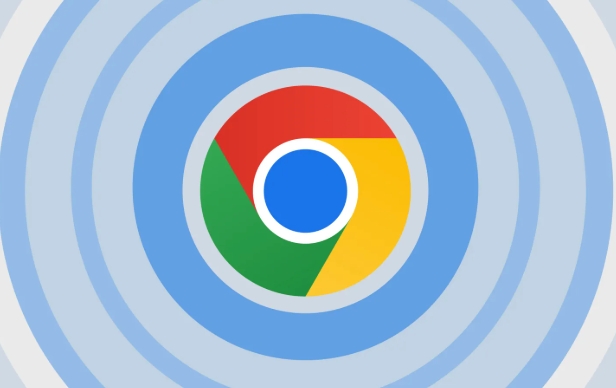
This feature is especially useful if you tend to reuse passwords or haven't reviewed your saved logins in a while.
How to Access and Use Password Checkup in Chrome
You don't need to download anything extra — this tool is built into Chrome:
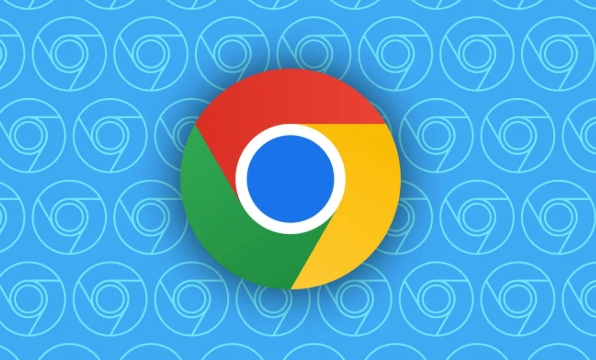
- Open Chrome and click the three dots in the top-right corner
- Go to Settings
- On the left sidebar, click Autofill , then select Passwords
- Scroll down to Check passwords
Once there, Chrome will ask you to re-authenticate with your device (eg, Windows login, macOS password, or fingerprint) to confirm it's really you before showing sensitive info.
After authentication, Chrome will show you:
- Total number of saved passwords
- How many are weak, reused, or compromised
- A list of affected sites with details
Clicking on each site will give you more info about the issue and let you edit or remove the saved password directly from Chrome.
Why You Should Care About Reused and Weak Passwords
Even if you've never had an account hacked directly, using the same password across multiple sites significantly increase your risk. For example:
- If Site A gets breached and you used the same password on Site B, both accounts are now vulnerable
- Short or simple passwords (like “123456” or “password”) can be cracked in seconds using automated tools
The Password Checkup helps identify these issues so you can take action before something bad happens.
It also flags passwords that appear in publicly known breach databases — even if the breach wasn't recent or didn't make headlines.
Tips for Fixing Issues Found by Password Checkup
When the tool finds a problem, here's what to do:
- Change the password on the affected site as soon as possible
- Use a unique password for each site (a password manager makes this easier)
- Consider enabling two-factor authentication (2FA) for extra protection
- Don't just tweak the old password slightly — create something completely new
If you're not sure what a strong password looks like, Chrome can generate one for you when you go to change your login on a site.
You should also check your passwords every few months — think of it like a regular system update for your online identity.
That's basically how Chrome Password Checkup works. It doesn't replace a password manager or 2FA, but it's a solid layer of protection that's easy to use and often overlooked.
The above is the detailed content of Chrome password checkup how to use. For more information, please follow other related articles on the PHP Chinese website!

Hot AI Tools

Undress AI Tool
Undress images for free

Undresser.AI Undress
AI-powered app for creating realistic nude photos

AI Clothes Remover
Online AI tool for removing clothes from photos.

Clothoff.io
AI clothes remover

Video Face Swap
Swap faces in any video effortlessly with our completely free AI face swap tool!

Hot Article

Hot Tools

Notepad++7.3.1
Easy-to-use and free code editor

SublimeText3 Chinese version
Chinese version, very easy to use

Zend Studio 13.0.1
Powerful PHP integrated development environment

Dreamweaver CS6
Visual web development tools

SublimeText3 Mac version
God-level code editing software (SublimeText3)

Hot Topics
 Google Chrome Speed ??Browser Official Edition Portal
Jul 08, 2025 pm 02:30 PM
Google Chrome Speed ??Browser Official Edition Portal
Jul 08, 2025 pm 02:30 PM
Google Chrome is a free and fast multi-platform web browser developed by Google. It is known for its speed, stability and reliability. Chrome is based on the open source Chromium project and is widely used on devices such as desktops, laptops, tablets and smartphones. The browser has a clean interface and a wide range of customizable options, allowing users to personalize it according to their preferences. In addition, Chrome has a huge library of extensions that provide additional features such as ad blocking, password management and language translation, further enhancing the browsing experience.
 How to install Chrome extensions on mobile (Kiwi, etc.)
Jul 11, 2025 am 12:50 AM
How to install Chrome extensions on mobile (Kiwi, etc.)
Jul 11, 2025 am 12:50 AM
Android phones can install Chrome extensions through KiwiBrowser. KiwiBrowser is an open source browser based on Chromium on the Android side. It supports the installation of the Chrome Web Store extension. The process is: Open Kiwi and enter the Chrome store, search for extensions, and click "Add to Chrome" to complete the installation; when using it, you need to pay attention to network stability, extension compatibility, permission granting and installation quantity; other alternatives include FirefoxMobile and YandexBrowser, but Kiwi is still the most stable and convenient choice at present.
 How to change the user agent string in Safari without extensions?
Jul 11, 2025 am 12:48 AM
How to change the user agent string in Safari without extensions?
Jul 11, 2025 am 12:48 AM
On macOS, you can modify Safari's UserAgent through developer tools or terminals, but iOS/iPadOS does not support it. The specific methods are: 1. Use the developer tools to modify temporarily: select preset UA after enabling the development menu; 2. Permanent modification through the terminal: enter the command to write a custom UA; 3. iOS/iPadOS cannot be modified directly, and it needs to rely on a third-party application or browser.
 What firewall ports does Chrome Remote Desktop use
Jul 13, 2025 am 12:43 AM
What firewall ports does Chrome Remote Desktop use
Jul 13, 2025 am 12:43 AM
ChromeRemoteDesktopusesport443(HTTPS)astheprimaryportforsecureconnections,andoccasionallyport80(HTTP)asafallback.ItalsoleveragesSTUN,TURN,andICEprotocolstoestablishpeer-to-peerconnections,withTURNactingasarelayifdirectconnectionsfail.Toensuresmoothop
 How to view chrome incognito history?
Jul 09, 2025 am 12:31 AM
How to view chrome incognito history?
Jul 09, 2025 am 12:31 AM
Chrome's incognito browsing history cannot be viewed directly, but it can be obtained indirectly through three methods. 1. Use command line tools to view the DNS cache, which can only obtain some domain name information and is not durable; 2. Check the router or network monitoring log, which requires certain network knowledge and depends on network settings; 3. Install third-party monitoring tools and configure in advance to record invisible browsing behavior. Overall, the invisibility mode is designed to protect privacy. All the above methods have limitations. It is recommended to choose whether to use monitoring methods based on actual needs.
 How to force quit Google Chrome on Mac
Jul 07, 2025 am 12:14 AM
How to force quit Google Chrome on Mac
Jul 07, 2025 am 12:14 AM
There are several ways to force exit from unresponsive Chrome on your Mac. First, use the keyboard shortcut Command Option Esc to open the "Force Exit Application" window, select Google Chrome and click "Force Exit". Second, click on the Apple menu, select "Force Exit", and select Chrome from the list and confirm quit. If Chrome completely freezes or consumes too much memory, you can open ActivityMonitor, find all Chrome-related processes, and click the X button one by one to end them. Finally, as an alternative, you can enter killallGoogle\Chrome in Terminal
 How to simulate different timezones in Chrome
Jul 13, 2025 am 12:19 AM
How to simulate different timezones in Chrome
Jul 13, 2025 am 12:19 AM
To test page behavior in different time zones in Chrome, there are three ways to do it. 1. Use ChromeDevTools to simulate the time zone: Open DevTools → Click on three points → MoreTools → Sensors, check the overlay option in the DateandTime section and select the target time zone. This setting only takes effect in the current session; 2. Specify the time zone through the command line startup parameters: close all Chrome instances and execute chrome.exe--timezone="target time zone" to affect the entire browser instance; 3. Use JavaScript to overwrite the behavior of the Date object, and the fixed time value is used to accurately control the JS time.
 How to stop Microsoft Edge from running in the background
Jul 16, 2025 am 12:34 AM
How to stop Microsoft Edge from running in the background
Jul 16, 2025 am 12:34 AM
There are four ways to turn off Microsoft Edge backend running. 1. Disable background running in Edge settings: Go to "Settings" → "System" and turn off the "Run Microsoft Edge in the background" option. 2. Close Edge in Windows startup item: Through the "Startup" tab of Task Manager, right-click Edge and select "Disable". 3. Modify the group policy or registry: Advanced users can create BackgroundModeEnabled registry key and set it to 0, or use the official group policy template. It is recommended to back up the system before operation. 4. Use Task Manager to manually end the process: temporary emergency plan, press Ctrl Shift Esc to open the Task Manager to end all Es






