Telemetry is a feedback mechanism that automatically collects data such as usage, performance indicators and other data when the software is running, and is used to optimize the product and user experience. Reasons to enable it include understanding user behavior, improving stability and guiding product direction. The judgment methods are: viewing setting options, reading privacy policies, observing network activities, and reviewing community or open source documents. The closing methods include system-level disabling, in-app settings, third-party tools, and command line parameters. After closing, it may affect feedback collection and problem investigation, but it can enhance privacy controls. Whether to turn off depends on the user's tradeoffs on privacy and experience improvements.

Telemetry is a mechanism for software to automatically collect and transmit data during operation. These data usually include usage statistics, performance metrics, error logs, etc., and are designed to help developers optimize products, troubleshoot problems, or improve user experience.
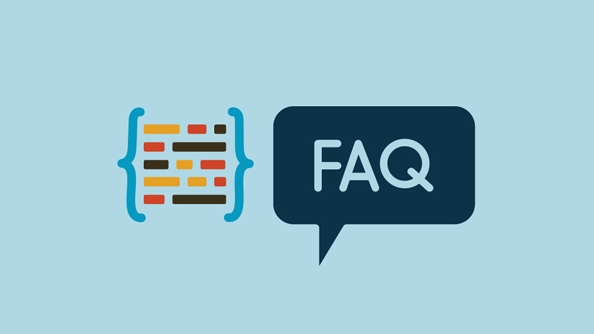
Whether it can be turned off depends on the specific software design. Some software allows you to turn off telemetry completely, while others provide only partial control options.
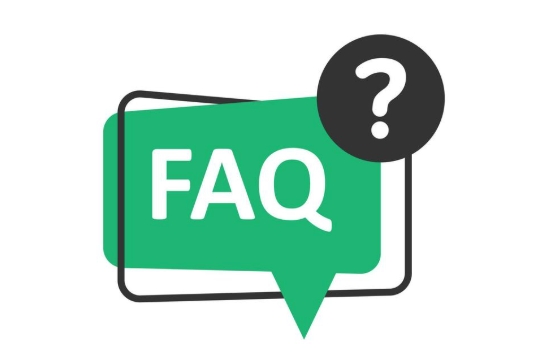
What is telemetry? Why does the software enable it?
Telemetry is essentially a "feedback system". When you use a software, it may quietly record the following information:
- Software startup frequency
- Common functional modules
- When and why the crash occurs
- System configuration information (such as operating system version, hardware specifications)
This information helps developers understand user behavior, improve software stability, and even guide future product directions.
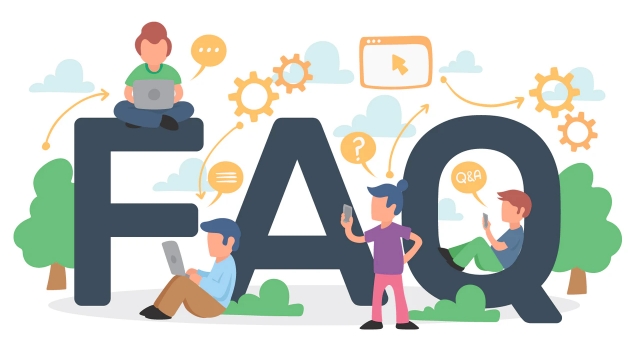
But for some users, this can bring privacy concerns or affect system performance, especially on devices with limited resources.
How to tell if telemetry is enabled for the software?
If you are worried that a software is secretly collecting your data, you can try the following methods to confirm:
- View Settings Options : Many modern software explicitly lists the Diagnostics and Use Data related options in Settings or Preferences.
- Read Privacy Policy : Regular software generally explains its data collection strategy during the official website or installation process.
- Observe network activity : Through the Task Manager or Firewall Monitoring Tool, check whether the software is connected to a remote server in the background.
- Community discussion or open source project documentation : If it is open source software, you can directly check whether there is a telemetry module in the source code.
How to turn off telemetry? Summary of common ways
Different software handles telemetry in different ways. Here are several common methods of shutting down:
-
Windows system-level disable
- Telemetry level can be adjusted through the Group Policy Editor (gpedit.msc) (for professional users)
- Modify the corresponding key values in the registry (requires caution)
-
In-app settings
- For example, VS Code and JetBrains series IDEs both provide "disable telemetry" switches, which can usually be found in "Settings>Privacy".
- Microsoft Office and Adobe series also have similar options, but may require a login account to change.
-
Third-party tool assistance
- Use the hosts file to block the telemetry server address (for example, add
0.0.0.0 telemetry.example.com) - Install lightweight firewalls or privacy protection tools (such as O&O ShutUp10)
- Use the hosts file to block the telemetry server address (for example, add
-
Command line parameters or configuration files
- Some development tools (such as Chrome browser, Visual Studio) can disable telemetry by starting parameters, such as adding
--disable-telemetry
- Some development tools (such as Chrome browser, Visual Studio) can disable telemetry by starting parameters, such as adding
What are the effects of turning off telemetry?
In most cases, turning off telemetry will not affect the core functionality of the software, but may have some side effects:
- Developers cannot obtain feedback on your usage, which may make it more difficult for future version updates to meet actual needs.
- If you encounter a bug, the difficulty of troubleshooting may increase because the on-site data is missing
- Some cloud services or networking features may prompt "Diagnostic information is not enabled"
So whether to turn off telemetry is actually a trade-off of "privacy vs. improved experience".
Basically that's it. If you don't care much about privacy or want to contribute to software improvements, it doesn't matter to keep telemetry on; if you value control and minimize interference more, it is also feasible to turn it off appropriately according to the above method.
The above is the detailed content of What is telemetry and can I disable it in software. For more information, please follow other related articles on the PHP Chinese website!

Hot AI Tools

Undress AI Tool
Undress images for free

Undresser.AI Undress
AI-powered app for creating realistic nude photos

AI Clothes Remover
Online AI tool for removing clothes from photos.

Clothoff.io
AI clothes remover

Video Face Swap
Swap faces in any video effortlessly with our completely free AI face swap tool!

Hot Article

Hot Tools

Notepad++7.3.1
Easy-to-use and free code editor

SublimeText3 Chinese version
Chinese version, very easy to use

Zend Studio 13.0.1
Powerful PHP integrated development environment

Dreamweaver CS6
Visual web development tools

SublimeText3 Mac version
God-level code editing software (SublimeText3)
 How to create a system restore point
Jul 07, 2025 am 12:17 AM
How to create a system restore point
Jul 07, 2025 am 12:17 AM
System restore point setting methods include manual creation, dependency automatic creation, and management of storage space. 1. Manual creation requires system protection to enable in "Create Restore Point", allocate 5% disk space and click "Create" to name the restore point; 2. The system will automatically create restore points when installing updates or changing settings, but do not guarantee comprehensiveness; 3. The restore point occupies no more than 5% of the system disk space by default, and the old version will be automatically cleaned, and storage can be managed by adjusting the upper limit.
 What is a firewall and how does it work
Jul 08, 2025 am 12:11 AM
What is a firewall and how does it work
Jul 08, 2025 am 12:11 AM
A firewall is a network security system that monitors and controls network traffic through predefined rules to protect computers or networks from unauthorized access. Its core functions include: 1. Check the source, destination address, port and protocol of the data packet; 2. Determine whether to allow connections based on trust; 3. Block suspicious or malicious behavior; 4. Support different types such as packet filtering firewalls, status detection firewalls, application layer firewalls and next-generation firewalls; 5. Users can enable built-in firewalls through operating system settings, such as Windows Security Center or macOS system preferences; 6. The firewall should be used in combination with other security measures such as strong passwords and update software to enhance protection.
 How to fix VIDEO_TDR_FAILURE (nvlddmkm.sys)
Jul 16, 2025 am 12:08 AM
How to fix VIDEO_TDR_FAILURE (nvlddmkm.sys)
Jul 16, 2025 am 12:08 AM
When encountering the blue screen error VIDEO_TDR_FAILURE(nvlddmkm.sys), priority should be given to troubleshooting graphics card driver or hardware problems. 1. Update or rollback the graphics card driver: automatically search and update through the device manager, manually install or roll back to the old stable driver using NVIDIA official website tools; 2. Adjust the TDR mechanism: Modify the TdrDelay value in the registry to extend the system waiting time; 3. Check the graphics card hardware status: monitor the temperature, power supply, interface connection and memory module; 4. Check system interference factors: run sfc/scannow to repair system files, uninstall conflicting software, and try safe mode startup to confirm the root cause of the problem. In most cases, the driver problem is first handled. If it occurs repeatedly, it needs to be further deepened.
 How to stop a program from connecting to the internet
Jul 07, 2025 am 12:12 AM
How to stop a program from connecting to the internet
Jul 07, 2025 am 12:12 AM
To prevent specific programs from being connected to the network can be achieved through system firewalls or third-party tools. 1. Windows users can use their own firewall, create new rules in the "outbound rules" to select the program path and set "block connection"; 2. Third-party tools such as GlassWire or NetBalancer provide graphical interfaces that are more convenient to operate, but pay attention to source reliability and performance impact; 3. Mac users can control networking permissions through the command line with pfctl or using LittleSnitch and other tools; 4. A more thorough way is to use the network outage policy. The whitelisting policy prohibits all programs from being connected to the network by default and only allows trusted programs to access. Although the operation modes of different systems are different, the core logic is consistent, and attention should be paid to the details of the path and scope of the rules taking effect.
 Why do I get a User Account Control (UAC) prompt every time
Jul 13, 2025 am 12:12 AM
Why do I get a User Account Control (UAC) prompt every time
Jul 13, 2025 am 12:12 AM
UAC frequently pops up because the running program requires administrator permissions or the system setting level is too high. Common reasons include installation of software, modifying system settings, running third-party tools and other operation triggers. If using an administrator account, UAC only confirms the operation and not blocks. The methods for reducing prompts include: canceling the program to run as an administrator, lowering the UAC notification level, using a standard user account, and starting the program through the task planner. It is not recommended to turn off UAC completely because it can effectively prevent malicious programs from tampering with the system. You can set the UAC to "notify only when the program changes the computer" to balance security and experience.
 How to change your name on Facebook?
Jul 13, 2025 am 12:03 AM
How to change your name on Facebook?
Jul 13, 2025 am 12:03 AM
The Facebook name change process is simple, but you need to pay attention to the rules. First, log in to the application or web version and go to "Settings and Privacy" > "Settings" > "Personal Information" > "Name", enter a new name, and save it; secondly, you must use your real name, it cannot be modified frequently within 60 days, it cannot contain special characters or numbers, and it cannot be impersonated by others, and the review does not pass the auxiliary verification such as uploading ID cards; it usually takes effect within a few minutes to 3 working days after submission; finally, the name change will not notify friends, the homepage name will be updated simultaneously, and the old name will still be displayed in the history record.
 Why is my audio not working after a Windows update
Jul 09, 2025 am 12:10 AM
Why is my audio not working after a Windows update
Jul 09, 2025 am 12:10 AM
Audio problems are usually caused by changes in settings, abnormal drivers or system service failures. You can troubleshoot them according to the following steps: 1. Check whether the volume is muted, whether the output device is correct, try to re-plug and unplug the headset; 2. Update or roll back the audio driver through the Device Manager, uninstall if necessary and restart the computer; 3. Make sure that the "WindowsAudio" service is started and the startup type is set to automatic; 4. Run the sfc/scannow command to repair possible corrupt system files. Operate step by step in order, and the audio function can be restored in most cases.
 Is it better to shut down or sleep my computer
Jul 08, 2025 am 12:19 AM
Is it better to shut down or sleep my computer
Jul 08, 2025 am 12:19 AM
Sleep and shutdown have their own uses, and the choice depends on the usage scenario. 1. Sleep is suitable for short rest, maintaining low power consumption and quickly recovering work; 2. Shutdown is suitable for not using for a long time, installing updates or troubleshooting, and completely power outage saves energy; 3. Mixed sleep takes into account memory and hard disk saving to prevent loss of data from power outage; 4. Notebooks should pay attention to battery health to avoid excessive discharge caused by long-term sleep; 5. There may still be background tasks running in sleep mode, and it is recommended to adjust settings according to needs to optimize performance and energy consumption.





