Turn on traceless mode on Chrome mobile can prevent the saving of browsing history, cookies and site data, but it cannot achieve complete anonymous Internet access. The specific operations are: 1. Click the three-dot menu in the upper right corner of the Android device to select "New Traceless Tab Page"; 2. Click the bottom tag button and switch to "Traceless" mode. After closing all tabs in traceless mode, the relevant data will be cleared, but the downloaded files and favorites will still be retained. It should be noted that traceless mode only prevents local privacy leakage, and employers, network service providers and websites themselves can still track your activities. When using it, you should close all traceless tabs, beware of malicious links, check Google account activity settings, and manually close the extension to ensure privacy.

If you want to browser without saving your history, cookies, or site data on Chrome Mobile, going incognito is the way to go. It's simple and handy, especially when you're using someone else's phone or just don't want your activity tracked locally.

How to open Incognito mode on Chrome Mobile
Opening Incognito mode is straightforward — but it might not be immediately obvious if you're used to desktop Chrome. Here's how:
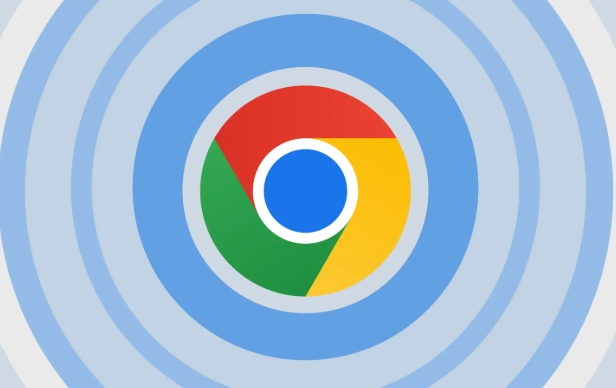
On Android:
Open Chrome, tap the three dots in the top-right corner, then select "New incognito tab."-
On iPhone (iOS):
Open Chrome, tap the tabs icon (bottom-right), then tap the "Incognito" button at the bottom of the screen. A new incognito window will appear with a dark theme and a clear message that your browser isn't being saved.
You'll notice the browser looks a bit different — usually darker — and it reminds you that your activity won't be saved once you close all incognito tabs.
What actually gets hidden in Incognito mode?
A lot of people assume Incognito mode makes them completely anonymous online, but that's not quite true. Here's what really happens:
- ? Your browser history, cookies, and site data are deleted when you close all incognito tabs.
- ? Files you download and bookmarks you save do stay on your device.
- ? Your activity is still visible to:
- Your employer or school (if you're on a managed device)
- Your internet service provider
- The websites you visit
- Any parental control or monitoring software
So, Incognito mode mainly protects your privacy from the next person who uses your phone — not from everyone online.
Tips for using Incognito effectively
Here are a few practical things to keep in mind when browsing privately:
- ? Close all incognito tabs when you're done — otherwise, you might forget and leave sensitive info open.
- ? Incognito doesn't protect you from malware or phishing — still be careful where you click.
- ??? If you're logged into your Google account, some activity might still show up in your Web & App Activity if it's enabled in your Google settings.
- ? Want to test a site without affecting your logged-in state? Incognito is perfect for that — no need to log out first.
One thing people often overlook is that extensions can still run in Incognito mode by default unless you disable them individually in Chrome settings.
Basically that's it. It is easy to turn on and use, but only by understanding what it can and cannot do can you truly use this function.
The above is the detailed content of How to go incognito on chrome mobile?. For more information, please follow other related articles on the PHP Chinese website!

Hot AI Tools

Undress AI Tool
Undress images for free

Undresser.AI Undress
AI-powered app for creating realistic nude photos

AI Clothes Remover
Online AI tool for removing clothes from photos.

Clothoff.io
AI clothes remover

Video Face Swap
Swap faces in any video effortlessly with our completely free AI face swap tool!

Hot Article

Hot Tools

Notepad++7.3.1
Easy-to-use and free code editor

SublimeText3 Chinese version
Chinese version, very easy to use

Zend Studio 13.0.1
Powerful PHP integrated development environment

Dreamweaver CS6
Visual web development tools

SublimeText3 Mac version
God-level code editing software (SublimeText3)

Hot Topics
 Google Chrome Speed ??Browser Official Edition Portal
Jul 08, 2025 pm 02:30 PM
Google Chrome Speed ??Browser Official Edition Portal
Jul 08, 2025 pm 02:30 PM
Google Chrome is a free and fast multi-platform web browser developed by Google. It is known for its speed, stability and reliability. Chrome is based on the open source Chromium project and is widely used on devices such as desktops, laptops, tablets and smartphones. The browser has a clean interface and a wide range of customizable options, allowing users to personalize it according to their preferences. In addition, Chrome has a huge library of extensions that provide additional features such as ad blocking, password management and language translation, further enhancing the browsing experience.
 How to install Chrome extensions on mobile (Kiwi, etc.)
Jul 11, 2025 am 12:50 AM
How to install Chrome extensions on mobile (Kiwi, etc.)
Jul 11, 2025 am 12:50 AM
Android phones can install Chrome extensions through KiwiBrowser. KiwiBrowser is an open source browser based on Chromium on the Android side. It supports the installation of the Chrome Web Store extension. The process is: Open Kiwi and enter the Chrome store, search for extensions, and click "Add to Chrome" to complete the installation; when using it, you need to pay attention to network stability, extension compatibility, permission granting and installation quantity; other alternatives include FirefoxMobile and YandexBrowser, but Kiwi is still the most stable and convenient choice at present.
 How to change the user agent string in Safari without extensions?
Jul 11, 2025 am 12:48 AM
How to change the user agent string in Safari without extensions?
Jul 11, 2025 am 12:48 AM
On macOS, you can modify Safari's UserAgent through developer tools or terminals, but iOS/iPadOS does not support it. The specific methods are: 1. Use the developer tools to modify temporarily: select preset UA after enabling the development menu; 2. Permanent modification through the terminal: enter the command to write a custom UA; 3. iOS/iPadOS cannot be modified directly, and it needs to rely on a third-party application or browser.
 What firewall ports does Chrome Remote Desktop use
Jul 13, 2025 am 12:43 AM
What firewall ports does Chrome Remote Desktop use
Jul 13, 2025 am 12:43 AM
ChromeRemoteDesktopusesport443(HTTPS)astheprimaryportforsecureconnections,andoccasionallyport80(HTTP)asafallback.ItalsoleveragesSTUN,TURN,andICEprotocolstoestablishpeer-to-peerconnections,withTURNactingasarelayifdirectconnectionsfail.Toensuresmoothop
 How to view chrome incognito history?
Jul 09, 2025 am 12:31 AM
How to view chrome incognito history?
Jul 09, 2025 am 12:31 AM
Chrome's incognito browsing history cannot be viewed directly, but it can be obtained indirectly through three methods. 1. Use command line tools to view the DNS cache, which can only obtain some domain name information and is not durable; 2. Check the router or network monitoring log, which requires certain network knowledge and depends on network settings; 3. Install third-party monitoring tools and configure in advance to record invisible browsing behavior. Overall, the invisibility mode is designed to protect privacy. All the above methods have limitations. It is recommended to choose whether to use monitoring methods based on actual needs.
 How to force quit Google Chrome on Mac
Jul 07, 2025 am 12:14 AM
How to force quit Google Chrome on Mac
Jul 07, 2025 am 12:14 AM
There are several ways to force exit from unresponsive Chrome on your Mac. First, use the keyboard shortcut Command Option Esc to open the "Force Exit Application" window, select Google Chrome and click "Force Exit". Second, click on the Apple menu, select "Force Exit", and select Chrome from the list and confirm quit. If Chrome completely freezes or consumes too much memory, you can open ActivityMonitor, find all Chrome-related processes, and click the X button one by one to end them. Finally, as an alternative, you can enter killallGoogle\Chrome in Terminal
 How to simulate different timezones in Chrome
Jul 13, 2025 am 12:19 AM
How to simulate different timezones in Chrome
Jul 13, 2025 am 12:19 AM
To test page behavior in different time zones in Chrome, there are three ways to do it. 1. Use ChromeDevTools to simulate the time zone: Open DevTools → Click on three points → MoreTools → Sensors, check the overlay option in the DateandTime section and select the target time zone. This setting only takes effect in the current session; 2. Specify the time zone through the command line startup parameters: close all Chrome instances and execute chrome.exe--timezone="target time zone" to affect the entire browser instance; 3. Use JavaScript to overwrite the behavior of the Date object, and the fixed time value is used to accurately control the JS time.
 How to stop Microsoft Edge from running in the background
Jul 16, 2025 am 12:34 AM
How to stop Microsoft Edge from running in the background
Jul 16, 2025 am 12:34 AM
There are four ways to turn off Microsoft Edge backend running. 1. Disable background running in Edge settings: Go to "Settings" → "System" and turn off the "Run Microsoft Edge in the background" option. 2. Close Edge in Windows startup item: Through the "Startup" tab of Task Manager, right-click Edge and select "Disable". 3. Modify the group policy or registry: Advanced users can create BackgroundModeEnabled registry key and set it to 0, or use the official group policy template. It is recommended to back up the system before operation. 4. Use Task Manager to manually end the process: temporary emergency plan, press Ctrl Shift Esc to open the Task Manager to end all Es







