Click the speaker icon in the taskbar, then select the desired output device from the list next to the volume slider. 2. For a permanent setting, go to Settings > System > Sound and choose the output device under the Output section in Windows 10 or 11. 3. Press Win R, type mmsys.cpl, then use the Playback tab to set a default or default communication device with advanced options. 4. If the device doesn’t appear, check physical connections, update audio drivers, restart the Windows Audio service, or run the audio troubleshooter to resolve issues. Always ensure the device is properly connected and recognized by Windows for successful audio switching.

Changing the audio output device in Windows is a simple process, whether you're switching from speakers to headphones, a Bluetooth device, or an external sound system. Here’s how to do it in Windows 10 and Windows 11.
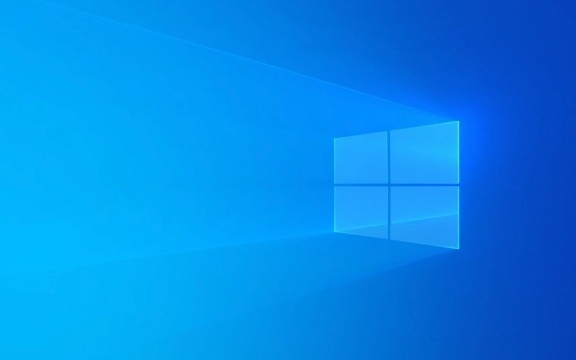
1. Quickly Switch Output Devices Using the Volume Menu
The fastest way to change your audio output is through the system tray:
- Click the speaker icon in the taskbar (bottom-right corner).
- In the volume slider popup, click the arrow next to the volume slider (or the current device name).
- A list of available output devices will appear.
- Select the one you want (e.g., Headphones, Speakers, Bluetooth Headset, etc.).
- Audio will immediately switch to the selected device.
Note: This method only shows active or recently connected devices. If your device isn’t listed, it may not be properly connected or detected.

2. Set Default Audio Device in Sound Settings
For a more permanent change or to manage devices:
Windows 11:
- Right-click the Start button and select Settings.
- Go to System > Sound.
- Scroll down to Output, then click the dropdown under Choose your output device.
- Select your preferred device.
Windows 10:
- Right-click the Start button and select Settings.
- Go to System > Sound.
- Under Output, use the dropdown menu to choose your desired device.
You can also test the device by playing a sound directly from this menu.

3. Use the Classic Sound Control Panel (Advanced Options)
For more control, including setting default communication devices:
- Press Win R, type
mmsys.cpl, and press Enter. - In the Sound window, go to the Playback tab.
- You’ll see a list of all connected audio output devices.
- Right-click the one you want and select Set as Default Device.
- Optionally, set it as Default Communication Device (used for calls, Teams, Zoom, etc.).
- Click Apply > OK to save.
If a device isn’t showing up, right-click in the list and check Show Disabled Devices and Show Disconnected Devices.
4. Troubleshooting Tips
Sometimes the device won’t appear or switch properly:
- Check physical connections – Ensure headphones or speakers are plugged in or Bluetooth is paired.
- Update audio drivers – Go to Device Manager > Sound, video and game controllers > right-click your audio device > Update driver.
- Restart audio services – Open Task Manager, find Windows Audio, and restart it if needed.
- Run the audio troubleshooter – In Settings > System > Sound > Related settings > Troubleshoot common sound problems.
Basically, switching audio output is quick through the volume menu, but using Sound settings or mmsys.cpl gives you more control. Just make sure your device is connected and recognized by Windows.
The above is the detailed content of How to change the audio output device in Windows. For more information, please follow other related articles on the PHP Chinese website!

Hot AI Tools

Undress AI Tool
Undress images for free

Undresser.AI Undress
AI-powered app for creating realistic nude photos

AI Clothes Remover
Online AI tool for removing clothes from photos.

Clothoff.io
AI clothes remover

Video Face Swap
Swap faces in any video effortlessly with our completely free AI face swap tool!

Hot Article

Hot Tools

Notepad++7.3.1
Easy-to-use and free code editor

SublimeText3 Chinese version
Chinese version, very easy to use

Zend Studio 13.0.1
Powerful PHP integrated development environment

Dreamweaver CS6
Visual web development tools

SublimeText3 Mac version
God-level code editing software (SublimeText3)

Hot Topics
 Windows 11 slow boot time fix
Jul 04, 2025 am 02:04 AM
Windows 11 slow boot time fix
Jul 04, 2025 am 02:04 AM
The problem of slow booting can be solved by the following methods: 1. Check and disable unnecessary booting programs; 2. Turn off the quick boot function; 3. Update the driver and check disk health; 4. Adjust the number of processor cores (only for advanced users). For Windows 11 systems, first, the default self-start software such as QQ and WeChat are disabled through the task manager to improve the startup speed; if you use dual systems or old hardware, you can enter the power option to turn off the quick boot function; second, use the device manager to update the driver and run the chkdsk command to fix disk errors, and it is recommended to replace the mechanical hard disk with SSD; for multi-core CPU users, the kernel parameters can be adjusted through bcdedit and msconfig to optimize the startup efficiency. Most cases can be corrected by basic investigation
 How to Change Font Color on Desktop Icons (Windows 11)
Jul 07, 2025 pm 12:07 PM
How to Change Font Color on Desktop Icons (Windows 11)
Jul 07, 2025 pm 12:07 PM
If you're having trouble reading your desktop icons' text or simply want to personalize your desktop look, you may be looking for a way to change the font color on desktop icons in Windows 11. Unfortunately, Windows 11 doesn't offer an easy built-in
 Fixed Windows 11 Google Chrome not opening
Jul 08, 2025 pm 02:36 PM
Fixed Windows 11 Google Chrome not opening
Jul 08, 2025 pm 02:36 PM
Fixed Windows 11 Google Chrome not opening Google Chrome is the most popular browser right now, but even it sometimes requires help to open on Windows. Then follow the on-screen instructions to complete the process. After completing the above steps, launch Google Chrome again to see if it works properly now. 5. Delete Chrome User Profile If you are still having problems, it may be time to delete Chrome User Profile. This will delete all your personal information, so be sure to back up all relevant data. Typically, you delete the Chrome user profile through the browser itself. But given that you can't open it, here's another way: Turn on Windo
 How to fix second monitor not detected in Windows?
Jul 12, 2025 am 02:27 AM
How to fix second monitor not detected in Windows?
Jul 12, 2025 am 02:27 AM
When Windows cannot detect a second monitor, first check whether the physical connection is normal, including power supply, cable plug-in and interface compatibility, and try to replace the cable or adapter; secondly, update or reinstall the graphics card driver through the Device Manager, and roll back the driver version if necessary; then manually click "Detection" in the display settings to identify the monitor to confirm whether it is correctly identified by the system; finally check whether the monitor input source is switched to the corresponding interface, and confirm whether the graphics card output port connected to the cable is correct. Following the above steps to check in turn, most dual-screen recognition problems can usually be solved.
 Fixed the failure to upload files in Windows Google Chrome
Jul 08, 2025 pm 02:33 PM
Fixed the failure to upload files in Windows Google Chrome
Jul 08, 2025 pm 02:33 PM
Have problems uploading files in Google Chrome? This may be annoying, right? Whether you are attaching documents to emails, sharing images on social media, or submitting important files for work or school, a smooth file upload process is crucial. So, it can be frustrating if your file uploads continue to fail in Chrome on Windows PC. If you're not ready to give up your favorite browser, here are some tips for fixes that can't upload files on Windows Google Chrome 1. Start with Universal Repair Before we learn about any advanced troubleshooting tips, it's best to try some of the basic solutions mentioned below. Troubleshooting Internet connection issues: Internet connection
 Want to Build an Everyday Work Desktop? Get a Mini PC Instead
Jul 08, 2025 am 06:03 AM
Want to Build an Everyday Work Desktop? Get a Mini PC Instead
Jul 08, 2025 am 06:03 AM
Mini PCs have undergone
 Is the latest Windows update safe to install
Jul 02, 2025 am 01:04 AM
Is the latest Windows update safe to install
Jul 02, 2025 am 01:04 AM
Microsoft's latest Windows updates can generally be installed safely, but they need to be judged based on the update type and usage scenario. Ordinary users can update their daily office work, video watching, etc. directly; professional software or game users should be cautious. Regular quality updates (such as the monthly "Tuesday Patch") have low risks, so it is recommended to install them in time; updates to functions (such as large version upgrades) may cause compatibility issues. It is recommended to back up data, confirm software and hardware support, and check community feedback before installing. Overall, quality updates are safe and reliable, and functional updates are suitable for optional installation after observation.








