Run the Network Adapter Troubleshooter via Settings > System > Troubleshoot > Other troubleshooters to fix common issues automatically. 2. Open Command Prompt as Administrator and run ipconfig /release, ipconfig /renew, netsh int ip reset, and netsh winsock reset, then restart the computer to repair the TCP/IP stack. 3. Check Network Adapter Permissions by accessing adapter Properties in Network and Sharing Center, ensuring the user has modification rights and is logged in as an administrator, especially on managed devices. 4. Update or reinstall the network driver through Device Manager by selecting Update driver or uninstalling it for automatic reinstallation, or download the latest version from the manufacturer. 5. Temporarily disable third-party antivirus or firewall software that may block network changes, then reconfigure IP settings and adjust security settings if successful. 6. Use Control Panel instead of the Settings app: go to Control Panel > Network and Sharing Center > Change adapter settings, right-click the adapter, select Properties, then configure IPv4 settings manually under TCP/IPv4. 7. Perform a full malware scan using Windows Defender or Malwarebytes to rule out malicious interference with network configurations. 8. Create a new administrator user profile to determine if the issue is account-specific, and migrate data if the new profile resolves the problem. The error is typically caused by insufficient permissions, driver issues, or a corrupted network stack, and can usually be resolved by following these steps in order, starting with elevated command-line tools and proper user rights.

If you're seeing the error "Windows cannot save IP settings" when trying to change your network configuration, it’s usually related to permission issues, corrupted network components, or problems with the network adapter. Here’s how to fix it step by step.
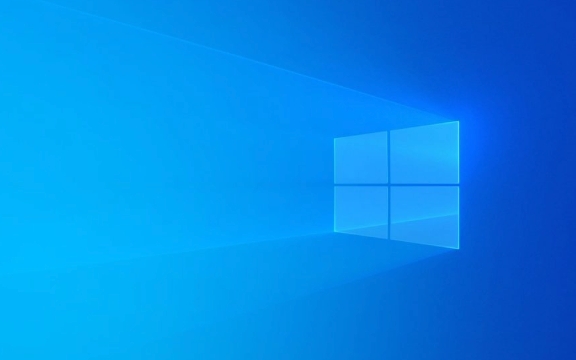
1. Run Network Adapter Troubleshooter
Windows has a built-in tool that can detect and fix common network issues.
- Go to Settings > System > Troubleshoot > Other troubleshooters.
- Find Internet Connections, click Run.
- Follow the on-screen instructions and let Windows attempt to fix any detected problems.
This might resolve minor configuration glitches automatically.

2. Run Command Prompt as Administrator
Many IP setting changes require elevated permissions. Always use an admin Command Prompt for network changes.
- Press Win X and choose Terminal (Admin) or Command Prompt (Admin).
- Try releasing and renewing your IP:
ipconfig /release ipconfig /renew
- Or reset TCP/IP stack:
netsh int ip reset netsh winsock reset
- Restart your computer after running these commands.
? The
netsh int ip resetcommand resets IP configuration and may fix corrupted settings preventing changes.
3. Check Network Adapter Permissions
Sometimes, group policies or user account restrictions block IP changes.
- Open Network and Sharing Center > Change adapter settings.
- Right-click your network adapter (e.g., Wi-Fi or Ethernet) and select Properties.
- Make sure your user account has permission to modify settings. If you're on a work or school PC, contact your administrator.
- Also ensure you're logged in as an Administrator on the machine.
? Standard user accounts often can't change IP settings — switch to an admin account if needed.
4. Update or Reinstall Network Driver
Outdated or corrupted drivers can cause this error.
- Press Win X > Device Manager.
- Expand Network adapters.
- Right-click your adapter and choose Update driver > Search automatically.
- If that doesn’t help, uninstall the driver, then restart your PC — Windows will reinstall it automatically.
Alternatively, download the latest driver from your PC or network card manufacturer’s website.
5. Temporarily Disable Antivirus or Firewall
Some third-party security software blocks network configuration changes.
- Disable your antivirus/firewall (especially if it's third-party like Norton, McAfee, etc.) temporarily.
- Try changing the IP settings again.
- If it works, re-enable the software and adjust its network protection settings.
6. Edit IP Settings via Control Panel (Not Settings App)
The modern Settings app can be limited. Use the classic Control Panel instead:
- Open Control Panel > Network and Sharing Center > Change adapter settings.
- Right-click your adapter > Properties.
- Double-click Internet Protocol Version 4 (TCP/IPv4).
- Now set your IP address, subnet, gateway, and DNS manually.
- Click OK — this method often works when the Settings app fails.
7. Check for Malware
Rarely, malware can interfere with network settings.
- Run a full scan using Windows Defender or a trusted antivirus.
- Use Malwarebytes for a second-opinion scan.
8. Create a New User Profile (If Needed)
If the issue is isolated to your user account:
- Create a new administrator account.
- Log in to it and try changing IP settings.
- If it works, migrate your data or fix profile corruption.
Bottom line: Most often, this error is due to lack of admin rights, driver issues, or corrupted network stack. Start with admin Command Prompt and netsh commands, then move to driver updates and Control Panel configuration.
Basically, it's not a deep system flaw — just a permissions or software hiccup most of the time.
The above is the detailed content of How to fix 'Windows cannot save IP settings'. For more information, please follow other related articles on the PHP Chinese website!

Hot AI Tools

Undress AI Tool
Undress images for free

Undresser.AI Undress
AI-powered app for creating realistic nude photos

AI Clothes Remover
Online AI tool for removing clothes from photos.

Clothoff.io
AI clothes remover

Video Face Swap
Swap faces in any video effortlessly with our completely free AI face swap tool!

Hot Article

Hot Tools

Notepad++7.3.1
Easy-to-use and free code editor

SublimeText3 Chinese version
Chinese version, very easy to use

Zend Studio 13.0.1
Powerful PHP integrated development environment

Dreamweaver CS6
Visual web development tools

SublimeText3 Mac version
God-level code editing software (SublimeText3)

Hot Topics
 Windows 11 slow boot time fix
Jul 04, 2025 am 02:04 AM
Windows 11 slow boot time fix
Jul 04, 2025 am 02:04 AM
The problem of slow booting can be solved by the following methods: 1. Check and disable unnecessary booting programs; 2. Turn off the quick boot function; 3. Update the driver and check disk health; 4. Adjust the number of processor cores (only for advanced users). For Windows 11 systems, first, the default self-start software such as QQ and WeChat are disabled through the task manager to improve the startup speed; if you use dual systems or old hardware, you can enter the power option to turn off the quick boot function; second, use the device manager to update the driver and run the chkdsk command to fix disk errors, and it is recommended to replace the mechanical hard disk with SSD; for multi-core CPU users, the kernel parameters can be adjusted through bcdedit and msconfig to optimize the startup efficiency. Most cases can be corrected by basic investigation
 How to Change Font Color on Desktop Icons (Windows 11)
Jul 07, 2025 pm 12:07 PM
How to Change Font Color on Desktop Icons (Windows 11)
Jul 07, 2025 pm 12:07 PM
If you're having trouble reading your desktop icons' text or simply want to personalize your desktop look, you may be looking for a way to change the font color on desktop icons in Windows 11. Unfortunately, Windows 11 doesn't offer an easy built-in
 Fixed Windows 11 Google Chrome not opening
Jul 08, 2025 pm 02:36 PM
Fixed Windows 11 Google Chrome not opening
Jul 08, 2025 pm 02:36 PM
Fixed Windows 11 Google Chrome not opening Google Chrome is the most popular browser right now, but even it sometimes requires help to open on Windows. Then follow the on-screen instructions to complete the process. After completing the above steps, launch Google Chrome again to see if it works properly now. 5. Delete Chrome User Profile If you are still having problems, it may be time to delete Chrome User Profile. This will delete all your personal information, so be sure to back up all relevant data. Typically, you delete the Chrome user profile through the browser itself. But given that you can't open it, here's another way: Turn on Windo
 How to fix second monitor not detected in Windows?
Jul 12, 2025 am 02:27 AM
How to fix second monitor not detected in Windows?
Jul 12, 2025 am 02:27 AM
When Windows cannot detect a second monitor, first check whether the physical connection is normal, including power supply, cable plug-in and interface compatibility, and try to replace the cable or adapter; secondly, update or reinstall the graphics card driver through the Device Manager, and roll back the driver version if necessary; then manually click "Detection" in the display settings to identify the monitor to confirm whether it is correctly identified by the system; finally check whether the monitor input source is switched to the corresponding interface, and confirm whether the graphics card output port connected to the cable is correct. Following the above steps to check in turn, most dual-screen recognition problems can usually be solved.
 Fixed the failure to upload files in Windows Google Chrome
Jul 08, 2025 pm 02:33 PM
Fixed the failure to upload files in Windows Google Chrome
Jul 08, 2025 pm 02:33 PM
Have problems uploading files in Google Chrome? This may be annoying, right? Whether you are attaching documents to emails, sharing images on social media, or submitting important files for work or school, a smooth file upload process is crucial. So, it can be frustrating if your file uploads continue to fail in Chrome on Windows PC. If you're not ready to give up your favorite browser, here are some tips for fixes that can't upload files on Windows Google Chrome 1. Start with Universal Repair Before we learn about any advanced troubleshooting tips, it's best to try some of the basic solutions mentioned below. Troubleshooting Internet connection issues: Internet connection
 Want to Build an Everyday Work Desktop? Get a Mini PC Instead
Jul 08, 2025 am 06:03 AM
Want to Build an Everyday Work Desktop? Get a Mini PC Instead
Jul 08, 2025 am 06:03 AM
Mini PCs have undergone
 Is the latest Windows update safe to install
Jul 02, 2025 am 01:04 AM
Is the latest Windows update safe to install
Jul 02, 2025 am 01:04 AM
Microsoft's latest Windows updates can generally be installed safely, but they need to be judged based on the update type and usage scenario. Ordinary users can update their daily office work, video watching, etc. directly; professional software or game users should be cautious. Regular quality updates (such as the monthly "Tuesday Patch") have low risks, so it is recommended to install them in time; updates to functions (such as large version upgrades) may cause compatibility issues. It is recommended to back up data, confirm software and hardware support, and check community feedback before installing. Overall, quality updates are safe and reliable, and functional updates are suitable for optional installation after observation.








