 System Tutorial
System Tutorial
 Windows Series
Windows Series
 'The installation failed in the SAFE_OS phase' during Windows upgrade
'The installation failed in the SAFE_OS phase' during Windows upgrade
'The installation failed in the SAFE_OS phase' during Windows upgrade
Jul 30, 2025 am 04:33 AMFirst, confirm that the device complies with the Windows upgrade requirements, including TPM 2.0, Secure Boot, compatible CPU and at least 64 GB of storage space; 2. Run Windows Update Troubleshooting Tools to fix update service issues; 3. Run DISM and SFC commands as administrator to repair component storage and system files; 4. Update or uninstall drivers that may cause conflicts, especially storage, chipsets, and graphics card drivers, and temporarily remove third-party security software; 5. Delete temporary files in the $Windows.~BT, $Windows.~WS, WindowsThe installation failed in the SAFE_OS phase during Windows upgradeTemp, and SoftwareDistributionThe installation failed in the SAFE_OS phase during Windows upgradeDownload folders; 6. Perform a clean boot, disable all non-Microsoft services and startup items and try the upgrade again; 7. If it still fails, use Microsoft's official media creation tool to upgrade on-site or install cleanly via USB boot; 8. Check the error details in the C:$Windows.~BTThe installation failed in the SAFE_OS phase during Windows upgradeSourcesThe installation failed in the SAFE_OS phase during Windows upgradePantherThe installation failed in the SAFE_OS phase during Windows upgradesetupact.log log file to locate the specific cause of failure; ultimately, if all methods are invalid, it is recommended to back up the data and cleanly install it to completely solve the problem.

If you're seeing the error "The installation failed in the SAFE_OS phase" during a Windows upgrade (such as upgrading to Windows 11 or a major feature update), it typically means the setup process encountered a critical issue while trying to configure the operating system in a secure environment. This phase occurs after the initial installation files are in place and the system begins applying settings and drivers in a protected mode.
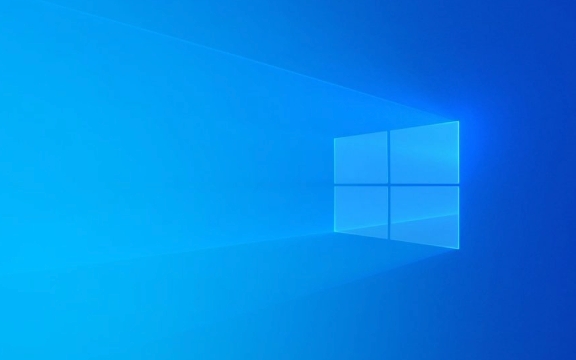
Here's what you need to know and how to fix it:
? Common Causes of SAFE_OS Phase Failure
- Corrupted system files (like those in the Component Store)
- Incompatible or faulty drivers
- Third-party security software interfering
- Disk errors or storage issues
- Pending updates or incomplete previous installations
- Hardware incompatibility (especially with TPM, Secure Boot, or CPU)
? Step-by-Step Fixes
1. Check Upgrade Compatibility
Make sure your PC meets the minimum requirements for the version of Windows you're installing.

- Use the PC Health Check app (for Windows 11) or check:
- TPM 2.0 enabled in BIOS/UEFI
- Secure Boot turned on
- Supported CPU
- At least 64 GB of storage free
?? Even if your system seems capable, Microsoft's compatibility checks are strict — some older but capable CPUs are blocked.
2. Run Windows Update Troubleshooter
- Go to Settings > System > Troubleshoot > Other troubleshooters
- Run the Windows Update troubleshooter
- This can resolve underlying update service issues
3. Clean Up Component Store
A corrupted component store ( CBS ) can cause SAFE_OS failures.

Open Command Prompt as Administrator and run:
DISM /Online /Cleanup-Image /CheckHealth DISM /Online /Cleanup-Image /ScanHealth DISM /Online /Cleanup-Image /RestoreHealth
Then run:
sfc /scannow
This repairs system files and ensures the installer has clean base components.
4. Update or Remove Problematic Drivers
Outdated or incompatible drivers (especially storage, chipset, or graphics) can cause SAFE_OS crashes.
- Update drivers from your PC manufacturer's website (or motherboard vendor if custom build)
- Pay special attention to:
- Intel Management Engine / AMD PSP drivers
- NVMe SSD firmware/drivers
- Graphics drivers (NVIDIA/AMD/Intel)
Alternatively, uninstall third-party antivirus or security tools temporarily.
5. Clear Pending File Renames and Staged Files
Sometimes leftover update files or pending operations interfere.
- Delete contents of:
C:The installation failed in the SAFE_OS phase during Windows upgrade$Windows.~BT C:The installation failed in the SAFE_OS phase during Windows upgrade$Windows.~WS C:The installation failed in the SAFE_OS phase during Windows upgradeWindowsThe installation failed in the SAFE_OS phase during Windows upgradeTemp
- Also clear:
C:The installation failed in the SAFE_OS phase during Windows upgradeWindowsThe installation failed in the SAFE_OS phase during Windows upgradeSoftwareDistributionThe installation failed in the SAFE_OS phase during Windows upgradeDownload
? You may need to take ownership of these folders or boot into Safe Mode to delete them.
6. Perform a Clean Boot
Prevent background apps from interfering:
- Press
Win R, typemsconfig - Under Services , check Hide all Microsoft services , then click Disable all
- Go to Startup tab → Open Task Manager → disable all startup items
- Restart and try the upgrade again
7. Use the Media Creation Tool (Clean Install Option)
If in-place upgrade keeps failing:
- Download the Media Creation Tool from Microsoft
- Create a bootable USB
- Choose Upgrade this PC now from the USB (keeps files/apps)
- Or perform a clean install (back up data first)
This bypasses many upgrade blockers and starts fresh.
?? Pro Tip: Check Setup Logs
To pinpoint the exact failure:
- After failure, go to:
C:The installation failed in the SAFE_OS phase during Windows upgrade$Windows.~BTThe installation failed in the SAFE_OS phase during Windows upgradeSourcesThe installation failed in the SAFE_OS phase during Windows upgradePantherThe installation failed in the SAFE_OS phase during Windows upgradesetupact.log - Open the file and search for:
-
Error -
Exception -
Failed -
SAFE_OS
-
Look for the last few entries before the crash — it might reveal a specific driver or process causing the issue.
Final Notes
The SAFE_OS phase is one of the final and most sensitive stages of Windows setup. It's designed to be secure, which means it's also less forgiving of inconsistencies.
If all else fails:
- Backup your data
- Use a bootable USB to perform a clean install
- Reinstall apps afterward
This often resolves issues that in-place upgrades can't fix.
Basically, it's not just an error — it's the system protecting itself from a potentially unstable upgrade. Address the root cause, and you'll get through it.
The above is the detailed content of 'The installation failed in the SAFE_OS phase' during Windows upgrade. For more information, please follow other related articles on the PHP Chinese website!
- Press

Hot AI Tools

Undress AI Tool
Undress images for free

Undresser.AI Undress
AI-powered app for creating realistic nude photos

AI Clothes Remover
Online AI tool for removing clothes from photos.

Clothoff.io
AI clothes remover

Video Face Swap
Swap faces in any video effortlessly with our completely free AI face swap tool!

Hot Article

Hot Tools

Notepad++7.3.1
Easy-to-use and free code editor

SublimeText3 Chinese version
Chinese version, very easy to use

Zend Studio 13.0.1
Powerful PHP integrated development environment

Dreamweaver CS6
Visual web development tools

SublimeText3 Mac version
God-level code editing software (SublimeText3)

Hot Topics
 Windows 11 slow boot time fix
Jul 04, 2025 am 02:04 AM
Windows 11 slow boot time fix
Jul 04, 2025 am 02:04 AM
The problem of slow booting can be solved by the following methods: 1. Check and disable unnecessary booting programs; 2. Turn off the quick boot function; 3. Update the driver and check disk health; 4. Adjust the number of processor cores (only for advanced users). For Windows 11 systems, first, the default self-start software such as QQ and WeChat are disabled through the task manager to improve the startup speed; if you use dual systems or old hardware, you can enter the power option to turn off the quick boot function; second, use the device manager to update the driver and run the chkdsk command to fix disk errors, and it is recommended to replace the mechanical hard disk with SSD; for multi-core CPU users, the kernel parameters can be adjusted through bcdedit and msconfig to optimize the startup efficiency. Most cases can be corrected by basic investigation
 How to Change Font Color on Desktop Icons (Windows 11)
Jul 07, 2025 pm 12:07 PM
How to Change Font Color on Desktop Icons (Windows 11)
Jul 07, 2025 pm 12:07 PM
If you're having trouble reading your desktop icons' text or simply want to personalize your desktop look, you may be looking for a way to change the font color on desktop icons in Windows 11. Unfortunately, Windows 11 doesn't offer an easy built-in
 Fixed Windows 11 Google Chrome not opening
Jul 08, 2025 pm 02:36 PM
Fixed Windows 11 Google Chrome not opening
Jul 08, 2025 pm 02:36 PM
Fixed Windows 11 Google Chrome not opening Google Chrome is the most popular browser right now, but even it sometimes requires help to open on Windows. Then follow the on-screen instructions to complete the process. After completing the above steps, launch Google Chrome again to see if it works properly now. 5. Delete Chrome User Profile If you are still having problems, it may be time to delete Chrome User Profile. This will delete all your personal information, so be sure to back up all relevant data. Typically, you delete the Chrome user profile through the browser itself. But given that you can't open it, here's another way: Turn on Windo
 How to fix second monitor not detected in Windows?
Jul 12, 2025 am 02:27 AM
How to fix second monitor not detected in Windows?
Jul 12, 2025 am 02:27 AM
When Windows cannot detect a second monitor, first check whether the physical connection is normal, including power supply, cable plug-in and interface compatibility, and try to replace the cable or adapter; secondly, update or reinstall the graphics card driver through the Device Manager, and roll back the driver version if necessary; then manually click "Detection" in the display settings to identify the monitor to confirm whether it is correctly identified by the system; finally check whether the monitor input source is switched to the corresponding interface, and confirm whether the graphics card output port connected to the cable is correct. Following the above steps to check in turn, most dual-screen recognition problems can usually be solved.
 Fixed the failure to upload files in Windows Google Chrome
Jul 08, 2025 pm 02:33 PM
Fixed the failure to upload files in Windows Google Chrome
Jul 08, 2025 pm 02:33 PM
Have problems uploading files in Google Chrome? This may be annoying, right? Whether you are attaching documents to emails, sharing images on social media, or submitting important files for work or school, a smooth file upload process is crucial. So, it can be frustrating if your file uploads continue to fail in Chrome on Windows PC. If you're not ready to give up your favorite browser, here are some tips for fixes that can't upload files on Windows Google Chrome 1. Start with Universal Repair Before we learn about any advanced troubleshooting tips, it's best to try some of the basic solutions mentioned below. Troubleshooting Internet connection issues: Internet connection
 Want to Build an Everyday Work Desktop? Get a Mini PC Instead
Jul 08, 2025 am 06:03 AM
Want to Build an Everyday Work Desktop? Get a Mini PC Instead
Jul 08, 2025 am 06:03 AM
Mini PCs have undergone
 Is the latest Windows update safe to install
Jul 02, 2025 am 01:04 AM
Is the latest Windows update safe to install
Jul 02, 2025 am 01:04 AM
Microsoft's latest Windows updates can generally be installed safely, but they need to be judged based on the update type and usage scenario. Ordinary users can update their daily office work, video watching, etc. directly; professional software or game users should be cautious. Regular quality updates (such as the monthly "Tuesday Patch") have low risks, so it is recommended to install them in time; updates to functions (such as large version upgrades) may cause compatibility issues. It is recommended to back up data, confirm software and hardware support, and check community feedback before installing. Overall, quality updates are safe and reliable, and functional updates are suitable for optional installation after observation.






