How to fix the 'CLOCK_WATCHDOG_TIMEOUT' BSoD in Windows
Jul 30, 2025 am 04:32 AMReset BIOS to default settings and disable overclocking or undervolting, especially on Intel 10th–13th gen CPUs, as voltage tuning can cause instability. 2. Update chipset, storage, and GPU drivers from manufacturer websites, or roll back recently installed drivers if the issue started after an update. 3. Run hardware diagnostics using MemTest86 for RAM and HWMonitor or Core Temp for CPU temperature and clock stability, ensuring proper cooling and power supply. 4. Temporarily disable Core Isolation and Memory Integrity in Windows Security to rule out conflicts with hardware. 5. Install the latest Windows updates and update the motherboard BIOS from the manufacturer’s support page, following instructions carefully. 6. Analyze minidump files using BlueScreenView or WinDbg to identify the faulty driver or hardware component. If problems persist despite these steps, consider potential CPU or motherboard failure, especially after clean installs and thorough testing, as the error indicates a critical system responsiveness issue that must be addressed to prevent data loss.

The CLOCK_WATCHDOG_TIMEOUT Blue Screen of Death (BSoD) in Windows typically occurs when a processor core fails to respond within a certain time, often due to hardware issues, overclocking, or driver problems. It’s commonly associated with multi-core CPUs and can be frustrating because it may happen randomly or under load. Here’s how to diagnose and fix it effectively.
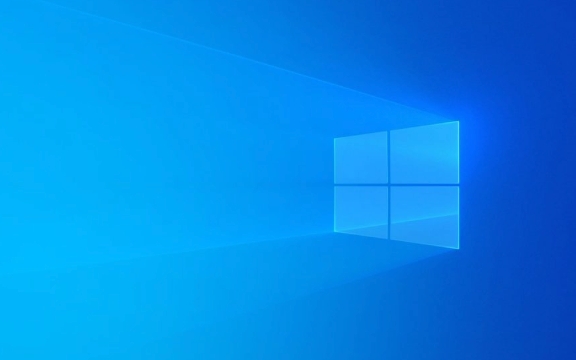
1. Check for Overclocking or Undervolting
If you’ve overclocked your CPU, RAM, or applied undervolting (especially common on laptops), this is likely the root cause.
-
Reset BIOS/UEFI settings to default (Load Optimized Defaults)
Power off your PC, restart, and enter BIOS (usually by pressing F2, Del, or Esc during boot). Look for an option like “Load Optimized Defaults” or “Reset to Setup,” save, and reboot.
Avoid aggressive undervolting (especially Intel 10th–13th gen CPUs)
Some Intel CPUs are sensitive to undervolting. If you used tools like ThrottleStop or Intel XTU, disable voltage offsets or revert to default.
?? Note: Microsoft and Intel have acknowledged stability issues with certain voltage tuning tools on newer CPUs—avoid them unless necessary.

2. Update or Roll Back Drivers
Outdated, corrupt, or incompatible drivers—especially chipset, storage, and GPU drivers—can trigger this error.
Update chipset drivers
Go to your motherboard manufacturer’s website (e.g., ASUS, MSI, Gigabyte) or CPU vendor (Intel/AMD) and download the latest chipset drivers.Update storage drivers (NVMe/SATA)
Check if your SSD manufacturer (Samsung, Crucial, WD) provides updated NVMe drivers.-
Roll back problematic drivers
If the BSOD started after a recent update:- Press
Win X→ Device Manager. - Expand categories like “Display adapters,” “System devices,” “IDE/SATA controllers.”
- Right-click devices → “Properties” → “Driver” tab → “Roll Back Driver” if available.
- Press
3. Run Hardware Diagnostics
This error often points to real hardware issues.
-
Test your RAM
Use Windows Memory Diagnostic or MemTest86 (more thorough):- Download MemTest86, create a bootable USB.
- Boot from it and let it run for several passes (at least 4).
- Any errors mean faulty RAM—replace the stick(s).
-
Check CPU health and temperature
Use tools like HWMonitor, Core Temp, or AIDA64 to monitor:- CPU core temperatures (overheating can cause timeouts)
- Clock speeds (are all cores active and scaling properly?)
- Power delivery stability
Ensure proper cooling and power supply
Dust buildup, failing fans, or an underpowered PSU can cause instability.
4. Disable Core Isolation and Memory Integrity (if enabled)
Sometimes Windows security features conflict with certain hardware.
- Go to Settings → Privacy & Security → Windows Security → Device Security
- Under “Core isolation,” turn off Memory Integrity
- Reboot and check if the issue persists
Note: This reduces security protection, so only disable temporarily for testing. If it fixes the crash, investigate compatibility with your hardware/drivers instead of leaving it off.
5. Check Windows and BIOS Updates
Install latest Windows updates
Go to Settings → Windows Update and install any pending updates. Microsoft occasionally releases patches for stability issues.Update your BIOS
Visit your motherboard manufacturer’s support page and check for BIOS updates. Newer versions often fix CPU power management and compatibility bugs.
?? Caution: Updating BIOS carries risk. Follow instructions carefully and don’t interrupt the process.
6. Analyze the Minidump File (Advanced)
If crashes continue, examine the minidump file (C:\Windows\Minidump\*.dmp) using BlueScreenView or WinDbg.
Look for:
- Which processor core timed out
- Whether the faulting module is a driver (e.g.,
nvlddmkm.sys= NVIDIA driver) - Call stack indicating hardware vs. software issue
This helps narrow down if it’s a specific driver or core-level hardware failure.
Final Thoughts
CLOCK_WATCHDOG_TIMEOUT is usually hardware-related or caused by system tuning (overclocking/voltage tweaks). Start conservative:
- Reset BIOS
- Remove overclocks
- Test RAM
- Update drivers and BIOS
If the problem persists across clean Windows installs and hardware checks, consider the possibility of a failing CPU or motherboard—especially if you're using older or heavily used hardware.
Basically, treat it as a red flag from your system: something isn’t responding in time, and it’s worth taking seriously before it leads to data loss or worse.
The above is the detailed content of How to fix the 'CLOCK_WATCHDOG_TIMEOUT' BSoD in Windows. For more information, please follow other related articles on the PHP Chinese website!

Hot AI Tools

Undress AI Tool
Undress images for free

Undresser.AI Undress
AI-powered app for creating realistic nude photos

AI Clothes Remover
Online AI tool for removing clothes from photos.

Clothoff.io
AI clothes remover

Video Face Swap
Swap faces in any video effortlessly with our completely free AI face swap tool!

Hot Article

Hot Tools

Notepad++7.3.1
Easy-to-use and free code editor

SublimeText3 Chinese version
Chinese version, very easy to use

Zend Studio 13.0.1
Powerful PHP integrated development environment

Dreamweaver CS6
Visual web development tools

SublimeText3 Mac version
God-level code editing software (SublimeText3)

Hot Topics
 Windows 11 slow boot time fix
Jul 04, 2025 am 02:04 AM
Windows 11 slow boot time fix
Jul 04, 2025 am 02:04 AM
The problem of slow booting can be solved by the following methods: 1. Check and disable unnecessary booting programs; 2. Turn off the quick boot function; 3. Update the driver and check disk health; 4. Adjust the number of processor cores (only for advanced users). For Windows 11 systems, first, the default self-start software such as QQ and WeChat are disabled through the task manager to improve the startup speed; if you use dual systems or old hardware, you can enter the power option to turn off the quick boot function; second, use the device manager to update the driver and run the chkdsk command to fix disk errors, and it is recommended to replace the mechanical hard disk with SSD; for multi-core CPU users, the kernel parameters can be adjusted through bcdedit and msconfig to optimize the startup efficiency. Most cases can be corrected by basic investigation
 How to Change Font Color on Desktop Icons (Windows 11)
Jul 07, 2025 pm 12:07 PM
How to Change Font Color on Desktop Icons (Windows 11)
Jul 07, 2025 pm 12:07 PM
If you're having trouble reading your desktop icons' text or simply want to personalize your desktop look, you may be looking for a way to change the font color on desktop icons in Windows 11. Unfortunately, Windows 11 doesn't offer an easy built-in
 Fixed Windows 11 Google Chrome not opening
Jul 08, 2025 pm 02:36 PM
Fixed Windows 11 Google Chrome not opening
Jul 08, 2025 pm 02:36 PM
Fixed Windows 11 Google Chrome not opening Google Chrome is the most popular browser right now, but even it sometimes requires help to open on Windows. Then follow the on-screen instructions to complete the process. After completing the above steps, launch Google Chrome again to see if it works properly now. 5. Delete Chrome User Profile If you are still having problems, it may be time to delete Chrome User Profile. This will delete all your personal information, so be sure to back up all relevant data. Typically, you delete the Chrome user profile through the browser itself. But given that you can't open it, here's another way: Turn on Windo
 How to fix second monitor not detected in Windows?
Jul 12, 2025 am 02:27 AM
How to fix second monitor not detected in Windows?
Jul 12, 2025 am 02:27 AM
When Windows cannot detect a second monitor, first check whether the physical connection is normal, including power supply, cable plug-in and interface compatibility, and try to replace the cable or adapter; secondly, update or reinstall the graphics card driver through the Device Manager, and roll back the driver version if necessary; then manually click "Detection" in the display settings to identify the monitor to confirm whether it is correctly identified by the system; finally check whether the monitor input source is switched to the corresponding interface, and confirm whether the graphics card output port connected to the cable is correct. Following the above steps to check in turn, most dual-screen recognition problems can usually be solved.
 Fixed the failure to upload files in Windows Google Chrome
Jul 08, 2025 pm 02:33 PM
Fixed the failure to upload files in Windows Google Chrome
Jul 08, 2025 pm 02:33 PM
Have problems uploading files in Google Chrome? This may be annoying, right? Whether you are attaching documents to emails, sharing images on social media, or submitting important files for work or school, a smooth file upload process is crucial. So, it can be frustrating if your file uploads continue to fail in Chrome on Windows PC. If you're not ready to give up your favorite browser, here are some tips for fixes that can't upload files on Windows Google Chrome 1. Start with Universal Repair Before we learn about any advanced troubleshooting tips, it's best to try some of the basic solutions mentioned below. Troubleshooting Internet connection issues: Internet connection
 Want to Build an Everyday Work Desktop? Get a Mini PC Instead
Jul 08, 2025 am 06:03 AM
Want to Build an Everyday Work Desktop? Get a Mini PC Instead
Jul 08, 2025 am 06:03 AM
Mini PCs have undergone
 Is the latest Windows update safe to install
Jul 02, 2025 am 01:04 AM
Is the latest Windows update safe to install
Jul 02, 2025 am 01:04 AM
Microsoft's latest Windows updates can generally be installed safely, but they need to be judged based on the update type and usage scenario. Ordinary users can update their daily office work, video watching, etc. directly; professional software or game users should be cautious. Regular quality updates (such as the monthly "Tuesday Patch") have low risks, so it is recommended to install them in time; updates to functions (such as large version upgrades) may cause compatibility issues. It is recommended to back up data, confirm software and hardware support, and check community feedback before installing. Overall, quality updates are safe and reliable, and functional updates are suitable for optional installation after observation.









