Run Network Troubleshooter: Go to Settings > Update & Security > Troubleshoot, click Internet Connections, then Run the troubleshooter, follow the on-screen instructions as it may automatically detect and fix DNS or connection problems.

The "DNS server isn't responding" error on Windows 10 means your computer can't communicate with the Domain Name System (DNS) server, which translates website names (like google.com) into IP addresses. As a result, you can't load websites even if you're connected to the internet. Here’s how to fix it step by step.
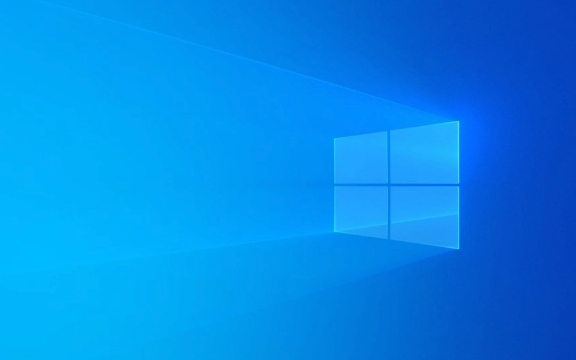
1. Restart Your Router and Computer
Before diving into technical fixes, try the basics:
- Turn off your computer and router/modem.
- Wait 30 seconds, then power on the router and wait for it to fully boot.
- Restart your PC.
This often resolves temporary network glitches.

2. Run Network Troubleshooter
Windows has a built-in tool that can detect and fix common network issues:
- Go to Settings > Update & Security > Troubleshoot.
- Click Internet Connections, then Run the troubleshooter.
- Follow the on-screen instructions.
It may automatically detect and fix DNS or connection problems.

3. Flush DNS and Renew IP
Your PC might be holding onto outdated or incorrect DNS data. Clear it:
- Open Command Prompt as Administrator:
- Press
Win Xand select Command Prompt (Admin) or Windows Terminal (Admin).
- Press
- Run these commands one at a time, pressing Enter after each:
ipconfig /flushdns ipconfig /release ipconfig /renew netsh winsock reset
- Restart your computer after running the commands.
This clears cached DNS entries and resets network configurations.
4. Change DNS Server Manually
Your ISP’s DNS server might be down or slow. Switch to a public DNS like Google or Cloudflare:
- Press
Win Ito open Settings, go to Network & Internet > Change adapter options. - Right-click your active network connection (Wi-Fi or Ethernet) → Properties.
- Select Internet Protocol Version 4 (TCP/IPv4) → Properties.
- Choose:
- Use the following DNS server addresses
- Preferred DNS server:
8.8.8.8(Google) - Alternate DNS server:
8.8.4.4(Google) - Or use Cloudflare:
1.1.1.1and1.0.0.1
? Tip: You can also enable IPv6 with:
- Preferred:
2606:4700:4700::1111 - Alternate:
2606:4700:4700::1001
Click OK and restart your browser.
5. Disable IPv6 (If Needed)
Sometimes IPv6 can interfere, especially if your network doesn’t support it well:
- In the same Properties window (step 4), uncheck Internet Protocol Version 6 (TCP/IPv6).
- Click OK and test your connection.
You can re-enable it later if needed.
6. Update or Reinstall Network Driver
Outdated or corrupt drivers can cause DNS issues:
- Press
Win X→ Device Manager. - Expand Network adapters.
- Right-click your network adapter → Update driver → Search automatically.
- If that doesn’t help, choose Uninstall device, then restart your PC. Windows will reinstall the driver automatically.
7. Temporarily Disable Firewall or Antivirus
Third-party security software can block DNS traffic:
- Turn off your firewall or antivirus temporarily.
- Test your internet connection.
- If it works, add an exception for DNS or switch to a different security suite.
Windows Defender usually doesn’t cause this issue, but third-party tools like Norton, McAfee, or Avast sometimes do.
8. Reset Network Settings
As a last resort, reset all network settings:
- Go to Settings > Network & Internet > Status.
- Scroll down and click Network reset.
- Click Reset now → confirm.
?? This removes all Wi-Fi passwords and network configurations. You’ll need to reconnect to networks afterward.
Fixing "DNS server isn't responding" usually comes down to outdated settings, ISP issues, or local configuration problems. Start with flushing DNS and changing to a public DNS server — that solves it in most cases. If nothing works, resetting the network stack often brings things back online.
Basically, it’s not as scary as it looks — just a miscommunication between your PC and the internet’s address book.
The above is the detailed content of Fix 'DNS server isn't responding' on Windows 10. For more information, please follow other related articles on the PHP Chinese website!

Hot AI Tools

Undress AI Tool
Undress images for free

Undresser.AI Undress
AI-powered app for creating realistic nude photos

AI Clothes Remover
Online AI tool for removing clothes from photos.

Clothoff.io
AI clothes remover

Video Face Swap
Swap faces in any video effortlessly with our completely free AI face swap tool!

Hot Article

Hot Tools

Notepad++7.3.1
Easy-to-use and free code editor

SublimeText3 Chinese version
Chinese version, very easy to use

Zend Studio 13.0.1
Powerful PHP integrated development environment

Dreamweaver CS6
Visual web development tools

SublimeText3 Mac version
God-level code editing software (SublimeText3)

Hot Topics
 Windows 11 slow boot time fix
Jul 04, 2025 am 02:04 AM
Windows 11 slow boot time fix
Jul 04, 2025 am 02:04 AM
The problem of slow booting can be solved by the following methods: 1. Check and disable unnecessary booting programs; 2. Turn off the quick boot function; 3. Update the driver and check disk health; 4. Adjust the number of processor cores (only for advanced users). For Windows 11 systems, first, the default self-start software such as QQ and WeChat are disabled through the task manager to improve the startup speed; if you use dual systems or old hardware, you can enter the power option to turn off the quick boot function; second, use the device manager to update the driver and run the chkdsk command to fix disk errors, and it is recommended to replace the mechanical hard disk with SSD; for multi-core CPU users, the kernel parameters can be adjusted through bcdedit and msconfig to optimize the startup efficiency. Most cases can be corrected by basic investigation
 How to Change Font Color on Desktop Icons (Windows 11)
Jul 07, 2025 pm 12:07 PM
How to Change Font Color on Desktop Icons (Windows 11)
Jul 07, 2025 pm 12:07 PM
If you're having trouble reading your desktop icons' text or simply want to personalize your desktop look, you may be looking for a way to change the font color on desktop icons in Windows 11. Unfortunately, Windows 11 doesn't offer an easy built-in
 Fixed Windows 11 Google Chrome not opening
Jul 08, 2025 pm 02:36 PM
Fixed Windows 11 Google Chrome not opening
Jul 08, 2025 pm 02:36 PM
Fixed Windows 11 Google Chrome not opening Google Chrome is the most popular browser right now, but even it sometimes requires help to open on Windows. Then follow the on-screen instructions to complete the process. After completing the above steps, launch Google Chrome again to see if it works properly now. 5. Delete Chrome User Profile If you are still having problems, it may be time to delete Chrome User Profile. This will delete all your personal information, so be sure to back up all relevant data. Typically, you delete the Chrome user profile through the browser itself. But given that you can't open it, here's another way: Turn on Windo
 How to fix second monitor not detected in Windows?
Jul 12, 2025 am 02:27 AM
How to fix second monitor not detected in Windows?
Jul 12, 2025 am 02:27 AM
When Windows cannot detect a second monitor, first check whether the physical connection is normal, including power supply, cable plug-in and interface compatibility, and try to replace the cable or adapter; secondly, update or reinstall the graphics card driver through the Device Manager, and roll back the driver version if necessary; then manually click "Detection" in the display settings to identify the monitor to confirm whether it is correctly identified by the system; finally check whether the monitor input source is switched to the corresponding interface, and confirm whether the graphics card output port connected to the cable is correct. Following the above steps to check in turn, most dual-screen recognition problems can usually be solved.
 Fixed the failure to upload files in Windows Google Chrome
Jul 08, 2025 pm 02:33 PM
Fixed the failure to upload files in Windows Google Chrome
Jul 08, 2025 pm 02:33 PM
Have problems uploading files in Google Chrome? This may be annoying, right? Whether you are attaching documents to emails, sharing images on social media, or submitting important files for work or school, a smooth file upload process is crucial. So, it can be frustrating if your file uploads continue to fail in Chrome on Windows PC. If you're not ready to give up your favorite browser, here are some tips for fixes that can't upload files on Windows Google Chrome 1. Start with Universal Repair Before we learn about any advanced troubleshooting tips, it's best to try some of the basic solutions mentioned below. Troubleshooting Internet connection issues: Internet connection
 Want to Build an Everyday Work Desktop? Get a Mini PC Instead
Jul 08, 2025 am 06:03 AM
Want to Build an Everyday Work Desktop? Get a Mini PC Instead
Jul 08, 2025 am 06:03 AM
Mini PCs have undergone
 Is the latest Windows update safe to install
Jul 02, 2025 am 01:04 AM
Is the latest Windows update safe to install
Jul 02, 2025 am 01:04 AM
Microsoft's latest Windows updates can generally be installed safely, but they need to be judged based on the update type and usage scenario. Ordinary users can update their daily office work, video watching, etc. directly; professional software or game users should be cautious. Regular quality updates (such as the monthly "Tuesday Patch") have low risks, so it is recommended to install them in time; updates to functions (such as large version upgrades) may cause compatibility issues. It is recommended to back up data, confirm software and hardware support, and check community feedback before installing. Overall, quality updates are safe and reliable, and functional updates are suitable for optional installation after observation.







