Live Captions in Windows 11 can be turned on by pressing Windows Ctrl L or through Settings > Accessibility > Captions > toggle Live Captions on; 1) The feature works offline using on-device processing for privacy; 2) It transcribes system audio from videos, calls, podcasts, and games but not microphone input or very low-quality audio; 3) Users can customize caption appearance including font, color, size, and background via Caption appearance settings; 4) The caption window can be moved, resized, and pinned; 5) It currently supports English (U.S.) with more languages coming; 6) For best results, ensure clear audio, keep Windows updated, and restart the feature if lag occurs—no internet, apps, or subscriptions are required, making it ideal for accessibility and quiet environments.

Windows 11’s Live Captions feature is a powerful accessibility tool that automatically generates real-time captions for any audio playing on your device — whether it’s a video, podcast, voice call, or game. It works offline, processes audio locally for privacy, and doesn’t require an internet connection once enabled. Here’s how to use it.
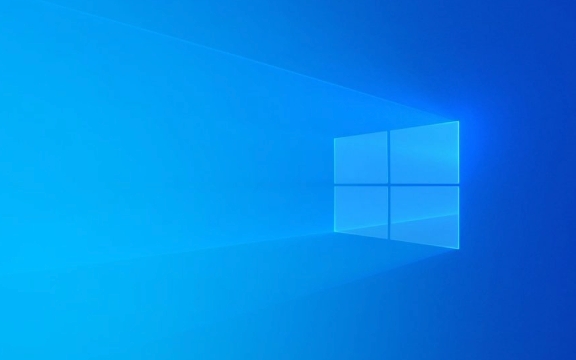
? How to Turn On Live Captions in Windows 11
- Press Windows Ctrl L – This is the quickest way to toggle Live Captions on or off.
- Alternatively:
- Go to Settings (Windows I)
- Navigate to Accessibility > Captions
- Toggle Live Captions on
Once enabled, a small caption box will appear at the bottom of your screen, transcribing spoken audio in real time.
?? Customize Live Captions Appearance and Behavior
You can adjust how captions look and behave to suit your needs:

- In Settings > Accessibility > Captions > Live Captions, click Caption appearance
- Choose from preset styles or customize:
- Font, size, color
- Background opacity and color
- Text shadow and edge effects
You can also:
- Move the caption window anywhere on screen by dragging it
- Resize it by dragging the corners
- Pin it on top of other windows (it’s pinned by default)
Note: The feature uses Microsoft’s on-device speech recognition, so it may take a few seconds to load the first time — especially if you haven’t used voice features before. It downloads a small language model locally.

? What Audio Does Live Captions Work With?
Live Captions captures system audio, so it works with:
- Videos (YouTube, Netflix, local files)
- Voice and video calls (Teams, Zoom, Discord)
- Podcasts and music with speech
- Games with spoken dialogue
However, it won’t capture:
- Microphone input from your voice (only system output)
- Very low-volume or muffled audio
- Heavy accents or fast speech (accuracy may vary)
It supports English (U.S.) by default, with more languages rolling out gradually.
?? Tips for Better Accuracy and Experience
- Make sure your audio is clear and not drowned out by background noise
- Use headphones or external speakers if the built-in mic is picking up interference (though it uses system audio, not mic input)
- Keep Windows updated — Microsoft improves transcription accuracy over time
- If captions lag, try restarting the feature (turn off and on again)
Basically, just press Win Ctrl L when you need captions — it’s that simple. No extra apps or subscriptions needed. Great for accessibility, noisy environments, or watching content without sound.
The above is the detailed content of How to use Live Captions for any audio in Windows 11. For more information, please follow other related articles on the PHP Chinese website!

Hot AI Tools

Undress AI Tool
Undress images for free

Undresser.AI Undress
AI-powered app for creating realistic nude photos

AI Clothes Remover
Online AI tool for removing clothes from photos.

Clothoff.io
AI clothes remover

Video Face Swap
Swap faces in any video effortlessly with our completely free AI face swap tool!

Hot Article

Hot Tools

Notepad++7.3.1
Easy-to-use and free code editor

SublimeText3 Chinese version
Chinese version, very easy to use

Zend Studio 13.0.1
Powerful PHP integrated development environment

Dreamweaver CS6
Visual web development tools

SublimeText3 Mac version
God-level code editing software (SublimeText3)

Hot Topics
 Windows 11 slow boot time fix
Jul 04, 2025 am 02:04 AM
Windows 11 slow boot time fix
Jul 04, 2025 am 02:04 AM
The problem of slow booting can be solved by the following methods: 1. Check and disable unnecessary booting programs; 2. Turn off the quick boot function; 3. Update the driver and check disk health; 4. Adjust the number of processor cores (only for advanced users). For Windows 11 systems, first, the default self-start software such as QQ and WeChat are disabled through the task manager to improve the startup speed; if you use dual systems or old hardware, you can enter the power option to turn off the quick boot function; second, use the device manager to update the driver and run the chkdsk command to fix disk errors, and it is recommended to replace the mechanical hard disk with SSD; for multi-core CPU users, the kernel parameters can be adjusted through bcdedit and msconfig to optimize the startup efficiency. Most cases can be corrected by basic investigation
 How to Change Font Color on Desktop Icons (Windows 11)
Jul 07, 2025 pm 12:07 PM
How to Change Font Color on Desktop Icons (Windows 11)
Jul 07, 2025 pm 12:07 PM
If you're having trouble reading your desktop icons' text or simply want to personalize your desktop look, you may be looking for a way to change the font color on desktop icons in Windows 11. Unfortunately, Windows 11 doesn't offer an easy built-in
 Fixed Windows 11 Google Chrome not opening
Jul 08, 2025 pm 02:36 PM
Fixed Windows 11 Google Chrome not opening
Jul 08, 2025 pm 02:36 PM
Fixed Windows 11 Google Chrome not opening Google Chrome is the most popular browser right now, but even it sometimes requires help to open on Windows. Then follow the on-screen instructions to complete the process. After completing the above steps, launch Google Chrome again to see if it works properly now. 5. Delete Chrome User Profile If you are still having problems, it may be time to delete Chrome User Profile. This will delete all your personal information, so be sure to back up all relevant data. Typically, you delete the Chrome user profile through the browser itself. But given that you can't open it, here's another way: Turn on Windo
 How to fix second monitor not detected in Windows?
Jul 12, 2025 am 02:27 AM
How to fix second monitor not detected in Windows?
Jul 12, 2025 am 02:27 AM
When Windows cannot detect a second monitor, first check whether the physical connection is normal, including power supply, cable plug-in and interface compatibility, and try to replace the cable or adapter; secondly, update or reinstall the graphics card driver through the Device Manager, and roll back the driver version if necessary; then manually click "Detection" in the display settings to identify the monitor to confirm whether it is correctly identified by the system; finally check whether the monitor input source is switched to the corresponding interface, and confirm whether the graphics card output port connected to the cable is correct. Following the above steps to check in turn, most dual-screen recognition problems can usually be solved.
 Fixed the failure to upload files in Windows Google Chrome
Jul 08, 2025 pm 02:33 PM
Fixed the failure to upload files in Windows Google Chrome
Jul 08, 2025 pm 02:33 PM
Have problems uploading files in Google Chrome? This may be annoying, right? Whether you are attaching documents to emails, sharing images on social media, or submitting important files for work or school, a smooth file upload process is crucial. So, it can be frustrating if your file uploads continue to fail in Chrome on Windows PC. If you're not ready to give up your favorite browser, here are some tips for fixes that can't upload files on Windows Google Chrome 1. Start with Universal Repair Before we learn about any advanced troubleshooting tips, it's best to try some of the basic solutions mentioned below. Troubleshooting Internet connection issues: Internet connection
 Want to Build an Everyday Work Desktop? Get a Mini PC Instead
Jul 08, 2025 am 06:03 AM
Want to Build an Everyday Work Desktop? Get a Mini PC Instead
Jul 08, 2025 am 06:03 AM
Mini PCs have undergone
 Is the latest Windows update safe to install
Jul 02, 2025 am 01:04 AM
Is the latest Windows update safe to install
Jul 02, 2025 am 01:04 AM
Microsoft's latest Windows updates can generally be installed safely, but they need to be judged based on the update type and usage scenario. Ordinary users can update their daily office work, video watching, etc. directly; professional software or game users should be cautious. Regular quality updates (such as the monthly "Tuesday Patch") have low risks, so it is recommended to install them in time; updates to functions (such as large version upgrades) may cause compatibility issues. It is recommended to back up data, confirm software and hardware support, and check community feedback before installing. Overall, quality updates are safe and reliable, and functional updates are suitable for optional installation after observation.








