Confirm that the system is Windows 10/11 Professional or Enterprise Edition and version ≥1903; 2. Enable Windows Sandbox, virtual machine platform, Windows virtualization platform and Hyper-V in "Windows Features"; 3. Enter the BIOS to enable CPU virtualization technology (Intel VT-x/AMD-V); 4. Check whether "Virtualization" in the Task Manager displays "Enabled"; 5. Make sure that key services such as Hyper-V Host Compute Service are "automatic" and "running"; 6. Clean components through PowerShell if necessary and reset the Sandbox function; 7. Check the error codes related to Windows Sandbox Host Service in the event viewer for further troubleshooting; 8. Exclude security software interference and ensure that the system is updated intact. Following the above steps to check one by one can solve the problem of Windows Sandbox startup failure.

Windows Sandbox failed to start — This problem is not uncommon among professional/enterprise users using Windows 10 or Windows 11. Although Sandbox is a lightweight, convenient isolation environment, startup failures are often related to system configuration or hardware support. Here are some common causes and solutions to help you quickly troubleshoot and fix them.
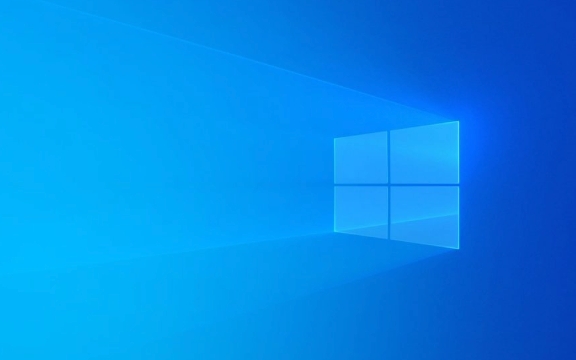
1. Confirm the system version and version requirements
Windows Sandbox only supports:
- Windows 10 Professional/Enterprise Edition (version 1903 or higher)
- Windows 11 Professional/Enterprise Edition
- Not supported for home version
? Inspection method:

- Press
Win R, enterwinver, and enter. - Check whether the system version is ≥ 1903.
- Right-click "This Computer" → Properties to confirm whether the system type is "Professional Edition" or "Enterprise Edition".
?? Home version users cannot use Sandbox unless they upgrade the system or manually add feature packages (not recommended, poor stability).
2. Enable the necessary functions and services
Sandbox relies on multiple Windows functions and services and must be enabled.

Steps to enable:
- Press
Win X→ Select Apps and Features → Programs and Features → Enable or turn off Windows features - Check the following options:
- ?? Windows Sandbox
- ?? Virtual Machine Platform
- ?? Windows Virtualization Platform
- ?? Hyper-V (if available)
?? If the "Hyper-V" gray color is not optional, it may be due to hardware not being supported or BIOS settings.
- Click "OK" to restart the computer.
3. Check whether hardware virtualization is enabled
Sandbox relies on CPU-dependent virtualization technology (Intel VT-x / AMD-V) and must be enabled in the BIOS.
Inspection method:
- Press
Ctrl Shift Escto open Task Manager. - Switch to the Performance tab → CPU.
- Check whether Virtualization displays Enabled.
? If "Disabled" is displayed:
- Restart the computer and enter BIOS/UEFI (usually press F2, F12, and Del keys)
- Find options like "Intel Virtualization Technology" or "SVM Mode" and set to Enabled
- Save and restart
? The BIOS paths of different motherboards are different. Common locations: Advanced → CPU Configuration or Security options.
4. Ensure that the Windows Sandbox service is running normally
Sometimes the related services are disabled or crashed.
Inspection Service:
- Press
Win R, enterservices.msc, and enter. - Find the following service to make sure the status is "Running" and the startup type is "Auto":
- Hyper-V Host Compute Service
- Hyper-V Virtual Machine Management
- Remote Procedure Call (RPC)
If the service fails to start, try restarting the system, or run command prompt (administrator) to execute:
net start vmms
5. Clean up temporary files or reset Sandbox
Occasional system cache or temporary file corruption can cause startup failure.
Try resetting:
Close all Sandbox-related windows.
Open PowerShell (Admin), run:
Get-AppxPackage *windowsclient* | Remove-AppxPackage
Note: This will not affect the system, it will just clean up temporary components.
Re-enable the Windows Sandbox feature (uncheck → Restart → Then check → Restart)
- Press
Win Rand entereventvwr.msc - Navigate to: Windows Logs → System
- Find error events from
Windows Sandbox Host Serviceorvmcompute - 0x80070148 : Insufficient resources or virtualization is not enabled
- 0x80070005 : Permission issue, try to run as administrator
- 0x80370102 : Virtualization is not enabled in BIOS
- ? Is the system Win10/11 Professional or Enterprise version?
- ? Windows Sandbox feature is enabled?
- ? Virtualization (VT-x/SVM) is enabled in BIOS?
- ? Task Manager displays "Virtualization: Enabled"?
- ? Hyper-V related services are running?
- ? Is the system updated in the latest complete?
6. Check the error log location problem
If all the above is invalid, check the system log:
Common error codes:
Summary: Quick checklist
Basically that's it. If it still doesn't work, it may be due to system image corruption or security software intercept (such as some antivirus software disables virtualization), you can try temporarily closing the third-party protection software and try again. Not complicated, but it is easy to ignore details.
The above is the detailed content of Windows Sandbox failed to start. For more information, please follow other related articles on the PHP Chinese website!

Hot AI Tools

Undress AI Tool
Undress images for free

Undresser.AI Undress
AI-powered app for creating realistic nude photos

AI Clothes Remover
Online AI tool for removing clothes from photos.

Clothoff.io
AI clothes remover

Video Face Swap
Swap faces in any video effortlessly with our completely free AI face swap tool!

Hot Article

Hot Tools

Notepad++7.3.1
Easy-to-use and free code editor

SublimeText3 Chinese version
Chinese version, very easy to use

Zend Studio 13.0.1
Powerful PHP integrated development environment

Dreamweaver CS6
Visual web development tools

SublimeText3 Mac version
God-level code editing software (SublimeText3)

Hot Topics
 Windows 11 slow boot time fix
Jul 04, 2025 am 02:04 AM
Windows 11 slow boot time fix
Jul 04, 2025 am 02:04 AM
The problem of slow booting can be solved by the following methods: 1. Check and disable unnecessary booting programs; 2. Turn off the quick boot function; 3. Update the driver and check disk health; 4. Adjust the number of processor cores (only for advanced users). For Windows 11 systems, first, the default self-start software such as QQ and WeChat are disabled through the task manager to improve the startup speed; if you use dual systems or old hardware, you can enter the power option to turn off the quick boot function; second, use the device manager to update the driver and run the chkdsk command to fix disk errors, and it is recommended to replace the mechanical hard disk with SSD; for multi-core CPU users, the kernel parameters can be adjusted through bcdedit and msconfig to optimize the startup efficiency. Most cases can be corrected by basic investigation
 How to Change Font Color on Desktop Icons (Windows 11)
Jul 07, 2025 pm 12:07 PM
How to Change Font Color on Desktop Icons (Windows 11)
Jul 07, 2025 pm 12:07 PM
If you're having trouble reading your desktop icons' text or simply want to personalize your desktop look, you may be looking for a way to change the font color on desktop icons in Windows 11. Unfortunately, Windows 11 doesn't offer an easy built-in
 Fixed Windows 11 Google Chrome not opening
Jul 08, 2025 pm 02:36 PM
Fixed Windows 11 Google Chrome not opening
Jul 08, 2025 pm 02:36 PM
Fixed Windows 11 Google Chrome not opening Google Chrome is the most popular browser right now, but even it sometimes requires help to open on Windows. Then follow the on-screen instructions to complete the process. After completing the above steps, launch Google Chrome again to see if it works properly now. 5. Delete Chrome User Profile If you are still having problems, it may be time to delete Chrome User Profile. This will delete all your personal information, so be sure to back up all relevant data. Typically, you delete the Chrome user profile through the browser itself. But given that you can't open it, here's another way: Turn on Windo
 How to fix second monitor not detected in Windows?
Jul 12, 2025 am 02:27 AM
How to fix second monitor not detected in Windows?
Jul 12, 2025 am 02:27 AM
When Windows cannot detect a second monitor, first check whether the physical connection is normal, including power supply, cable plug-in and interface compatibility, and try to replace the cable or adapter; secondly, update or reinstall the graphics card driver through the Device Manager, and roll back the driver version if necessary; then manually click "Detection" in the display settings to identify the monitor to confirm whether it is correctly identified by the system; finally check whether the monitor input source is switched to the corresponding interface, and confirm whether the graphics card output port connected to the cable is correct. Following the above steps to check in turn, most dual-screen recognition problems can usually be solved.
 Fixed the failure to upload files in Windows Google Chrome
Jul 08, 2025 pm 02:33 PM
Fixed the failure to upload files in Windows Google Chrome
Jul 08, 2025 pm 02:33 PM
Have problems uploading files in Google Chrome? This may be annoying, right? Whether you are attaching documents to emails, sharing images on social media, or submitting important files for work or school, a smooth file upload process is crucial. So, it can be frustrating if your file uploads continue to fail in Chrome on Windows PC. If you're not ready to give up your favorite browser, here are some tips for fixes that can't upload files on Windows Google Chrome 1. Start with Universal Repair Before we learn about any advanced troubleshooting tips, it's best to try some of the basic solutions mentioned below. Troubleshooting Internet connection issues: Internet connection
 Want to Build an Everyday Work Desktop? Get a Mini PC Instead
Jul 08, 2025 am 06:03 AM
Want to Build an Everyday Work Desktop? Get a Mini PC Instead
Jul 08, 2025 am 06:03 AM
Mini PCs have undergone
 Is the latest Windows update safe to install
Jul 02, 2025 am 01:04 AM
Is the latest Windows update safe to install
Jul 02, 2025 am 01:04 AM
Microsoft's latest Windows updates can generally be installed safely, but they need to be judged based on the update type and usage scenario. Ordinary users can update their daily office work, video watching, etc. directly; professional software or game users should be cautious. Regular quality updates (such as the monthly "Tuesday Patch") have low risks, so it is recommended to install them in time; updates to functions (such as large version upgrades) may cause compatibility issues. It is recommended to back up data, confirm software and hardware support, and check community feedback before installing. Overall, quality updates are safe and reliable, and functional updates are suitable for optional installation after observation.







