How to manage startup sound settings in Windows 11
Jul 30, 2025 am 03:58 AMTo disable or enable the startup sound, open Settings via Win I, go to System > Sound, click More sound settings, select Windows Startup under Program Events, set Sound to None to disable or browse a .wav file to customize, and ensure the "Play Windows startup sound" checkbox is checked; 2. To silence all system sounds including startup, right-click the taskbar speaker, choose Sounds, go to the Sounds tab, check "Mute all sounds," and click OK; 3. For advanced control, use Registry Editor by navigating to HKEY_CURRENT_USER\AppEvents\EventLabels\WindowsLogon to modify ExcludeFromCPL, or go to HKEY_CURRENT_USER\AppEvents\Schemes\Apps.Default\WindowsLogon.Current and leave the value blank to disable the sound, then restart to apply; 4. To use a custom startup sound, follow step 1 but select a compatible .wav file (uncompressed PCM, 16-bit, under 1MB) using the Browse button; note that Fast Startup may prevent the sound from playing, so disable it via Power & sleep settings in System to ensure the sound plays on every full boot.

Windows 11 doesn’t have a built-in option to easily change or disable the startup sound like older versions of Windows did, but you can still manage it through a few workarounds. Here’s how to control the startup sound in Windows 11, whether you want to disable it, customize it, or re-enable it later.
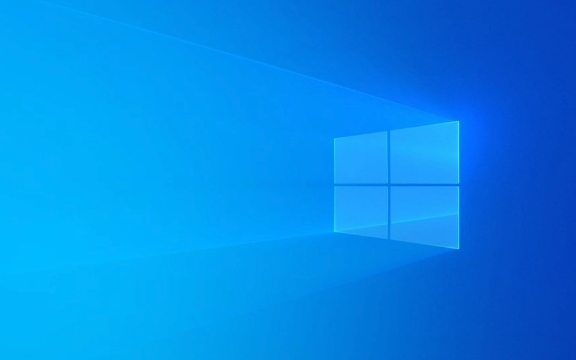
1. Disable or Enable the Startup Sound via Sound Settings
The most straightforward way to manage the startup sound is through the system sound settings.
Steps:

- Press Win I to open Settings.
- Go to System > Sound.
- Scroll down and click on More sound settings (this opens the classic Control Panel sound window).
- In the Sounds tab, look for Windows Startup under the "Program Events" list.
- If you want to disable the sound:
- Click on Windows Startup, then set Sound to None.
- If you want to enable or change the sound:
- Select Windows Startup, click Browse, and choose a
.wavfile.
- Select Windows Startup, click Browse, and choose a
- Click Apply > OK to save changes.
?? Note: This only works if the system is set to play system sounds. Make sure "Play Windows startup sound" is checked in the same window (bottom-left checkbox).
2. Mute System Sounds to Silence Startup Noise
If you don’t want to deal with individual sounds, you can mute all system sounds, which includes the startup chime.

Steps:
- Right-click the speaker icon in the taskbar and select Sounds.
- Go to the Sounds tab.
- Check the box that says "Mute all sounds" (or uncheck it to restore sounds).
- Click OK.
This disables all system sounds — alerts, notifications, and startup sound — which may be overkill if you only want to silence startup.
3. Edit the Registry (Advanced Option)
If the startup sound persists or isn’t showing up properly, a registry tweak can help. Use this if the GUI method doesn’t work.
Warning: Editing the registry can affect system stability. Back up the registry before proceeding.
Steps:
- Press Win R, type
regedit, and press Enter. - Navigate to:
HKEY_CURRENT_USER\AppEvents\EventLabels\WindowsLogon - In the right pane, double-click ExcludeFromCPL.
- Set its value to 1 to hide it from Sound control panel (optional), or delete the value to restore default behavior.
- To disable the sound entirely, go to:
HKEY_CURRENT_USER\AppEvents\Schemes\Apps\.Default\WindowsLogon\.Current - Double-click the field and leave it blank to disable the sound.
You may need to log out and back in (or restart) for changes to take effect.
4. Replace the Startup Sound with a Custom One
Want a personalized chime when Windows starts? You can replace the default sound.
Requirements: A .wav audio file (must be uncompressed PCM, 16-bit, stereo/mono, under 1MB recommended).
Steps:
- Open Sound settings as described in Step 1.
- In the Sounds tab, select Windows Startup.
- Click Browse and select your
.wavfile. - Click Apply.
Windows doesn’t play MP3 or other formats here — only
.wavfiles work.
Final Notes
- Microsoft has simplified sound management in Windows 11, so some legacy options are less visible.
- The startup sound may not play if Fast Startup is enabled (due to hibernation-like state), since full boot doesn’t occur on restart.
- To ensure the sound plays every time, disable Fast Startup:
Settings > System > Power & sleep > Power mode > Additional power settings > Choose what the power buttons do > Change settings that are currently unavailable > Uncheck "Turn on fast startup".
Basically, while Windows 11 hides some sound options, you can still fully control the startup sound with a few clicks or tweaks. It’s not gone — just quieter in more ways than one.
The above is the detailed content of How to manage startup sound settings in Windows 11. For more information, please follow other related articles on the PHP Chinese website!

Hot AI Tools

Undress AI Tool
Undress images for free

Undresser.AI Undress
AI-powered app for creating realistic nude photos

AI Clothes Remover
Online AI tool for removing clothes from photos.

Clothoff.io
AI clothes remover

Video Face Swap
Swap faces in any video effortlessly with our completely free AI face swap tool!

Hot Article

Hot Tools

Notepad++7.3.1
Easy-to-use and free code editor

SublimeText3 Chinese version
Chinese version, very easy to use

Zend Studio 13.0.1
Powerful PHP integrated development environment

Dreamweaver CS6
Visual web development tools

SublimeText3 Mac version
God-level code editing software (SublimeText3)

Hot Topics
 Windows 11 slow boot time fix
Jul 04, 2025 am 02:04 AM
Windows 11 slow boot time fix
Jul 04, 2025 am 02:04 AM
The problem of slow booting can be solved by the following methods: 1. Check and disable unnecessary booting programs; 2. Turn off the quick boot function; 3. Update the driver and check disk health; 4. Adjust the number of processor cores (only for advanced users). For Windows 11 systems, first, the default self-start software such as QQ and WeChat are disabled through the task manager to improve the startup speed; if you use dual systems or old hardware, you can enter the power option to turn off the quick boot function; second, use the device manager to update the driver and run the chkdsk command to fix disk errors, and it is recommended to replace the mechanical hard disk with SSD; for multi-core CPU users, the kernel parameters can be adjusted through bcdedit and msconfig to optimize the startup efficiency. Most cases can be corrected by basic investigation
 How to Change Font Color on Desktop Icons (Windows 11)
Jul 07, 2025 pm 12:07 PM
How to Change Font Color on Desktop Icons (Windows 11)
Jul 07, 2025 pm 12:07 PM
If you're having trouble reading your desktop icons' text or simply want to personalize your desktop look, you may be looking for a way to change the font color on desktop icons in Windows 11. Unfortunately, Windows 11 doesn't offer an easy built-in
 Fixed Windows 11 Google Chrome not opening
Jul 08, 2025 pm 02:36 PM
Fixed Windows 11 Google Chrome not opening
Jul 08, 2025 pm 02:36 PM
Fixed Windows 11 Google Chrome not opening Google Chrome is the most popular browser right now, but even it sometimes requires help to open on Windows. Then follow the on-screen instructions to complete the process. After completing the above steps, launch Google Chrome again to see if it works properly now. 5. Delete Chrome User Profile If you are still having problems, it may be time to delete Chrome User Profile. This will delete all your personal information, so be sure to back up all relevant data. Typically, you delete the Chrome user profile through the browser itself. But given that you can't open it, here's another way: Turn on Windo
 How to fix second monitor not detected in Windows?
Jul 12, 2025 am 02:27 AM
How to fix second monitor not detected in Windows?
Jul 12, 2025 am 02:27 AM
When Windows cannot detect a second monitor, first check whether the physical connection is normal, including power supply, cable plug-in and interface compatibility, and try to replace the cable or adapter; secondly, update or reinstall the graphics card driver through the Device Manager, and roll back the driver version if necessary; then manually click "Detection" in the display settings to identify the monitor to confirm whether it is correctly identified by the system; finally check whether the monitor input source is switched to the corresponding interface, and confirm whether the graphics card output port connected to the cable is correct. Following the above steps to check in turn, most dual-screen recognition problems can usually be solved.
 Want to Build an Everyday Work Desktop? Get a Mini PC Instead
Jul 08, 2025 am 06:03 AM
Want to Build an Everyday Work Desktop? Get a Mini PC Instead
Jul 08, 2025 am 06:03 AM
Mini PCs have undergone
 Fixed the failure to upload files in Windows Google Chrome
Jul 08, 2025 pm 02:33 PM
Fixed the failure to upload files in Windows Google Chrome
Jul 08, 2025 pm 02:33 PM
Have problems uploading files in Google Chrome? This may be annoying, right? Whether you are attaching documents to emails, sharing images on social media, or submitting important files for work or school, a smooth file upload process is crucial. So, it can be frustrating if your file uploads continue to fail in Chrome on Windows PC. If you're not ready to give up your favorite browser, here are some tips for fixes that can't upload files on Windows Google Chrome 1. Start with Universal Repair Before we learn about any advanced troubleshooting tips, it's best to try some of the basic solutions mentioned below. Troubleshooting Internet connection issues: Internet connection
 How to get a free Windows 11 product key?
Jul 03, 2025 am 12:51 AM
How to get a free Windows 11 product key?
Jul 03, 2025 am 12:51 AM
You can use it temporarily by upgrading genuine Win10, using the education plan or not activating temporary use. Specifically, it includes: 1. Free upgrade from activated Windows 10 to Windows 11; 2. Students or specific organization members obtain authorization through the Microsoft Education Program; 3. Short-term tests can be used directly without activation, but their functions are limited; 4. Beware of free online key traps, and it is recommended to purchase authorization or confirm upgrade conditions through formal channels.







