 System Tutorial
System Tutorial
 Windows Series
Windows Series
 How to get a list of installed software using PowerShell in Windows
How to get a list of installed software using PowerShell in Windows
How to get a list of installed software using PowerShell in Windows
Jul 30, 2025 am 03:50 AMUse the registry method by running $uninstallPaths = @('HKLM:\Software\Microsoft\Windows\CurrentVersion\Uninstall\*', 'HKLM:\Software\WOW6432Node\Microsoft\Windows\CurrentVersion\Uninstall\*'); $installedSoftware = Get-ItemProperty $uninstallPaths | Where-Object { $_.DisplayName } | Select-Object DisplayName, DisplayVersion, Publisher, InstallDate; $installedSoftware | Format-Table to get a comprehensive list of installed software, as it is fast, reliable, and covers most installed programs by querying both 64-bit and 32-bit registry hives.

To get a list of installed software using PowerShell in Windows, you can query the system’s registry and Windows Management Instrumentation (WMI) since installed programs are typically recorded in specific registry locations or exposed through system classes.
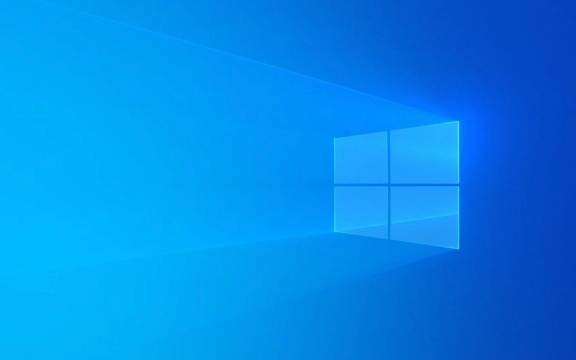
Here are a few reliable methods:
1. Using the Registry (Most Common Programs)
Most installed software on Windows is listed in the registry under two main keys:

HKEY_LOCAL_MACHINE\Software\Microsoft\Windows\CurrentVersion\Uninstall-
HKEY_LOCAL_MACHINE\Software\WOW6432Node\Microsoft\Windows\CurrentVersion\Uninstall(for 32-bit apps on 64-bit systems)
You can access these via PowerShell using the Get-ItemProperty cmdlet.
# Get software from both 64-bit and 32-bit registry hives
$uninstallPaths = @(
'HKLM:\Software\Microsoft\Windows\CurrentVersion\Uninstall\*'
'HKLM:\Software\WOW6432Node\Microsoft\Windows\CurrentVersion\Uninstall\*'
)
$installedSoftware = Get-ItemProperty $uninstallPaths |
Where-Object { $_.DisplayName } |
Select-Object DisplayName, DisplayVersion, Publisher, InstallDate
# Display the list
$installedSoftware | Format-Table -AutoSize? This method shows most GUI-installed programs. Some lightweight or portable apps may not appear.
2. Using WMI (Alternative Method)
You can use the Win32_Product WMI class, but it's not recommended for regular use because:
- It triggers a consistency check of installed packages, which can be slow.
- It may initiate repairs on misconfigured installers.
Still, here's how it works:
Get-WmiObject -Class Win32_Product | Select-Object Name, Version, Vendor, InstallDate | Format-Table
?? Use this only if absolutely necessary. Prefer the registry method.
3. Using PowerShell's Get-CimInstance (Modern WMI)
This is a more modern and secure version of WMI:
Get-CimInstance -ClassName Win32_Product | Select-Object Name, Version, Vendor | Format-Table
Same caveats apply as with Win32_Product.
4. Exporting the List to a File
You can export the results for reporting:
$installedSoftware | Export-Csv -Path "C:\temp\InstalledSoftware.csv" -NoTypeInformation
Make sure the directory (e.g., C:\temp) exists.
Tips & Notes
- Some software (like portable apps or tools installed via ZIP) won’t appear because they don’t register in the system.
- Admin rights aren’t always required, but they help ensure full access to registry keys.
- For remote systems, you can use
Invoke-Commandwith proper permissions.
Bottom line: Use the registry method (HKLM:\Software\Microsoft\...) — it's fast, reliable, and covers most installed software.
Basically, run the first script, and you’ll get a clear list of what’s really installed.
The above is the detailed content of How to get a list of installed software using PowerShell in Windows. For more information, please follow other related articles on the PHP Chinese website!

Hot AI Tools

Undress AI Tool
Undress images for free

Undresser.AI Undress
AI-powered app for creating realistic nude photos

AI Clothes Remover
Online AI tool for removing clothes from photos.

Clothoff.io
AI clothes remover

Video Face Swap
Swap faces in any video effortlessly with our completely free AI face swap tool!

Hot Article

Hot Tools

Notepad++7.3.1
Easy-to-use and free code editor

SublimeText3 Chinese version
Chinese version, very easy to use

Zend Studio 13.0.1
Powerful PHP integrated development environment

Dreamweaver CS6
Visual web development tools

SublimeText3 Mac version
God-level code editing software (SublimeText3)

Hot Topics
 Windows 11 slow boot time fix
Jul 04, 2025 am 02:04 AM
Windows 11 slow boot time fix
Jul 04, 2025 am 02:04 AM
The problem of slow booting can be solved by the following methods: 1. Check and disable unnecessary booting programs; 2. Turn off the quick boot function; 3. Update the driver and check disk health; 4. Adjust the number of processor cores (only for advanced users). For Windows 11 systems, first, the default self-start software such as QQ and WeChat are disabled through the task manager to improve the startup speed; if you use dual systems or old hardware, you can enter the power option to turn off the quick boot function; second, use the device manager to update the driver and run the chkdsk command to fix disk errors, and it is recommended to replace the mechanical hard disk with SSD; for multi-core CPU users, the kernel parameters can be adjusted through bcdedit and msconfig to optimize the startup efficiency. Most cases can be corrected by basic investigation
 How to Change Font Color on Desktop Icons (Windows 11)
Jul 07, 2025 pm 12:07 PM
How to Change Font Color on Desktop Icons (Windows 11)
Jul 07, 2025 pm 12:07 PM
If you're having trouble reading your desktop icons' text or simply want to personalize your desktop look, you may be looking for a way to change the font color on desktop icons in Windows 11. Unfortunately, Windows 11 doesn't offer an easy built-in
 Fixed Windows 11 Google Chrome not opening
Jul 08, 2025 pm 02:36 PM
Fixed Windows 11 Google Chrome not opening
Jul 08, 2025 pm 02:36 PM
Fixed Windows 11 Google Chrome not opening Google Chrome is the most popular browser right now, but even it sometimes requires help to open on Windows. Then follow the on-screen instructions to complete the process. After completing the above steps, launch Google Chrome again to see if it works properly now. 5. Delete Chrome User Profile If you are still having problems, it may be time to delete Chrome User Profile. This will delete all your personal information, so be sure to back up all relevant data. Typically, you delete the Chrome user profile through the browser itself. But given that you can't open it, here's another way: Turn on Windo
 How to fix second monitor not detected in Windows?
Jul 12, 2025 am 02:27 AM
How to fix second monitor not detected in Windows?
Jul 12, 2025 am 02:27 AM
When Windows cannot detect a second monitor, first check whether the physical connection is normal, including power supply, cable plug-in and interface compatibility, and try to replace the cable or adapter; secondly, update or reinstall the graphics card driver through the Device Manager, and roll back the driver version if necessary; then manually click "Detection" in the display settings to identify the monitor to confirm whether it is correctly identified by the system; finally check whether the monitor input source is switched to the corresponding interface, and confirm whether the graphics card output port connected to the cable is correct. Following the above steps to check in turn, most dual-screen recognition problems can usually be solved.
 Fixed the failure to upload files in Windows Google Chrome
Jul 08, 2025 pm 02:33 PM
Fixed the failure to upload files in Windows Google Chrome
Jul 08, 2025 pm 02:33 PM
Have problems uploading files in Google Chrome? This may be annoying, right? Whether you are attaching documents to emails, sharing images on social media, or submitting important files for work or school, a smooth file upload process is crucial. So, it can be frustrating if your file uploads continue to fail in Chrome on Windows PC. If you're not ready to give up your favorite browser, here are some tips for fixes that can't upload files on Windows Google Chrome 1. Start with Universal Repair Before we learn about any advanced troubleshooting tips, it's best to try some of the basic solutions mentioned below. Troubleshooting Internet connection issues: Internet connection
 Want to Build an Everyday Work Desktop? Get a Mini PC Instead
Jul 08, 2025 am 06:03 AM
Want to Build an Everyday Work Desktop? Get a Mini PC Instead
Jul 08, 2025 am 06:03 AM
Mini PCs have undergone
 Is the latest Windows update safe to install
Jul 02, 2025 am 01:04 AM
Is the latest Windows update safe to install
Jul 02, 2025 am 01:04 AM
Microsoft's latest Windows updates can generally be installed safely, but they need to be judged based on the update type and usage scenario. Ordinary users can update their daily office work, video watching, etc. directly; professional software or game users should be cautious. Regular quality updates (such as the monthly "Tuesday Patch") have low risks, so it is recommended to install them in time; updates to functions (such as large version upgrades) may cause compatibility issues. It is recommended to back up data, confirm software and hardware support, and check community feedback before installing. Overall, quality updates are safe and reliable, and functional updates are suitable for optional installation after observation.







