type="submit" is used to submit a form, and clicking will trigger the default submission behavior; type="button" is a normal button, and JS operations need to be manually bound. 1. Clicking type="submit" in the form will automatically submit data to the specified address. Even if the onclick event is bound, it will not block the default behavior unless event.preventDefault() is used. 2. type="button" does not submit forms, and is suitable for performing custom logic such as verification and dynamic operations. It is often used in front-end frameworks to avoid missed submissions. 3. Note: When the type is not specified, the browser is regarded as submit by default. When doing non-submit operations, it must be set to button to prevent accidentally touching. The button tag is easier to control style than input. Select the type according to the purpose and it is safer to clearly write out the type attribute.
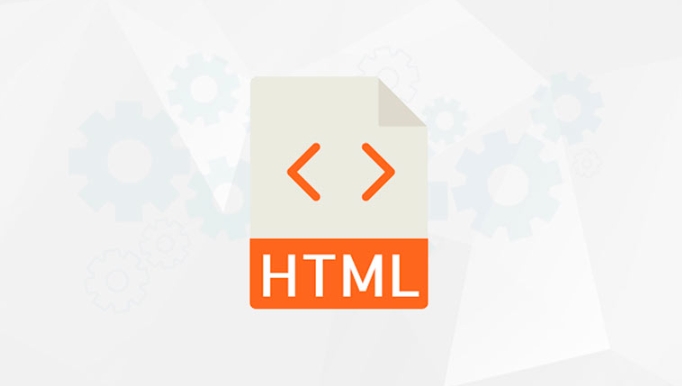
The difference between using type="submit" or type="button" in the form is actually very obvious, but many people are prone to confusion at the beginning. Simply put: submit is to submit a form, while button is an ordinary button that will not automatically trigger the submission behavior .

If you are writing form operation logic, selecting the wrong type may cause the form to not be submitted, or the JS event binding does not respond. Therefore, it is very important to understand their uses and usage scenarios.
1. type="submit" : dedicated button for form submission
The function of this button is clear, clicking it will try to submit the current form . Regardless of whether you have written JS logic or not, as long as it is in the <form></form> tag, clicking will trigger the browser's default submission behavior.
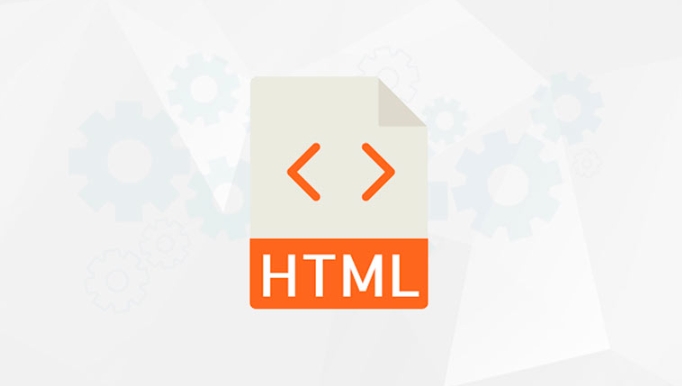
for example:
<form action="/submit" method="POST"> <input type="text" name="username" /> <button type="submit">Register</button> </form>
In the above code, click the "Register" button and the browser will submit the form data to /submit .

Tip: Even if you bind the
onclickevent, the default behavior of the submit button will not be automatically blocked unless you callevent.preventDefault()in JS.
2. type="button" : a pure button that requires manual control of behavior
This button will not trigger any default form submission behavior and is suitable for binding custom JavaScript operations , such as form verification, dynamic field addition, switching status, etc.
for example:
<form id="myForm">
<input type="text" name="email" />
<button type="button" onclick="validateForm()">Verify the email</button>
</form>
<script>
function validateForm() {
const email = document.querySelector('[name="email"]').value;
if (!email.includes('@')) {
alert('The mailbox format is incorrect');
}
}
</script> Clicking the button at this time will not submit the form, but will execute validateForm() function you wrote.
Tips: If you are using front-end frameworks (such as React, Vue), you will usually use
type="button"to avoid unexpected submissions.
3. Common misunderstandings and precautions
- The default type is submit : If you don't write
typeattribute, the browser will default totype="submit", which may not be the result you want. - Avoid miscommitting : When doing internal operations of the form (such as adding a line or deleting an item), be sure to use
type="button", otherwise the submission will be triggered if you are not careful. - The difference between
:<button></button>is more flexible, can place icons and text combinations, and the style is easier to control.
4. How to choose? Depend on demand
- If it is the "submit" button of the form, use
type="submit"; - If it is functions such as "Cancel", "Add a Line", and "Preview", use
type="button"; - When you are uncertain, write out
typeattribute clearly and do not rely on the default behavior.
Basically that's it. Although it seems simple, in actual development, figuring out the purpose of buttons can avoid many minor problems.
The above is the detailed content of HTML `button` `type='submit'` vs. `type='button'`. For more information, please follow other related articles on the PHP Chinese website!

Hot AI Tools

Undress AI Tool
Undress images for free

Undresser.AI Undress
AI-powered app for creating realistic nude photos

AI Clothes Remover
Online AI tool for removing clothes from photos.

Clothoff.io
AI clothes remover

Video Face Swap
Swap faces in any video effortlessly with our completely free AI face swap tool!

Hot Article

Hot Tools

Notepad++7.3.1
Easy-to-use and free code editor

SublimeText3 Chinese version
Chinese version, very easy to use

Zend Studio 13.0.1
Powerful PHP integrated development environment

Dreamweaver CS6
Visual web development tools

SublimeText3 Mac version
God-level code editing software (SublimeText3)

Hot Topics
 Applying Semantic Structure with article, section, and aside in HTML
Jul 05, 2025 am 02:03 AM
Applying Semantic Structure with article, section, and aside in HTML
Jul 05, 2025 am 02:03 AM
The rational use of semantic tags in HTML can improve page structure clarity, accessibility and SEO effects. 1. Used for independent content blocks, such as blog posts or comments, it must be self-contained; 2. Used for classification related content, usually including titles, and is suitable for different modules of the page; 3. Used for auxiliary information related to the main content but not core, such as sidebar recommendations or author profiles. In actual development, labels should be combined and other, avoid excessive nesting, keep the structure simple, and verify the rationality of the structure through developer tools.
 How to group options within a select dropdown using html?
Jul 04, 2025 am 03:16 AM
How to group options within a select dropdown using html?
Jul 04, 2025 am 03:16 AM
Use tags in HTML to group options in the drop-down menu. The specific method is to wrap a group of elements and define the group name through the label attribute, such as: 1. Contains options such as apples, bananas, oranges, etc.; 2. Contains options such as carrots, broccoli, etc.; 3. Each is an independent group, and the options within the group are automatically indented. Notes include: ① No nesting is supported; ② The entire group can be disabled through the disabled attribute; ③ The style is restricted and needs to be beautified in combination with CSS or third-party libraries; plug-ins such as Select2 can be used to enhance functions.
 Implementing Clickable Buttons Using the HTML button Element
Jul 07, 2025 am 02:31 AM
Implementing Clickable Buttons Using the HTML button Element
Jul 07, 2025 am 02:31 AM
To use HTML button elements to achieve clickable buttons, you must first master its basic usage and common precautions. 1. Create buttons with tags and define behaviors through type attributes (such as button, submit, reset), which is submitted by default; 2. Add interactive functions through JavaScript, which can be written inline or bind event listeners through ID to improve maintenance; 3. Use CSS to customize styles, including background color, border, rounded corners and hover/active status effects to enhance user experience; 4. Pay attention to common problems: make sure that the disabled attribute is not enabled, JS events are correctly bound, layout occlusion, and use the help of developer tools to troubleshoot exceptions. Master this
 Configuring Document Metadata Within the HTML head Element
Jul 09, 2025 am 02:30 AM
Configuring Document Metadata Within the HTML head Element
Jul 09, 2025 am 02:30 AM
Metadata in HTMLhead is crucial for SEO, social sharing, and browser behavior. 1. Set the page title and description, use and keep it concise and unique; 2. Add OpenGraph and Twitter card information to optimize social sharing effects, pay attention to the image size and use debugging tools to test; 3. Define the character set and viewport settings to ensure multi-language support is adapted to the mobile terminal; 4. Optional tags such as author copyright, robots control and canonical prevent duplicate content should also be configured reasonably.
 How to associate captions with images or media using the html figure and figcaption elements?
Jul 07, 2025 am 02:30 AM
How to associate captions with images or media using the html figure and figcaption elements?
Jul 07, 2025 am 02:30 AM
Using HTML sums allows for intuitive and semantic clarity to add caption text to images or media. 1. Used to wrap independent media content, such as pictures, videos or code blocks; 2. It is placed as its explanatory text, and can be located above or below the media; 3. They not only improve the clarity of the page structure, but also enhance accessibility and SEO effect; 4. When using it, you should pay attention to avoid abuse, and apply to content that needs to be emphasized and accompanied by description, rather than ordinary decorative pictures; 5. The alt attribute that cannot be ignored, which is different from figcaption; 6. The figcaption is flexible and can be placed at the top or bottom of the figure as needed. Using these two tags correctly helps to build semantic and easy to understand web content.
 Best HTML tutorial for beginners in 2025
Jul 08, 2025 am 12:25 AM
Best HTML tutorial for beginners in 2025
Jul 08, 2025 am 12:25 AM
TolearnHTMLin2025,chooseatutorialthatbalanceshands-onpracticewithmodernstandardsandintegratesCSSandJavaScriptbasics.1.Prioritizehands-onlearningwithstep-by-stepprojectslikebuildingapersonalprofileorbloglayout.2.EnsureitcoversmodernHTMLelementssuchas,
 How to embed content from another site using the html iframe tag?
Jul 04, 2025 am 03:17 AM
How to embed content from another site using the html iframe tag?
Jul 04, 2025 am 03:17 AM
Use tags to embed other website content into your own web page. The basic syntax is:, you can add width, height, and style="border:none;" to control the appearance; in order to achieve responsive layout, you can set the size through percentage or use containers to combine padding and absolute positioning to maintain the aspect ratio, while paying attention to cross-domain restrictions, loading performance, SEO impact, and security policies. Common uses include embedding maps, third-party forms, social media content and internal system integration.
 HTML for email templates tutorial
Jul 10, 2025 pm 02:01 PM
HTML for email templates tutorial
Jul 10, 2025 pm 02:01 PM
How to make HTML mail templates with good compatibility? First, you need to build a structure with tables to avoid using div flex or grid layout; secondly, all styles must be inlined and cannot rely on external CSS; then the picture should be added with alt description and use a public URL, and the buttons should be simulated with a table or td with background color; finally, you must test and adjust the details on multiple clients.






