Disable all audio enhancements in the sound settings to reduce processing delays. 2. Update or reinstall audio drivers through Device Manager or download the latest version from the manufacturer’s website. 3. Change the audio sample rate to 16 bit, 44100 Hz or 48000 Hz and uncheck exclusive control in the Advanced tab. 4. Turn off audio stream offload and disable spatial sound options like Windows Sonic or Dolby Atmos in Advanced sound options. 5. For Bluetooth devices, use wired alternatives when possible, ensure support for low-latency codecs, and update Bluetooth drivers. 6. Run the built-in audio troubleshooter via Settings to detect and fix common issues. 7. Adjust power management settings by disabling USB selective suspend, turning off PCI Express power saving, and preventing the system from turning off the audio device. 8. Check app-specific settings in VLC, games, or browsers to adjust audio sync, lower audio quality, or disable hardware acceleration, as these can contribute to lag. Combining these steps—starting with disabling enhancements and updating drivers—typically resolves audio delay issues in Windows 10, especially when external devices are also checked for potential delays, ensuring the system and applications remain synchronized.

Sound delay or audio lag in Windows 10 can be frustrating, especially when watching videos, gaming, or during video calls. The mismatch between audio and video (lip sync issues) or delayed sound output usually stems from driver issues, system settings, or hardware limitations. Here’s how to fix it step by step.
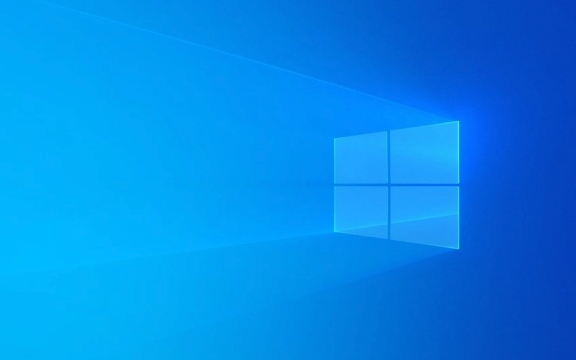
1. Disable Audio Enhancements
Audio effects like bass boost, virtual surround, or equalizers can introduce processing delays.
Steps:

- Right-click the Speaker icon in the taskbar and select Sounds.
- Go to the Playback tab, select your default audio device (e.g., Speakers or Headphones), and click Properties.
- In the Enhancements tab, check Disable all enhancements.
- Click Apply > OK.
Tip: Also try the same in the Advanced tab under the same Properties window—uncheck “Enable audio enhancements” if available.
2. Update or Reinstall Audio Drivers
Outdated or corrupted drivers are a common cause of audio lag.

How to update:
- Press Win X and select Device Manager.
- Expand Sound, video and game controllers.
- Right-click your audio device (e.g., Realtek, Intel SST, etc.) and choose Update driver.
- Select Search automatically for updated driver software.
If that doesn’t help:
- Right-click the device again and choose Uninstall device.
- Restart your PC—Windows will reinstall the driver automatically.
For best results, download the latest audio driver directly from your PC or motherboard manufacturer’s website.
3. Change Audio Sample Rate (Default Format)
Mismatched sample rates between your device and content can cause delays.
Steps:
- In Sound settings (right-click speaker icon > Sounds), go to the Playback tab.
- Right-click your audio device > Properties > Advanced tab.
- Under Default Format, try changing the sample rate:
- For most users: 16 bit, 44100 Hz (CD Quality) or 48000 Hz (DVD Quality)
- Uncheck Allow applications to take exclusive control if you’re unsure.
- Click Apply.
Test playback after each change to see which setting eliminates the lag.
4. Turn Off Audio Stream Offload (Windows Sonic, Dolby, etc.)
Windows 10’s audio stream offload feature can cause delays, especially with HDMI or external audio devices.
Steps:
- Open Settings > System > Sound.
- Scroll down and click Advanced sound options.
- Toggle off Allow audio stream offload.
Also:
- Disable any spatial sound options like Windows Sonic, Dolby Atmos, or DTS in the same section.
5. Check Bluetooth Audio Settings (If Using Bluetooth)
Bluetooth devices often have higher latency due to compression and transmission delays.
What to do:
- If possible, use a wired headset.
- For Bluetooth:
- Pair only necessary devices.
- Make sure your device supports aptX Low Latency or AAC codecs (if available).
- In Device Manager, check if your Bluetooth adapter has updated drivers.
Avoid using Bluetooth for gaming or video editing where timing is critical.
6. Run the Audio Troubleshooter
Windows includes a built-in tool that can detect and fix common audio problems.
Steps:
- Go to Settings > Update & Security > Troubleshoot.
- Select Playing Audio > Run the troubleshooter.
- Follow the prompts and apply any recommended fixes.
7. Adjust Power Management Settings
Power-saving modes can throttle audio processing.
Steps:
- Open Control Panel > Power Options.
- Select your current power plan and click Change plan settings > Change advanced power settings.
- Expand USB settings > USB selective suspend setting and set to Disabled.
- Expand PCI Express > Link State Power Management and set to Off.
Also:
- In Device Manager, go to your audio device’s properties > Power Management tab.
- Uncheck Allow the computer to turn off this device to save power.
8. Check for System or App-Specific Issues
Some apps (like VLC, Chrome, or games) have their own audio sync settings.
- In VLC: Go to Audio > Audio Sync and adjust using J or K keys during playback.
- In games: Lower audio quality or switch to stereo mode.
- In web browsers: Try disabling hardware acceleration (Settings > System > Use hardware acceleration).
Fixing audio lag often takes a combination of these steps. Start with disabling enhancements and updating drivers—those solve the issue in most cases. If you're using external audio devices (soundbars, AV receivers, etc.), check their settings too, as they may introduce their own delays.
Basically, it's about reducing processing overhead and ensuring your system and apps are in sync.
The above is the detailed content of How to fix sound delay or audio lag in Windows 10. For more information, please follow other related articles on the PHP Chinese website!

Hot AI Tools

Undress AI Tool
Undress images for free

Undresser.AI Undress
AI-powered app for creating realistic nude photos

AI Clothes Remover
Online AI tool for removing clothes from photos.

Clothoff.io
AI clothes remover

Video Face Swap
Swap faces in any video effortlessly with our completely free AI face swap tool!

Hot Article

Hot Tools

Notepad++7.3.1
Easy-to-use and free code editor

SublimeText3 Chinese version
Chinese version, very easy to use

Zend Studio 13.0.1
Powerful PHP integrated development environment

Dreamweaver CS6
Visual web development tools

SublimeText3 Mac version
God-level code editing software (SublimeText3)

Hot Topics
 Windows 11 slow boot time fix
Jul 04, 2025 am 02:04 AM
Windows 11 slow boot time fix
Jul 04, 2025 am 02:04 AM
The problem of slow booting can be solved by the following methods: 1. Check and disable unnecessary booting programs; 2. Turn off the quick boot function; 3. Update the driver and check disk health; 4. Adjust the number of processor cores (only for advanced users). For Windows 11 systems, first, the default self-start software such as QQ and WeChat are disabled through the task manager to improve the startup speed; if you use dual systems or old hardware, you can enter the power option to turn off the quick boot function; second, use the device manager to update the driver and run the chkdsk command to fix disk errors, and it is recommended to replace the mechanical hard disk with SSD; for multi-core CPU users, the kernel parameters can be adjusted through bcdedit and msconfig to optimize the startup efficiency. Most cases can be corrected by basic investigation
 How to Change Font Color on Desktop Icons (Windows 11)
Jul 07, 2025 pm 12:07 PM
How to Change Font Color on Desktop Icons (Windows 11)
Jul 07, 2025 pm 12:07 PM
If you're having trouble reading your desktop icons' text or simply want to personalize your desktop look, you may be looking for a way to change the font color on desktop icons in Windows 11. Unfortunately, Windows 11 doesn't offer an easy built-in
 Fixed Windows 11 Google Chrome not opening
Jul 08, 2025 pm 02:36 PM
Fixed Windows 11 Google Chrome not opening
Jul 08, 2025 pm 02:36 PM
Fixed Windows 11 Google Chrome not opening Google Chrome is the most popular browser right now, but even it sometimes requires help to open on Windows. Then follow the on-screen instructions to complete the process. After completing the above steps, launch Google Chrome again to see if it works properly now. 5. Delete Chrome User Profile If you are still having problems, it may be time to delete Chrome User Profile. This will delete all your personal information, so be sure to back up all relevant data. Typically, you delete the Chrome user profile through the browser itself. But given that you can't open it, here's another way: Turn on Windo
 How to fix second monitor not detected in Windows?
Jul 12, 2025 am 02:27 AM
How to fix second monitor not detected in Windows?
Jul 12, 2025 am 02:27 AM
When Windows cannot detect a second monitor, first check whether the physical connection is normal, including power supply, cable plug-in and interface compatibility, and try to replace the cable or adapter; secondly, update or reinstall the graphics card driver through the Device Manager, and roll back the driver version if necessary; then manually click "Detection" in the display settings to identify the monitor to confirm whether it is correctly identified by the system; finally check whether the monitor input source is switched to the corresponding interface, and confirm whether the graphics card output port connected to the cable is correct. Following the above steps to check in turn, most dual-screen recognition problems can usually be solved.
 Fixed the failure to upload files in Windows Google Chrome
Jul 08, 2025 pm 02:33 PM
Fixed the failure to upload files in Windows Google Chrome
Jul 08, 2025 pm 02:33 PM
Have problems uploading files in Google Chrome? This may be annoying, right? Whether you are attaching documents to emails, sharing images on social media, or submitting important files for work or school, a smooth file upload process is crucial. So, it can be frustrating if your file uploads continue to fail in Chrome on Windows PC. If you're not ready to give up your favorite browser, here are some tips for fixes that can't upload files on Windows Google Chrome 1. Start with Universal Repair Before we learn about any advanced troubleshooting tips, it's best to try some of the basic solutions mentioned below. Troubleshooting Internet connection issues: Internet connection
 Want to Build an Everyday Work Desktop? Get a Mini PC Instead
Jul 08, 2025 am 06:03 AM
Want to Build an Everyday Work Desktop? Get a Mini PC Instead
Jul 08, 2025 am 06:03 AM
Mini PCs have undergone
 Is the latest Windows update safe to install
Jul 02, 2025 am 01:04 AM
Is the latest Windows update safe to install
Jul 02, 2025 am 01:04 AM
Microsoft's latest Windows updates can generally be installed safely, but they need to be judged based on the update type and usage scenario. Ordinary users can update their daily office work, video watching, etc. directly; professional software or game users should be cautious. Regular quality updates (such as the monthly "Tuesday Patch") have low risks, so it is recommended to install them in time; updates to functions (such as large version upgrades) may cause compatibility issues. It is recommended to back up data, confirm software and hardware support, and check community feedback before installing. Overall, quality updates are safe and reliable, and functional updates are suitable for optional installation after observation.







