First confirm the PC is awake by checking Caps Lock or opening Task Manager; if the system responds but the screen remains black, the issue lies with the display, GPU driver, or monitor power state. 2. Update or roll back graphics drivers through Device Manager or download the latest version from Intel, NVIDIA, or AMD websites to resolve compatibility issues. 3. Adjust power settings by disabling fast startup, resetting sleep settings, and preventing the GPU from being turned off for power savings. 4. Check monitor and cable connections, reseat or replace cables, and test different ports or integrated graphics to rule out hardware faults. 5. Disable hybrid sleep and set PCI Express link state power management to Off in advanced power settings to prevent wake failures. 6. Run the built-in Power Troubleshooter via Settings to detect and fix power-related problems. 7. Update BIOS and chipset drivers from the manufacturer’s website, following instructions carefully to avoid system damage. The most common causes are outdated drivers, power settings, GPU power management, or faulty cables, and most cases can be resolved without reinstalling Windows.

If your Windows 10 screen stays black after waking from sleep, you're not alone — it's a common issue that can stem from power settings, drivers, or hardware behavior. Here’s how to fix it step by step.
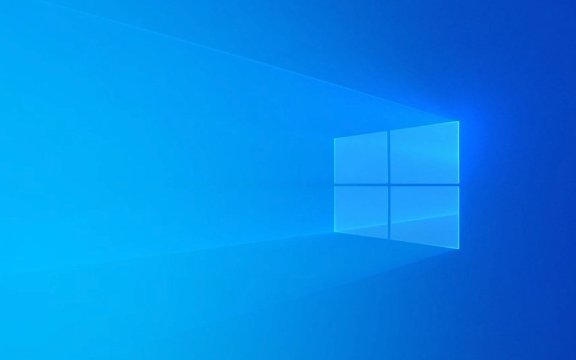
1. Check if the PC is actually waking up
Before assuming it’s a display issue, confirm your PC is waking from sleep:
- Press Caps Lock or Num Lock — if the indicator light toggles, the system is responding.
- Try Ctrl Shift Esc to open Task Manager (if it appears, the system is awake but the display isn’t showing).
If the system is awake but the screen is black, the problem is likely with the display, GPU driver, or monitor power state.

2. Update or roll back graphics drivers
Outdated, corrupt, or incompatible GPU drivers are a top cause.
Steps:

- Boot into Windows (you may need to restart and use Safe Mode if the screen stays black).
- Press Win X → Device Manager.
- Expand Display adapters, right-click your GPU (e.g., Intel HD Graphics, NVIDIA, AMD), and:
- Choose Update driver → "Search automatically for updated driver software".
- If the issue started recently, try Roll Back Driver (if available).
- Alternatively, download the latest driver from the manufacturer’s website:
After updating, restart and test sleep/wake.
3. Adjust power and sleep settings
Sometimes Windows or the graphics card turns off the display incorrectly.
Try these fixes:
-
Disable fast startup:
- Go to Control Panel > Power Options > Choose what the power buttons do.
- Click Change settings that are currently unavailable.
- Uncheck Turn on fast startup (recommended) → Save changes.
-
Reset sleep settings:
- In Power Options, select Change plan settings → Restore default settings for this plan.
-
Prevent the GPU from turning off:
- In Device Manager, right-click your GPU → Properties → Power Management.
- Uncheck "Allow the computer to turn off this device to save power".
4. Check monitor and cable connections
- Ensure your monitor is receiving power (check LED indicator).
- Reseat the video cable (HDMI, DisplayPort, etc.) at both ends.
- Try a different cable or port (e.g., switch from HDMI to DisplayPort).
- If using a desktop, try connecting the monitor to a different GPU output or integrated graphics.
Sometimes the GPU fails to reinitialize the display signal after sleep — a cable or port issue can make this worse.
5. Disable hybrid sleep and adjust advanced power settings
Hybrid sleep can cause wake issues on some systems.
Steps:
- Open Power Options → Change plan settings → Change advanced power settings.
- Expand Sleep → Allow hybrid sleep → Set to Off.
- Also set PCI Express > Link State Power Management to Off.
Click Apply → OK.
6. Run the Power Troubleshooter
Windows includes a built-in tool to detect power-related issues.
- Go to Settings > Update & Security > Troubleshoot > Additional troubleshooters.
- Run the Power troubleshooter and apply any recommended fixes.
7. Update BIOS and chipset drivers
An outdated BIOS can cause sleep/wake problems.
- Check your PC or motherboard manufacturer’s website for BIOS updates.
- Follow their instructions carefully — incorrect BIOS flashing can brick your system.
- Also update chipset drivers from the same source.
Summary
Most black screen after sleep issues in Windows 10 come down to:
- Graphics drivers needing update or rollback
- Power settings (especially hybrid sleep or fast startup)
- GPU power-saving features interfering
- Loose or faulty display cables
Start with driver updates and disabling fast startup — those fix the majority of cases. If the problem persists, test with an external monitor or try a clean boot to rule out software conflicts.
Basically, it's usually fixable without a full reinstall.
The above is the detailed content of Windows 10 screen stays black after sleep. For more information, please follow other related articles on the PHP Chinese website!

Hot AI Tools

Undress AI Tool
Undress images for free

Undresser.AI Undress
AI-powered app for creating realistic nude photos

AI Clothes Remover
Online AI tool for removing clothes from photos.

Clothoff.io
AI clothes remover

Video Face Swap
Swap faces in any video effortlessly with our completely free AI face swap tool!

Hot Article

Hot Tools

Notepad++7.3.1
Easy-to-use and free code editor

SublimeText3 Chinese version
Chinese version, very easy to use

Zend Studio 13.0.1
Powerful PHP integrated development environment

Dreamweaver CS6
Visual web development tools

SublimeText3 Mac version
God-level code editing software (SublimeText3)

Hot Topics
 Windows 11 slow boot time fix
Jul 04, 2025 am 02:04 AM
Windows 11 slow boot time fix
Jul 04, 2025 am 02:04 AM
The problem of slow booting can be solved by the following methods: 1. Check and disable unnecessary booting programs; 2. Turn off the quick boot function; 3. Update the driver and check disk health; 4. Adjust the number of processor cores (only for advanced users). For Windows 11 systems, first, the default self-start software such as QQ and WeChat are disabled through the task manager to improve the startup speed; if you use dual systems or old hardware, you can enter the power option to turn off the quick boot function; second, use the device manager to update the driver and run the chkdsk command to fix disk errors, and it is recommended to replace the mechanical hard disk with SSD; for multi-core CPU users, the kernel parameters can be adjusted through bcdedit and msconfig to optimize the startup efficiency. Most cases can be corrected by basic investigation
 How to Change Font Color on Desktop Icons (Windows 11)
Jul 07, 2025 pm 12:07 PM
How to Change Font Color on Desktop Icons (Windows 11)
Jul 07, 2025 pm 12:07 PM
If you're having trouble reading your desktop icons' text or simply want to personalize your desktop look, you may be looking for a way to change the font color on desktop icons in Windows 11. Unfortunately, Windows 11 doesn't offer an easy built-in
 Fixed Windows 11 Google Chrome not opening
Jul 08, 2025 pm 02:36 PM
Fixed Windows 11 Google Chrome not opening
Jul 08, 2025 pm 02:36 PM
Fixed Windows 11 Google Chrome not opening Google Chrome is the most popular browser right now, but even it sometimes requires help to open on Windows. Then follow the on-screen instructions to complete the process. After completing the above steps, launch Google Chrome again to see if it works properly now. 5. Delete Chrome User Profile If you are still having problems, it may be time to delete Chrome User Profile. This will delete all your personal information, so be sure to back up all relevant data. Typically, you delete the Chrome user profile through the browser itself. But given that you can't open it, here's another way: Turn on Windo
 How to fix second monitor not detected in Windows?
Jul 12, 2025 am 02:27 AM
How to fix second monitor not detected in Windows?
Jul 12, 2025 am 02:27 AM
When Windows cannot detect a second monitor, first check whether the physical connection is normal, including power supply, cable plug-in and interface compatibility, and try to replace the cable or adapter; secondly, update or reinstall the graphics card driver through the Device Manager, and roll back the driver version if necessary; then manually click "Detection" in the display settings to identify the monitor to confirm whether it is correctly identified by the system; finally check whether the monitor input source is switched to the corresponding interface, and confirm whether the graphics card output port connected to the cable is correct. Following the above steps to check in turn, most dual-screen recognition problems can usually be solved.
 Fixed the failure to upload files in Windows Google Chrome
Jul 08, 2025 pm 02:33 PM
Fixed the failure to upload files in Windows Google Chrome
Jul 08, 2025 pm 02:33 PM
Have problems uploading files in Google Chrome? This may be annoying, right? Whether you are attaching documents to emails, sharing images on social media, or submitting important files for work or school, a smooth file upload process is crucial. So, it can be frustrating if your file uploads continue to fail in Chrome on Windows PC. If you're not ready to give up your favorite browser, here are some tips for fixes that can't upload files on Windows Google Chrome 1. Start with Universal Repair Before we learn about any advanced troubleshooting tips, it's best to try some of the basic solutions mentioned below. Troubleshooting Internet connection issues: Internet connection
 Want to Build an Everyday Work Desktop? Get a Mini PC Instead
Jul 08, 2025 am 06:03 AM
Want to Build an Everyday Work Desktop? Get a Mini PC Instead
Jul 08, 2025 am 06:03 AM
Mini PCs have undergone
 Is the latest Windows update safe to install
Jul 02, 2025 am 01:04 AM
Is the latest Windows update safe to install
Jul 02, 2025 am 01:04 AM
Microsoft's latest Windows updates can generally be installed safely, but they need to be judged based on the update type and usage scenario. Ordinary users can update their daily office work, video watching, etc. directly; professional software or game users should be cautious. Regular quality updates (such as the monthly "Tuesday Patch") have low risks, so it is recommended to install them in time; updates to functions (such as large version upgrades) may cause compatibility issues. It is recommended to back up data, confirm software and hardware support, and check community feedback before installing. Overall, quality updates are safe and reliable, and functional updates are suitable for optional installation after observation.







