 System Tutorial
System Tutorial
 Windows Series
Windows Series
 How to change the registered owner and organization name in Windows
How to change the registered owner and organization name in Windows
How to change the registered owner and organization name in Windows
Jul 30, 2025 am 03:05 AMTo change the registered owner and organization in Windows, use Registry Editor by navigating to HKEY_LOCAL_MACHINE\SOFTWARE\Microsoft\Windows NT\CurrentVersion, modify the RegisteredOwner and RegisteredOrganization values, then restart. 2. On Windows Pro or higher, use Group Policy Editor (gpedit.msc), go to Computer Configuration > Administrative Templates > System > General, enable "Set the registered owner and organization names", enter the desired details, and restart. 3. Alternatively, run reg add commands in an elevated Command Prompt to update the values instantly, then restart. Changes are cosmetic, system-wide, and do not affect licensing, but may be used by some software during installation or support verification.

Changing the registered owner and organization name in Windows doesn't affect system functionality, but it’s often done for personalization or compliance in business environments. This information is typically displayed in system properties and may appear in software licensing or support contexts.
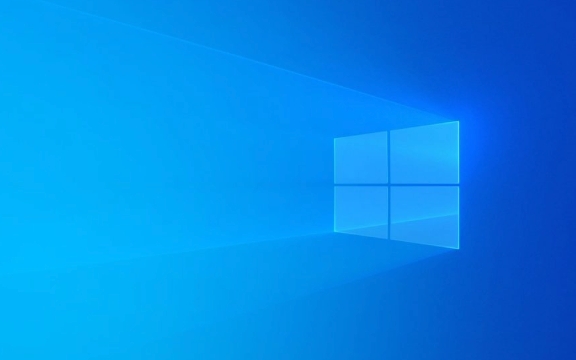
Here’s how to change the registered owner and organization name in Windows (applies to Windows 10 and Windows 11):
1. Using Registry Editor (Recommended Method)
The registered owner and organization are stored in the Windows Registry. You can modify them using the Registry Editor.

?? Warning: Editing the registry incorrectly can cause system issues. Always back up the registry before making changes.
Steps:
-
Press
Win Rto open the Run dialog.
Type
regeditand press Enter. Click Yes if prompted by UAC.-
Navigate to the following key:
HKEY_LOCAL_MACHINE\SOFTWARE\Microsoft\Windows NT\CurrentVersion
In the right pane, look for these two entries:
RegisteredOwnerRegisteredOrganization
Double-click each entry and change the value to the desired name:
- For RegisteredOwner: Enter the new user or company name.
- For RegisteredOrganization: Enter the new organization name (or leave blank if not needed).
Click OK and close the Registry Editor.
Restart your computer for the changes to take effect.
? After reboot, you can verify the change by pressing
Win R, typingwinver, and pressing Enter. The updated owner and organization should appear in the window.
2. Using Group Policy (Windows Pro, Enterprise, or Education Only)
If you're on Windows Pro or higher, you can use Local Group Policy Editor to enforce these settings.
Steps:
- Press
Win R, typegpedit.msc, and press Enter. - Navigate to:
Computer Configuration > Administrative Templates > System > General
- Look for the policy:
"Set the registered owner and organization names" - Double-click it and set it to Enabled.
- Enter the desired Owner Name and Organization Name.
- Click Apply > OK.
- Restart the computer.
? This method overrides the registry values and prevents them from being changed manually unless the policy is disabled.
3. Using Command Line (Optional – via Registry Commands)
You can also use the reg command in Command Prompt (as Administrator) to make the change quickly.
Example:
reg add "HKLM\SOFTWARE\Microsoft\Windows NT\CurrentVersion" /v RegisteredOwner /t REG_SZ /d "John Doe" /f reg add "HKLM\SOFTWARE\Microsoft\Windows NT\CurrentVersion" /v RegisteredOrganization /t REG_SZ /d "Contoso Ltd" /f
- Replace
"John Doe"and"Contoso Ltd"with your desired names. - The
/fflag forces the overwrite without confirmation.
After running the commands, restart your PC.
Notes:
- These changes are cosmetic and don’t affect Windows licensing or activation.
- On shared computers, the registered owner is system-wide and not per user.
- Some older software may read this info during installation or licensing checks.
Basically, just edit the registry values or use Group Policy if available. Not complex, but be careful with regedit.
The above is the detailed content of How to change the registered owner and organization name in Windows. For more information, please follow other related articles on the PHP Chinese website!

Hot AI Tools

Undress AI Tool
Undress images for free

Undresser.AI Undress
AI-powered app for creating realistic nude photos

AI Clothes Remover
Online AI tool for removing clothes from photos.

Clothoff.io
AI clothes remover

Video Face Swap
Swap faces in any video effortlessly with our completely free AI face swap tool!

Hot Article

Hot Tools

Notepad++7.3.1
Easy-to-use and free code editor

SublimeText3 Chinese version
Chinese version, very easy to use

Zend Studio 13.0.1
Powerful PHP integrated development environment

Dreamweaver CS6
Visual web development tools

SublimeText3 Mac version
God-level code editing software (SublimeText3)

Hot Topics
 Windows 11 slow boot time fix
Jul 04, 2025 am 02:04 AM
Windows 11 slow boot time fix
Jul 04, 2025 am 02:04 AM
The problem of slow booting can be solved by the following methods: 1. Check and disable unnecessary booting programs; 2. Turn off the quick boot function; 3. Update the driver and check disk health; 4. Adjust the number of processor cores (only for advanced users). For Windows 11 systems, first, the default self-start software such as QQ and WeChat are disabled through the task manager to improve the startup speed; if you use dual systems or old hardware, you can enter the power option to turn off the quick boot function; second, use the device manager to update the driver and run the chkdsk command to fix disk errors, and it is recommended to replace the mechanical hard disk with SSD; for multi-core CPU users, the kernel parameters can be adjusted through bcdedit and msconfig to optimize the startup efficiency. Most cases can be corrected by basic investigation
 How to Change Font Color on Desktop Icons (Windows 11)
Jul 07, 2025 pm 12:07 PM
How to Change Font Color on Desktop Icons (Windows 11)
Jul 07, 2025 pm 12:07 PM
If you're having trouble reading your desktop icons' text or simply want to personalize your desktop look, you may be looking for a way to change the font color on desktop icons in Windows 11. Unfortunately, Windows 11 doesn't offer an easy built-in
 Fixed Windows 11 Google Chrome not opening
Jul 08, 2025 pm 02:36 PM
Fixed Windows 11 Google Chrome not opening
Jul 08, 2025 pm 02:36 PM
Fixed Windows 11 Google Chrome not opening Google Chrome is the most popular browser right now, but even it sometimes requires help to open on Windows. Then follow the on-screen instructions to complete the process. After completing the above steps, launch Google Chrome again to see if it works properly now. 5. Delete Chrome User Profile If you are still having problems, it may be time to delete Chrome User Profile. This will delete all your personal information, so be sure to back up all relevant data. Typically, you delete the Chrome user profile through the browser itself. But given that you can't open it, here's another way: Turn on Windo
 How to fix second monitor not detected in Windows?
Jul 12, 2025 am 02:27 AM
How to fix second monitor not detected in Windows?
Jul 12, 2025 am 02:27 AM
When Windows cannot detect a second monitor, first check whether the physical connection is normal, including power supply, cable plug-in and interface compatibility, and try to replace the cable or adapter; secondly, update or reinstall the graphics card driver through the Device Manager, and roll back the driver version if necessary; then manually click "Detection" in the display settings to identify the monitor to confirm whether it is correctly identified by the system; finally check whether the monitor input source is switched to the corresponding interface, and confirm whether the graphics card output port connected to the cable is correct. Following the above steps to check in turn, most dual-screen recognition problems can usually be solved.
 Fixed the failure to upload files in Windows Google Chrome
Jul 08, 2025 pm 02:33 PM
Fixed the failure to upload files in Windows Google Chrome
Jul 08, 2025 pm 02:33 PM
Have problems uploading files in Google Chrome? This may be annoying, right? Whether you are attaching documents to emails, sharing images on social media, or submitting important files for work or school, a smooth file upload process is crucial. So, it can be frustrating if your file uploads continue to fail in Chrome on Windows PC. If you're not ready to give up your favorite browser, here are some tips for fixes that can't upload files on Windows Google Chrome 1. Start with Universal Repair Before we learn about any advanced troubleshooting tips, it's best to try some of the basic solutions mentioned below. Troubleshooting Internet connection issues: Internet connection
 Want to Build an Everyday Work Desktop? Get a Mini PC Instead
Jul 08, 2025 am 06:03 AM
Want to Build an Everyday Work Desktop? Get a Mini PC Instead
Jul 08, 2025 am 06:03 AM
Mini PCs have undergone
 Is the latest Windows update safe to install
Jul 02, 2025 am 01:04 AM
Is the latest Windows update safe to install
Jul 02, 2025 am 01:04 AM
Microsoft's latest Windows updates can generally be installed safely, but they need to be judged based on the update type and usage scenario. Ordinary users can update their daily office work, video watching, etc. directly; professional software or game users should be cautious. Regular quality updates (such as the monthly "Tuesday Patch") have low risks, so it is recommended to install them in time; updates to functions (such as large version upgrades) may cause compatibility issues. It is recommended to back up data, confirm software and hardware support, and check community feedback before installing. Overall, quality updates are safe and reliable, and functional updates are suitable for optional installation after observation.







