To successfully set up Windows 10 static IP, you must first use the correct network settings interface and avoid common problems: 1. Enter Win I → Network and Internet → Ethernet or Wi-Fi → Edit IP assignment as manual, enter the correct IP address, subnet mask, gateway and DNS and save it; 2. Make sure that the selected IP is not within the router's DHCP range to avoid IP conflicts, and at the same time confirm that the current account has administrator rights and check whether the network allows static IP settings; 3. If the graphical interface fails, you can use the command prompt for administrator rights to run the netsh command to set IP and DNS; 4. If the settings cannot be saved, execute the ipconfig /release, ipconfig /renew, netsh int ip reset and netsh winsock reset commands to reset the network stack, and try again after restarting. Finally, you need to carefully check the network parameters, disable IPv6 if necessary and test the settings in a simple environment to ensure that there is no policy or service interference, so that static IP is successfully configured and stable connections are maintained.

If you're having trouble setting a static IP address in Windows 10, you're not alone — it's a common issue that can stem from incorrect settings, permission problems, or conflicts with network services like DHCP. Here's how to troubleshoot and correctly set a static IP:
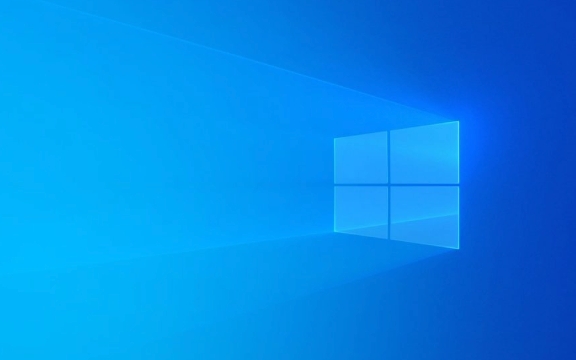
? 1. Use the Correct Network Settings Interface
Make sure you're changing the IP in the right place:
- Press
Win I→ Go to Network & Internet → Ethernet (or Wi-Fi , depending on your connection). - Click on your active network connection.
- Scroll down and click Edit next to "IP assignment".
- Select Manual , then toggle IPv4 to On .
- Enter your desired static IP settings:
- IP address : eg,
192.168.1.100(make sure it's outside the router's DHCP range) - Subnet mask : Normally
255.255.255.0 - Gateway : Usually your router's IP, like
192.168.1.1 - DNS : You can use
8.8.8.8and8.8.4.4(Google DNS), or your router's IP
- IP address : eg,
- Click Save
? This is the modern Settings app method. Avoid using the old Control Panel if possible, as it can sometimes conflict.

?? 2. Check for Common Issues
? IP Address Conflict
- If another device already uses the IP you assigned, Windows may reject or override it.
- Fix: Choose an IP outside your router's DHCP range (eg, if DHCP serves 192.168.1.10–192.168.1.100, use 192.168.1.150).
? Not Enough Permissions
- You must be logged in as an administrator.
- If on a domain or managed network, group policies might block static IP changes.
- Try running Command Prompt as admin and using
netsh(see below).
? Router or DHCP Override
- Some networks (especially corporate or public ones) force DHCP and ignore static IPs.
- Confirm you're allowed to set a static IP on this network.
? Alternative: Use Command Prompt (netsh)
If the GUI doesn't work, try setting the IP via command line:
- Open Command Prompt as Administrator .
- Run this command (adjust values to match your network):
netsh interface ip set address "Ethernet" static 192.168.1.100 255.255.255.0 192.168.1.1
Replace
"Ethernet"with your connection name (usenetsh interface show interfaceto list them).
- Set DNS (optional):
netsh interface ip set dns "Ethernet" static 8.8.8.8
This method often bypasses UI glitches.
? 3. Reset Network Stack (If Settings Won't Stick)
Sometimes, Windows reverts to DHCP due to network stack issues.
Run these commands in Admin Command Prompt:
ipconfig /release ipconfig /renew netsh int ip reset netsh winsock reset
Then restart your PC and try setting the static IP again.
? Final Tips
- Double-check subnet and gateway — a typo here breaks connectivity.
- Disable IPv6 temporarily if it's not needed — it can interfere.
- Test with a simple setup — connect directly to your home router and try assigning a static IP.
Basically, the key is using the correct interface, avoiding IP conflicts, and ensuring no policies or services are overriding your settings. If the Settings app fails, netsh usually works.
The above is the detailed content of Windows 10 can't set static IP address. For more information, please follow other related articles on the PHP Chinese website!

Hot AI Tools

Undress AI Tool
Undress images for free

Undresser.AI Undress
AI-powered app for creating realistic nude photos

AI Clothes Remover
Online AI tool for removing clothes from photos.

Clothoff.io
AI clothes remover

Video Face Swap
Swap faces in any video effortlessly with our completely free AI face swap tool!

Hot Article

Hot Tools

Notepad++7.3.1
Easy-to-use and free code editor

SublimeText3 Chinese version
Chinese version, very easy to use

Zend Studio 13.0.1
Powerful PHP integrated development environment

Dreamweaver CS6
Visual web development tools

SublimeText3 Mac version
God-level code editing software (SublimeText3)

Hot Topics
 Windows 11 slow boot time fix
Jul 04, 2025 am 02:04 AM
Windows 11 slow boot time fix
Jul 04, 2025 am 02:04 AM
The problem of slow booting can be solved by the following methods: 1. Check and disable unnecessary booting programs; 2. Turn off the quick boot function; 3. Update the driver and check disk health; 4. Adjust the number of processor cores (only for advanced users). For Windows 11 systems, first, the default self-start software such as QQ and WeChat are disabled through the task manager to improve the startup speed; if you use dual systems or old hardware, you can enter the power option to turn off the quick boot function; second, use the device manager to update the driver and run the chkdsk command to fix disk errors, and it is recommended to replace the mechanical hard disk with SSD; for multi-core CPU users, the kernel parameters can be adjusted through bcdedit and msconfig to optimize the startup efficiency. Most cases can be corrected by basic investigation
 How to Change Font Color on Desktop Icons (Windows 11)
Jul 07, 2025 pm 12:07 PM
How to Change Font Color on Desktop Icons (Windows 11)
Jul 07, 2025 pm 12:07 PM
If you're having trouble reading your desktop icons' text or simply want to personalize your desktop look, you may be looking for a way to change the font color on desktop icons in Windows 11. Unfortunately, Windows 11 doesn't offer an easy built-in
 Fixed Windows 11 Google Chrome not opening
Jul 08, 2025 pm 02:36 PM
Fixed Windows 11 Google Chrome not opening
Jul 08, 2025 pm 02:36 PM
Fixed Windows 11 Google Chrome not opening Google Chrome is the most popular browser right now, but even it sometimes requires help to open on Windows. Then follow the on-screen instructions to complete the process. After completing the above steps, launch Google Chrome again to see if it works properly now. 5. Delete Chrome User Profile If you are still having problems, it may be time to delete Chrome User Profile. This will delete all your personal information, so be sure to back up all relevant data. Typically, you delete the Chrome user profile through the browser itself. But given that you can't open it, here's another way: Turn on Windo
 How to fix second monitor not detected in Windows?
Jul 12, 2025 am 02:27 AM
How to fix second monitor not detected in Windows?
Jul 12, 2025 am 02:27 AM
When Windows cannot detect a second monitor, first check whether the physical connection is normal, including power supply, cable plug-in and interface compatibility, and try to replace the cable or adapter; secondly, update or reinstall the graphics card driver through the Device Manager, and roll back the driver version if necessary; then manually click "Detection" in the display settings to identify the monitor to confirm whether it is correctly identified by the system; finally check whether the monitor input source is switched to the corresponding interface, and confirm whether the graphics card output port connected to the cable is correct. Following the above steps to check in turn, most dual-screen recognition problems can usually be solved.
 Fixed the failure to upload files in Windows Google Chrome
Jul 08, 2025 pm 02:33 PM
Fixed the failure to upload files in Windows Google Chrome
Jul 08, 2025 pm 02:33 PM
Have problems uploading files in Google Chrome? This may be annoying, right? Whether you are attaching documents to emails, sharing images on social media, or submitting important files for work or school, a smooth file upload process is crucial. So, it can be frustrating if your file uploads continue to fail in Chrome on Windows PC. If you're not ready to give up your favorite browser, here are some tips for fixes that can't upload files on Windows Google Chrome 1. Start with Universal Repair Before we learn about any advanced troubleshooting tips, it's best to try some of the basic solutions mentioned below. Troubleshooting Internet connection issues: Internet connection
 Want to Build an Everyday Work Desktop? Get a Mini PC Instead
Jul 08, 2025 am 06:03 AM
Want to Build an Everyday Work Desktop? Get a Mini PC Instead
Jul 08, 2025 am 06:03 AM
Mini PCs have undergone
 Is the latest Windows update safe to install
Jul 02, 2025 am 01:04 AM
Is the latest Windows update safe to install
Jul 02, 2025 am 01:04 AM
Microsoft's latest Windows updates can generally be installed safely, but they need to be judged based on the update type and usage scenario. Ordinary users can update their daily office work, video watching, etc. directly; professional software or game users should be cautious. Regular quality updates (such as the monthly "Tuesday Patch") have low risks, so it is recommended to install them in time; updates to functions (such as large version upgrades) may cause compatibility issues. It is recommended to back up data, confirm software and hardware support, and check community feedback before installing. Overall, quality updates are safe and reliable, and functional updates are suitable for optional installation after observation.









