First, test with different headphones and ports to rule out hardware issues. 2. Set headphones as the default playback device via Sound settings and Sound Control Panel. 3. Update or reinstall audio drivers through Device Manager or download the latest version from the manufacturer’s website. 4. For Realtek users, ensure audio jack detection is enabled in the Realtek Audio Console. 5. Run Windows’ built-in audio troubleshooter to automatically detect and fix issues. 6. Check BIOS/UEFI settings to confirm the onboard audio controller is enabled. If these steps fail, consider using a USB audio adapter, performing a system restore, or contacting manufacturer support, as most issues are software-related and do not require hardware replacement.

If your Windows 10 PC isn’t detecting headphones when you plug them in, it can be frustrating—especially if you rely on them for work, calls, or entertainment. The issue could stem from hardware, drivers, or Windows settings. Here’s how to troubleshoot and fix it step by step.
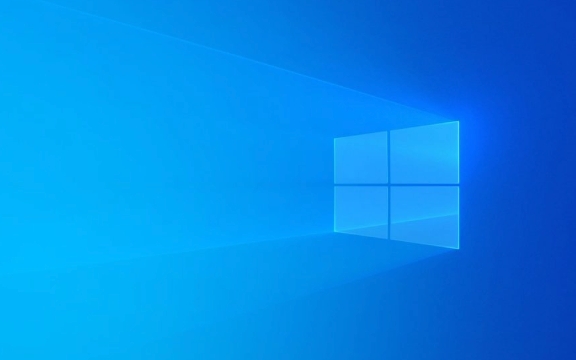
1. Check the Basics First
Before diving into complex fixes, rule out simple causes:
- Try a different pair of headphones – Plug in another set to see if the issue is with the headphones themselves.
- Test the headphone jack – Plug the headphones into another device (phone, laptop, etc.) to confirm they work.
- Use a different port – If your PC has multiple audio jacks (e.g., front and back), try both.
- Check for physical damage or debris – Inspect the headphone jack for lint, dust, or bent pins. Clean gently with compressed air or a soft brush.
? Tip: Some desktops have separate input and output jacks—make sure you’re plugging into the correct one (usually green for audio output).*

2. Set Headphones as Default Playback Device
Sometimes Windows detects the headphones but doesn’t switch to them automatically.
- Right-click the speaker icon in the taskbar and select "Open Sound settings".
- Scroll down and click "Sound Control Panel" on the right.
- In the Playback tab, look for your headphones (may appear as "Headphones," "Speakers," or "Realtek High Definition Audio").
- If they’re listed but grayed out, right-click and choose "Enable".
- Right-click the headphones and select "Set as Default Device".
- Click Apply > OK.
Now test your audio.

3. Update or Reinstall Audio Drivers
Outdated or corrupted audio drivers are a common cause.
Option A: Use Device Manager
- Press Win X and select Device Manager.
- Expand "Audio inputs and outputs".
- Right-click your audio device (e.g., Realtek, Conexant) and choose "Update driver".
- Select "Search automatically for updated driver software".
- If no update is found, try "Uninstall device", then restart your PC. Windows will reinstall the driver automatically.
Option B: Download from Manufacturer
Visit your PC or motherboard manufacturer’s website (e.g., Dell, HP, ASUS) and download the latest audio driver for your model. Install it manually.
4. Enable Audio Jack Detection (Realtek Users)
If you have Realtek audio, the jack detection might be disabled.
- Open the Realtek Audio Console (search for it in the Start menu).
- Look for an option like "Disable front panel jack detection" — make sure it’s unchecked.
- If you don’t have Realtek Audio Console, you may need to install it from your PC manufacturer’s support site.
?? Note: Some laptops replace Realtek with their own audio software (e.g., Dell Audio, Lenovo Audio). Check for those instead.
5. Run the Audio Troubleshooter
Windows has a built-in tool that can detect and fix common audio issues.
- Go to Settings > Update & Security > Troubleshoot.
- Click "Additional troubleshooters".
- Select "Playing Audio" and click "Run the troubleshooter".
- Follow the prompts and apply any recommended fixes.
6. Check BIOS/UEFI Settings (Rare but Possible)
On some desktops or older laptops, the audio controller might be disabled in BIOS.
- Restart your PC and enter BIOS/UEFI (usually by pressing F2, Del, or Esc during boot).
- Look for settings like "HD Audio Controller", "Onboard Audio", or "Audio Device".
- Make sure it’s set to Enabled.
- Save and exit.
Final Thoughts
Most headphone detection issues in Windows 10 are software or driver-related. Start with the basics—test the hardware, check default devices, and update drivers. For Realtek users, enabling jack detection often solves the problem.
If none of the above works, consider:
- Using a USB audio adapter or Bluetooth headphones as a workaround.
- Performing a system restore if the issue started recently.
- Contacting manufacturer support if it’s a known hardware defect.
Basically, it’s usually fixable without replacing hardware.
The above is the detailed content of Windows 10 not detecting headphones when plugged in. For more information, please follow other related articles on the PHP Chinese website!

Hot AI Tools

Undress AI Tool
Undress images for free

Undresser.AI Undress
AI-powered app for creating realistic nude photos

AI Clothes Remover
Online AI tool for removing clothes from photos.

Clothoff.io
AI clothes remover

Video Face Swap
Swap faces in any video effortlessly with our completely free AI face swap tool!

Hot Article

Hot Tools

Notepad++7.3.1
Easy-to-use and free code editor

SublimeText3 Chinese version
Chinese version, very easy to use

Zend Studio 13.0.1
Powerful PHP integrated development environment

Dreamweaver CS6
Visual web development tools

SublimeText3 Mac version
God-level code editing software (SublimeText3)

Hot Topics
 Windows 11 slow boot time fix
Jul 04, 2025 am 02:04 AM
Windows 11 slow boot time fix
Jul 04, 2025 am 02:04 AM
The problem of slow booting can be solved by the following methods: 1. Check and disable unnecessary booting programs; 2. Turn off the quick boot function; 3. Update the driver and check disk health; 4. Adjust the number of processor cores (only for advanced users). For Windows 11 systems, first, the default self-start software such as QQ and WeChat are disabled through the task manager to improve the startup speed; if you use dual systems or old hardware, you can enter the power option to turn off the quick boot function; second, use the device manager to update the driver and run the chkdsk command to fix disk errors, and it is recommended to replace the mechanical hard disk with SSD; for multi-core CPU users, the kernel parameters can be adjusted through bcdedit and msconfig to optimize the startup efficiency. Most cases can be corrected by basic investigation
 How to Change Font Color on Desktop Icons (Windows 11)
Jul 07, 2025 pm 12:07 PM
How to Change Font Color on Desktop Icons (Windows 11)
Jul 07, 2025 pm 12:07 PM
If you're having trouble reading your desktop icons' text or simply want to personalize your desktop look, you may be looking for a way to change the font color on desktop icons in Windows 11. Unfortunately, Windows 11 doesn't offer an easy built-in
 Fixed Windows 11 Google Chrome not opening
Jul 08, 2025 pm 02:36 PM
Fixed Windows 11 Google Chrome not opening
Jul 08, 2025 pm 02:36 PM
Fixed Windows 11 Google Chrome not opening Google Chrome is the most popular browser right now, but even it sometimes requires help to open on Windows. Then follow the on-screen instructions to complete the process. After completing the above steps, launch Google Chrome again to see if it works properly now. 5. Delete Chrome User Profile If you are still having problems, it may be time to delete Chrome User Profile. This will delete all your personal information, so be sure to back up all relevant data. Typically, you delete the Chrome user profile through the browser itself. But given that you can't open it, here's another way: Turn on Windo
 How to fix second monitor not detected in Windows?
Jul 12, 2025 am 02:27 AM
How to fix second monitor not detected in Windows?
Jul 12, 2025 am 02:27 AM
When Windows cannot detect a second monitor, first check whether the physical connection is normal, including power supply, cable plug-in and interface compatibility, and try to replace the cable or adapter; secondly, update or reinstall the graphics card driver through the Device Manager, and roll back the driver version if necessary; then manually click "Detection" in the display settings to identify the monitor to confirm whether it is correctly identified by the system; finally check whether the monitor input source is switched to the corresponding interface, and confirm whether the graphics card output port connected to the cable is correct. Following the above steps to check in turn, most dual-screen recognition problems can usually be solved.
 Fixed the failure to upload files in Windows Google Chrome
Jul 08, 2025 pm 02:33 PM
Fixed the failure to upload files in Windows Google Chrome
Jul 08, 2025 pm 02:33 PM
Have problems uploading files in Google Chrome? This may be annoying, right? Whether you are attaching documents to emails, sharing images on social media, or submitting important files for work or school, a smooth file upload process is crucial. So, it can be frustrating if your file uploads continue to fail in Chrome on Windows PC. If you're not ready to give up your favorite browser, here are some tips for fixes that can't upload files on Windows Google Chrome 1. Start with Universal Repair Before we learn about any advanced troubleshooting tips, it's best to try some of the basic solutions mentioned below. Troubleshooting Internet connection issues: Internet connection
 Want to Build an Everyday Work Desktop? Get a Mini PC Instead
Jul 08, 2025 am 06:03 AM
Want to Build an Everyday Work Desktop? Get a Mini PC Instead
Jul 08, 2025 am 06:03 AM
Mini PCs have undergone
 Is the latest Windows update safe to install
Jul 02, 2025 am 01:04 AM
Is the latest Windows update safe to install
Jul 02, 2025 am 01:04 AM
Microsoft's latest Windows updates can generally be installed safely, but they need to be judged based on the update type and usage scenario. Ordinary users can update their daily office work, video watching, etc. directly; professional software or game users should be cautious. Regular quality updates (such as the monthly "Tuesday Patch") have low risks, so it is recommended to install them in time; updates to functions (such as large version upgrades) may cause compatibility issues. It is recommended to back up data, confirm software and hardware support, and check community feedback before installing. Overall, quality updates are safe and reliable, and functional updates are suitable for optional installation after observation.








