How to create a recovery drive in Windows
Jul 30, 2025 am 02:22 AMTo create a recovery drive, use a 16 GB or larger USB drive and back up its data first because the process will erase all contents; 2. Open the Recovery Drive tool via Windows search and approve the UAC prompt; 3. Choose to include system files for full recovery capabilities, ensuring the drive can reinstall Windows; 4. Select the correct USB drive when detected, verifying its size and letter to prevent accidental data loss; 5. Click Create and wait 10–30 minutes for Windows to format the drive and copy files, keeping the USB connected throughout; 6. After completion, click Finish and safely remove the drive; 7. To use it, boot from the USB by selecting it in the boot menu (using keys like F12 or Esc), then access tools like Startup Repair, System Image Restore, or Command Prompt; 8. Store the drive safely, update it after major system changes, and create separate drives for different PCs since recovery drives are not universally compatible due to licensing and driver differences, making it a crucial preparedness step for system failures.

Creating a recovery drive in Windows is a smart way to prepare for system problems. If your PC won’t start or the operating system is corrupted, a recovery drive can help you troubleshoot, repair, or reinstall Windows. Here’s how to make one.
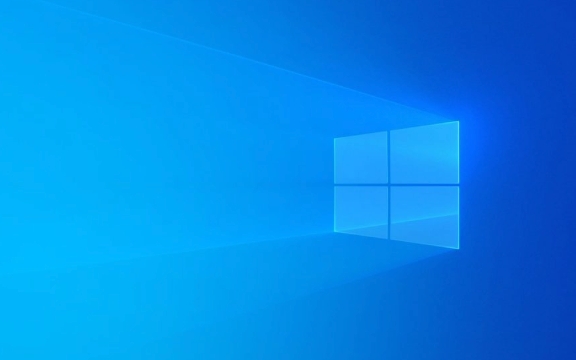
What You’ll Need
- A USB flash drive with at least 16 GB of storage (Microsoft recommends this size for Windows 10 and 11).
- A working Windows PC to create the drive.
- Administrator rights on the PC.
?? Warning: The process will erase everything on the USB drive, so back up any important files first.
Step 1: Open the Recovery Drive Tool
- Press Windows S to open the search bar.
- Type "Create a recovery drive" and click the top result.
- If prompted by User Account Control (UAC), click Yes to continue.
Step 2: Choose What to Include
In the Recovery Drive window:

? Back up system files to the recovery drive
This creates a full recovery tool that can reinstall Windows. You’ll need a 16 GB or larger drive.-
? Leave this unchecked if you only want basic recovery tools (like startup repair). Not recommended for full system recovery.

If you check the box, the tool will copy system files from your current Windows installation. This means the drive will only work on the same type of PC (especially important for custom drivers or pre-built systems).
Click Next to continue.
3. Select Your USB Drive
- Plug in your USB flash drive.
- The tool should detect it automatically.
- Make sure the correct drive is selected — double-check the drive letter and size to avoid erasing the wrong device.
- Click Next.
4: Create the Recovery Drive
- Click Create.
- Wait while Windows formats the drive and copies the recovery files. This can take 10–30 minutes, depending on your system and USB speed.
- Do not remove the USB during this process.
Once finished:
- Click Finish.
- Remove the USB safely.
How to Use the Recovery Drive
If your PC won’t start:
- Plug in the recovery drive.
- Turn on the PC and immediately press the key to open the boot menu (commonly F12, Esc, or F10 — depends on your PC brand).
- Select the USB drive as the boot device.
- The Windows Recovery Environment (WinRE) will load.
- From here, you can:
- Use Startup Repair
- Restore from a system image
- Reinstall Windows
- Open Command Prompt for advanced fixes
Tips
- Label and store the drive in a safe place.
- Update your recovery drive after major Windows updates or system changes.
- You can’t use a recovery drive to reinstall Windows on a completely different PC (due to licensing and drivers).
- Consider creating a recovery drive for each Windows PC you use regularly.
Basically, it’s a simple process that could save you hours of frustration later. Just don’t forget to make one before things go wrong.
The above is the detailed content of How to create a recovery drive in Windows. For more information, please follow other related articles on the PHP Chinese website!

Hot AI Tools

Undress AI Tool
Undress images for free

Undresser.AI Undress
AI-powered app for creating realistic nude photos

AI Clothes Remover
Online AI tool for removing clothes from photos.

Clothoff.io
AI clothes remover

Video Face Swap
Swap faces in any video effortlessly with our completely free AI face swap tool!

Hot Article

Hot Tools

Notepad++7.3.1
Easy-to-use and free code editor

SublimeText3 Chinese version
Chinese version, very easy to use

Zend Studio 13.0.1
Powerful PHP integrated development environment

Dreamweaver CS6
Visual web development tools

SublimeText3 Mac version
God-level code editing software (SublimeText3)

Hot Topics
 How to Set Up a Dual Monitor Display on Windows
Jul 27, 2025 am 04:16 AM
How to Set Up a Dual Monitor Display on Windows
Jul 27, 2025 am 04:16 AM
TosetupdualmonitorsonWindows,firstcheckhardwarecompatibilitybyensuringyourGPUhasmultiplevideoportsandyouhavethecorrectcables;connectthesecondmonitor,poweronbothdisplays,andletWindowsdetectthemautomatically;thenopenDisplaysettings,identifyandarrangeth
 How to install Composer on Windows?
Jul 25, 2025 am 01:28 AM
How to install Composer on Windows?
Jul 25, 2025 am 01:28 AM
CheckPHPinstallationbyrunningphp-vinCommandPromptandensurePHPisinPATH.2.DownloadtheComposer-Setup.exeinstallerfromgetcomposer.org,runit,followthewizard,andallowsystem-wideinstallation.3.Verifyinstallationbyrunningcomposer--versioninanewCommandPromptt
 How to create a bootable USB drive for Windows?
Jul 26, 2025 am 07:57 AM
How to create a bootable USB drive for Windows?
Jul 26, 2025 am 07:57 AM
To create a bootable Windows USB drive, you need to select the right tools and mirror files and follow the steps. 1. Prepare 8GB or more USB drives, networked computers, official ISO files and production tools such as MediaCreationTool or Rufus; 2. Use MediaCreationTool to quickly create the latest system installation disk. It takes about 10 to 20 minutes to write to the USB drive after selecting the corresponding language and version; 3. Rufus provides more customization options, supports loading any ISO files and selecting partition plans; 4. After the production is completed, you need to enter the BIOS/UEFI setting to turn off SecureBoot, adjust the startup sequence, and confirm the startup using the USB drive; the parameters need to be carefully selected throughout the process to ensure installation
 How to fix 'There are currently no power options available'
Jul 27, 2025 am 01:22 AM
How to fix 'There are currently no power options available'
Jul 27, 2025 am 01:22 AM
First run the power troubleshooter, then use the administrator command prompt to execute the powercfg-restoredefaultschemes command to reset the power scheme, then update or reinstall the ACPI driver, check the Group Policy settings (Pro/Enterprise Edition only), run sfc/scannow to repair the system files, and determine whether it is a user profile problem by creating a new user account. In most cases, the power options will return to normal.
 Windows night light not working
Jul 29, 2025 am 05:34 AM
Windows night light not working
Jul 29, 2025 am 05:34 AM
Night mode cannot adjust the color temperature or does not take effect, which is usually caused by system settings or driving problems. First check whether night mode is actually enabled: go to Settings > System > Display, confirm that the "Night Mode" switch is on. If the gray is not selected, it may be a problem with the graphics card driver or system version; secondly, if the color temperature adjustment is invalid, you can try restarting the Explorer, use the registry to repair, reset the night mode settings, and turn off the conflicting third-party software; finally check the time and geographic location permissions: Ensure that the location is allowed in the privacy settings, and enable the automatic time and time zone setting function.
 How to install Windows on a RAID array
Jul 25, 2025 am 01:46 AM
How to install Windows on a RAID array
Jul 25, 2025 am 01:46 AM
The key to installing Windows to RAID arrays is to correctly prepare the driver and set up BIOS/RAID. 1. Download and prepare the corresponding model of RAID controller driver in advance to ensure that it matches the Windows version and system bit count; 2. Set SATA mode to RAID in BIOS and create an array through the RAID tool to ensure that the status is normal; 3. Import the RAID driver through the "Load Drive" function during the installation process, so that the installer can identify the array; 4. After installation, the motherboard chipset driver needs to be installed, check the array status regularly, and use manufacturer tools to monitor performance to avoid replacing the hard disk at will. Do these steps and the RAID installation will be completed smoothly.
 How to install VSCode on Windows
Jul 27, 2025 am 03:16 AM
How to install VSCode on Windows
Jul 27, 2025 am 03:16 AM
Gotohttps://code.visualstudio.comanddownloadtheWindowsUserInstaller.2.Runthe.exefile,allowchanges,andselectrecommendedoptionsincludingaddingtoPATHandcreatingadesktopshortcut.3.ClickFinishtolaunchVSCodeafterinstallation.4.Optionallyinstallusefulextens
 How to solve 'Windows cannot find the Microsoft Software License Terms'
Jul 27, 2025 am 03:28 AM
How to solve 'Windows cannot find the Microsoft Software License Terms'
Jul 27, 2025 am 03:28 AM
When the prompt "Windowscannotfind the Microsoft Software LicenseTerms" appears, the main reason is that the system cannot find the license agreement file. The solution is as follows: 1. Check whether the installation media is complete, use official tools to remake the boot USB flash drive and verify the ISO hash value; 2. Manually add the license agreement file, copy license.rtf from a normally running Windows computer to the installation media and ensure that the version matches; 3. Change the BIOS settings, try to switch the startup mode or turn off the SecureBoot function; 4. Avoid using a third-party streamlined system, it is recommended to use the standard ISO image provided by Microsoft's official website to avoid component missing problems







