Uninstall third-party antivirus software and use official removal tools if needed, as leftover components can disable Windows Security. 2. Run the built-in Windows Security troubleshooter via Settings to automatically fix common issues. 3. Ensure essential Windows Security services (Security Center, Windows Defender Antivirus Service, and Network Inspection Service) are set to Automatic and currently running in services.msc. 4. Repair system file corruption by running sfc /scannow and DISM /Online /Cleanup-Image /RestoreHealth in an elevated Command Prompt, then restart. 5. Check Group Policy (gpedit.msc) or Registry settings to ensure Microsoft Defender Antivirus is not disabled, or use PowerShell commands to verify and enable real-time protection. 6. Install pending Windows updates, as outdated builds may contain bugs affecting Windows Security. Following these steps in order typically restores Windows Security functionality completely.

If Windows Security or Microsoft Defender isn't turning on, it can leave your system vulnerable. This issue is more common than you'd think, and while it can be frustrating, there are several reliable fixes you can try. The root cause is often conflicting software, corrupted system files, or misconfigured settings.
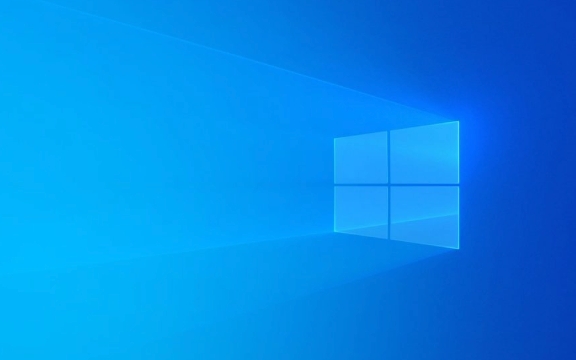
Here’s what usually works:
1. Check for Third-Party Antivirus Software
Windows Security (including Defender) automatically disables itself when it detects another antivirus program. Even if you uninstalled third-party antivirus software recently, leftover components might still be registered in the system.

What to do:
- Press
Win I→ Go to Apps → Installed apps - Look for any security or antivirus apps (e.g., McAfee, Norton, Avast, etc.)
- Uninstall them completely
- Restart your computer
After rebooting, Windows Security should reactivate automatically.

? Tip: Use the official removal tools from antivirus vendors (like Norton Remove Tool or McAfee Consumer Product Removal) if standard uninstall fails.
2. Run the Windows Security Troubleshooter
Microsoft provides a built-in troubleshooter that can automatically detect and fix common issues with Windows Security.
Steps:
- Go to Settings → System → Troubleshoot → Other troubleshooters
- Find Windows Security and click Run
- Follow the prompts and apply any recommended fixes
This often resolves service-related glitches preventing Defender from starting.
3. Ensure Windows Security Services Are Running
Defender relies on background services. If they’re disabled or stuck, the app won’t turn on.
Check the services:
- Press
Win R, typeservices.msc, and press Enter - Look for these services:
- Security Center (also called “Security Services”)
- Windows Defender Antivirus Service (sensecrtsvc)
- Windows Defender Antivirus Network Inspection Service
- Double-click each one and make sure:
- Startup type is set to Automatic
- Service status shows Running — if not, click Start
If services won’t start, you may need to fix system corruption (see next step).
4. Scan for System File Corruption
Corrupted system files can break Windows Security.
Run these commands in an elevated Command Prompt:
- Press
Win X→ Terminal (Admin) or Command Prompt (Admin) - Type the following commands one at a time, pressing Enter after each:
sfc /scannow
DISM /Online /Cleanup-Image /RestoreHealth
sfcscans and repairs system filesDISMfixes the Windows image used for repairs
Restart after both complete. Try turning on Windows Security again.
5. Check Group Policy or Registry Settings (Advanced)
In some cases, especially on work or school devices, Group Policy or registry settings may disable Defender.
For personal devices:
- Press
Win R, typegpedit.msc(if you have Windows Pro/Enterprise) - Navigate to:
Computer Configuration → Administrative Templates → Windows Components → Microsoft Defender Antivirus - Make sure Turn off Microsoft Defender Antivirus is set to Disabled
?? Note: Home editions don’t have
gpedit. Use the Registry Editor (regedit) instead — but only if you’re comfortable. Missteps can cause system issues.
Alternatively, use PowerShell to check:
Get-MpPreference | Select DisableRealtimeMonitoring
If it returns True, real-time protection is off. You can re-enable it with:
Set-MpPreference -DisableRealtimeMonitoring $false
6. Update Windows
Outdated system builds may have bugs affecting Windows Security.
- Go to Settings → Windows Update
- Install all pending updates
- Restart if needed
Major updates often include security component fixes.
Final Thoughts
Most of the time, the issue comes down to leftover antivirus software or a simple service glitch. Start with uninstalling third-party AV tools and running the built-in troubleshooter. If that doesn’t work, move on to checking services and running SFC/DISM scans.
It’s not complex, but a few steps are easy to overlook — especially background services or lingering AV entries.
Basically, just work through the list. Defender usually comes back once the blockage is removed.
The above is the detailed content of Windows Security or Defender won't turn on. For more information, please follow other related articles on the PHP Chinese website!

Hot AI Tools

Undress AI Tool
Undress images for free

Undresser.AI Undress
AI-powered app for creating realistic nude photos

AI Clothes Remover
Online AI tool for removing clothes from photos.

Clothoff.io
AI clothes remover

Video Face Swap
Swap faces in any video effortlessly with our completely free AI face swap tool!

Hot Article

Hot Tools

Notepad++7.3.1
Easy-to-use and free code editor

SublimeText3 Chinese version
Chinese version, very easy to use

Zend Studio 13.0.1
Powerful PHP integrated development environment

Dreamweaver CS6
Visual web development tools

SublimeText3 Mac version
God-level code editing software (SublimeText3)

Hot Topics
 Windows 11 slow boot time fix
Jul 04, 2025 am 02:04 AM
Windows 11 slow boot time fix
Jul 04, 2025 am 02:04 AM
The problem of slow booting can be solved by the following methods: 1. Check and disable unnecessary booting programs; 2. Turn off the quick boot function; 3. Update the driver and check disk health; 4. Adjust the number of processor cores (only for advanced users). For Windows 11 systems, first, the default self-start software such as QQ and WeChat are disabled through the task manager to improve the startup speed; if you use dual systems or old hardware, you can enter the power option to turn off the quick boot function; second, use the device manager to update the driver and run the chkdsk command to fix disk errors, and it is recommended to replace the mechanical hard disk with SSD; for multi-core CPU users, the kernel parameters can be adjusted through bcdedit and msconfig to optimize the startup efficiency. Most cases can be corrected by basic investigation
 How to Change Font Color on Desktop Icons (Windows 11)
Jul 07, 2025 pm 12:07 PM
How to Change Font Color on Desktop Icons (Windows 11)
Jul 07, 2025 pm 12:07 PM
If you're having trouble reading your desktop icons' text or simply want to personalize your desktop look, you may be looking for a way to change the font color on desktop icons in Windows 11. Unfortunately, Windows 11 doesn't offer an easy built-in
 Fixed Windows 11 Google Chrome not opening
Jul 08, 2025 pm 02:36 PM
Fixed Windows 11 Google Chrome not opening
Jul 08, 2025 pm 02:36 PM
Fixed Windows 11 Google Chrome not opening Google Chrome is the most popular browser right now, but even it sometimes requires help to open on Windows. Then follow the on-screen instructions to complete the process. After completing the above steps, launch Google Chrome again to see if it works properly now. 5. Delete Chrome User Profile If you are still having problems, it may be time to delete Chrome User Profile. This will delete all your personal information, so be sure to back up all relevant data. Typically, you delete the Chrome user profile through the browser itself. But given that you can't open it, here's another way: Turn on Windo
 How to fix second monitor not detected in Windows?
Jul 12, 2025 am 02:27 AM
How to fix second monitor not detected in Windows?
Jul 12, 2025 am 02:27 AM
When Windows cannot detect a second monitor, first check whether the physical connection is normal, including power supply, cable plug-in and interface compatibility, and try to replace the cable or adapter; secondly, update or reinstall the graphics card driver through the Device Manager, and roll back the driver version if necessary; then manually click "Detection" in the display settings to identify the monitor to confirm whether it is correctly identified by the system; finally check whether the monitor input source is switched to the corresponding interface, and confirm whether the graphics card output port connected to the cable is correct. Following the above steps to check in turn, most dual-screen recognition problems can usually be solved.
 Fixed the failure to upload files in Windows Google Chrome
Jul 08, 2025 pm 02:33 PM
Fixed the failure to upload files in Windows Google Chrome
Jul 08, 2025 pm 02:33 PM
Have problems uploading files in Google Chrome? This may be annoying, right? Whether you are attaching documents to emails, sharing images on social media, or submitting important files for work or school, a smooth file upload process is crucial. So, it can be frustrating if your file uploads continue to fail in Chrome on Windows PC. If you're not ready to give up your favorite browser, here are some tips for fixes that can't upload files on Windows Google Chrome 1. Start with Universal Repair Before we learn about any advanced troubleshooting tips, it's best to try some of the basic solutions mentioned below. Troubleshooting Internet connection issues: Internet connection
 Want to Build an Everyday Work Desktop? Get a Mini PC Instead
Jul 08, 2025 am 06:03 AM
Want to Build an Everyday Work Desktop? Get a Mini PC Instead
Jul 08, 2025 am 06:03 AM
Mini PCs have undergone
 Is the latest Windows update safe to install
Jul 02, 2025 am 01:04 AM
Is the latest Windows update safe to install
Jul 02, 2025 am 01:04 AM
Microsoft's latest Windows updates can generally be installed safely, but they need to be judged based on the update type and usage scenario. Ordinary users can update their daily office work, video watching, etc. directly; professional software or game users should be cautious. Regular quality updates (such as the monthly "Tuesday Patch") have low risks, so it is recommended to install them in time; updates to functions (such as large version upgrades) may cause compatibility issues. It is recommended to back up data, confirm software and hardware support, and check community feedback before installing. Overall, quality updates are safe and reliable, and functional updates are suitable for optional installation after observation.







