How to copy a link without the tracking parameters in Safari?
Jul 30, 2025 am 01:37 AMThe method of copying clean links in Safari browser is as follows: 1. Use "Copy Link" in the "Share" menu to automatically remove some tracking parameters; 2. Manually delete the content after the address bar link question mark (?) or retain the required parameters to obtain a completely clean link; 3. Create shortcuts to automatically clean up tracking parameters through the "Find and Replace" function, suitable for users who often process links; 4. Mac users can install "Link Cleaner" and other browser extensions to clean up links with one-click, which is convenient and fast. The above methods can be selected and used according to the equipment and personal habits, and the operation is more efficient after familiarity.

When copying a link in Safari browser, you often bring a string of tracking parameters (such as utm_source , fbclid , etc.), which are mainly used for website analysis or advertising tracking. If you just want to copy the clean link address and remove these extra parameters, you can follow the following methods.
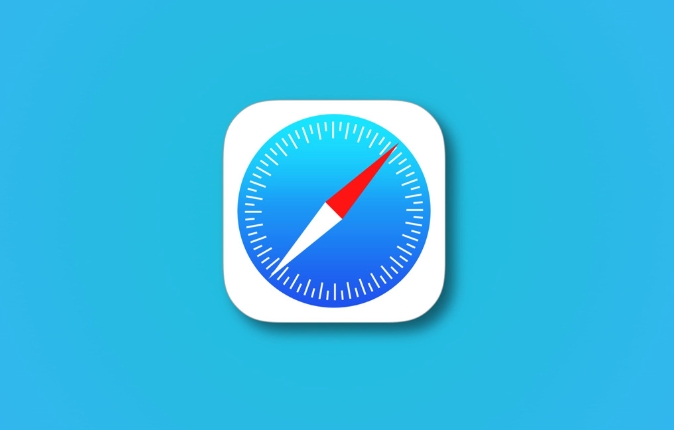
Use Copy Links from the Share menu
Safari's sharing menu has actually done some cleaning work for you:
- After opening the web page, click the "Share" button on the right side of the address bar" (there is an upward arrow in a box)
- Select "Copy Link" from the pop-up menu
- Safari will automatically remove some common tracking parameters, and the copied links are simpler.
However, this method is not omnipotent. Sometimes it does not completely clean up all parameters, especially non-standard tracking parameters.
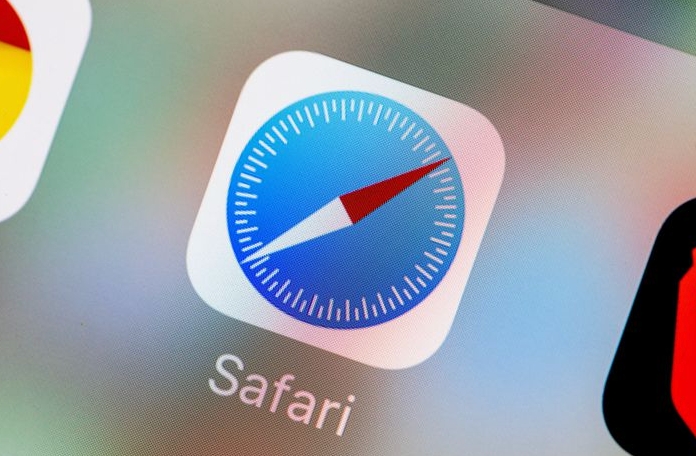
Manually delete tracking parameters
If you need to make sure the link is completely clean, manual editing is the most straightforward way:
- Click on the address bar and select all URL content
- Paste the URL into a memo or text editor
- Find and delete the section after the question mark (
?), or just keep the parameters you want, for example:https://example.com/page?utm_source=abc&id=123
Can be changed to:

https://example.com/page?id=123
Or directly delete the entire parameter part and become:
https://example.com/page
Although this method is a little bit troublesome, it is the most reliable and suitable for people who have a certain understanding of the link format.
Use shortcuts (iOS and iPadOS)
If you often need to deal with this type of problem, consider creating a shortcut to automatically clean up the tracking parameters in the link:
- Open the "Shortcut Command" app
- Create a new shortcut and add the following steps:
- Get clipboard content
- Use the Find and Replace feature to replace
\\?.*with empty (regular expression pattern) - Put the result back on the clipboard
- Save and name it "Clean Link" or something like
- After copying the link, run this shortcut and get a clean version
This method requires a little time to set, but once completed, it can be used for a long time, which is very convenient.
Third-party tools or browser extensions (Mac)
If you are using a Mac, you can use the browser extension to clean up the links in one click:
- Install extensions like "Link Cleaner" or "Remove Tracking From URLs"
- After setting it, click the extension icon to automatically clear the tracking parameters in the link of the current page.
- Some plug-ins also support the function of automatic cleaning during copying.
This method is best for users who do not want to process parameters and want to quickly obtain clean links.
Basically these are the methods. You can choose the right method according to your equipment and habits. Although it seems that there are some details to deal with, in fact, as long as you are familiar with the process once, the subsequent operations will be completed quickly.
The above is the detailed content of How to copy a link without the tracking parameters in Safari?. For more information, please follow other related articles on the PHP Chinese website!

Hot AI Tools

Undress AI Tool
Undress images for free

Undresser.AI Undress
AI-powered app for creating realistic nude photos

AI Clothes Remover
Online AI tool for removing clothes from photos.

Clothoff.io
AI clothes remover

Video Face Swap
Swap faces in any video effortlessly with our completely free AI face swap tool!

Hot Article

Hot Tools

Notepad++7.3.1
Easy-to-use and free code editor

SublimeText3 Chinese version
Chinese version, very easy to use

Zend Studio 13.0.1
Powerful PHP integrated development environment

Dreamweaver CS6
Visual web development tools

SublimeText3 Mac version
God-level code editing software (SublimeText3)
 Google Chrome Speed ??Browser Official Edition Portal
Jul 08, 2025 pm 02:30 PM
Google Chrome Speed ??Browser Official Edition Portal
Jul 08, 2025 pm 02:30 PM
Google Chrome is a free and fast multi-platform web browser developed by Google. It is known for its speed, stability and reliability. Chrome is based on the open source Chromium project and is widely used on devices such as desktops, laptops, tablets and smartphones. The browser has a clean interface and a wide range of customizable options, allowing users to personalize it according to their preferences. In addition, Chrome has a huge library of extensions that provide additional features such as ad blocking, password management and language translation, further enhancing the browsing experience.
 How to install Chrome extensions on mobile (Kiwi, etc.)
Jul 11, 2025 am 12:50 AM
How to install Chrome extensions on mobile (Kiwi, etc.)
Jul 11, 2025 am 12:50 AM
Android phones can install Chrome extensions through KiwiBrowser. KiwiBrowser is an open source browser based on Chromium on the Android side. It supports the installation of the Chrome Web Store extension. The process is: Open Kiwi and enter the Chrome store, search for extensions, and click "Add to Chrome" to complete the installation; when using it, you need to pay attention to network stability, extension compatibility, permission granting and installation quantity; other alternatives include FirefoxMobile and YandexBrowser, but Kiwi is still the most stable and convenient choice at present.
 How to change the user agent string in Safari without extensions?
Jul 11, 2025 am 12:48 AM
How to change the user agent string in Safari without extensions?
Jul 11, 2025 am 12:48 AM
On macOS, you can modify Safari's UserAgent through developer tools or terminals, but iOS/iPadOS does not support it. The specific methods are: 1. Use the developer tools to modify temporarily: select preset UA after enabling the development menu; 2. Permanent modification through the terminal: enter the command to write a custom UA; 3. iOS/iPadOS cannot be modified directly, and it needs to rely on a third-party application or browser.
 What firewall ports does Chrome Remote Desktop use
Jul 13, 2025 am 12:43 AM
What firewall ports does Chrome Remote Desktop use
Jul 13, 2025 am 12:43 AM
ChromeRemoteDesktopusesport443(HTTPS)astheprimaryportforsecureconnections,andoccasionallyport80(HTTP)asafallback.ItalsoleveragesSTUN,TURN,andICEprotocolstoestablishpeer-to-peerconnections,withTURNactingasarelayifdirectconnectionsfail.Toensuresmoothop
 How to view chrome incognito history?
Jul 09, 2025 am 12:31 AM
How to view chrome incognito history?
Jul 09, 2025 am 12:31 AM
Chrome's incognito browsing history cannot be viewed directly, but it can be obtained indirectly through three methods. 1. Use command line tools to view the DNS cache, which can only obtain some domain name information and is not durable; 2. Check the router or network monitoring log, which requires certain network knowledge and depends on network settings; 3. Install third-party monitoring tools and configure in advance to record invisible browsing behavior. Overall, the invisibility mode is designed to protect privacy. All the above methods have limitations. It is recommended to choose whether to use monitoring methods based on actual needs.
 How to simulate different timezones in Chrome
Jul 13, 2025 am 12:19 AM
How to simulate different timezones in Chrome
Jul 13, 2025 am 12:19 AM
To test page behavior in different time zones in Chrome, there are three ways to do it. 1. Use ChromeDevTools to simulate the time zone: Open DevTools → Click on three points → MoreTools → Sensors, check the overlay option in the DateandTime section and select the target time zone. This setting only takes effect in the current session; 2. Specify the time zone through the command line startup parameters: close all Chrome instances and execute chrome.exe--timezone="target time zone" to affect the entire browser instance; 3. Use JavaScript to overwrite the behavior of the Date object, and the fixed time value is used to accurately control the JS time.
 How to force quit Google Chrome on Mac
Jul 07, 2025 am 12:14 AM
How to force quit Google Chrome on Mac
Jul 07, 2025 am 12:14 AM
There are several ways to force exit from unresponsive Chrome on your Mac. First, use the keyboard shortcut Command Option Esc to open the "Force Exit Application" window, select Google Chrome and click "Force Exit". Second, click on the Apple menu, select "Force Exit", and select Chrome from the list and confirm quit. If Chrome completely freezes or consumes too much memory, you can open ActivityMonitor, find all Chrome-related processes, and click the X button one by one to end them. Finally, as an alternative, you can enter killallGoogle\Chrome in Terminal
 How to stop Microsoft Edge from running in the background
Jul 16, 2025 am 12:34 AM
How to stop Microsoft Edge from running in the background
Jul 16, 2025 am 12:34 AM
There are four ways to turn off Microsoft Edge backend running. 1. Disable background running in Edge settings: Go to "Settings" → "System" and turn off the "Run Microsoft Edge in the background" option. 2. Close Edge in Windows startup item: Through the "Startup" tab of Task Manager, right-click Edge and select "Disable". 3. Modify the group policy or registry: Advanced users can create BackgroundModeEnabled registry key and set it to 0, or use the official group policy template. It is recommended to back up the system before operation. 4. Use Task Manager to manually end the process: temporary emergency plan, press Ctrl Shift Esc to open the Task Manager to end all Es







