I encountered the problem of "the specified network password is incorrect", which is usually caused by an error in password entry or an exception in setting. 1. First, confirm whether the password is entered correctly, pay attention to the difference between upper and lower case, spaces, special characters and Chinese and English symbols. You can try restarting the router or click "Show Characters" to check. 2. If the device caches old password, you should forget the network and reconnect and clear the system credential manager record. 3. Check the router settings, such as MAC address filtering, security protocol matching, upper limit of number of connections, etc., and restart or reset the router if necessary. 4. Windows users can use the command prompt to delete the wrong configuration file and re-establish the connection. Most cases are input errors or cache problems. If it fails repeatedly, you need to troubleshoot the router or system settings.

When encountering the problem of "the specified network password is incorrect", it is usually either that the password is entered incorrectly or that some settings have problems during the connection process. Don't worry, this situation is actually quite common, and the following methods can basically help you solve it.
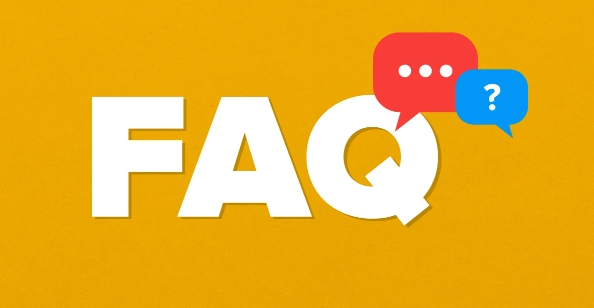
1. Confirm whether the password is entered correctly
This one looks simple, but it is the most error-prone. Many users fail to pay attention to case, spaces or special characters when entering passwords, resulting in failure of connection.
- Make sure the keyboard's Caps Lock is off
- If it is a Chinese symbol, if "@" is input into a full-width form, an error will also occur.
- Some routers have WPA-PSK default passwords, not the personalized password you set. You can try restarting the router and reconnecting.
If an error is prompted when connecting to Wi-Fi, you can click "Show Characters" to confirm whether the input is correct.
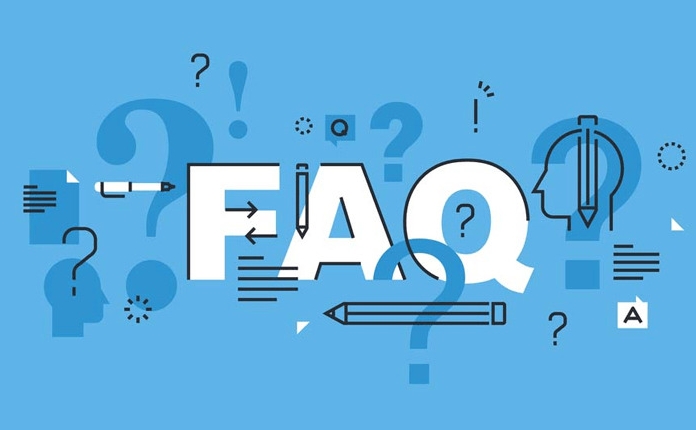
2. Reconnect after forgetting the network
Sometimes the device caches the wrong password, and even if you enter the correct one, the system still uses the old one to verify.
Solution:
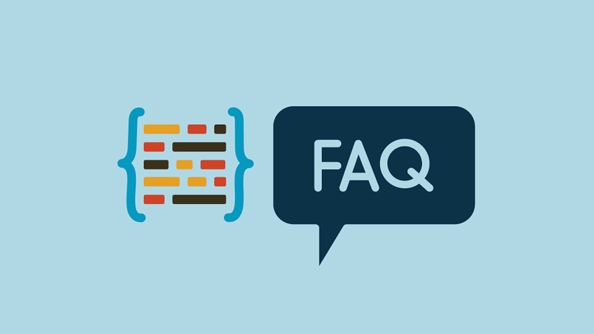
- Find the connected Wi-Fi on your computer or phone and click "Forgot this network"
- Then search for the connection again and enter the correct password
- Some devices (such as Windows) may need to clear old records in the Credential Manager
This can prevent the system from using old passwords to verify and avoid repeated errors.
3. Check the router or hotspot settings
If you confirm that your password is correct, but multiple devices cannot connect to it, it may be that there is a problem with the router or hotspot itself.
Frequently asked questions include:
- The router has set up MAC address filtering, and your device is restricted
- Security protocols do not match, such as the router uses WPA3, while old devices only support WPA2
- The hotspot has set an upper limit on the number of people connected, and the new device cannot be added after it exceeds it.
You can try restarting the router, or log in to the background to check whether the settings are normal. If you are not sure how to operate, you can also restore the router to factory settings and then reconfigure it.
4. The configuration file may need to be cleared under Windows system
If it is a Windows computer that cannot be connected to this network before, it may be that the configuration file saved in the system is broken.
How to operate:
- Open a command prompt (administrator permissions)
- Enter
netsh wlan show profilesto view all saved Wi-Fi names - Find the one that is wrong and enter
netsh wlan delete profile name="Wi-Fi名稱" - Then reconnect and enter your password
This method is suitable for situations where multiple connection failures and password errors are prompted.
Basically, these common causes and solutions are all there. Most of the time, it is a password error or a cache problem, but if there are repeated errors, you have to check the router settings or system configuration. To put it bluntly, it is not complicated but it is easy to ignore details.
The above is the detailed content of How to fix 'The specified network password is not correct'. For more information, please follow other related articles on the PHP Chinese website!

Hot AI Tools

Undress AI Tool
Undress images for free

Undresser.AI Undress
AI-powered app for creating realistic nude photos

AI Clothes Remover
Online AI tool for removing clothes from photos.

Clothoff.io
AI clothes remover

Video Face Swap
Swap faces in any video effortlessly with our completely free AI face swap tool!

Hot Article

Hot Tools

Notepad++7.3.1
Easy-to-use and free code editor

SublimeText3 Chinese version
Chinese version, very easy to use

Zend Studio 13.0.1
Powerful PHP integrated development environment

Dreamweaver CS6
Visual web development tools

SublimeText3 Mac version
God-level code editing software (SublimeText3)
 How to create a system restore point
Jul 07, 2025 am 12:17 AM
How to create a system restore point
Jul 07, 2025 am 12:17 AM
System restore point setting methods include manual creation, dependency automatic creation, and management of storage space. 1. Manual creation requires system protection to enable in "Create Restore Point", allocate 5% disk space and click "Create" to name the restore point; 2. The system will automatically create restore points when installing updates or changing settings, but do not guarantee comprehensiveness; 3. The restore point occupies no more than 5% of the system disk space by default, and the old version will be automatically cleaned, and storage can be managed by adjusting the upper limit.
 How to turn off wifi on my router remotely
Jul 05, 2025 am 12:28 AM
How to turn off wifi on my router remotely
Jul 05, 2025 am 12:28 AM
If you want to remotely turn off the router Wi-Fi, you must first confirm whether the router supports remote management; if it does not support it, it can be achieved through a smart socket power outage; advanced users can also consider flashing in custom firmware. The specific steps are as follows: 1. Check whether the router has remote management functions, such as the manufacturer's supporting app or cloud management functions; 2. If it is not supported, purchase and set up a smart socket and remotely cut off power through its app; 3. For technical users, you can install firmware such as DD-WRT or OpenWRT to obtain remote control permissions. Different methods have their own advantages and disadvantages. Please weigh them according to your own needs when choosing.
 What is a firewall and how does it work
Jul 08, 2025 am 12:11 AM
What is a firewall and how does it work
Jul 08, 2025 am 12:11 AM
A firewall is a network security system that monitors and controls network traffic through predefined rules to protect computers or networks from unauthorized access. Its core functions include: 1. Check the source, destination address, port and protocol of the data packet; 2. Determine whether to allow connections based on trust; 3. Block suspicious or malicious behavior; 4. Support different types such as packet filtering firewalls, status detection firewalls, application layer firewalls and next-generation firewalls; 5. Users can enable built-in firewalls through operating system settings, such as Windows Security Center or macOS system preferences; 6. The firewall should be used in combination with other security measures such as strong passwords and update software to enhance protection.
 How to fix VIDEO_TDR_FAILURE (nvlddmkm.sys)
Jul 16, 2025 am 12:08 AM
How to fix VIDEO_TDR_FAILURE (nvlddmkm.sys)
Jul 16, 2025 am 12:08 AM
When encountering the blue screen error VIDEO_TDR_FAILURE(nvlddmkm.sys), priority should be given to troubleshooting graphics card driver or hardware problems. 1. Update or rollback the graphics card driver: automatically search and update through the device manager, manually install or roll back to the old stable driver using NVIDIA official website tools; 2. Adjust the TDR mechanism: Modify the TdrDelay value in the registry to extend the system waiting time; 3. Check the graphics card hardware status: monitor the temperature, power supply, interface connection and memory module; 4. Check system interference factors: run sfc/scannow to repair system files, uninstall conflicting software, and try safe mode startup to confirm the root cause of the problem. In most cases, the driver problem is first handled. If it occurs repeatedly, it needs to be further deepened.
 How to stop a program from connecting to the internet
Jul 07, 2025 am 12:12 AM
How to stop a program from connecting to the internet
Jul 07, 2025 am 12:12 AM
To prevent specific programs from being connected to the network can be achieved through system firewalls or third-party tools. 1. Windows users can use their own firewall, create new rules in the "outbound rules" to select the program path and set "block connection"; 2. Third-party tools such as GlassWire or NetBalancer provide graphical interfaces that are more convenient to operate, but pay attention to source reliability and performance impact; 3. Mac users can control networking permissions through the command line with pfctl or using LittleSnitch and other tools; 4. A more thorough way is to use the network outage policy. The whitelisting policy prohibits all programs from being connected to the network by default and only allows trusted programs to access. Although the operation modes of different systems are different, the core logic is consistent, and attention should be paid to the details of the path and scope of the rules taking effect.
 Why do I get a User Account Control (UAC) prompt every time
Jul 13, 2025 am 12:12 AM
Why do I get a User Account Control (UAC) prompt every time
Jul 13, 2025 am 12:12 AM
UAC frequently pops up because the running program requires administrator permissions or the system setting level is too high. Common reasons include installation of software, modifying system settings, running third-party tools and other operation triggers. If using an administrator account, UAC only confirms the operation and not blocks. The methods for reducing prompts include: canceling the program to run as an administrator, lowering the UAC notification level, using a standard user account, and starting the program through the task planner. It is not recommended to turn off UAC completely because it can effectively prevent malicious programs from tampering with the system. You can set the UAC to "notify only when the program changes the computer" to balance security and experience.
 How to change your name on Facebook?
Jul 13, 2025 am 12:03 AM
How to change your name on Facebook?
Jul 13, 2025 am 12:03 AM
The Facebook name change process is simple, but you need to pay attention to the rules. First, log in to the application or web version and go to "Settings and Privacy" > "Settings" > "Personal Information" > "Name", enter a new name, and save it; secondly, you must use your real name, it cannot be modified frequently within 60 days, it cannot contain special characters or numbers, and it cannot be impersonated by others, and the review does not pass the auxiliary verification such as uploading ID cards; it usually takes effect within a few minutes to 3 working days after submission; finally, the name change will not notify friends, the homepage name will be updated simultaneously, and the old name will still be displayed in the history record.
 How to update wifi router firmware
Jul 05, 2025 am 12:24 AM
How to update wifi router firmware
Jul 05, 2025 am 12:24 AM
Updating the wireless router firmware is necessary and easy to operate. 1. Updates can fix vulnerabilities, improve performance, and add functions; 2. Check and updates can be manually operated through the management interface; 3. During updates, you need to ensure stable power supply, use wired connections, avoid interruptions, and confirm model matching; 4. Some brands support automatic updates, and update once or twice a year.





