How to disable the tools pane in Adobe Acrobat Reader?
Jul 30, 2025 am 12:43 AMTo hide the tool panel on the right side of Adobe Acrobat Reader, the most direct way is to click the panel title or icon to close it; if you do not want it to pop up automatically, you can right-click to cancel the "Always Show Tool Panel"; for some versions, you can uncheck "Show Tool Panel at Startup" through "Edit > Preferences > Documents or Interfaces". In addition, you can also use the shortcut key Shift F4 to close the current side panel, or Ctrl Shift B to control the display of the bookmark panel. The above method is suitable for different usage scenarios. Manual closing is suitable for temporary hiding, modification of settings is suitable for long-term adjustment, and shortcut keys facilitate frequent switching of views.

The tool panel of Adobe Acrobat Reader expands on the right by default, which may seem redundant for some users, especially if you just want to quickly view PDF files. The good news is that this panel can be hidden, and the method is quite simple.

Manually close the tool panel
The most direct way is to turn it off manually:

- Click on the tool panel on the right (usually the title is "Tools" or the icon is like a wrench)
- Click it again and the panel will close
- If you don't want it to appear at all, you can right-click on the panel title bar and uncheck "Always Show Tool Panel"
After this setting, the tool panel will not automatically pop up every time you open the PDF, but you can click it again at any time.
Modify the default settings (applicable to some versions)
If you are using Adobe Acrobat Reader DC and want to completely disable the behavior of the default expansion of this panel, you can try the following steps:
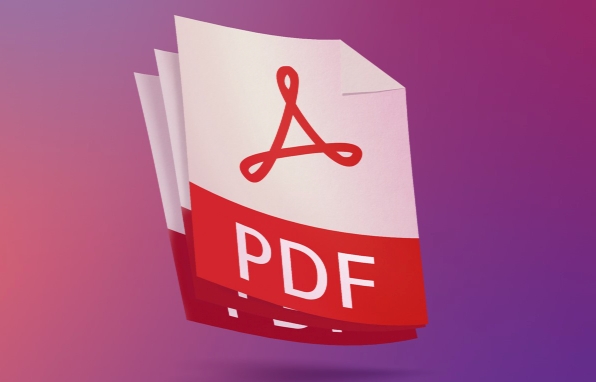
- Open Adobe Acrobat Reader
- Go to Edit > Preferences in the menu
- Select Document or Interface Category on the left (the locations of different versions are slightly different)
- Find options like "Show Tool Panel at Startup" and uncheck
Note: Not all versions support this option, some can only be modified through the registry or configuration file, suitable for advanced users.
Quick switch with shortcut keys
If you often need to switch views, you can use shortcut keys to control the display and hiding of the tool panel:
- Press
Ctrl Shift Bto quickly open or close the bookmark panel (similar features may also be effective for the tool panel) - Or press
Shift F4directly to close the currently opened side panel
These shortcut keys are very convenient for daily use, especially when you frequently switch reading and operating states.
Basically these are the methods. Manually closing is the easiest way, and modifying preferences is more suitable for long-term use. If you do not operate the PDF tool frequently, it is recommended to hide the panel directly, which will not affect the viewing and save complex settings.
The above is the detailed content of How to disable the tools pane in Adobe Acrobat Reader?. For more information, please follow other related articles on the PHP Chinese website!

Hot AI Tools

Undress AI Tool
Undress images for free

Undresser.AI Undress
AI-powered app for creating realistic nude photos

AI Clothes Remover
Online AI tool for removing clothes from photos.

Clothoff.io
AI clothes remover

Video Face Swap
Swap faces in any video effortlessly with our completely free AI face swap tool!

Hot Article

Hot Tools

Notepad++7.3.1
Easy-to-use and free code editor

SublimeText3 Chinese version
Chinese version, very easy to use

Zend Studio 13.0.1
Powerful PHP integrated development environment

Dreamweaver CS6
Visual web development tools

SublimeText3 Mac version
God-level code editing software (SublimeText3)

Hot Topics
 How to change the default comment font in Adobe Acrobat?
Jul 03, 2025 am 12:30 AM
How to change the default comment font in Adobe Acrobat?
Jul 03, 2025 am 12:30 AM
In AdobeAcrobat, the default annotation font is usually Arial or similar sans serif fonts, but can be changed by setting. 1. Create a new text comment and right-click to select "Properties"; 2. Switch to the "Font" tab page and select font, font size and color; 3. Check "Set as Default" to make subsequent comments use the font. If you need global settings, you should go to Preferences > Comments > Multi-appearance > Edit Properties to adjust the font options. Notes include: Settings may only be valid for the current document, non-standard fonts, or protected PDFs may restrict changes, and it is recommended to test common fonts in advance to ensure compatibility.
 How to transfer an Adobe Acrobat license to a new computer?
Jul 04, 2025 am 12:01 AM
How to transfer an Adobe Acrobat license to a new computer?
Jul 04, 2025 am 12:01 AM
To transfer the Adobe Acrobat license to a new computer, you must first log out on the old device and release the activation permission, and then complete the activation with the new computer login account. The specific steps are: 1. Open Acrobat on the old computer and click on the avatar or "Help" > "Log out" to log out; 2. Download and install Acrobat for the new computer and log in with the original account to automatically identify the license; 3. If the activation fails, check the network, clear the cache, unbind the old device through the Adobe account page, or contact customer service to solve the problem. The key point is to ensure that the old device has been logged out, clear the local cache and update the online device list before the migration can be completed smoothly.
 How to create a custom brush in Photoshop
Jul 08, 2025 am 01:01 AM
How to create a custom brush in Photoshop
Jul 08, 2025 am 01:01 AM
The steps to create a custom brush in Photoshop are as follows: 1. Select a pattern with clear edges and suitable for brushes, such as hand-painted textures or photo parts, and adjust it to the appropriate size; 2. Use the "Magic Wand Tool" or "Quick Selection Tool" to remove the background to ensure that the pattern is in an independent selection; 3. Create a basic brush through "Edit > Define Brush Presets"; 4. Adjust the parameters such as "Shape Dynamic", "Scatter", "Text" and "Transfer" in the "Brush" panel to make the strokes more natural; 5. Finally, click "Save As Brush" to save as a .abr file for convenience of subsequent use and sharing.
 How to use the quick selection tool in Photoshop
Jul 06, 2025 am 12:01 AM
How to use the quick selection tool in Photoshop
Jul 06, 2025 am 12:01 AM
Photoshop's quick selection tool is suitable for selecting areas with similar colors and clear boundaries. The usage methods include: 1. Find and activate the tool, right-click or long-press to switch or press the shortcut key W to ensure that the layer is unlocked; 2. Adjust the brush size, combine the Alt or Option key to switch the selection mode, Shift key to add selection, and improve accuracy through the option bar setting sampling method; 3. Use the "Select the Subject" function to assist in selection, and then manually optimize edge details, especially suitable for portraits or product images.
 How to recover a corrupted AutoCAD file?
Jul 09, 2025 am 01:16 AM
How to recover a corrupted AutoCAD file?
Jul 09, 2025 am 01:16 AM
When AutoCAD file is corrupted, you can take the following steps to try to restore: 1. Check the automatic backup of the file, check whether there is a .bak or .sv$ file in the folder where the original .dwg file is located, and rename the .bak file to .dwg to open it; 2. Use the RECOVER command to try to repair the file, and if it fails, use the -OPEN command to open the file for partial recovery; 3. Use third-party tools such as DataNumenDWGRepair, RecoveryToolboxforDWG, etc. to deal with seriously damaged files. To prevent future damage, you should save regularly and use "Save As" to refresh the file structure, keep the software updated, avoid saving through network drives, enable automatic save and set up
 How to fix remote desktop connection issues
Jul 08, 2025 am 01:03 AM
How to fix remote desktop connection issues
Jul 08, 2025 am 01:03 AM
Remote Desktop connection problems can be checked through the following steps: 1. Check the network and firewall settings to ensure that the TCP3389 port is open; 2. Confirm that the remote desktop function is enabled and supported by non-home version systems; 3. Verify user permissions and belong to the "RemoteDesktopUsers" group or administrator; 4. Handle black screen or lag, adjust the display options or restart the remote computer. Check them one by one in order, and most problems can be solved.
 How to remove password protection from a PDF in Adobe Acrobat?
Jul 05, 2025 am 12:36 AM
How to remove password protection from a PDF in Adobe Acrobat?
Jul 05, 2025 am 12:36 AM
To remove PDF password protection, use Adobe AcrobatPro and have the document owner password. The steps include: 1. Open Adobe AcrobatPro and select a password-protected PDF file; 2. Enter the correct owner password; 3. Go to "Tools" > "Protection" > "Encryption" > "Remove Security"; 4. Click "OK" in the pop-up window to confirm the removal. If AcrobatPro is not available, you can ask others for assistance or use third-party decryption tools, but you need to pay attention to privacy risks. Common problems include invalid password, grayed out security settings, and prompting for passwords after removal. The solution is to check password input, try to convert file formats, or update software versions. If it cannot be resolved, please contact A
 How to use the magnetic lasso tool in Photoshop
Jul 04, 2025 am 01:00 AM
How to use the magnetic lasso tool in Photoshop
Jul 04, 2025 am 01:00 AM
The magnetic lasso tool is suitable for images with obvious edge contrast. The key points include: 1. Use the shortcut key L or select the tool from the tool group. After clicking the starting point along the edge of the object, slowly move the mouse, and the tool will automatically absorb and add anchor points; 2. In terms of parameter settings, the width is recommended to be set to 10~30, and the edge contrast is default. The higher the frequency, the more anchor points; 3. In actual application, other tools can be replaced in the blurred edges. Zooming the image will help with accurate selection. If necessary, the anchor points can be adjusted manually. Mastering these skills can effectively improve the efficiency of the selection.






