After Chrome browser is infected with malware, common manifestations include homepage tampering, increasing ads, slower webpage loading or automatic jumping. 1. First check and delete suspicious extensions, especially plug-ins with blurry icons and low-rated scores; 2. Use Chrome's own "Cleaning Devices" tool to scan and remove malicious content; 3. Use antivirus software such as Defender or Malwarebytes to scan the entire disk and check whether there are suspicious programs in the startup item; 4. If the problem is stubborn, reset the Chrome settings to the default state, and this operation will not delete the bookmarks and passwords. Regularly checking for extensions and avoiding unidentified link downloads is key to prevention.

After Chrome browser is infected by malware, the most direct manifestation may be that the homepage is tampered with, more pop-up ads, slower loading of web pages, and even automatically jump to unfamiliar websites. Most of the time this type of problem is not a problem with Chrome itself, but a malicious content implanted by computer systems or extensions. If you have encountered these situations, don’t worry, the following methods can help you effectively clean up.
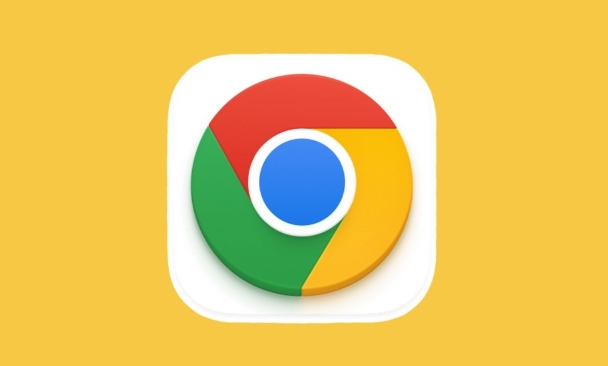
Check and delete suspicious extensions
A lot of malware is spread through extensions installed on Chrome. You can check it as follows:
- Open Chrome Settings → "Extensions" (or directly access
chrome://extensions/) - See if there are any extensions you don't remember installing
- Pay special attention to plug-ins with blurry icons, unclear descriptions, and low scores
- Click "Remove" all suspicious ones
Some malicious extensions will reappear after you uninstall, which means that it may have been embedded at the system level and needs further troubleshooting.
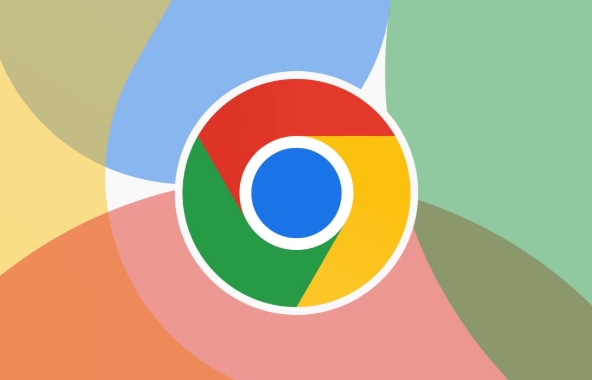
Use Chrome's own cleaning tool
Chrome provides a feature called Clean up computer , which is specifically used to detect and clear malware that affects the browser:
- Open Settings → Privacy & Security → Security → Clean the device
- Click the "Find" button and Chrome will start scanning
- If you find any problem, you will be prompted to "remove" button and click
Although this tool is simple, it is very effective for common advertising injection and homepage hijacking problems, and is suitable for users who don’t want to mess with it.
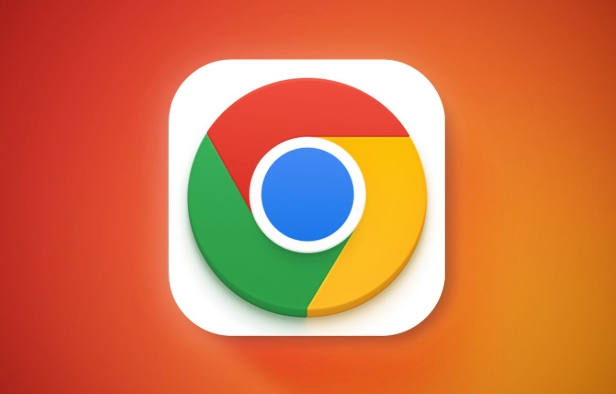
Scan the entire system, not just Chrome
Malware often does not only affect the browser, but is hidden in the system. So in addition to cleaning Chrome, I suggest you:
- Use Defender or third-party antivirus software (such as Malwarebytes) to do a full disk scan
- Scan again after updating the virus database to ensure that there are no fish that misses the net
- If using a Mac, you can also use tools like CleanMyMac X or ClamXAV to assist with cleaning
Some malicious programs will start automatically in the startup item. You can check whether there are suspicious programs in Task Manager (Windows) or "User Login Item" (Mac) and disable them.
Reset Chrome settings (if necessary)
If none of the above methods solve the problem, you can consider reverting Chrome settings to the default state:
- Settings → Reset Settings → Restore settings to original defaults
- After confirming the operation, Chrome will reset the homepage, search engine, extension and other settings.
This operation will not delete bookmarks and saved passwords, but will turn off all extensions, suitable for situations where problem stubbornness is required.
Basically these are the methods. Start with extensions and built-in tools, and then combined with system-level scanning, most malware in Chrome can handle it. The key is to check the extension regularly and not click on the download link of unknown origin.
The above is the detailed content of How to remove malware from Chrome. For more information, please follow other related articles on the PHP Chinese website!

Hot AI Tools

Undress AI Tool
Undress images for free

Undresser.AI Undress
AI-powered app for creating realistic nude photos

AI Clothes Remover
Online AI tool for removing clothes from photos.

Clothoff.io
AI clothes remover

Video Face Swap
Swap faces in any video effortlessly with our completely free AI face swap tool!

Hot Article

Hot Tools

Notepad++7.3.1
Easy-to-use and free code editor

SublimeText3 Chinese version
Chinese version, very easy to use

Zend Studio 13.0.1
Powerful PHP integrated development environment

Dreamweaver CS6
Visual web development tools

SublimeText3 Mac version
God-level code editing software (SublimeText3)
 Google Chrome Speed ??Browser Official Edition Portal
Jul 08, 2025 pm 02:30 PM
Google Chrome Speed ??Browser Official Edition Portal
Jul 08, 2025 pm 02:30 PM
Google Chrome is a free and fast multi-platform web browser developed by Google. It is known for its speed, stability and reliability. Chrome is based on the open source Chromium project and is widely used on devices such as desktops, laptops, tablets and smartphones. The browser has a clean interface and a wide range of customizable options, allowing users to personalize it according to their preferences. In addition, Chrome has a huge library of extensions that provide additional features such as ad blocking, password management and language translation, further enhancing the browsing experience.
 How to install Chrome extensions on mobile (Kiwi, etc.)
Jul 11, 2025 am 12:50 AM
How to install Chrome extensions on mobile (Kiwi, etc.)
Jul 11, 2025 am 12:50 AM
Android phones can install Chrome extensions through KiwiBrowser. KiwiBrowser is an open source browser based on Chromium on the Android side. It supports the installation of the Chrome Web Store extension. The process is: Open Kiwi and enter the Chrome store, search for extensions, and click "Add to Chrome" to complete the installation; when using it, you need to pay attention to network stability, extension compatibility, permission granting and installation quantity; other alternatives include FirefoxMobile and YandexBrowser, but Kiwi is still the most stable and convenient choice at present.
 How to change the user agent string in Safari without extensions?
Jul 11, 2025 am 12:48 AM
How to change the user agent string in Safari without extensions?
Jul 11, 2025 am 12:48 AM
On macOS, you can modify Safari's UserAgent through developer tools or terminals, but iOS/iPadOS does not support it. The specific methods are: 1. Use the developer tools to modify temporarily: select preset UA after enabling the development menu; 2. Permanent modification through the terminal: enter the command to write a custom UA; 3. iOS/iPadOS cannot be modified directly, and it needs to rely on a third-party application or browser.
 What firewall ports does Chrome Remote Desktop use
Jul 13, 2025 am 12:43 AM
What firewall ports does Chrome Remote Desktop use
Jul 13, 2025 am 12:43 AM
ChromeRemoteDesktopusesport443(HTTPS)astheprimaryportforsecureconnections,andoccasionallyport80(HTTP)asafallback.ItalsoleveragesSTUN,TURN,andICEprotocolstoestablishpeer-to-peerconnections,withTURNactingasarelayifdirectconnectionsfail.Toensuresmoothop
 How to view chrome incognito history?
Jul 09, 2025 am 12:31 AM
How to view chrome incognito history?
Jul 09, 2025 am 12:31 AM
Chrome's incognito browsing history cannot be viewed directly, but it can be obtained indirectly through three methods. 1. Use command line tools to view the DNS cache, which can only obtain some domain name information and is not durable; 2. Check the router or network monitoring log, which requires certain network knowledge and depends on network settings; 3. Install third-party monitoring tools and configure in advance to record invisible browsing behavior. Overall, the invisibility mode is designed to protect privacy. All the above methods have limitations. It is recommended to choose whether to use monitoring methods based on actual needs.
 How to simulate different timezones in Chrome
Jul 13, 2025 am 12:19 AM
How to simulate different timezones in Chrome
Jul 13, 2025 am 12:19 AM
To test page behavior in different time zones in Chrome, there are three ways to do it. 1. Use ChromeDevTools to simulate the time zone: Open DevTools → Click on three points → MoreTools → Sensors, check the overlay option in the DateandTime section and select the target time zone. This setting only takes effect in the current session; 2. Specify the time zone through the command line startup parameters: close all Chrome instances and execute chrome.exe--timezone="target time zone" to affect the entire browser instance; 3. Use JavaScript to overwrite the behavior of the Date object, and the fixed time value is used to accurately control the JS time.
 How to force quit Google Chrome on Mac
Jul 07, 2025 am 12:14 AM
How to force quit Google Chrome on Mac
Jul 07, 2025 am 12:14 AM
There are several ways to force exit from unresponsive Chrome on your Mac. First, use the keyboard shortcut Command Option Esc to open the "Force Exit Application" window, select Google Chrome and click "Force Exit". Second, click on the Apple menu, select "Force Exit", and select Chrome from the list and confirm quit. If Chrome completely freezes or consumes too much memory, you can open ActivityMonitor, find all Chrome-related processes, and click the X button one by one to end them. Finally, as an alternative, you can enter killallGoogle\Chrome in Terminal
 How to stop Microsoft Edge from running in the background
Jul 16, 2025 am 12:34 AM
How to stop Microsoft Edge from running in the background
Jul 16, 2025 am 12:34 AM
There are four ways to turn off Microsoft Edge backend running. 1. Disable background running in Edge settings: Go to "Settings" → "System" and turn off the "Run Microsoft Edge in the background" option. 2. Close Edge in Windows startup item: Through the "Startup" tab of Task Manager, right-click Edge and select "Disable". 3. Modify the group policy or registry: Advanced users can create BackgroundModeEnabled registry key and set it to 0, or use the official group policy template. It is recommended to back up the system before operation. 4. Use Task Manager to manually end the process: temporary emergency plan, press Ctrl Shift Esc to open the Task Manager to end all Es






