Chrome update issues can be solved automatically or manually. The specific steps are as follows: 1. Check whether it has been updated automatically. Check whether Chrome is displayed "Open" or "Update" through the Play Store; 2. Manual update can enter the Play Store to search for Chrome and click "Update"; 3. If you cannot update, you can check the network, clean the cache, confirm the system time and compatibility, and uninstall and reinstall if necessary; 4. For devices without Play Store, you can download the official APK through the Trusted App Store. Regular updates help keep your browser smooth and secure.

Chrome updates are actually quite simple, especially on Android phones, which generally do not require you to manually operate too much. But if you find that your browser changes card, can't open the web page, or the prompts that the version is too old, you may need to update it.
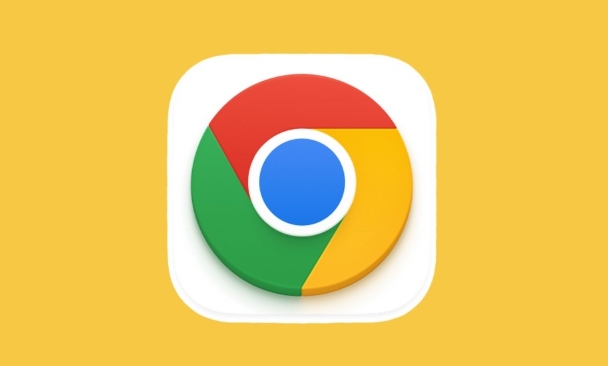
1. Check whether it has been updated automatically
Most Android phones have enabled the "automatic update" function in the Google Play store by default, so Chrome may have been quietly updated when you are not paying attention. You can open the Play Store , click Menu > My Apps and Games in the lower right corner, and look for Chrome. If the "Open" or "Update" is gray, it means it is already the latest version.
Tips: If you are not sure if the automatic update is on, you can go to the Play Store settings to confirm whether the "Automatic Update App" option is enabled.

2. How to manually update Chrome
If you are not assured to update automatically, or if it is a bit abnormal recently, manual update is the most direct way:
- Open the Google Play Store on your phone
- Enter "Chrome" in the search bar
- Find the official Google Chrome browser
- If the button shows "Update", click; if it is "Open", it means it is already the latest
Sometimes the update button does not respond, which may be a network problem. Just change to Wi-Fi or wait for a while and try again.
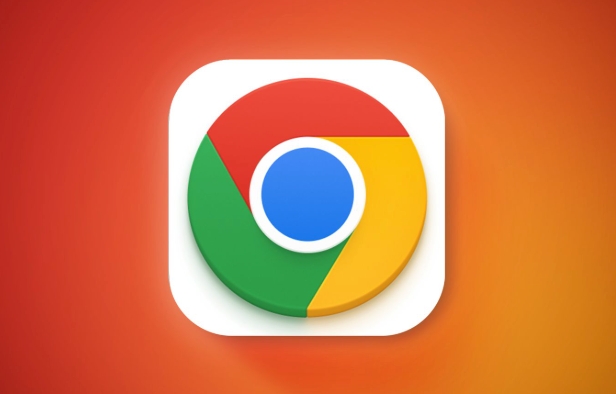
3. What should I do if I can’t update it?
Sometimes you will find that Chrome displays "Update" but cannot click, or prompts "Update is needed but cannot continue". You can try these methods at this time:
- Make sure your Google account is logged in normally
- Clean the Play Store cache (Settings > App Management > Google Play Store > Storage > Clear Data)
- Check whether the mobile phone system time is correct
- Confirm that the phone system supports the current version of Chrome (too old models may no longer support it)
If it still doesn't work, you can also try uninstalling the update and re-update it after restoring to the old version.
4. What to do without the equipment in the Play Store?
Some domestic Android phones or non-Google certified devices may not have pre-installed Play Stores. At this time, you can install or update Chrome through the following methods:
- Download APK files using other app stores (such as APKPure, APKMirror)
- Pay attention to selecting the official signature version to avoid downloading installation packages of unknown origin
However, this method is more troublesome and has certain risks. It is recommended to use native Android systems or devices that support Play Stores first.
Basically that's it. It is actually not difficult to update Chrome. The key is to check it regularly and don’t let the browser fall behind.
The above is the detailed content of How to update Chrome on Android. For more information, please follow other related articles on the PHP Chinese website!

Hot AI Tools

Undress AI Tool
Undress images for free

Undresser.AI Undress
AI-powered app for creating realistic nude photos

AI Clothes Remover
Online AI tool for removing clothes from photos.

Clothoff.io
AI clothes remover

Video Face Swap
Swap faces in any video effortlessly with our completely free AI face swap tool!

Hot Article

Hot Tools

Notepad++7.3.1
Easy-to-use and free code editor

SublimeText3 Chinese version
Chinese version, very easy to use

Zend Studio 13.0.1
Powerful PHP integrated development environment

Dreamweaver CS6
Visual web development tools

SublimeText3 Mac version
God-level code editing software (SublimeText3)
 Google Chrome Speed ??Browser Official Edition Portal
Jul 08, 2025 pm 02:30 PM
Google Chrome Speed ??Browser Official Edition Portal
Jul 08, 2025 pm 02:30 PM
Google Chrome is a free and fast multi-platform web browser developed by Google. It is known for its speed, stability and reliability. Chrome is based on the open source Chromium project and is widely used on devices such as desktops, laptops, tablets and smartphones. The browser has a clean interface and a wide range of customizable options, allowing users to personalize it according to their preferences. In addition, Chrome has a huge library of extensions that provide additional features such as ad blocking, password management and language translation, further enhancing the browsing experience.
 How to install Chrome extensions on mobile (Kiwi, etc.)
Jul 11, 2025 am 12:50 AM
How to install Chrome extensions on mobile (Kiwi, etc.)
Jul 11, 2025 am 12:50 AM
Android phones can install Chrome extensions through KiwiBrowser. KiwiBrowser is an open source browser based on Chromium on the Android side. It supports the installation of the Chrome Web Store extension. The process is: Open Kiwi and enter the Chrome store, search for extensions, and click "Add to Chrome" to complete the installation; when using it, you need to pay attention to network stability, extension compatibility, permission granting and installation quantity; other alternatives include FirefoxMobile and YandexBrowser, but Kiwi is still the most stable and convenient choice at present.
 How to change the user agent string in Safari without extensions?
Jul 11, 2025 am 12:48 AM
How to change the user agent string in Safari without extensions?
Jul 11, 2025 am 12:48 AM
On macOS, you can modify Safari's UserAgent through developer tools or terminals, but iOS/iPadOS does not support it. The specific methods are: 1. Use the developer tools to modify temporarily: select preset UA after enabling the development menu; 2. Permanent modification through the terminal: enter the command to write a custom UA; 3. iOS/iPadOS cannot be modified directly, and it needs to rely on a third-party application or browser.
 What firewall ports does Chrome Remote Desktop use
Jul 13, 2025 am 12:43 AM
What firewall ports does Chrome Remote Desktop use
Jul 13, 2025 am 12:43 AM
ChromeRemoteDesktopusesport443(HTTPS)astheprimaryportforsecureconnections,andoccasionallyport80(HTTP)asafallback.ItalsoleveragesSTUN,TURN,andICEprotocolstoestablishpeer-to-peerconnections,withTURNactingasarelayifdirectconnectionsfail.Toensuresmoothop
 How to view chrome incognito history?
Jul 09, 2025 am 12:31 AM
How to view chrome incognito history?
Jul 09, 2025 am 12:31 AM
Chrome's incognito browsing history cannot be viewed directly, but it can be obtained indirectly through three methods. 1. Use command line tools to view the DNS cache, which can only obtain some domain name information and is not durable; 2. Check the router or network monitoring log, which requires certain network knowledge and depends on network settings; 3. Install third-party monitoring tools and configure in advance to record invisible browsing behavior. Overall, the invisibility mode is designed to protect privacy. All the above methods have limitations. It is recommended to choose whether to use monitoring methods based on actual needs.
 How to simulate different timezones in Chrome
Jul 13, 2025 am 12:19 AM
How to simulate different timezones in Chrome
Jul 13, 2025 am 12:19 AM
To test page behavior in different time zones in Chrome, there are three ways to do it. 1. Use ChromeDevTools to simulate the time zone: Open DevTools → Click on three points → MoreTools → Sensors, check the overlay option in the DateandTime section and select the target time zone. This setting only takes effect in the current session; 2. Specify the time zone through the command line startup parameters: close all Chrome instances and execute chrome.exe--timezone="target time zone" to affect the entire browser instance; 3. Use JavaScript to overwrite the behavior of the Date object, and the fixed time value is used to accurately control the JS time.
 How to force quit Google Chrome on Mac
Jul 07, 2025 am 12:14 AM
How to force quit Google Chrome on Mac
Jul 07, 2025 am 12:14 AM
There are several ways to force exit from unresponsive Chrome on your Mac. First, use the keyboard shortcut Command Option Esc to open the "Force Exit Application" window, select Google Chrome and click "Force Exit". Second, click on the Apple menu, select "Force Exit", and select Chrome from the list and confirm quit. If Chrome completely freezes or consumes too much memory, you can open ActivityMonitor, find all Chrome-related processes, and click the X button one by one to end them. Finally, as an alternative, you can enter killallGoogle\Chrome in Terminal
 How to stop Microsoft Edge from running in the background
Jul 16, 2025 am 12:34 AM
How to stop Microsoft Edge from running in the background
Jul 16, 2025 am 12:34 AM
There are four ways to turn off Microsoft Edge backend running. 1. Disable background running in Edge settings: Go to "Settings" → "System" and turn off the "Run Microsoft Edge in the background" option. 2. Close Edge in Windows startup item: Through the "Startup" tab of Task Manager, right-click Edge and select "Disable". 3. Modify the group policy or registry: Advanced users can create BackgroundModeEnabled registry key and set it to 0, or use the official group policy template. It is recommended to back up the system before operation. 4. Use Task Manager to manually end the process: temporary emergency plan, press Ctrl Shift Esc to open the Task Manager to end all Es







