To uninstall pre-installed bloat software on Windows, you can do it by: 1. Use Settings to uninstall normal applications directly; 2. Remove system-level applications through the PowerShell command; 3. Disable startup items in Task Manager to reduce background operations; 4. Use tools to create a pure system image to remove it fundamentally. These methods can effectively clean up unnecessary software and improve system performance, but some operations should be cautious to avoid affecting system functions.

Some pre-installed software that comes with Windows systems, which are often called "bloatware", are often not used. Not only do they take up storage space, they may also affect system performance when running in the background. The good news is that most bloatware can be uninstalled or disabled, here are some practical ways to do it.
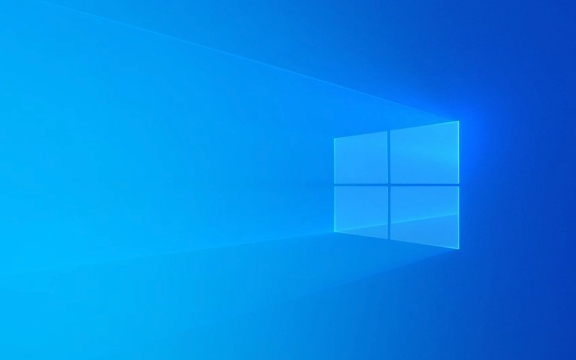
1. Use Settings to uninstall directly
This is the easiest way to suit applications that can be found through the Start Menu.
- Open Settings > Apps > Apps and Features
- Find the software you want to uninstall in the list (such as weather, news, Xbox, etc.)
- Click it and select "Uninstall"
This method is suitable for ordinary users, but not all pre-installed applications can be completely deleted here, and some can only be "closed".

2. Use PowerShell to delete system-level preinstalled applications
Some bloatware is part of system components and cannot be uninstalled in the usual way. You can use the PowerShell command to remove them.
- Open PowerShell as an administrator (you can search for "PowerShell" in the Start menu and right-click to select "Run as an administrator")
- Enter the following command (for example, uninstall the Xbox app):
Get-AppxPackage *xbox* | Remove-AppxPackage
Common package names to be deleted include:

-
*xbox* -
*bingnews* -
*skypeapp* -
*people* -
*onenote*
Note: This method is just to delete the current user's version. If you want to delete it for all users, you need to add the
-AllUsersparameter.
3. Close the startup item to reduce background operation
Even if they are not uninstalled cleanly, they can be prevented from turning on and thus reducing resource usage.
- Press Ctrl Shift Esc to open Task Manager
- Switch to the Startup tab
- Find the software you don't need, right-click and select "Disable"
In this way, although the software is still there, it will no longer slow down the startup speed.
4. Create a pure mirror (advanced)
If you are pursuing a truly clean Windows environment, consider customizing the installation image using tools such as NTLite or Windows ADK and removing unnecessary components before installing the system.
This step is a little more complicated and is suitable for users with a certain technical foundation, but it can fundamentally avoid the emergence of bloatware.
Basically these are the methods. It is not difficult to uninstall bloatware. The key is to know which ones can be deleted and how to delete them. Some system applications will affect certain functions after deleting them. It is recommended to check them out first before operating them.
The above is the detailed content of How to remove bloatware from Windows?. For more information, please follow other related articles on the PHP Chinese website!

Hot AI Tools

Undress AI Tool
Undress images for free

Undresser.AI Undress
AI-powered app for creating realistic nude photos

AI Clothes Remover
Online AI tool for removing clothes from photos.

Clothoff.io
AI clothes remover

Video Face Swap
Swap faces in any video effortlessly with our completely free AI face swap tool!

Hot Article

Hot Tools

Notepad++7.3.1
Easy-to-use and free code editor

SublimeText3 Chinese version
Chinese version, very easy to use

Zend Studio 13.0.1
Powerful PHP integrated development environment

Dreamweaver CS6
Visual web development tools

SublimeText3 Mac version
God-level code editing software (SublimeText3)

Hot Topics
 Windows 11 slow boot time fix
Jul 04, 2025 am 02:04 AM
Windows 11 slow boot time fix
Jul 04, 2025 am 02:04 AM
The problem of slow booting can be solved by the following methods: 1. Check and disable unnecessary booting programs; 2. Turn off the quick boot function; 3. Update the driver and check disk health; 4. Adjust the number of processor cores (only for advanced users). For Windows 11 systems, first, the default self-start software such as QQ and WeChat are disabled through the task manager to improve the startup speed; if you use dual systems or old hardware, you can enter the power option to turn off the quick boot function; second, use the device manager to update the driver and run the chkdsk command to fix disk errors, and it is recommended to replace the mechanical hard disk with SSD; for multi-core CPU users, the kernel parameters can be adjusted through bcdedit and msconfig to optimize the startup efficiency. Most cases can be corrected by basic investigation
 How to Change Font Color on Desktop Icons (Windows 11)
Jul 07, 2025 pm 12:07 PM
How to Change Font Color on Desktop Icons (Windows 11)
Jul 07, 2025 pm 12:07 PM
If you're having trouble reading your desktop icons' text or simply want to personalize your desktop look, you may be looking for a way to change the font color on desktop icons in Windows 11. Unfortunately, Windows 11 doesn't offer an easy built-in
 Fixed Windows 11 Google Chrome not opening
Jul 08, 2025 pm 02:36 PM
Fixed Windows 11 Google Chrome not opening
Jul 08, 2025 pm 02:36 PM
Fixed Windows 11 Google Chrome not opening Google Chrome is the most popular browser right now, but even it sometimes requires help to open on Windows. Then follow the on-screen instructions to complete the process. After completing the above steps, launch Google Chrome again to see if it works properly now. 5. Delete Chrome User Profile If you are still having problems, it may be time to delete Chrome User Profile. This will delete all your personal information, so be sure to back up all relevant data. Typically, you delete the Chrome user profile through the browser itself. But given that you can't open it, here's another way: Turn on Windo
 How to fix second monitor not detected in Windows?
Jul 12, 2025 am 02:27 AM
How to fix second monitor not detected in Windows?
Jul 12, 2025 am 02:27 AM
When Windows cannot detect a second monitor, first check whether the physical connection is normal, including power supply, cable plug-in and interface compatibility, and try to replace the cable or adapter; secondly, update or reinstall the graphics card driver through the Device Manager, and roll back the driver version if necessary; then manually click "Detection" in the display settings to identify the monitor to confirm whether it is correctly identified by the system; finally check whether the monitor input source is switched to the corresponding interface, and confirm whether the graphics card output port connected to the cable is correct. Following the above steps to check in turn, most dual-screen recognition problems can usually be solved.
 Fixed the failure to upload files in Windows Google Chrome
Jul 08, 2025 pm 02:33 PM
Fixed the failure to upload files in Windows Google Chrome
Jul 08, 2025 pm 02:33 PM
Have problems uploading files in Google Chrome? This may be annoying, right? Whether you are attaching documents to emails, sharing images on social media, or submitting important files for work or school, a smooth file upload process is crucial. So, it can be frustrating if your file uploads continue to fail in Chrome on Windows PC. If you're not ready to give up your favorite browser, here are some tips for fixes that can't upload files on Windows Google Chrome 1. Start with Universal Repair Before we learn about any advanced troubleshooting tips, it's best to try some of the basic solutions mentioned below. Troubleshooting Internet connection issues: Internet connection
 Want to Build an Everyday Work Desktop? Get a Mini PC Instead
Jul 08, 2025 am 06:03 AM
Want to Build an Everyday Work Desktop? Get a Mini PC Instead
Jul 08, 2025 am 06:03 AM
Mini PCs have undergone
 How to get a free Windows 11 product key?
Jul 03, 2025 am 12:51 AM
How to get a free Windows 11 product key?
Jul 03, 2025 am 12:51 AM
You can use it temporarily by upgrading genuine Win10, using the education plan or not activating temporary use. Specifically, it includes: 1. Free upgrade from activated Windows 10 to Windows 11; 2. Students or specific organization members obtain authorization through the Microsoft Education Program; 3. Short-term tests can be used directly without activation, but their functions are limited; 4. Beware of free online key traps, and it is recommended to purchase authorization or confirm upgrade conditions through formal channels.







