Make sure the device is on the same network and has access rights; 2. Open File Explorer and enter "This Computer"; 3. Click "Map Network Drive"; 4. Select the drive letters and enter the shared folder path (such as \\ComputerName\SharedFolder or \\IP\SharedFolder), check "Reconnect when login" to persist the mapping, and select "Connect with different credentials" if necessary; 5. Enter the user name and password as prompted (such as ComputerName\Username) and select "Remember credentials"; 6. After the mapping is successful, the drive will be displayed in "This Computer" and can operate like a local disk. If it fails, please check the network path, enable network discovery, confirm sharing permissions, or turn off password-protected sharing. This process is consistent with the older version in Windows 11, and the key is the correct path and permission configuration.

Mapping a network drive in Windows 11 is a simple way to access shared folders on another computer, a server, or a NAS (Network-Attached Storage) device as if they were a local drive. Here's how to do it step by step.
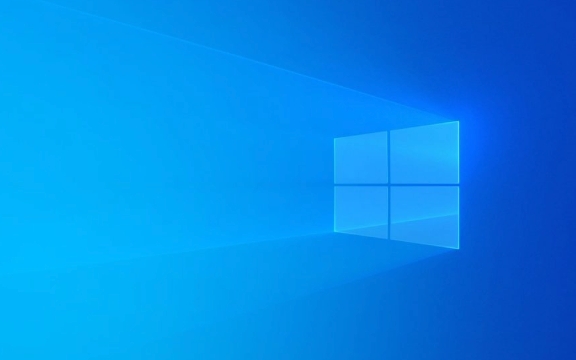
1. Make Sure You're on the Same Network
Before mapping a drive, ensure your Windows 11 PC is connected to the same local network as the computer or device hosting the shared folder. If you're connecting to a work or domain network, you may also need proper permissions.
2. Open File Explorer and Go to “This PC”
- Press Windows E to open File Explorer .
- In the left-hand pane, click on This PC .
3. Map a Network Drive
-
In the top menu, click the "Computer" tab (or "Home" tab, depending on your view).

-
Click Map network drive .
This opens the "Map Network Drive" window.

4. Choose Drive Letter and Folder Path
Drive : Pick a drive letter (eg, Z:, E:, etc.) that isn't already in use.
-
Folder : Enter the network path to the shared folder using one of these formats:
-
\\ComputerName\SharedFolder -
\\IPAddress\SharedFolder(eg,\\192.168.1.100\Documents)
Tip: You can find the correct path by having the host computer share the folder and right-click > Properties > Share tab to see the network path.
-
? Check "Reconnect at sign-in" if you want the drive to appear every time you log in.
Optional: Check "Connect using different credentials" if you need to log in with a username/password different from your current Windows account (common for NAS or work servers).
Click Finish .
5. Enter Credentials (If Prompted)
-
If the folder requires a login:
- Enter the username and password for the computer or device hosting the share.
- For a local PC, use:
ComputerName\Username(eg,DESKTOP-ABC123\John) - For a NAS, use the credentials you set up on that device.
Check "Remember my credentials" to avoid re-entering them each time.
6. Access the Mapped Drive
- Once connected, the drive will appear under "This PC" in File Explorer with the letter you assigned.
- You can now open, copy, and save files just like on a local drive.
Troubleshooting Tips
If the drive doesn't map:
- ? Verify the network path – Double-check spelling and use IP if the computer name doesn't work.
- ? Turn on Network Discovery :
- Go to Settings > Network & Internet > Advanced network settings > Advanced sharing settings
- Turn on Network discovery and File and printer sharing
- ? Check sharing permissions on the host computer or device.
- ?? Disable password-protected sharing (if on a trusted private network):
- In Advanced sharing settings, turn off Password protected sharing — but only if security isn't a concern.
That's it. Your network drive should now be mapped and ready to use. Basically, it's the same process as older Windows versions — just slightly updated UI. The key is knowing the correct path and having the right access permissions.
The above is the detailed content of How to map a network drive in Windows 11. For more information, please follow other related articles on the PHP Chinese website!

Hot AI Tools

Undress AI Tool
Undress images for free

Undresser.AI Undress
AI-powered app for creating realistic nude photos

AI Clothes Remover
Online AI tool for removing clothes from photos.

Clothoff.io
AI clothes remover

Video Face Swap
Swap faces in any video effortlessly with our completely free AI face swap tool!

Hot Article

Hot Tools

Notepad++7.3.1
Easy-to-use and free code editor

SublimeText3 Chinese version
Chinese version, very easy to use

Zend Studio 13.0.1
Powerful PHP integrated development environment

Dreamweaver CS6
Visual web development tools

SublimeText3 Mac version
God-level code editing software (SublimeText3)

Hot Topics
 Windows 11 slow boot time fix
Jul 04, 2025 am 02:04 AM
Windows 11 slow boot time fix
Jul 04, 2025 am 02:04 AM
The problem of slow booting can be solved by the following methods: 1. Check and disable unnecessary booting programs; 2. Turn off the quick boot function; 3. Update the driver and check disk health; 4. Adjust the number of processor cores (only for advanced users). For Windows 11 systems, first, the default self-start software such as QQ and WeChat are disabled through the task manager to improve the startup speed; if you use dual systems or old hardware, you can enter the power option to turn off the quick boot function; second, use the device manager to update the driver and run the chkdsk command to fix disk errors, and it is recommended to replace the mechanical hard disk with SSD; for multi-core CPU users, the kernel parameters can be adjusted through bcdedit and msconfig to optimize the startup efficiency. Most cases can be corrected by basic investigation
 How to Change Font Color on Desktop Icons (Windows 11)
Jul 07, 2025 pm 12:07 PM
How to Change Font Color on Desktop Icons (Windows 11)
Jul 07, 2025 pm 12:07 PM
If you're having trouble reading your desktop icons' text or simply want to personalize your desktop look, you may be looking for a way to change the font color on desktop icons in Windows 11. Unfortunately, Windows 11 doesn't offer an easy built-in
 Fixed Windows 11 Google Chrome not opening
Jul 08, 2025 pm 02:36 PM
Fixed Windows 11 Google Chrome not opening
Jul 08, 2025 pm 02:36 PM
Fixed Windows 11 Google Chrome not opening Google Chrome is the most popular browser right now, but even it sometimes requires help to open on Windows. Then follow the on-screen instructions to complete the process. After completing the above steps, launch Google Chrome again to see if it works properly now. 5. Delete Chrome User Profile If you are still having problems, it may be time to delete Chrome User Profile. This will delete all your personal information, so be sure to back up all relevant data. Typically, you delete the Chrome user profile through the browser itself. But given that you can't open it, here's another way: Turn on Windo
 How to fix second monitor not detected in Windows?
Jul 12, 2025 am 02:27 AM
How to fix second monitor not detected in Windows?
Jul 12, 2025 am 02:27 AM
When Windows cannot detect a second monitor, first check whether the physical connection is normal, including power supply, cable plug-in and interface compatibility, and try to replace the cable or adapter; secondly, update or reinstall the graphics card driver through the Device Manager, and roll back the driver version if necessary; then manually click "Detection" in the display settings to identify the monitor to confirm whether it is correctly identified by the system; finally check whether the monitor input source is switched to the corresponding interface, and confirm whether the graphics card output port connected to the cable is correct. Following the above steps to check in turn, most dual-screen recognition problems can usually be solved.
 Want to Build an Everyday Work Desktop? Get a Mini PC Instead
Jul 08, 2025 am 06:03 AM
Want to Build an Everyday Work Desktop? Get a Mini PC Instead
Jul 08, 2025 am 06:03 AM
Mini PCs have undergone
 Fixed the failure to upload files in Windows Google Chrome
Jul 08, 2025 pm 02:33 PM
Fixed the failure to upload files in Windows Google Chrome
Jul 08, 2025 pm 02:33 PM
Have problems uploading files in Google Chrome? This may be annoying, right? Whether you are attaching documents to emails, sharing images on social media, or submitting important files for work or school, a smooth file upload process is crucial. So, it can be frustrating if your file uploads continue to fail in Chrome on Windows PC. If you're not ready to give up your favorite browser, here are some tips for fixes that can't upload files on Windows Google Chrome 1. Start with Universal Repair Before we learn about any advanced troubleshooting tips, it's best to try some of the basic solutions mentioned below. Troubleshooting Internet connection issues: Internet connection
 How to get a free Windows 11 product key?
Jul 03, 2025 am 12:51 AM
How to get a free Windows 11 product key?
Jul 03, 2025 am 12:51 AM
You can use it temporarily by upgrading genuine Win10, using the education plan or not activating temporary use. Specifically, it includes: 1. Free upgrade from activated Windows 10 to Windows 11; 2. Students or specific organization members obtain authorization through the Microsoft Education Program; 3. Short-term tests can be used directly without activation, but their functions are limited; 4. Beware of free online key traps, and it is recommended to purchase authorization or confirm upgrade conditions through formal channels.









