Use Xbox Game Bar by pressing Win G, then Win Alt R to start recording, which saves videos to Videos > Captures; 2. Use Steps Recorder for non-video documentation by searching it in Win S and exporting as a ZIP; 3. Use third-party apps like OBS Studio for full-screen recording, with recordings saved in Documents > OBS Studio > Recordings; for basic app or game clips, Game Bar is fastest, while OBS is best for full desktop or professional needs, ensuring sufficient disk space and proper audio settings are checked beforehand.

Screen recording on Windows 11 is straightforward, especially with built-in tools. Here’s how to do it using the most common and reliable methods.
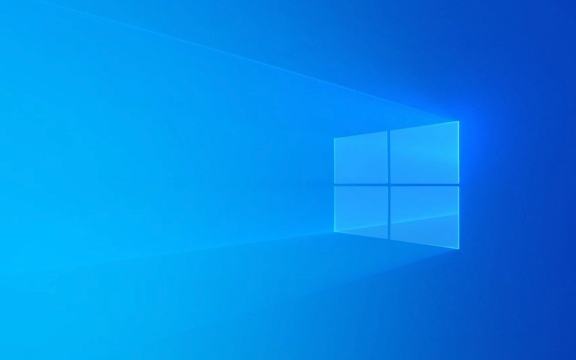
1. Use Xbox Game Bar (Built-in Tool)
Windows 11 includes the Xbox Game Bar, a lightweight screen recorder perfect for capturing gameplay or apps. It doesn’t record the entire desktop by default but works within most apps and games.
Steps:
- Open the app or game you want to record.
- Press Win G to launch Game Bar.
- If prompted, confirm that you’re in a game or app by checking “Yes, this is a game.”
- Click the Record button (●) or press Win Alt R to start recording.
- To stop, press Win Alt R again or click the stop button in Game Bar.
- Your video saves automatically to:
This PC > Videos > Captures
Notes:
- Game Bar only records audio from the app, not your microphone by default (you can enable mic in settings).
- It won’t work on the desktop or File Explorer.
- To access settings:
Go to Settings > Gaming > Xbox Game Bar to turn it on and customize shortcuts.
2. Use Steps Recorder (For Troubleshooting)
This tool doesn’t record video but captures step-by-step screenshots and text. Useful for tutorials or reporting bugs.

How to use:
- Press Win S, type Steps Recorder, and open it.
- Click Start Record.
- Perform the actions you want to document.
- Click Stop Record, then Save As to export as a ZIP file with HTML summary.
This isn’t a video recorder, but helpful for non-video documentation.
3. Use Third-Party Apps (Full-Screen Recording)
If you need to record the entire desktop, webcam, or have more editing features, try these free tools:

Recommended Free Options:
- OBS Studio – Powerful and free, great for full-screen, webcam, and streaming.
- ScreenRec – Simple, lightweight, with cloud sharing.
- FlashBack Express – Easy-to-use with editing features.
Quick Setup with OBS Studio:
- Download OBS from obsproject.com
- Install and open it.
- Go to Sources > > Display Capture to capture your screen.
- Click Start Recording.
- Find recordings in:
Documents > OBS Studio > Recordings
Final Tips
- Make sure you have enough disk space—screen recordings can get large quickly.
- Check microphone and system audio settings before recording.
- For quick clips of apps or games, Game Bar is fastest.
- For full desktop or professional needs, OBS is best.
Basically, Windows 11 gives you solid options out of the box, but third-party tools fill the gaps when you need more control.
The above is the detailed content of How to screen record on Windows 11. For more information, please follow other related articles on the PHP Chinese website!

Hot AI Tools

Undress AI Tool
Undress images for free

Undresser.AI Undress
AI-powered app for creating realistic nude photos

AI Clothes Remover
Online AI tool for removing clothes from photos.

Clothoff.io
AI clothes remover

Video Face Swap
Swap faces in any video effortlessly with our completely free AI face swap tool!

Hot Article

Hot Tools

Notepad++7.3.1
Easy-to-use and free code editor

SublimeText3 Chinese version
Chinese version, very easy to use

Zend Studio 13.0.1
Powerful PHP integrated development environment

Dreamweaver CS6
Visual web development tools

SublimeText3 Mac version
God-level code editing software (SublimeText3)

Hot Topics
 Windows 11 slow boot time fix
Jul 04, 2025 am 02:04 AM
Windows 11 slow boot time fix
Jul 04, 2025 am 02:04 AM
The problem of slow booting can be solved by the following methods: 1. Check and disable unnecessary booting programs; 2. Turn off the quick boot function; 3. Update the driver and check disk health; 4. Adjust the number of processor cores (only for advanced users). For Windows 11 systems, first, the default self-start software such as QQ and WeChat are disabled through the task manager to improve the startup speed; if you use dual systems or old hardware, you can enter the power option to turn off the quick boot function; second, use the device manager to update the driver and run the chkdsk command to fix disk errors, and it is recommended to replace the mechanical hard disk with SSD; for multi-core CPU users, the kernel parameters can be adjusted through bcdedit and msconfig to optimize the startup efficiency. Most cases can be corrected by basic investigation
 How to Change Font Color on Desktop Icons (Windows 11)
Jul 07, 2025 pm 12:07 PM
How to Change Font Color on Desktop Icons (Windows 11)
Jul 07, 2025 pm 12:07 PM
If you're having trouble reading your desktop icons' text or simply want to personalize your desktop look, you may be looking for a way to change the font color on desktop icons in Windows 11. Unfortunately, Windows 11 doesn't offer an easy built-in
 Fixed Windows 11 Google Chrome not opening
Jul 08, 2025 pm 02:36 PM
Fixed Windows 11 Google Chrome not opening
Jul 08, 2025 pm 02:36 PM
Fixed Windows 11 Google Chrome not opening Google Chrome is the most popular browser right now, but even it sometimes requires help to open on Windows. Then follow the on-screen instructions to complete the process. After completing the above steps, launch Google Chrome again to see if it works properly now. 5. Delete Chrome User Profile If you are still having problems, it may be time to delete Chrome User Profile. This will delete all your personal information, so be sure to back up all relevant data. Typically, you delete the Chrome user profile through the browser itself. But given that you can't open it, here's another way: Turn on Windo
 How to fix second monitor not detected in Windows?
Jul 12, 2025 am 02:27 AM
How to fix second monitor not detected in Windows?
Jul 12, 2025 am 02:27 AM
When Windows cannot detect a second monitor, first check whether the physical connection is normal, including power supply, cable plug-in and interface compatibility, and try to replace the cable or adapter; secondly, update or reinstall the graphics card driver through the Device Manager, and roll back the driver version if necessary; then manually click "Detection" in the display settings to identify the monitor to confirm whether it is correctly identified by the system; finally check whether the monitor input source is switched to the corresponding interface, and confirm whether the graphics card output port connected to the cable is correct. Following the above steps to check in turn, most dual-screen recognition problems can usually be solved.
 Want to Build an Everyday Work Desktop? Get a Mini PC Instead
Jul 08, 2025 am 06:03 AM
Want to Build an Everyday Work Desktop? Get a Mini PC Instead
Jul 08, 2025 am 06:03 AM
Mini PCs have undergone
 Fixed the failure to upload files in Windows Google Chrome
Jul 08, 2025 pm 02:33 PM
Fixed the failure to upload files in Windows Google Chrome
Jul 08, 2025 pm 02:33 PM
Have problems uploading files in Google Chrome? This may be annoying, right? Whether you are attaching documents to emails, sharing images on social media, or submitting important files for work or school, a smooth file upload process is crucial. So, it can be frustrating if your file uploads continue to fail in Chrome on Windows PC. If you're not ready to give up your favorite browser, here are some tips for fixes that can't upload files on Windows Google Chrome 1. Start with Universal Repair Before we learn about any advanced troubleshooting tips, it's best to try some of the basic solutions mentioned below. Troubleshooting Internet connection issues: Internet connection
 How to get a free Windows 11 product key?
Jul 03, 2025 am 12:51 AM
How to get a free Windows 11 product key?
Jul 03, 2025 am 12:51 AM
You can use it temporarily by upgrading genuine Win10, using the education plan or not activating temporary use. Specifically, it includes: 1. Free upgrade from activated Windows 10 to Windows 11; 2. Students or specific organization members obtain authorization through the Microsoft Education Program; 3. Short-term tests can be used directly without activation, but their functions are limited; 4. Beware of free online key traps, and it is recommended to purchase authorization or confirm upgrade conditions through formal channels.







